- Zoom Integration
- BuddyBoss Integration
- Connect with Facebook Groups
- MailPoet Integration
- ActiveCampaign Integration
- Gravity Forms Integration
- Tutor LMS Integration
- ClickUp Integration
- Stripe Integration
- Trello Integration
- Formster Webhook Setup
- Connect WhatsApp Cloud API
- Flowlu Webhook Setup
- Gozen Forms Webhook Setup
- Formsite Webhook Setup
- GetLeadForms Webhook Setup
- Acadle Webhook Setup
- BombBomb Webhook Setup
- Book Like A Boss Webhook Setup
- Chargebee Webhook Setup
- Zoho Forms Webhook Setup
- MightyForms Webhook Setup
- NativeForms Webhook Setup
- FormKeep Webhook Setup
- Paperform Webhook Setup
- ConvertKit Integration
- Asana Integration
- CloudWaitress Webhook Setup
- Clustdoc Webhook Setup
- Content Snare Webhook Setup
- Cognito Forms Webhook Setup
- Coupontools Webhook Setup
- Crove Webhook Setup
- Beagle Security Webhook Setup
- Billsby Webhook Setup
- BlockSurvey Webhook Setup
- Aftership Webhook Setup
- Canny Webhook Setup
- Salesmate Webhook Setup
- Wix Forms Webhook Setup
- BulkSMS.com Webhook Setup
- Clockify Webhook Setup
- Shopify Webhook Setup
- Albacross Webhook Setup
- Apify Webhook Setup
- Awork Webhook Setup
- Todoist Integration Guide
- JetFormBuilder Integration Guide
- How To Set Up Webhook in Chatra?
- How To Set Up Webhook in Chatwork?
- How To Set Up Webhook in Formium?
- How To Set Up Webhook in Bit Form?
- How To Set Up Webhook in GetResponse?
- How To Set Up Webhook in RazorPay?
- OttoKit: VBOUT Integration Guide
- How To Set Up Webhook in Jotform?
- Zoom Webhook
- How To Set Up Webhook in Boost.link?
- How to Set Up Webhook in Carrd?
- How to Set Up Webhook in monday.com?
- How to Set Up Webhook in Brizy Cloud?
- How to Set Up Webhook in GIST?
- How to Set Up Webhook in Dashly?
- How to Set Up Webhook in Customer.io?
- How to Set Up Webhook in Delighted?
- How to Set Up Webhook in DigiSigner?
- How to Set Up Webhook in Digistore24?
- How to Set Up Webhook in Customerly?
- Getting Started with Twitter Integration
- How to Set Up Webhook in Docparser?
- How to Set up Webhook in DocSpring?
- How to Set up Webhooks in DoneDone?
- How to Set Up a Webhook in Easypromos?
- How to Set Up Webhook in Envoice?
- How to Set Up Webhooks in Freshdesk?
- How to Set Up Webhook in FastSpring?
- OttoKit: HubSpot Integration Guide
- How to Set Up Webhook in forms.app?
- How to Set Up Webhook in Frill.co?
- How to Set Up Webhook in Global Patron?
- How to Set Up Webhook in Brilliant Directories?
- How to Set Up Webhook in Drip?
- How to Set Up Webhook in Helpwise?
- How to Set Up Webhook in HelpCrunch?
- How to Set up Webhook in HelpSpace?
- How to Set Up Webhook in HeySummit?
- OttoKit: Encharge Integration Guide
- How to Set up Webhook in Hiveage?
- How to Set Up Webhook in Hopin?
- How to Set Up Webhook in Hippo Video?
- How to Set Up Webhook in Hotmart?
- Using Google Calendar Triggers in OttoKit
- How to Set Up Webhook in Wise?
- How to Set Up Webhook in Kajabi?
- How to Set Up Webhook in Patreon?
- How to Set Up Webhook in Square?
- How to Set Up Webhook in Tawk.to?
- Integration Guide for Slack
- How to Set Up Webhook in Snackeet?
- How to Set up Webhook in Popupsmart?
- How to Set up Webhook in InstantPage?
- How to Set up Webhook in Insightly CRM?
- How to Set Up Webhook in Breakcold?
- How to Set Up Webhook in SendGrid?
- How to Set Up Webhook in Teamwork CRM?
- How to Set Up Webhook in NaturalForms?
- How to Set up Webhook in Invoice Ninja?
- How to Set up Webhook in Invoiless?
- How to Set up Webhook in JivoChat?
- How to Set up Webhook in JVZoo?
- How to Set up Webhooks in Klenty?
- How to Set up Webhooks in Beehiiv?
- How to Set up Webhooks in Woobox?
- How to Set up Webhooks in Drift?
- How to Set Up Webhooks in LearnWorlds?
- How to Set up WebHooks in LiveWebinar?
- How to Set Up Webhooks in ThriveDesk?
- How to Set up Webhooks in Hyros?
- How to create an integration in Segmetrics and obtain the Integration ID?
- How to Set up Webhooks in SavvyCal?
- How to Set up Webhooks in LatePoint?
- How to Set up Webhooks in Flexie CRM?
- How to Set up Webhooks in Trafft?
- How to Setup Webhook in Kommo?
- How to Setup Webhook in Marquiz?
- How to Setup Webhook in Mailparser?
- How to Setup Webhooks in MakeForms?
- How to Setup Webhooks in Manyreach?
- How to Setup Webhook in Memberstack?
- How to Set up Webhooks in Moxie CRM?
- How to Set up Webhooks in Timely?
- How to Set up Webhooks in Clarityflow?
- How to Set up Webhooks in Brevo?
- Using Google Sheets Trigger
- How to Set up Webhooks in SendPulse?
- How to Set up Webhooks in Whereby?
- How to Set up Webhooks in Cloudprinter.com?
- How to Set up Webhooks in Shippo?
- How to Set up Webhooks in SuiteDash?
- How to Set up Webhooks in Systeme.io?
- How to Set up Webhooks in MimePost?
- How to Set up Webhooks in Lob?
- Tips for formatting Discord messages
- How to Set up Webhooks in Paddle?
- How to Set up Webhooks in Cal.com?
- How to Set up Webhooks in Rewardful?
- How to Set up Webhooks in RetargetKit?
- How to Set up Webhooks in Breakdance?
- How to Set up Webhooks in Retable?
- How to Set up Webhooks in Respond.io?
- How to Set up Webhooks in ProductDyno?
- How to Set up Webhooks in Postmark?
- How to Set up Webhooks in RepairShopr?
- How to Set up Webhooks in Gumroad?
- How to Set up Webhooks in Fillout?
- How to Set up Webhooks in Zonka Feedback?
- How to Set up Webhooks in YouCanBook.Me?
- How to Set up Webhooks in Boomerangme?
- How to Set up Webhooks in Wisepops?
- How to Set up Webhooks in Zenler?
- How to Set up Webhooks in Givebutter?
- How to Set up Webhooks in Quotient?
- How to Set up Webhooks in LeadConnector?
- How to Set up Webhooks in Gelato?
- How to Set up Webhooks in Passcreator?
- How to Set up Webhooks in Read AI?
- How to Set up Webhooks in Aircall?
- How to Set up Webhooks in Eventin?
- How to Set up Webhooks in Sakari SMS?
- How to Set up Webhooks in Linear?
- How to Set up Webhooks in Dailybot?
- How to Set up Webhooks in Feathery?
- How to Set up Webhooks in Ticket Tailor?
- How to Set up Webhooks in Bookfunnel?
- How to Set up Webhooks in Onfleet?
- How to Set up Webhooks in MailerSend?
- How to Set up Webhooks in Landbot?
- How to Set up Webhooks in Parseur?
- How to Set up Webhooks in Plutio?
- How to Set up Webhooks in Appcues
- How to Set up Webhooks in Certopus
- How to Set up Webhooks in AnnounceKit
- How to Set up Webhooks in Worksection
- Plug&Pay Webhook
- How to Set up Webhooks in Memberful
- How to Set up Webhooks in Copilot
- How to Set up Webhooks in AppDirect
- How to Set up Webhooks in SendOwl
- How to Set up Webhooks in Tapfiliate
- How to Set up Webhooks in Outgrow
- How to Set up Webhooks in Baserow
- How to Set up Webhooks in Bookingmood
- How to Set up Webhooks in Contentful
- How to Set up Webhooks in Mautic
- How to Set up Webhooks in Localazy
- How to Set up Webhooks in SpreadSimple
- How to Set up Webhooks in Apptivo CRM
- How to Set up Webhooks in SumoQuote
- How to Set up Webhooks in Brizy Cloud
- How to Set up Webhooks in RADAAR
- How to Set up Webhooks in Payhip
- How to Set up Webhooks in Uploadcare
- How to Set up Webhooks in DocuSeal
- How to Set up Webhooks in Builder.io
- How to Set up Webhooks in Toggl Track
- How to Set up Webhooks in Tuskr
- How to Set up Webhooks in meetergo
- OttoKit & Flowlu Integration Guide
- How to Set up Webhooks in Parsio
- How to Set up Webhooks in lemcal
- How to Set up Webhooks in Harvestr
- How to Set up Webhooks in IdentityCheck
- How to Set up Webhooks in Woorise
- How to Set up Webhooks in Webvizio
- How to Set up Webhooks in Probooking
- How to Set up Webhooks in Viral Loops
- How to Set up Webhooks in Personizely
- How to Set up Webhooks in Userback
- How to Set up Webhooks in Weblium
- How to Set up Webhooks in Flock
- How to Set up Webhooks in Xodo Sign
- How to Set up Webhooks in LoneScale
- How to Set up Webhooks in QuickScraper
- How to Set up Webhooks in Sellfy
- How to Set up Webhooks in VNTANA
- How to Set up Webhooks in MoonClerk
- How to Set up Webhooks in Modal Forms
- How to Set up Webhooks in Updown.io
- How to Set up Webhooks in Webapi.ai
- How to Set up Webhooks in VivifyScrum
- How to Set up Webhooks in FeatureOS
- How to Set up Webhooks in ZipWP
- How to Set up Webhooks in Voiceflow
- How to Set up Webhooks in GitLab
- How to Set up Webhooks in PDFMonkey
- How to Set up Webhooks in Hydrozen.io
- How to Set up Webhooks in Agiled
- How to Set up Webhooks in Creatomate
- How to Set up Webhooks in Planning Center
- How to Set up Webhooks in Frame.io
- How to Set up Webhooks in Uptime
- How to Set up Webhooks in FillFaster
- How to Set up Webhooks in Picnie
- How to Set up Webhooks in Umso
- How to Set up Webhooks in Trustmary
- How to Set up Webhooks in Gallabox
- How to Set up Webhooks in Track-POD
- How to Set up Webhooks in Instapage
- How to Set up Webhooks in TuCalendi
- How to Set up Webhooks in Formspark
- OttoKit & tawk.to Integration Guide
- How to Set up Webhooks in ParseHub
- How to Set up Webhooks in LeadGen App
- How to Set up Webhooks in EasyCSV
- How to Set up Webhooks in SuperSaaS
- How to Set up Webhooks in GrowthBook
- How to Set up Webhooks in GrowSurf
- vPlan Webhook
- KanbanFlow Webhook
- OttoKit & Advanced Ads Integration Guide
- Recurly Webhook
- SparkPost Webhook
- UseINBOX Webhook
- Sellix Webhook
- Groove Webhook
- Tarvent Webhook
- NinjaPipe Webhook
- Zylvie Webhook
- Zendesk Webhook
- How to generate Client ID and Client Secret in Canva
- Ghost Webhook
- Invoice Ninja Webhook
- Runrun.it Webhook
- Workiom Webhook
- FirstPromoter Webhook
- Easybill Webhook
- Attio Webhook
- Memberstack Webhook
- Netjet.io Webhook
- ArcSite Webhook
- BoldDesk Webhook
- Leave Dates Webhook
- UpKeep Webhook
- Timesheet Webhook
- REsimpli Webhook
- Helpjuice Webhook
- IndiaMART Webhook
- TicketSpice Webhook
- PageVitals Webhook
- MotionTools Webhook
- GivingFuel Webhook
- RedPodium Webhook
- RegFox Webhook
- Formbricks Webhook
- Stormboard Webhook
- GoodDay.Work Webhook
- HeyReach Webhook
- Todoist Webhook
- Configuring and Setting Up a Custom Search Engine in Google Cloud
- Integration Guide for Slack V2
- Jira Webhook
- Prerequisites
- Building an Integration
- Setting Up Authentication
- Setting Up Triggers & Actions
- Publishing Integration
- How To Authenticate Your Application Using The API Key Method
- How to Set-Up the Integration Based on Auth Type Bearer Token
- How To Authenticate Your Application Using OAuth 2.0
- How To Authenticate Your Application Using Basic Auth
- How To Authenticate Your Application Using The JWT Bearer Method
OttoKit & Flowlu Integration Guide
Do you use Flowlu to manage various business aspects? If so, automating some of them can significantly reduce your team’s time and effort.
With OttoKit, you can easily automate Flowlu tasks to make your work more efficient.
In this article, we’ll show you how to connect OttoKit with Flowlu, share some real-life examples, and give you a simple guide to creating a workflow using OttoKit.
What is Flowlu?
Flowlu is an all-in-one business management software that helps you manage various aspects of your business. Here are the key features it offers:
- Project Management: Plan, track, and collaborate on projects.
- CRM: Manage customer information, track sales, and maintain customer relationships.
- Manage Finances: Handle invoicing, expenses, and financial reports.
- Task Management: Create, assign, and monitor tasks for you and your team.
- Collaboration Tools: Share information and communicate with team members effectively.
- Knowledge Base: Store and organize important documents and information for easy access.
What You Can Do With OttoKit?
There are multiple Flowlu automation that you can configure with OttoKit, like:
- Creating or updating Projects.
- Generating Invoices.
- Creating Tasks.
- Creating Opportunities.
- Automating multiple event categories such as – CRM, Finance, Calendars, Knowledge Base, and more.
Note: You’ll find detailed information about each of these components in Flowlu’s official documentation.
Why OttoKit is a Superior Automation Solution for HubSpot Users
When selecting an automation tool for HubSpot, it’s important to choose one that balances flexibility, affordability, and ease of use. Let’s explore how OttoKit compares to other popular alternatives:
1. OttoKit vs. FlowMattic
FlowMattic is a decent option for WordPress users, but it lacks the broader app integrations that OttoKit provides. While FlowMattic focuses primarily on WordPress environments, OttoKit excels at connecting a wide array of SaaS applications, including HubSpot, Slack, Google Sheets, and LMS platforms like LearnDash.
OttoKit also offers a more intuitive workflow builder, allowing users to set up complex automation with ease, even if they’re not technical experts.
2. OttoKit vs. Pabbly Connect
Pabbly Connect offers multiple integrations but can become expensive as your automation needs scale. OttoKit, on the other hand, provides a more scalable pricing model and focuses on delivering seamless integration for HubSpot users.
Additionally, OttoKit is optimized for WordPress plugins and offers deeper compatibility with HubSpot-related workflows.
3. OttoKit vs. Bit Integrations
Bit Integrations is a lightweight tool but lacks the sophistication needed for robust automation workflows. It primarily targets basic tasks and doesn’t offer advanced triggers and actions for HubSpot users.
OttoKit allows for highly customizable workflows, making it the better choice for businesses that want to automate complex processes.
4. OttoKit vs. Zapier
Zapier is a well-known automation tool but comes with a hefty price tag. Many users find its pricing prohibitive, especially for scaling businesses. OttoKit provides a powerful alternative without the high costs.
OttoKit also offers direct integration with WordPress plugins, which is something Zapier doesn’t natively support.
5. OttoKit vs. IFTTT
IFTTT is geared more toward simple personal automations rather than business-centric workflows. Its limited trigger-action combinations make it unsuitable for complex HubSpot automations.
OttoKit bridges this gap by offering extensive capabilities for business users, making it a better fit for HubSpot automation needs.
By choosing OttoKit, you get a powerful automation tool designed for businesses and agencies that need both simplicity and flexibility in managing HubSpot workflows.
How Automation Works In OttoKit
Automation in OttoKit is based on Triggers and Actions.
A Trigger is an event that occurs in one app or service, and an Action is a predefined task that is performed in another app or service based on that trigger.
For example, a Google Sheet can be configured to update projects automatically on the Flowlu dashboard.
How to Connect OttoKit with Flowlu?
Before you start, connect your Flowlu account with OttoKit:
- Login to your OttoKit account.
- Click on the Apps section on the left side of the screen.
- Click on the Create New Connection button on the top right
- Search for “Flowlu” and click on its icon.
A new tab will appear, here:
- Provide a name for your connection.
- Enter your account URL in the exact format.
To get your API key, navigate to your Flowlu account, and:
- Access the Portal Settings by clicking on the “Settings” icon on the left panel.
- Navigate to API Settings and click the “Add” button at the top right.
- Provide a name and select the desired use cases for which you’ll be using the API.
- Click on the Save button to create this API key.
Copy and paste this key into the “API Key” field. Click on the Connect Flowlu button once done.
Congratulations! You just created a new Flowlu connection in your OttoKit account.
Creating a Flowlu Workflow in OttoKit
In this section, we’ll create an example workflow using OttoKit. You can use this process as a reference for creating and configuring other workflows as well.
Imagine you’re collecting leads using Google Forms and don’t want to go through the usual process of adding the Opportunities to the Kanban Board manually.
So, let’s create a workflow to automatically add Opportunities in Flowlu whenever there’s a Google Form submission.
Setting Up the Form Submission Trigger for Google Forms
Firstly, we’ll need to create a trigger for Google Forms:
- Go to your OttoKit dashboard and click on Create Workflow.
- Provide a name to this workflow.

- Click the Add Trigger button and select “Google Forms” as the trigger app.
- Select trigger event as New Form Response.
- If you haven’t connected a Google Forms account yet, click on the “Create New Connection” button to do so.
- If you’ve already connected the account, just select it under “Select Connection”.
- Enter the “edit” URL of the Google Forms that should trigger this workflow.
- Click on the Fetch Data button to get the details of the last submission of this form.
- Once the data is fetched, Save this step. We’ll map the fetched data.
Note: Google Forms is a scheduled trigger. OttoKit will check your Google Forms submissions every hour and run the workflow if there are new responses.
Setting Up Action for Adding Opportunities in Flowlu
Now that we’ve set up a trigger, it’s time for us to define an action for adding these leads to the Flowlu Kanban board:
- Click on the + icon to add a new action.
- Select the “Flowlu” action app.
- Select the “Create Opportunity” event.
- Select the Flowlu connection/account that we connected previously.
- Provide a name and description for this action.
- Provide details like budget, source type, and time range until you want to automate form responses and assignee.
- Click on the Test Action button and save the action.
- Publish your workflow.
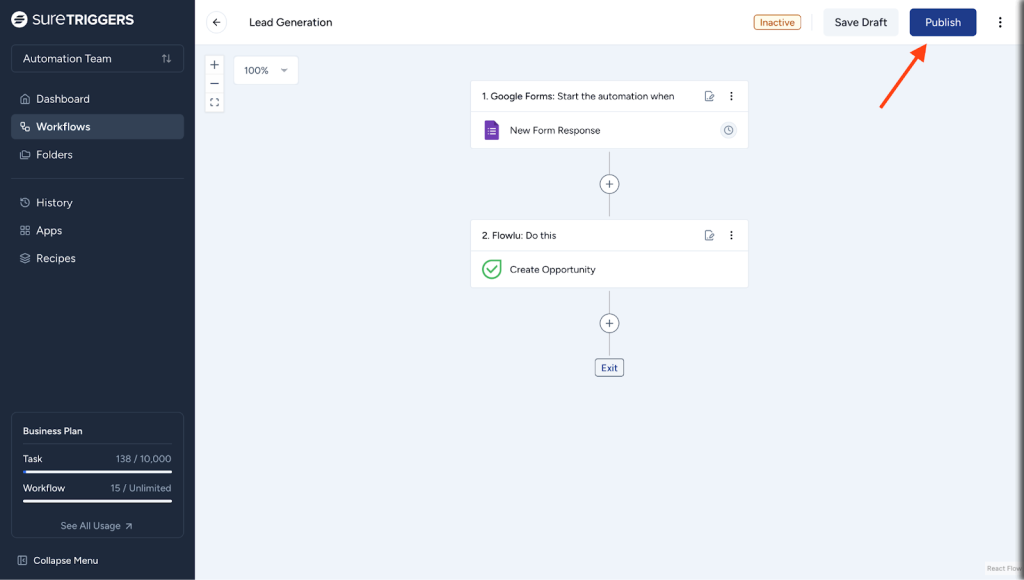
That’s all. Your workflow is live!
Now, whenever the Google Form captures a new response, your Kanban Board will be updated with the relevant Opportunity.
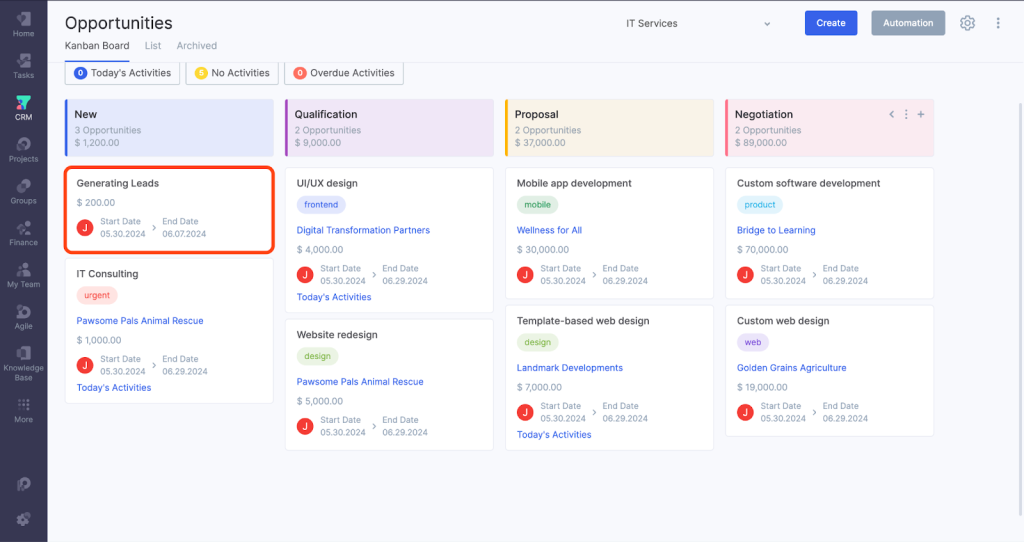
Adding Flowlu Triggers
OttoKit allows you to automate multiple other workflows. You can use Flowlu as a trigger event to do that.
To configure Flowlu as a trigger, you’d have to configure a Webhook. The Webhook will help you automate the following event categories:
- Tasks
- CRM
- Projects
- Finance
- Files
- Calendar
- Products
- Agile Projects
- Knowledge Base
Let’s see how you can do that:
Configuring the Webhooks
- Create a new workflow and provide a name to it.
- Click on the Add Trigger button.
- Select Flowlu as the trigger app.
- Under “Select Event”, select Configure Webhook.
- Copy this webhook URL.
The next few steps are outlined in the article Setting up Webhook in Flowlu.
- To verify your webhook in OttoKit, click Send empty notification.
For example, here we have configured a simple Webhook to update a Google Doc file with the client’s phone numbers as they are added.
With the Webhook dropdowns in your Flowlu account, you can configure and achieve multiple other workflows.
You can connect Flowlu with a number of other apps available in OttoKit that are updated regularly.
That’s it with the article. We hope it helps you. If you have any questions or need assistance, don’t hesitate to reach out to our team.
We’re always here to help!
We don't respond to the article feedback, we use it to improve our support content.