Gumroad is an e-commerce platform that empowers creators to directly sell their digital products—including e-books, music, videos, software, and physical goods—to their audience. Gumroad simplifies the process for independent creators, allowing them to bypass intermediaries and connect directly with their customers.
In this article, we’ll understand how to set up webhooks in Gumroad to receive notifications on a webhook URL.
Setting Up Webhook in Gumroad
- Login to your Gumroad account.
- Click on ‘Settings’.
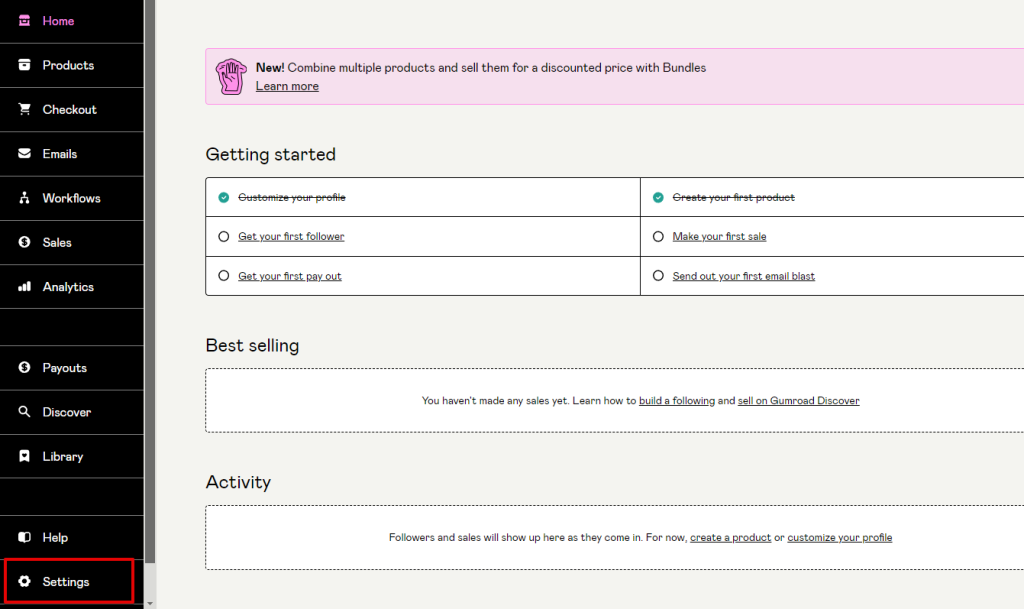
- Select the ‘Advanced’ Tab.
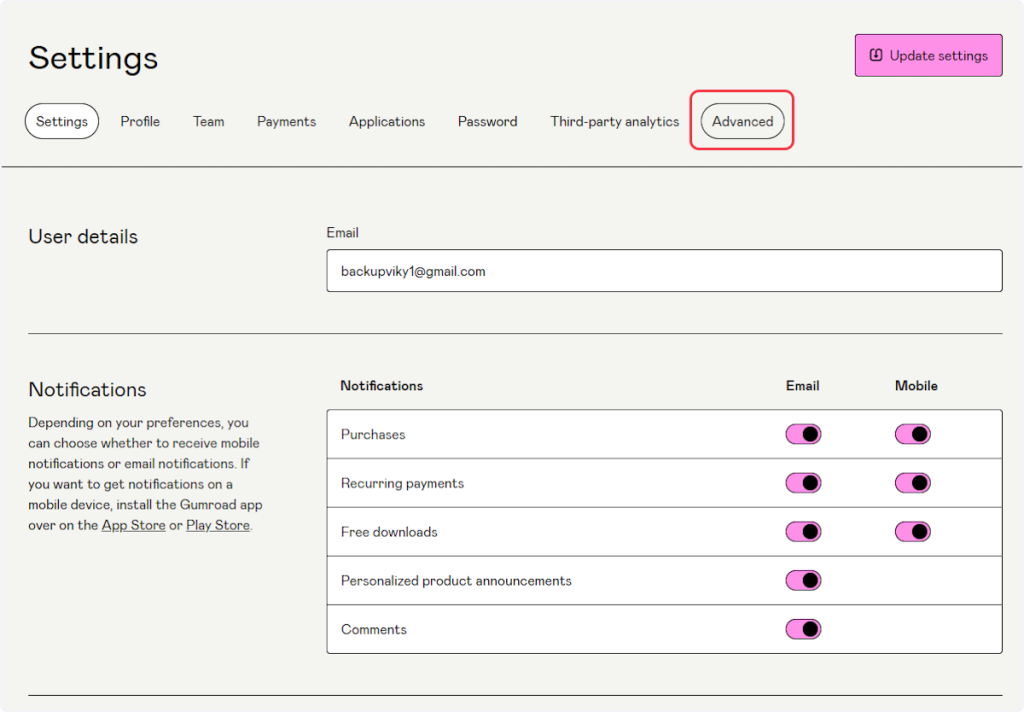
- Copy the Webhook URL from the trigger flyout & paste it under the “Ping endpoint” field.
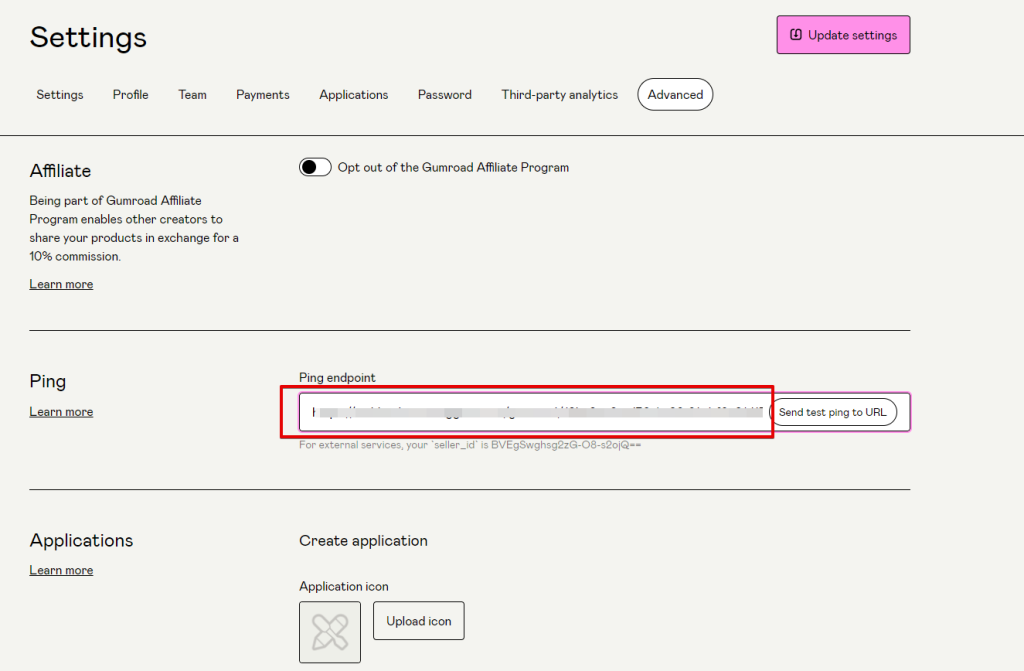
- Click on the “Send test ping to URL” button if you want to send test data on the trigger flyout.
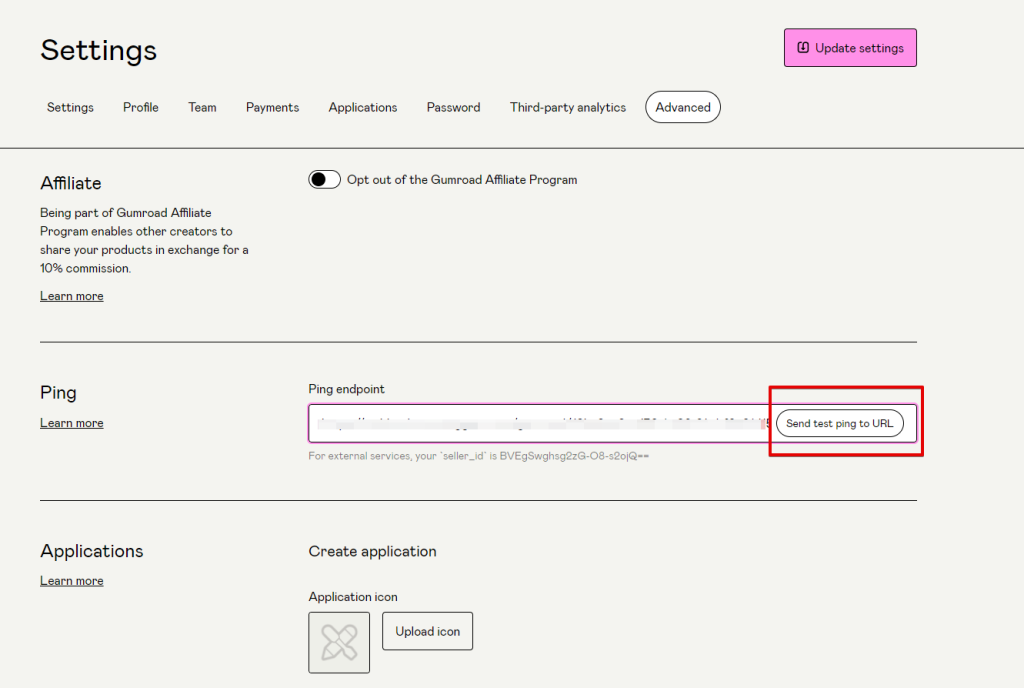
- Click on the “Update settings” button to save it.
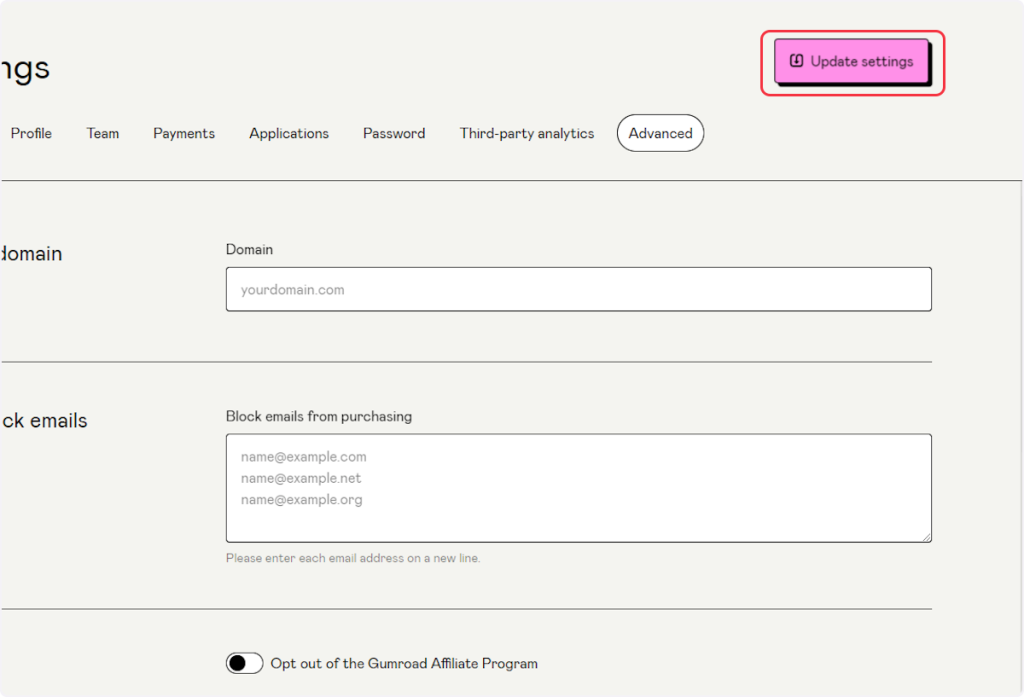
That’s it! You have successfully added a webhook to your Gumroad account.
Connect Gumroad with Other Apps
If you want to connect Gumroad with other apps that you use to automate processes, you must check out SureTriggers!
Gumroad Integration can help you automate processes like:
- Log Gumroad Sales in a Google Spreadsheet.
- Post new Gumroad sales to Slack.
These are just some random examples of automation. SureTriggers can do a lot more!
To learn more, join our Facebook community.
Recommended Articles
How to sign up for SureTriggers?
Common terms that you’ll come across in SureTriggers