Linear is a streamlined project management platform designed to simplify team collaboration and task tracking. With intuitive features and a clean interface, it offers seamless organization and progress monitoring for projects of any size. From planning to execution, Linear empowers teams to work efficiently and effectively towards their goals.
In this article, we’ll understand how to set up webhooks in Linear to receive notifications on a webhook URL.
Setting Up Webhook in Linear
- Login to the Linear account.
- Please click on the profile menu located at the top left corner, and then select the option “Workspace Settings”.
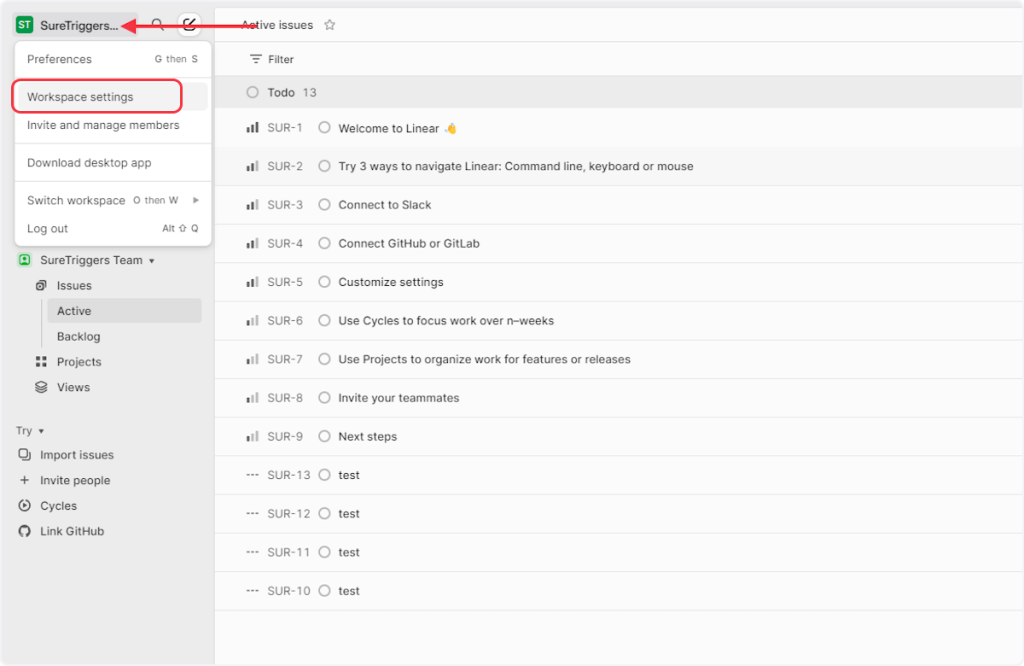
- Click on ‘API’.
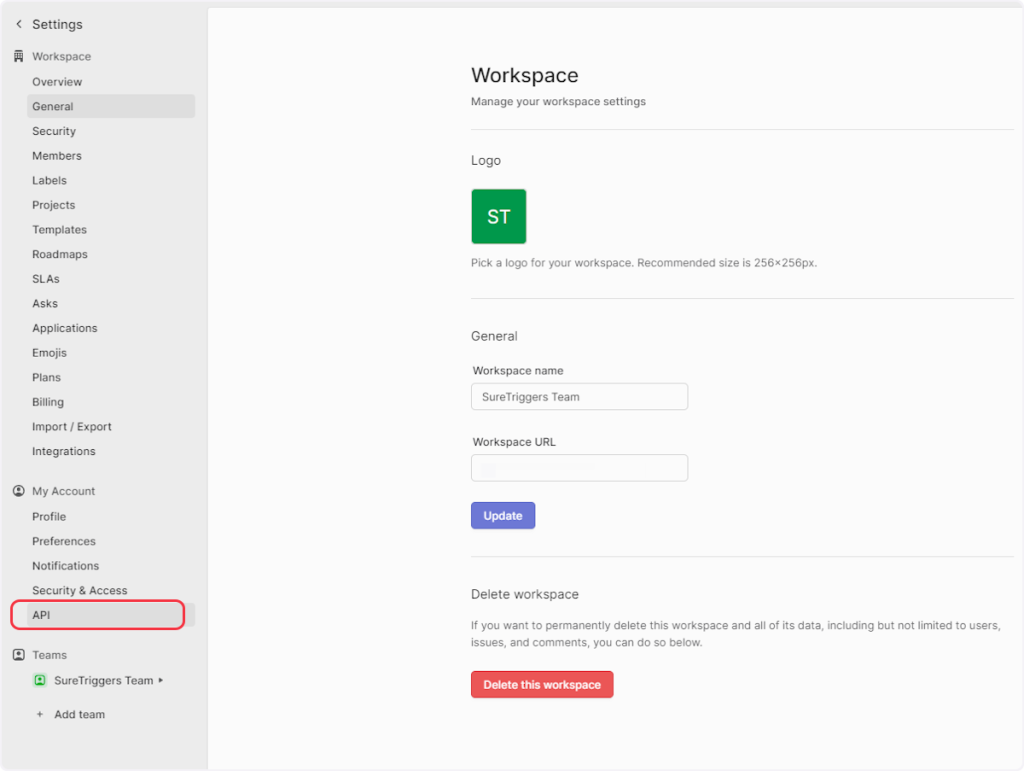
- Click on the “Create new webhook” button.
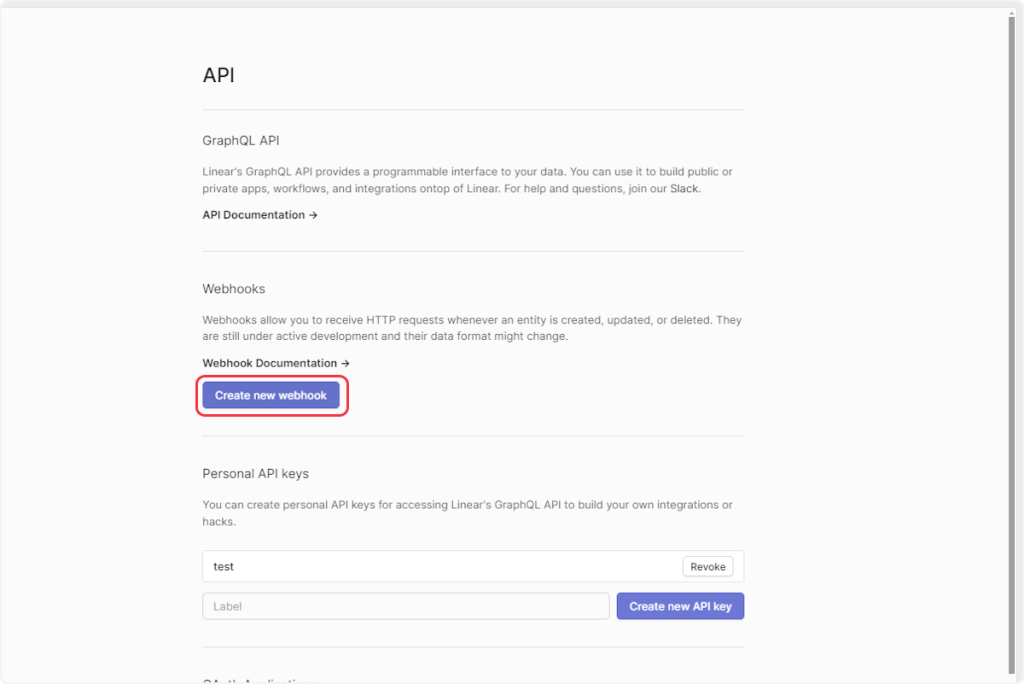
- Provide a unique label for your webhook.
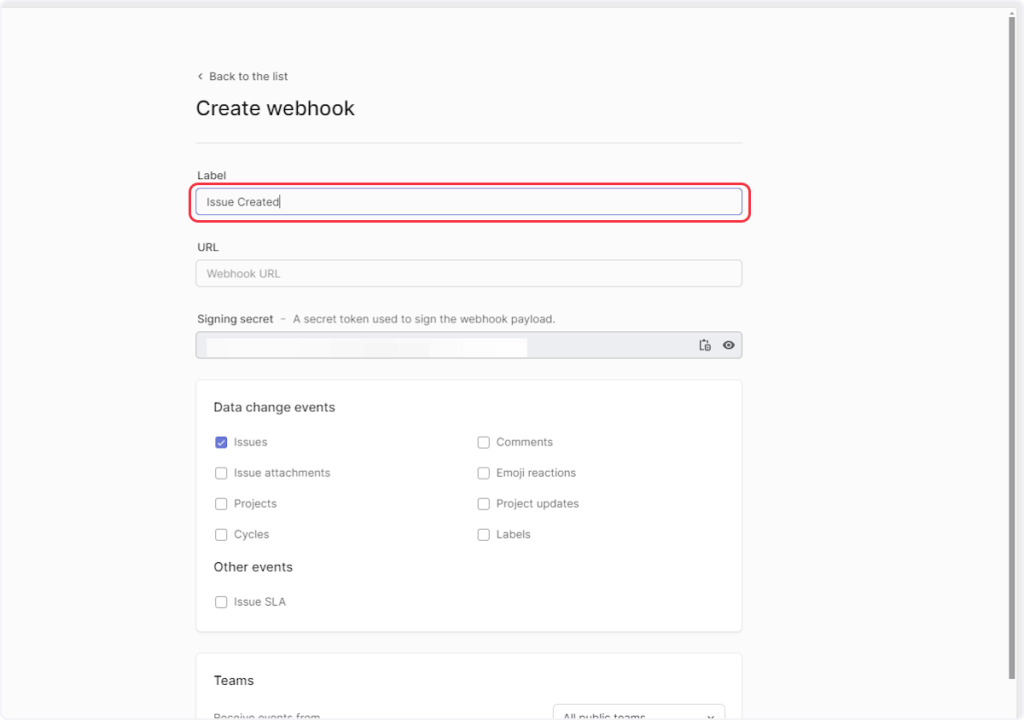
- Copy the webhook URL from the trigger flyout and paste it into the ‘URL’ field.
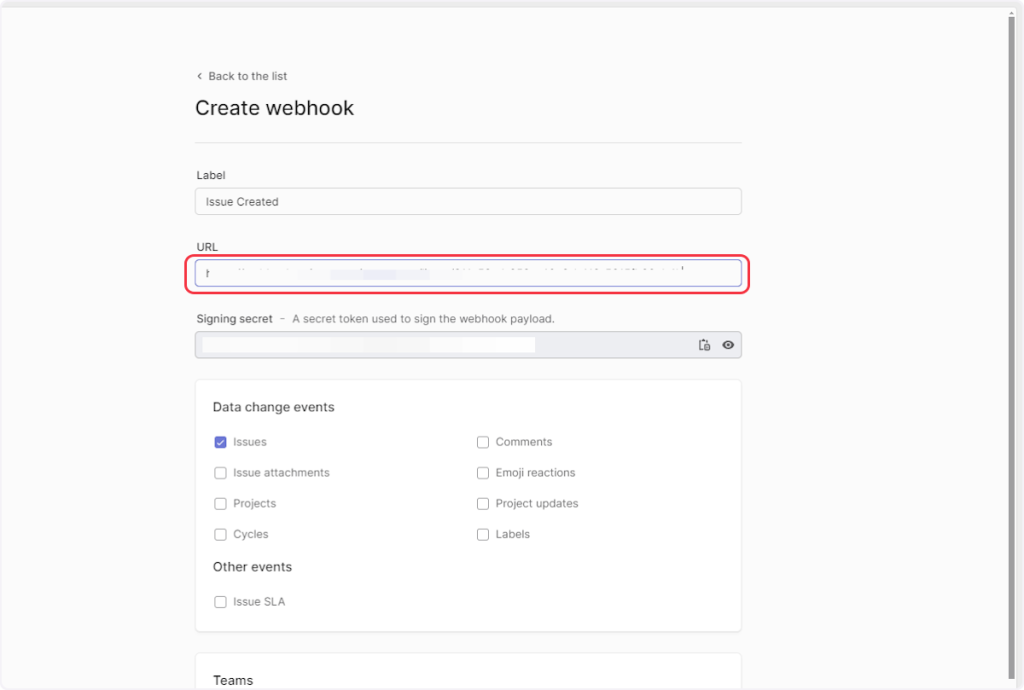
- Now, select the event under the “Data Change Events” based on your trigger. For example, if you are setting up a webhook for the “Issue Created” trigger, then you need to choose the ‘Issues’ event.
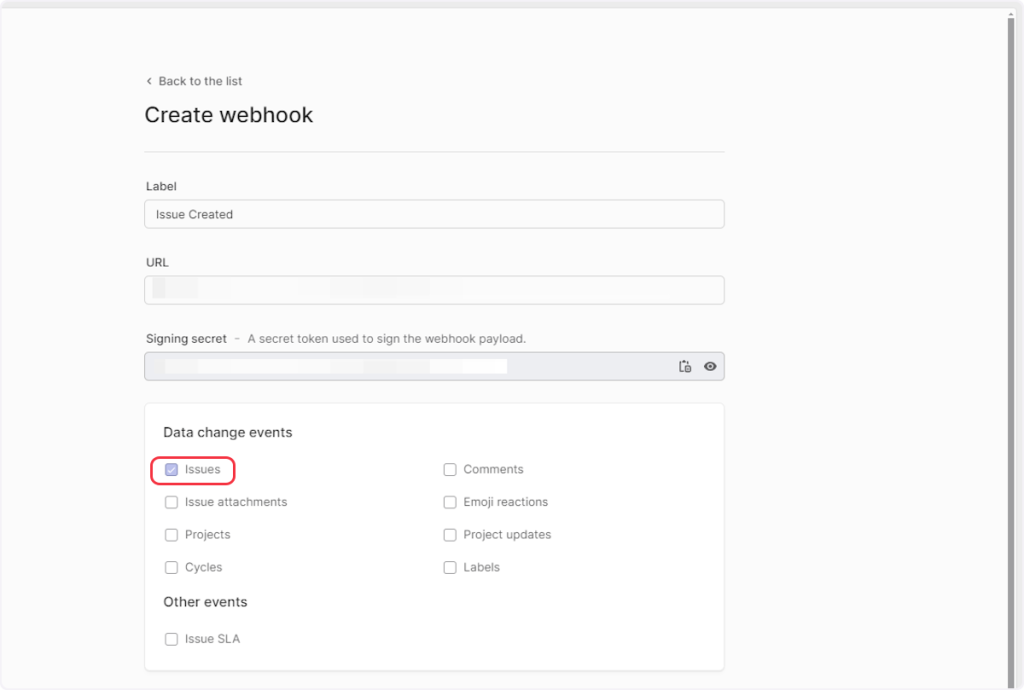
- Click on “Create webhook”.
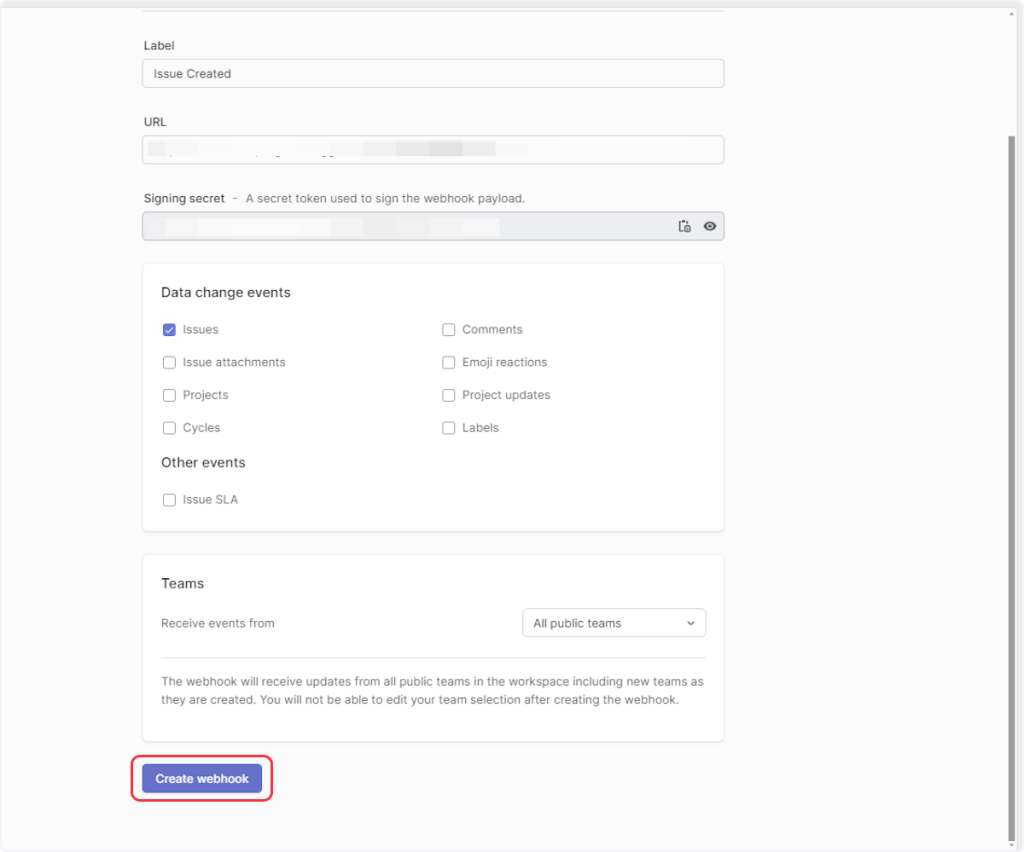
That’s it! You have successfully added a webhook to your Linear account.
Connect Linear with Other Apps
If you want to connect Linear with other apps that you use to automate processes, you must check out SureTriggers!
Linear Integration can help you automate processes like:
- Create Notion Database Items from New Linear Issues.
- Create Todoist tasks for new Linear issues.
These are just some random examples of automation. SureTriggers can do a lot more!
To learn more, join our Facebook community.
Recommended Articles
How to sign up for SureTriggers?
Common terms that you’ll come across in SureTriggers