Sakari SMS is a robust messaging platform tailored for businesses to engage with their customers effectively. With its intuitive interface and powerful features, Sakari SMS enables seamless communication via text messages, allowing businesses to reach their audience instantly.
In this article, we’ll understand how to set up webhooks in Sakari SMS to receive notifications on a webhook URL.
Setting Up Webhook in Sakari SMS
- Login to your Sakari SMS account dashboard.
- Navigate to Settings > Account Settings.

- Click on the ‘API’ tab.
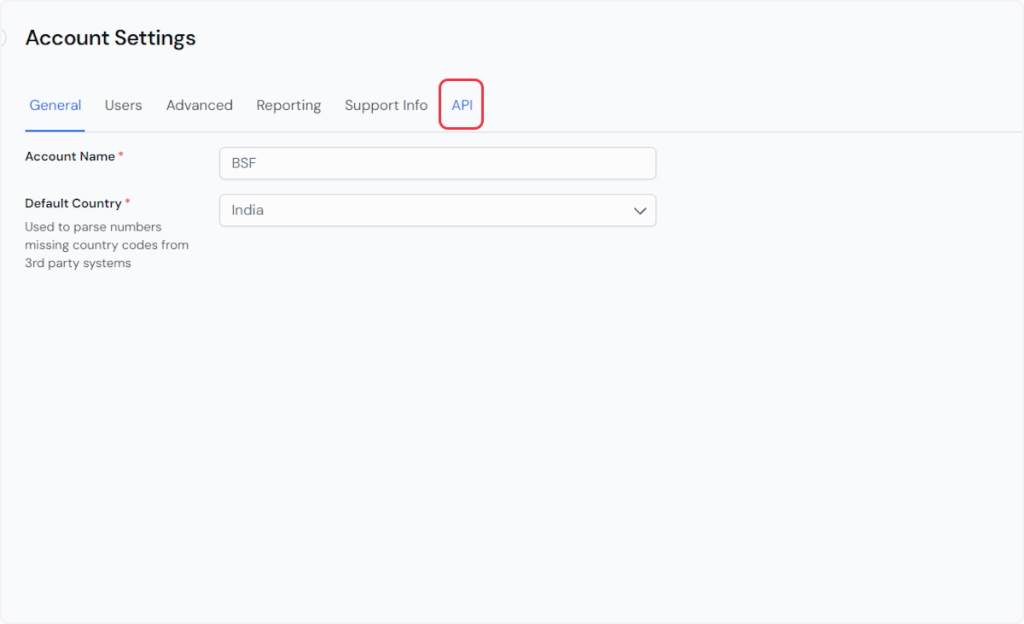
- Click on the “Create Webhook” button.

- Now, in the “Webhook Notification” popup, select the event type according to your trigger. For example, if you’re setting up a webhook for the “Contact Created” trigger, make sure to check the “Contact Created” event type.
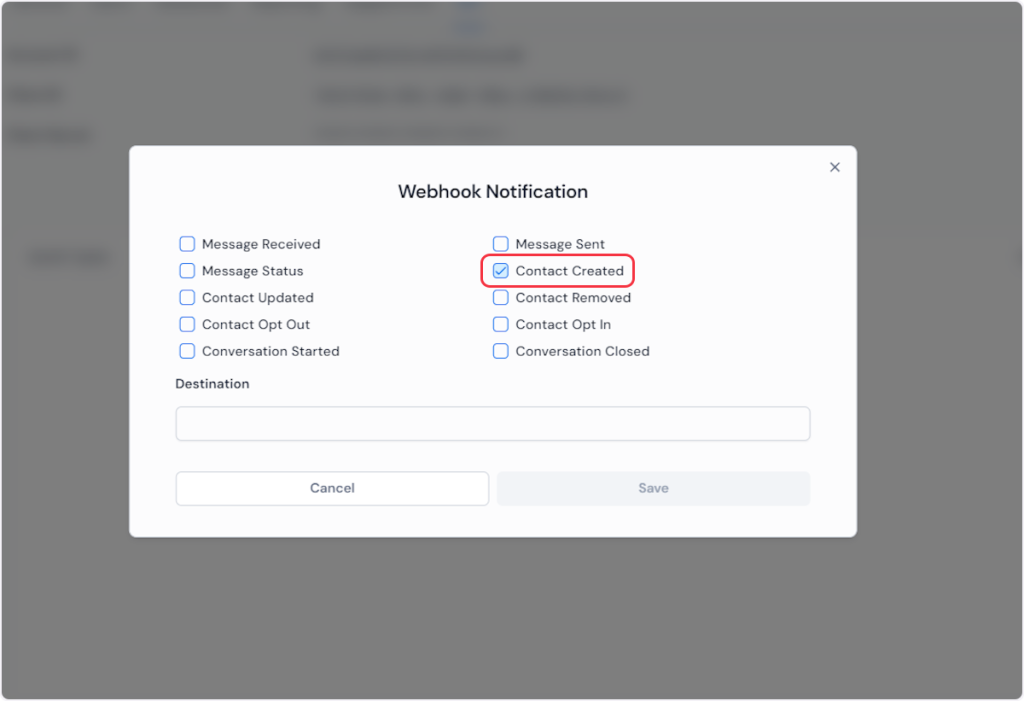
- Now, copy the webhook URL from the trigger flyout and paste it into the ‘Destination’ field in the “Webhook Notification” popup.
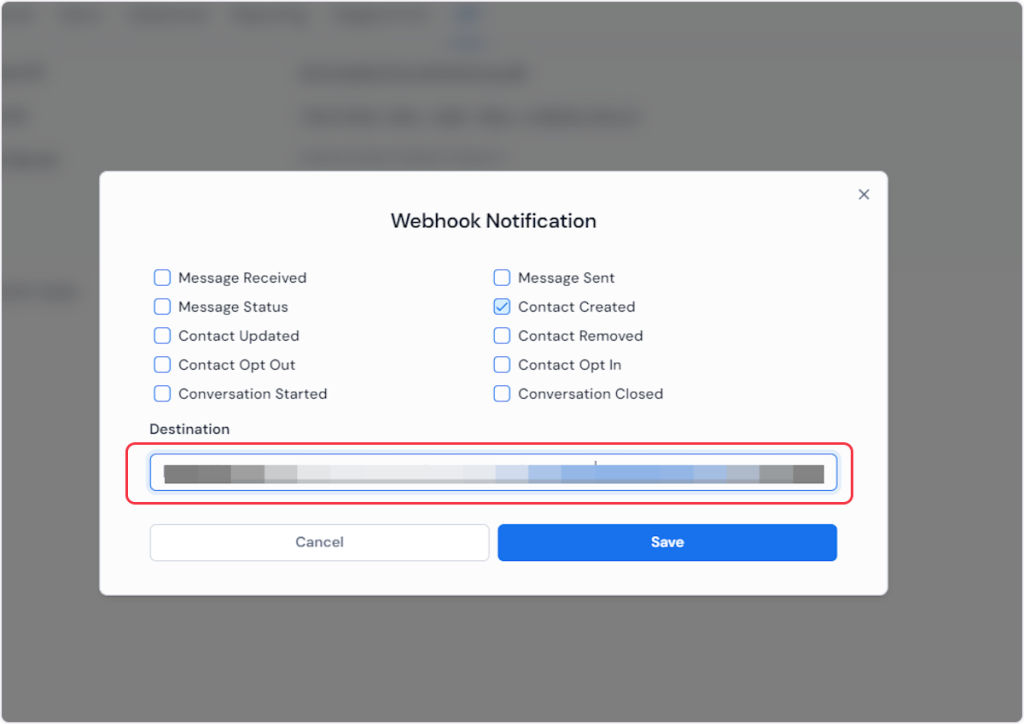
- Click on ‘Save’.
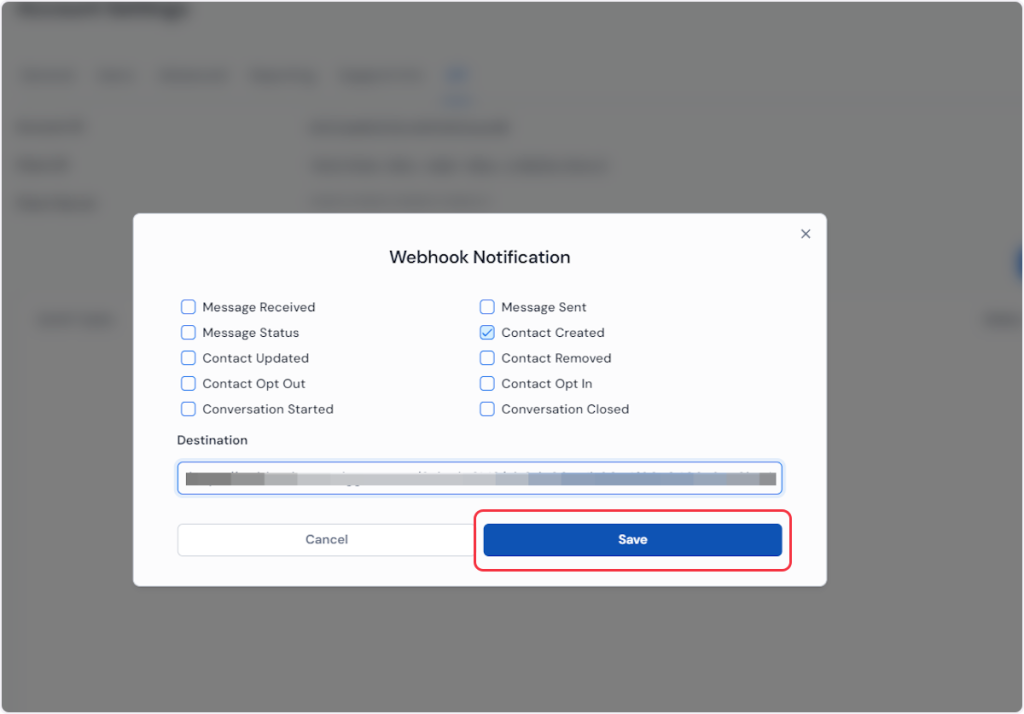
That’s it! You have successfully added a webhook to your Sakari SMS account.
Connect Sakari SMS with Other Apps
If you want to connect Sakari SMS with other apps that you use to automate processes, you must check out SureTriggers!
Sakari SMS Integration can help you automate processes like:
- Send new Sakari SMS responses an email using Mailgun.
- Update HubSpot contacts when new Sakari SMS messages arrive.
These are just some random examples of automation. SureTriggers can do a lot more!
To learn more, join our Facebook community.
Recommended Articles
How to sign up for SureTriggers?
Common terms that you’ll come across in SureTriggers