Aircall transforms every conversation into meaningful business impact with its ultimate integrated business phone system. Tailored for sales and support teams, Aircall empowers seamless communication, enabling efficient collaboration and enhanced customer interactions.
In this article, we’ll understand how to set up webhooks in Aircall to receive notifications on a webhook URL.
Setting Up Webhook in Aircall
- Log in to your Aircall account.
- On the sidebar menu, click on “Integrations & API”.
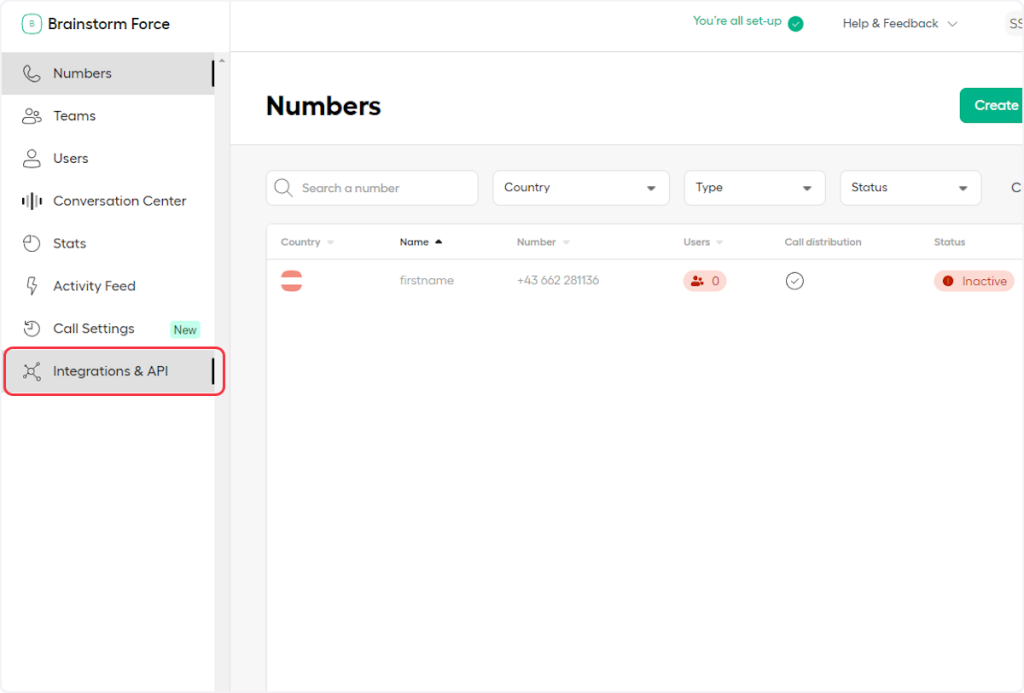
- Click on the “Discover integrations” tab.
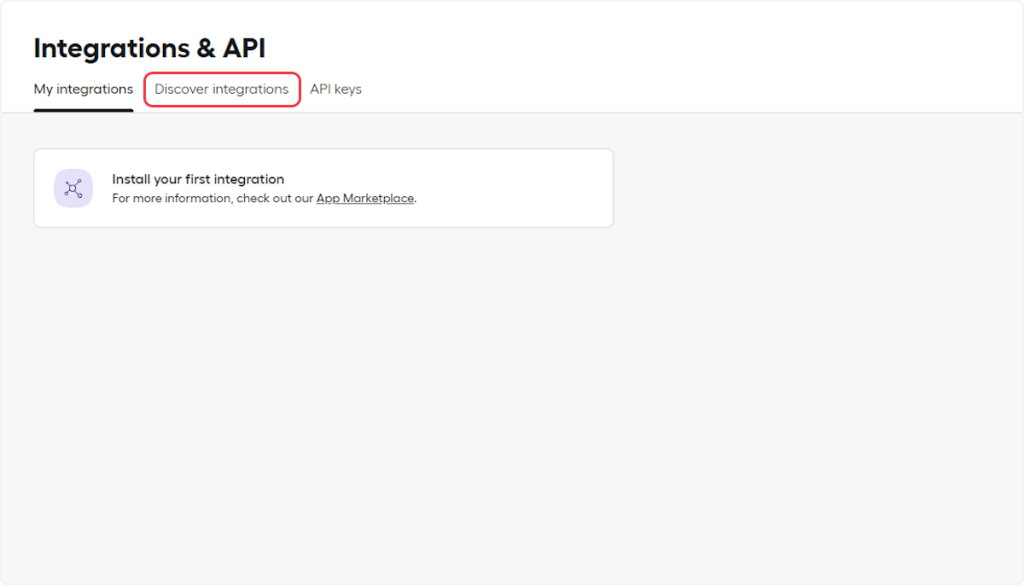
- Scroll down the page and then select ‘Webhook’.
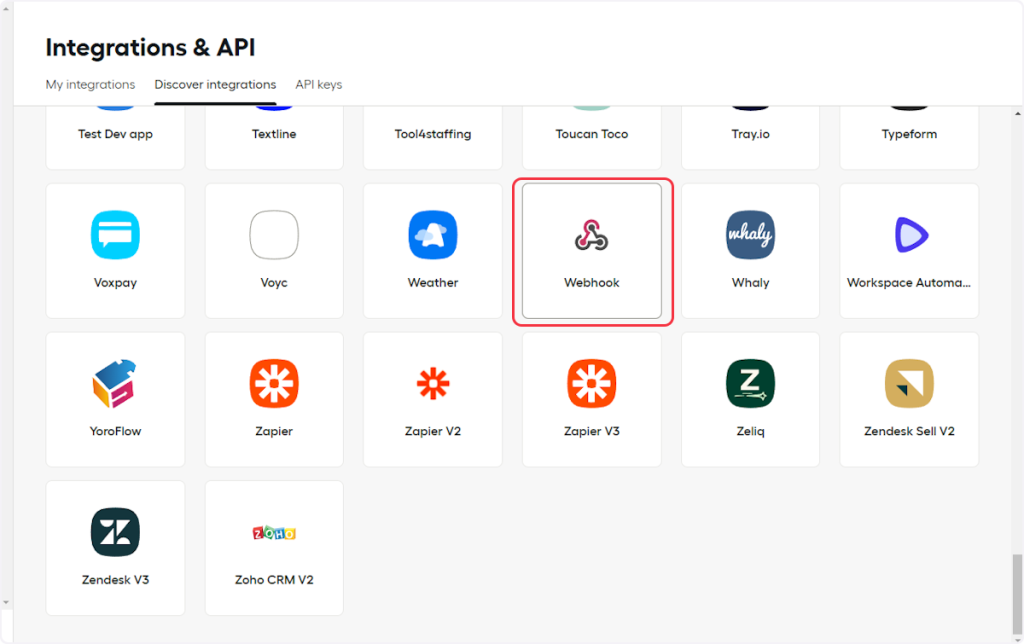
- Click on the “Install integration” button.
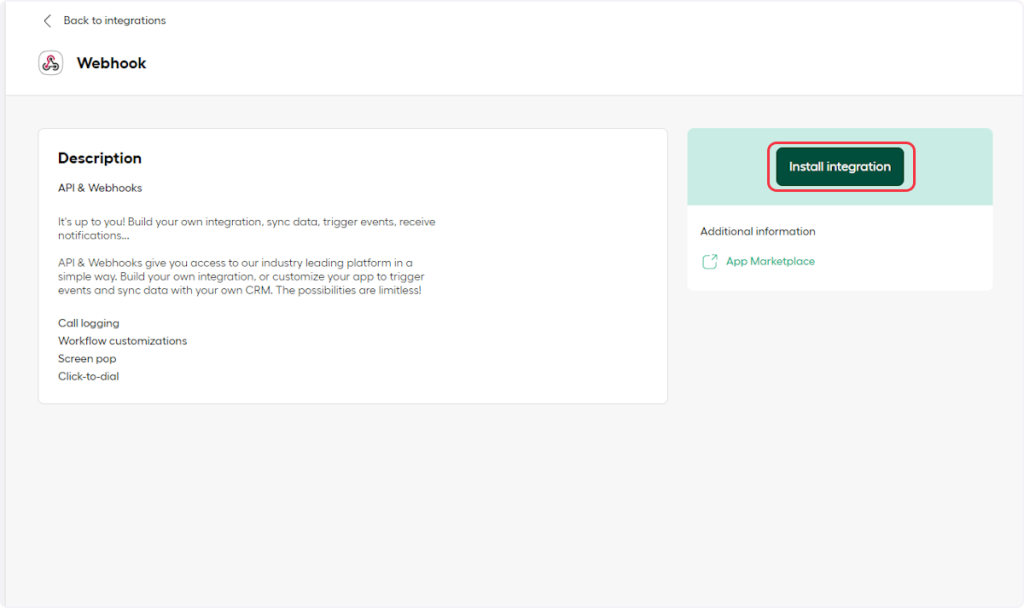
- Now, provide the name for your webhook.
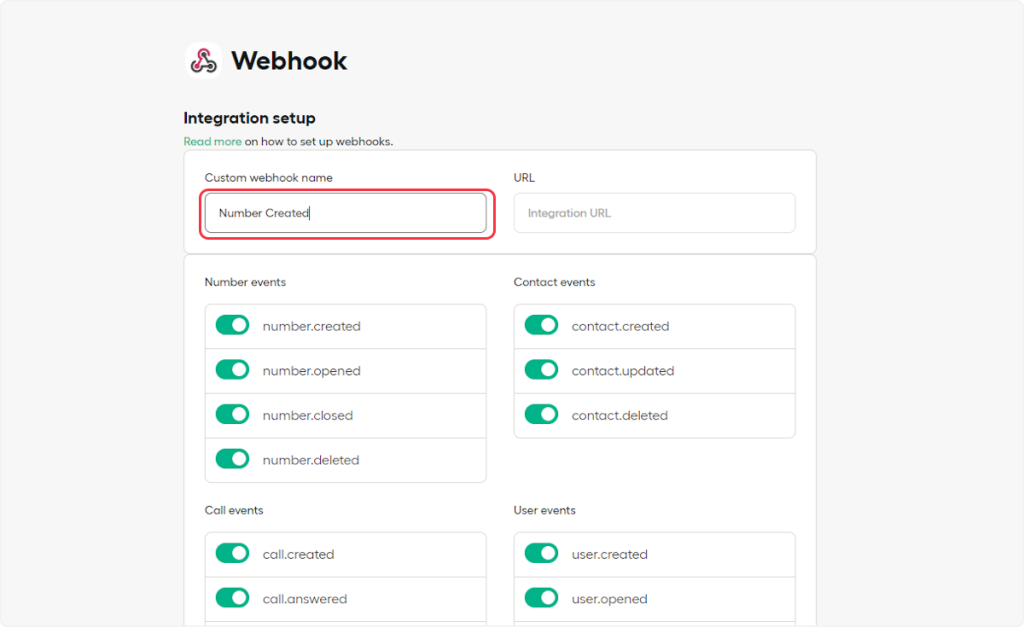
- Copy the webhook URL from the trigger flyout and then paste it into the URL field.
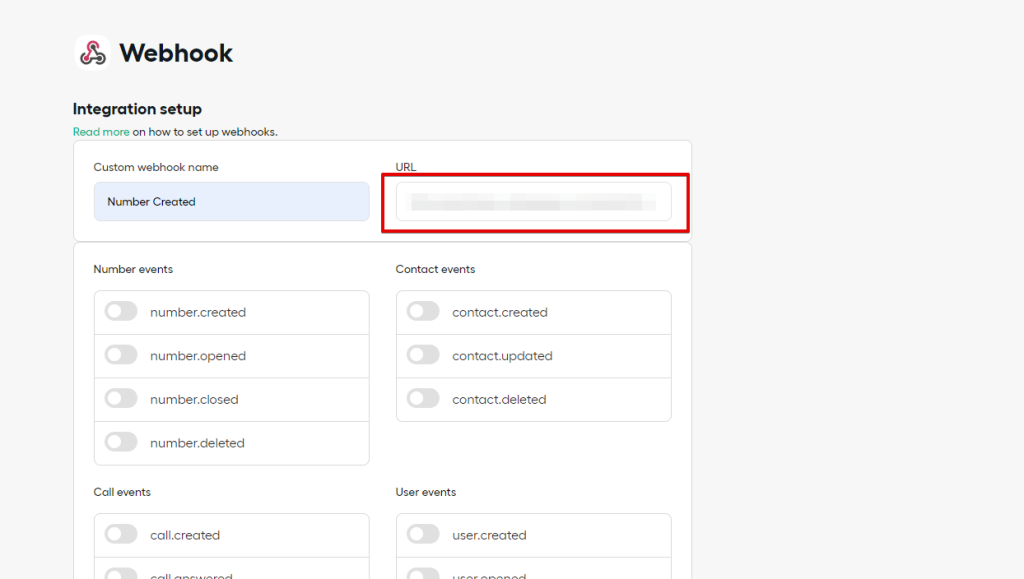
- Now, toggle on the switch for the event corresponding to your trigger. For example, if you are setting up a webhook for the “Number Created” trigger, toggle off all other events and only toggle on the “number.created” event. Note: By default, all events are turned on.
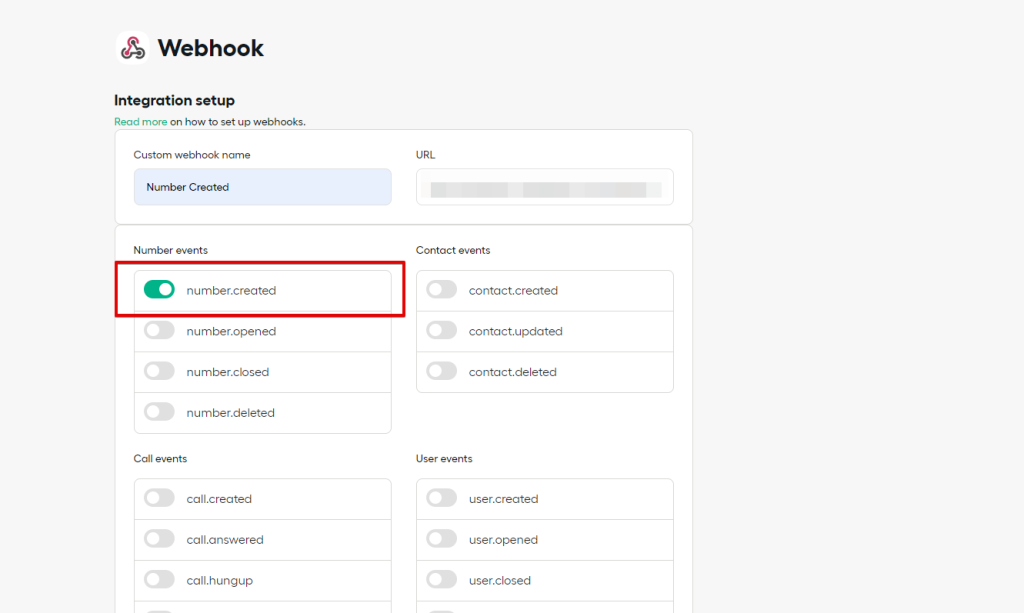
- Click on the “Add webhook” button.
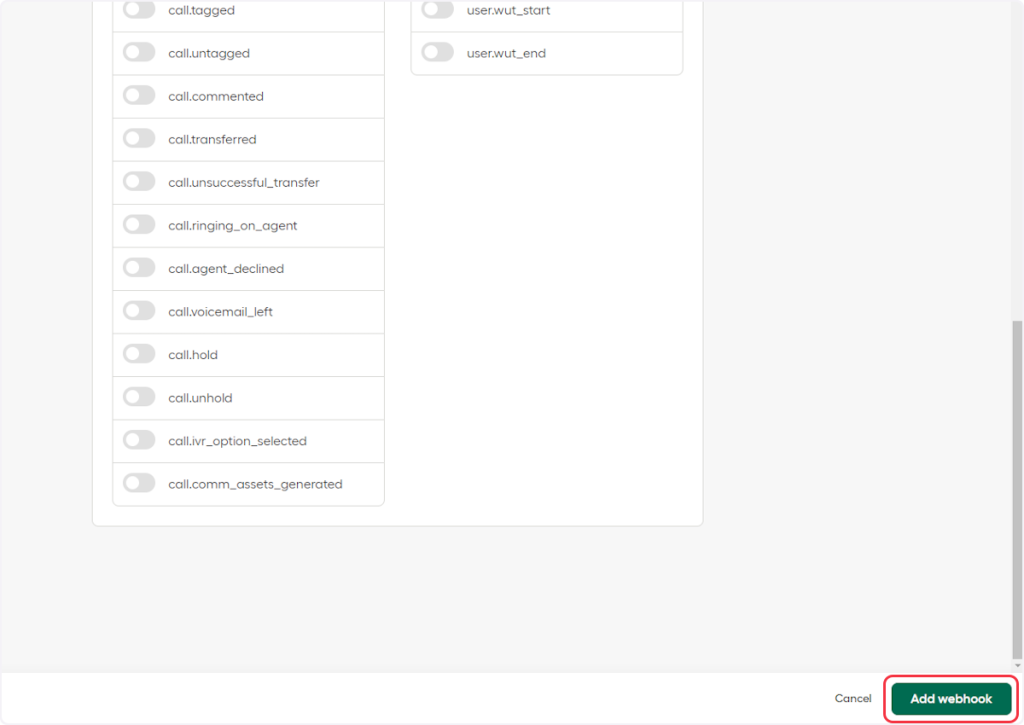
- Click on ‘Finish’.
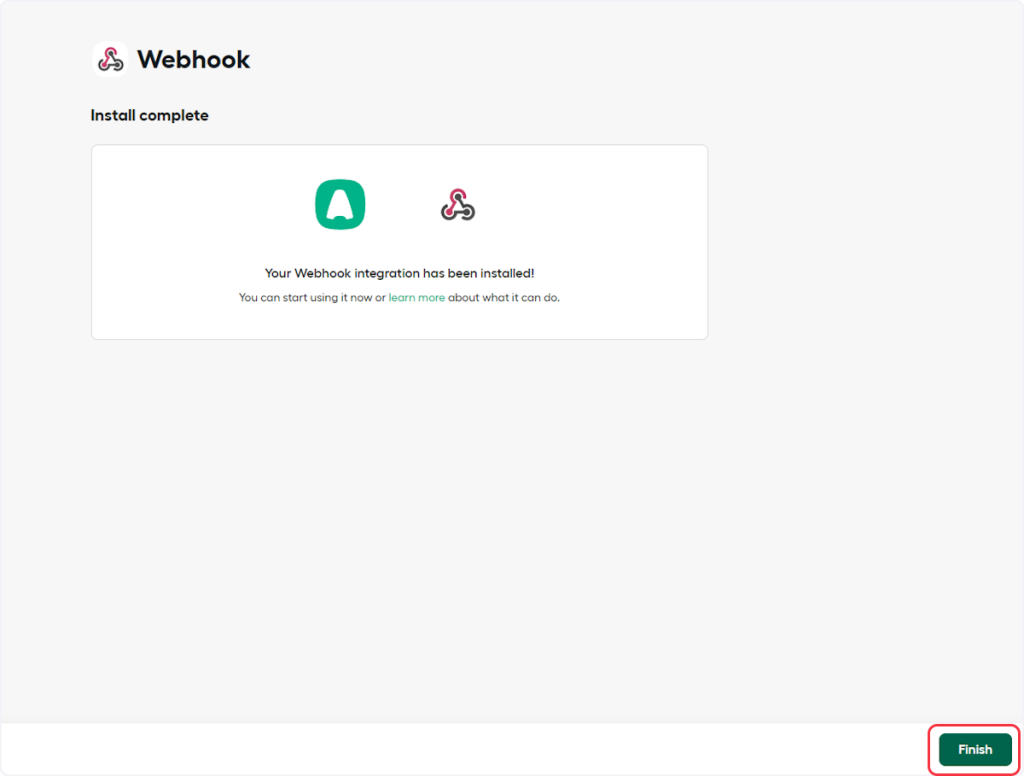
That’s it! You have successfully added a webhook to your Aircall account.
Connect Aircall with Other Apps
If you want to connect Aircall with other apps that you use to automate processes, you must check out SureTriggers!
Aircall Integration can help you automate processes like:
- Add the details to Airtable when a new contact is created in Aircall.
- Remove the contact from the Brevo list after deleting it from Aircall.
These are just some random examples of automation. SureTriggers can do a lot more!
To learn more, join our Facebook community.
Recommended Articles
How to sign up for SureTriggers?
Common terms that you’ll come across in SureTriggers