Carrd is an easy-to-use no-code platform for building beautiful, responsive one-page websites for anything from personal sites and portfolios to company landing pages that capture leads.
One of the ways to integrate Carrd with other apps and services is via Webhooks.
And in this article, we’ll understand how to set up webhooks in Carrd to receive notifications on a webhook URL.
Setting Up Webhook in Carrd
To configure the webhook URL, simply follow these steps:
- 1. Log in to your Carrd account.
- 2. Click on New Site.
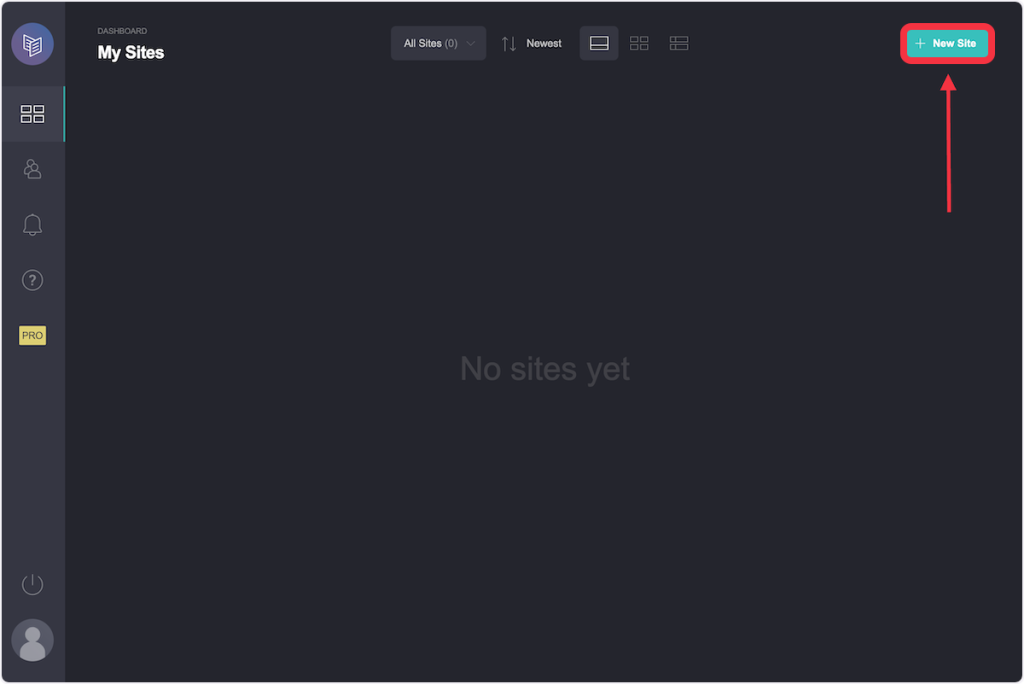
- 3. On the site editor click on Add Element “+” button.
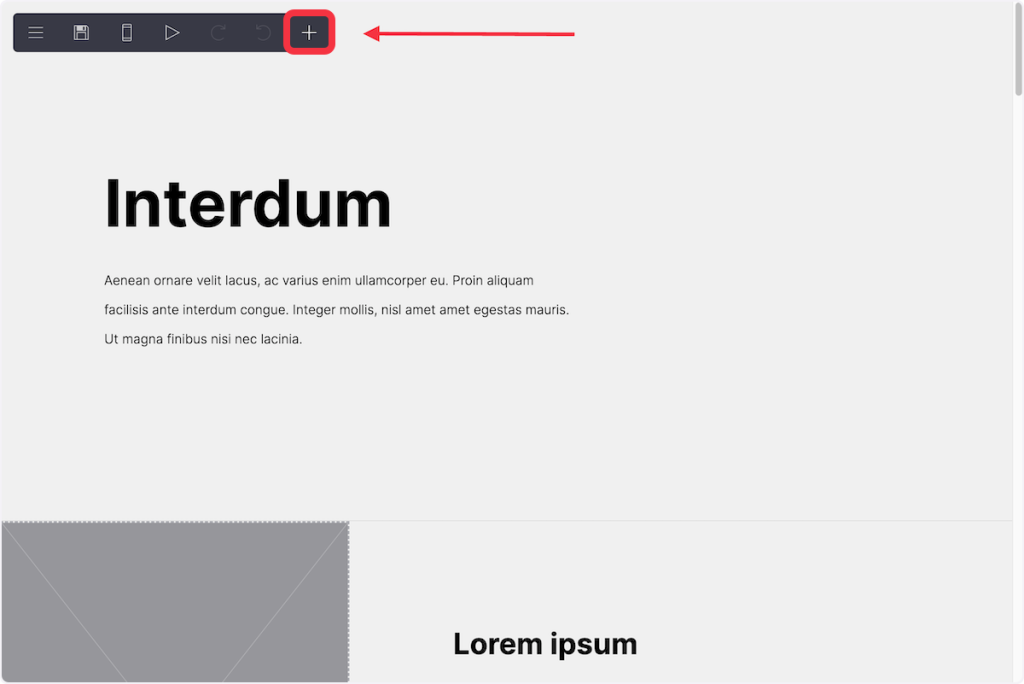
- 4. Select Form to add a form element to the site.
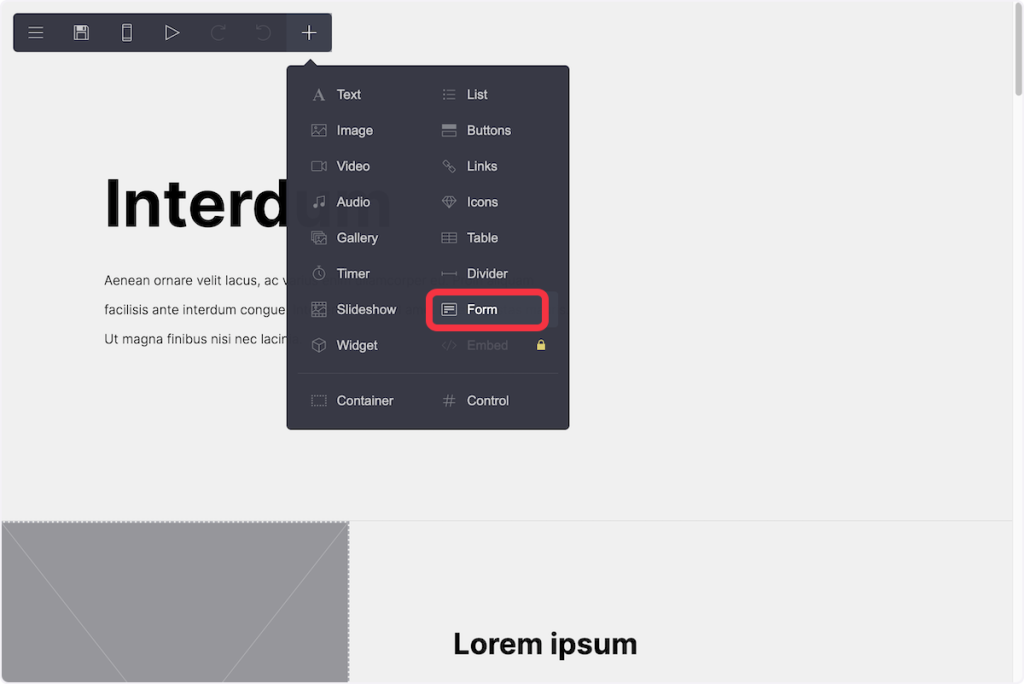
- 5. Set Type to Custom and select Send to URL from the dropdown.
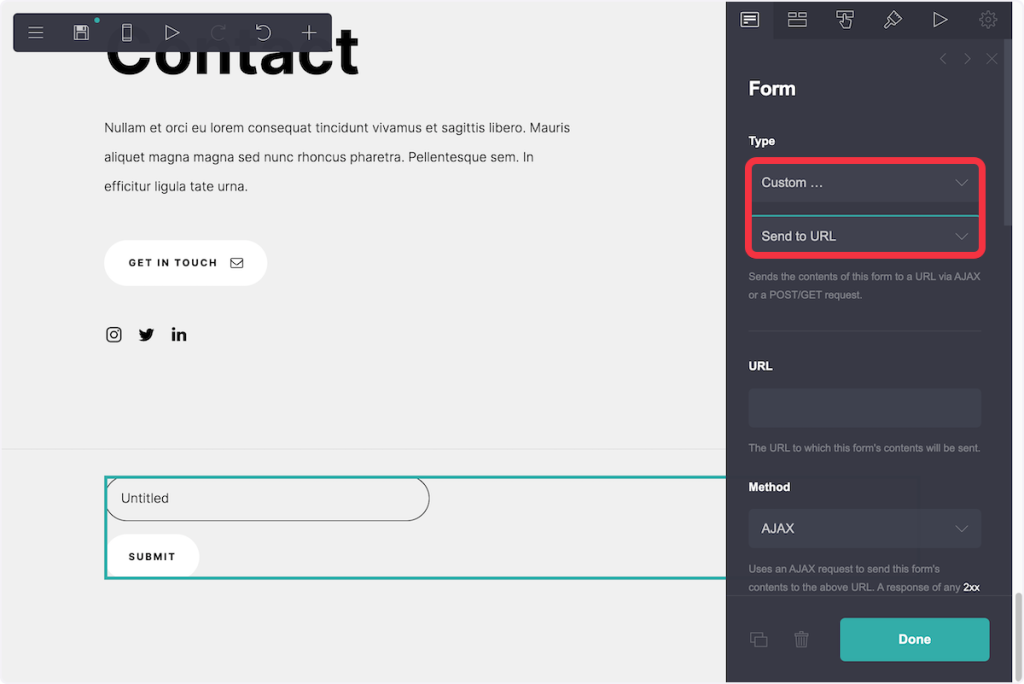
- 6. Copy and paste the webhook URL in the URL field.
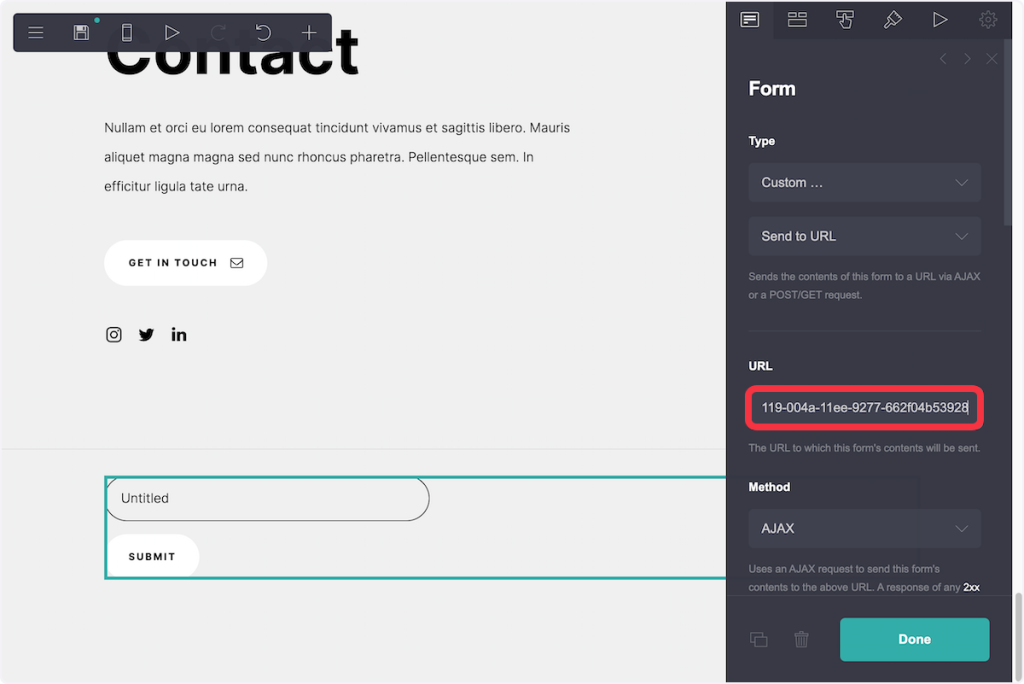
- 7. Click on the Done button.
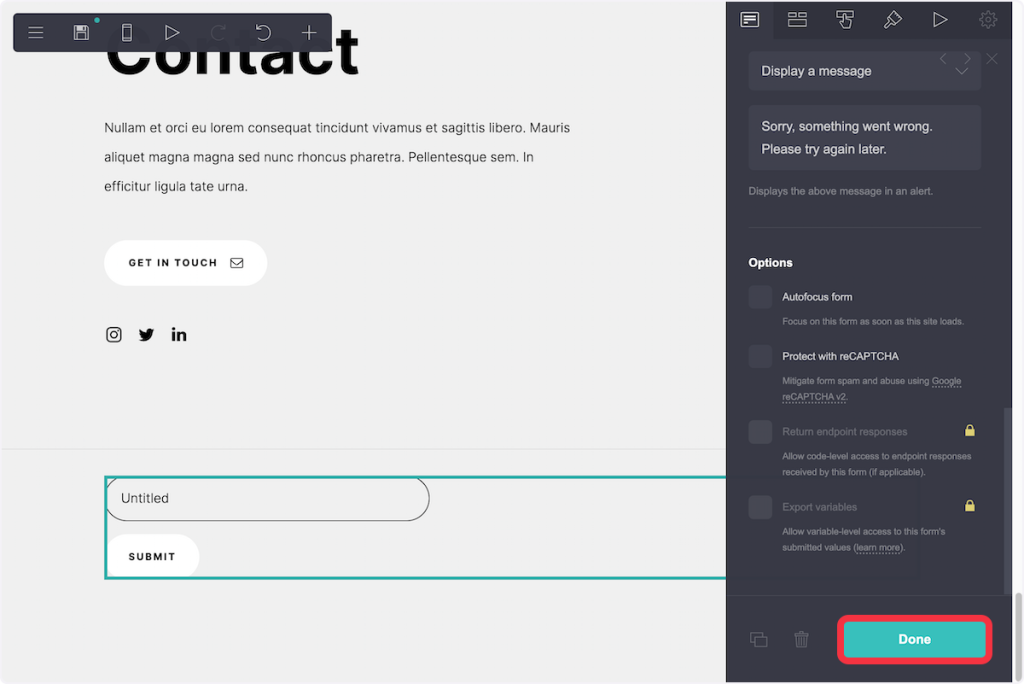
That’s it! You have successfully added a webhook to your Carrd account.
Connect Carrd with Other Apps
If you want to connect Carrd with other apps that you use to automate processes, you must check out SureTriggers!
SureTriggers provides a number of integrations to help you automate processes like:
- Send a notification email to your team or add the contact information to your CRM system whenever someone submits the form.
- Add new subscribers to your email list in Mailchimp, ConvertKit, or Constant Contact.
- Add form submissions to a Google Sheet, creates a new Trello card, or send a notification to Slack.
These are just some random examples of automation. SureTriggers can do a lot more!
To learn more, join our Facebook community.
Recommended Articles
How to sign up for SureTriggers?
Common terms that you’ll come across in SureTriggers