Zoom is a video conferencing and communication platform that allows users to conduct online meetings, webinars, and virtual events.
It offers features such as video and audio conferencing, screen sharing, chat functionality, and recording capabilities.
One of the ways to integrate Zoom with other apps and services is via Webhooks.
And in this article, we’ll understand how to set up webhooks in Zoom to receive notifications on a webhook URL when events happen in a Zoom account.
How to Get the Secret Token from Zoom Webhook App?
To get the Secret Token, simply follow these steps:
1. Go to Zoom App Marketplace.
2. Select the “Build App” option from the “Develop” drop-down menu in the top right corner.
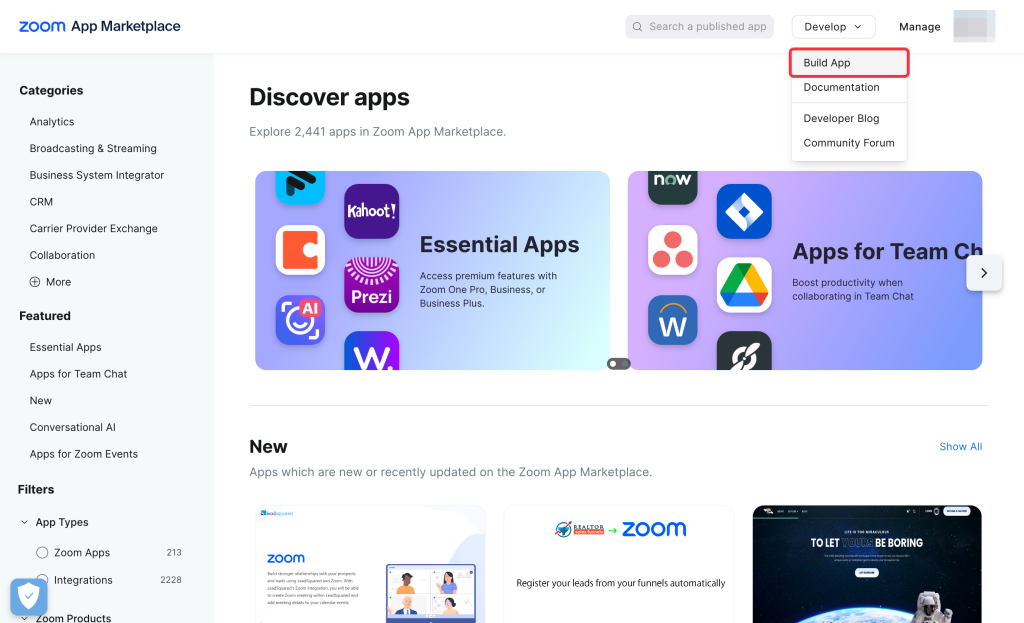
3. Choose the App type as Webhooks Only and Click on Create button.
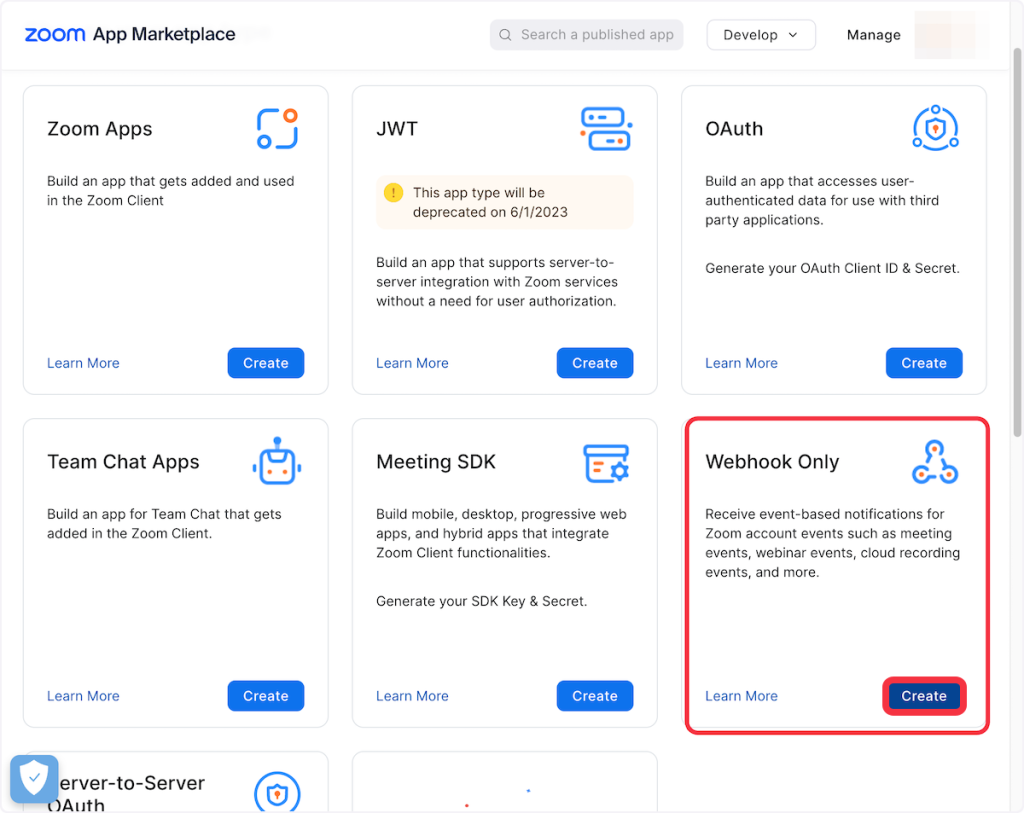
4. Give a name to your Webhooks app.
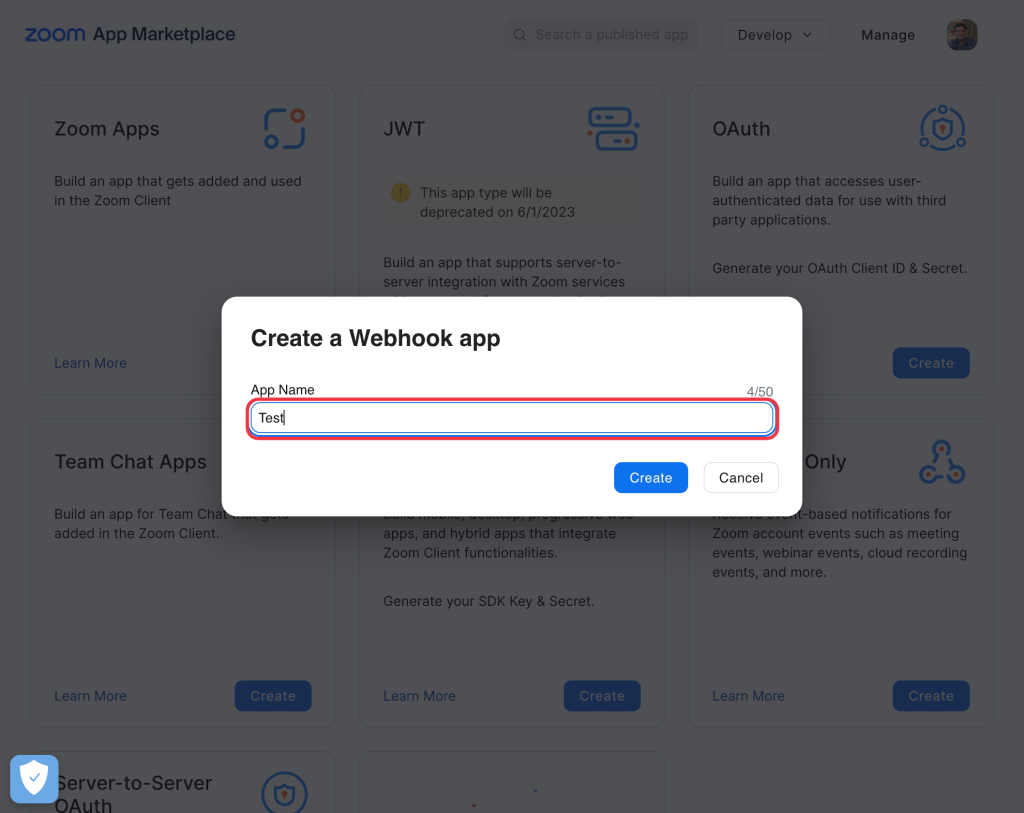
5. Provide Basic Information Details.
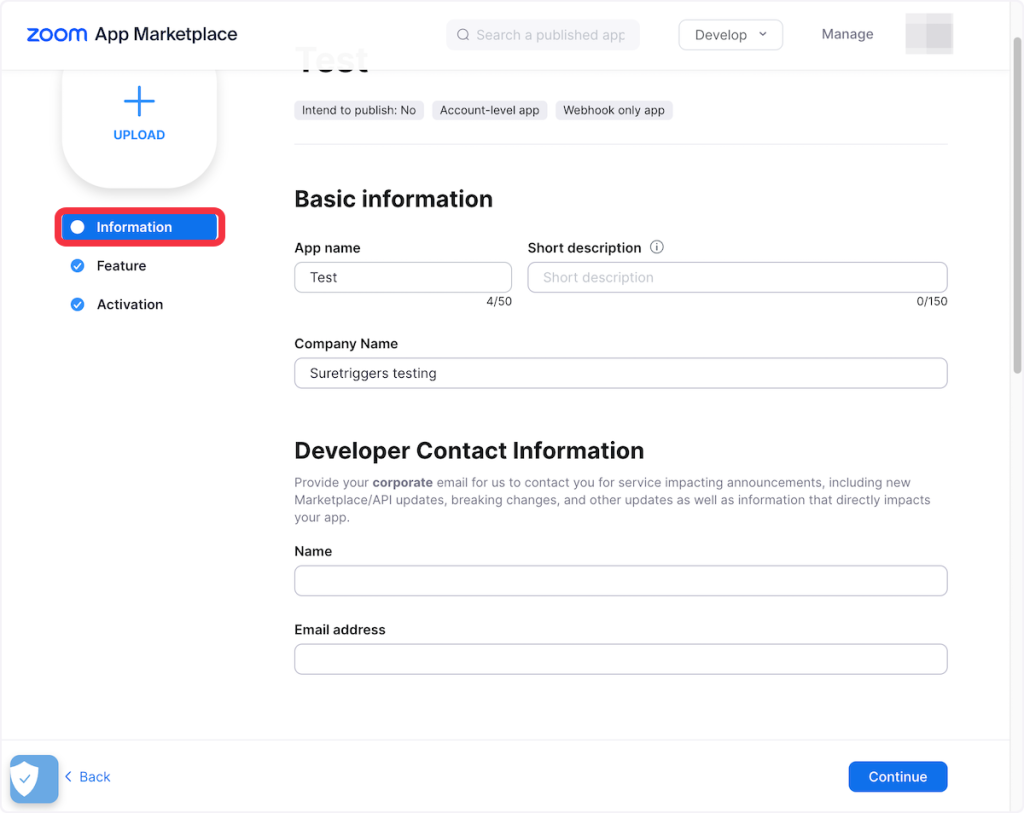
6. Navigate to the “Feature” tab. Enable the “Event Subscription” option and copy the Secret Token.

Setting Up Webhook in Zoom
To webhooks with Zoom, you will have to create the Zoom Webhook App following the above steps.
Next, you can follow the below steps to setup Webhook URL in Zoom:
1. Copy the Webhook URL.
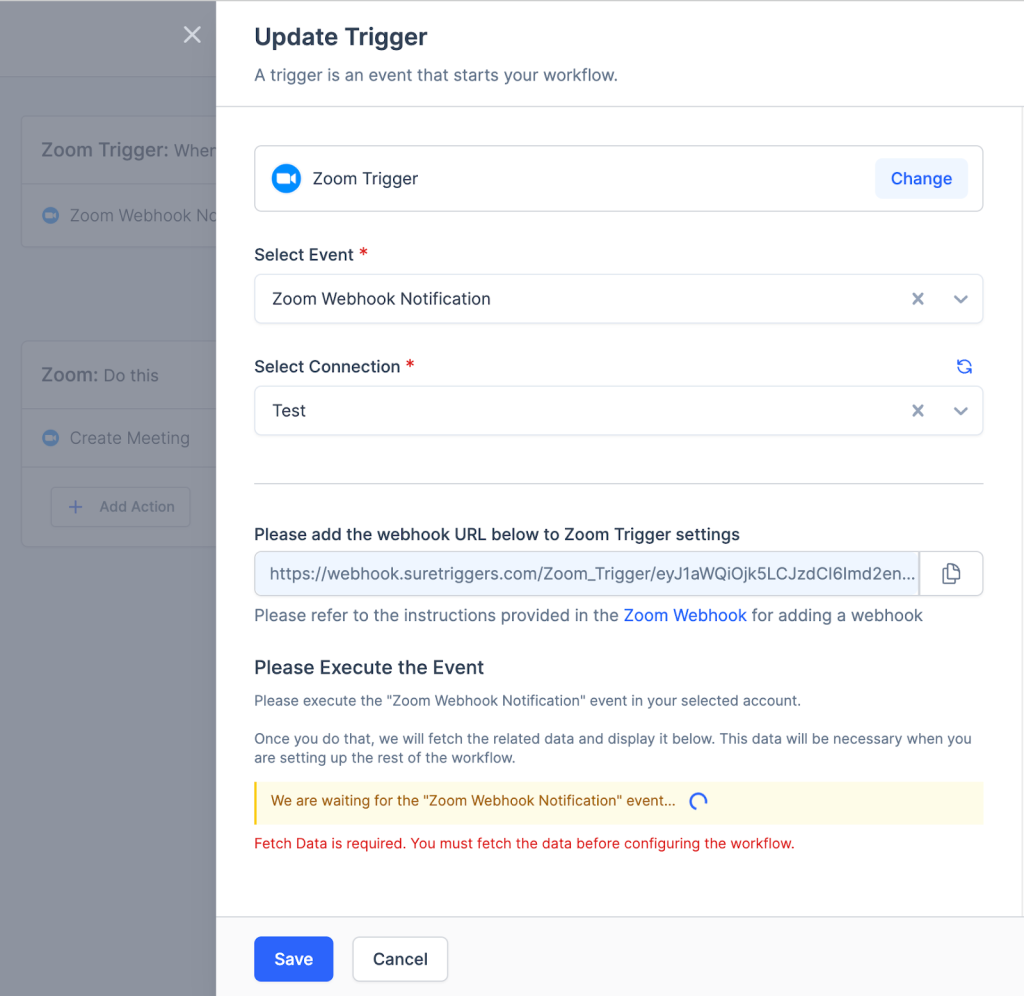
2. Go to the Zoom developer app and click on Add Event Subscription.
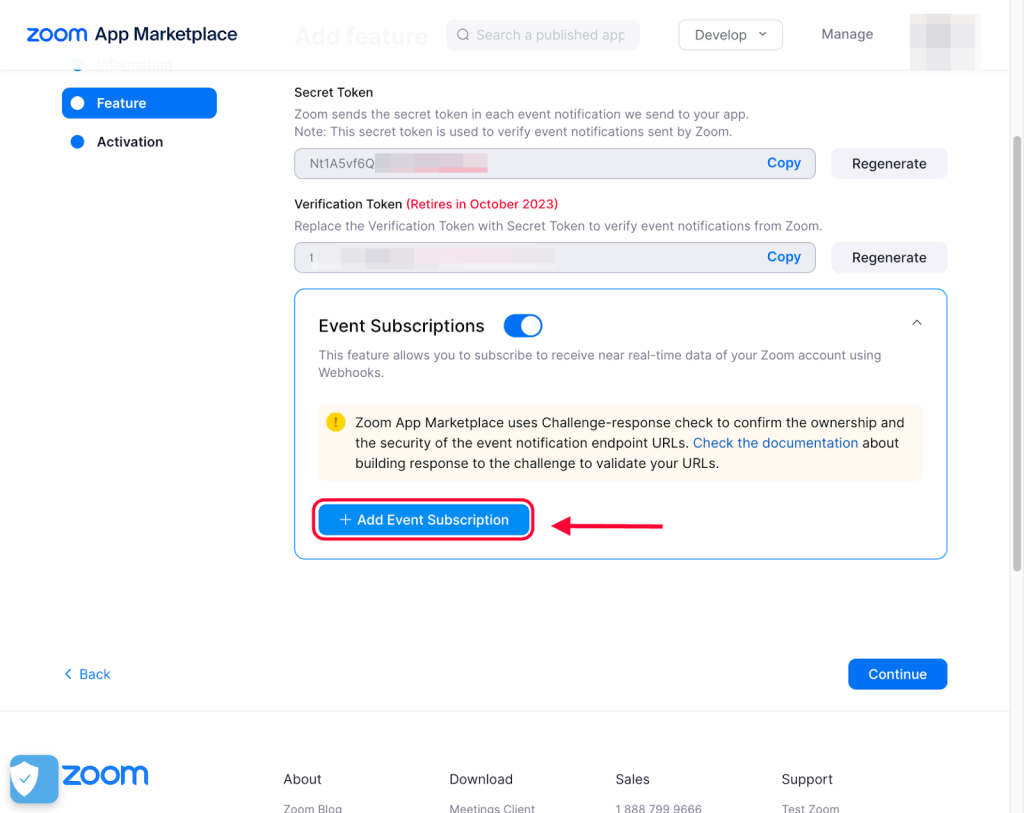
3. Paste the copied URL into the Event notification endpoint URL field and validate it.
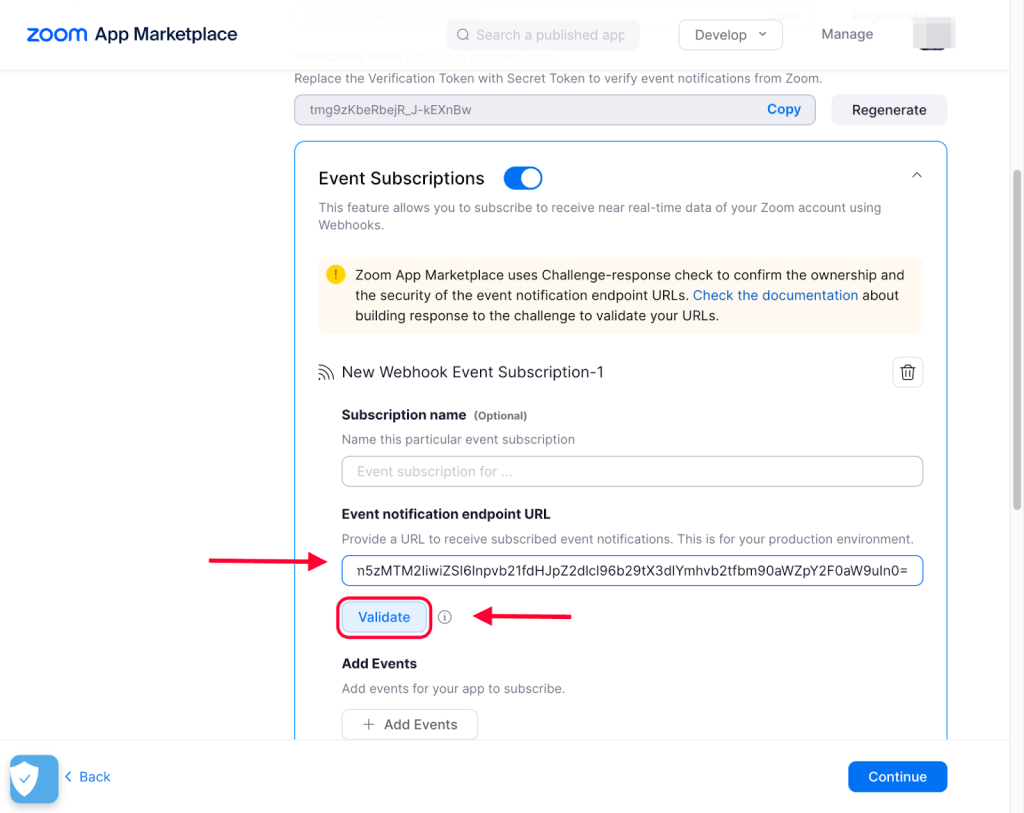
4. Click the “Add events” button to choose the events you would like to be notified of.
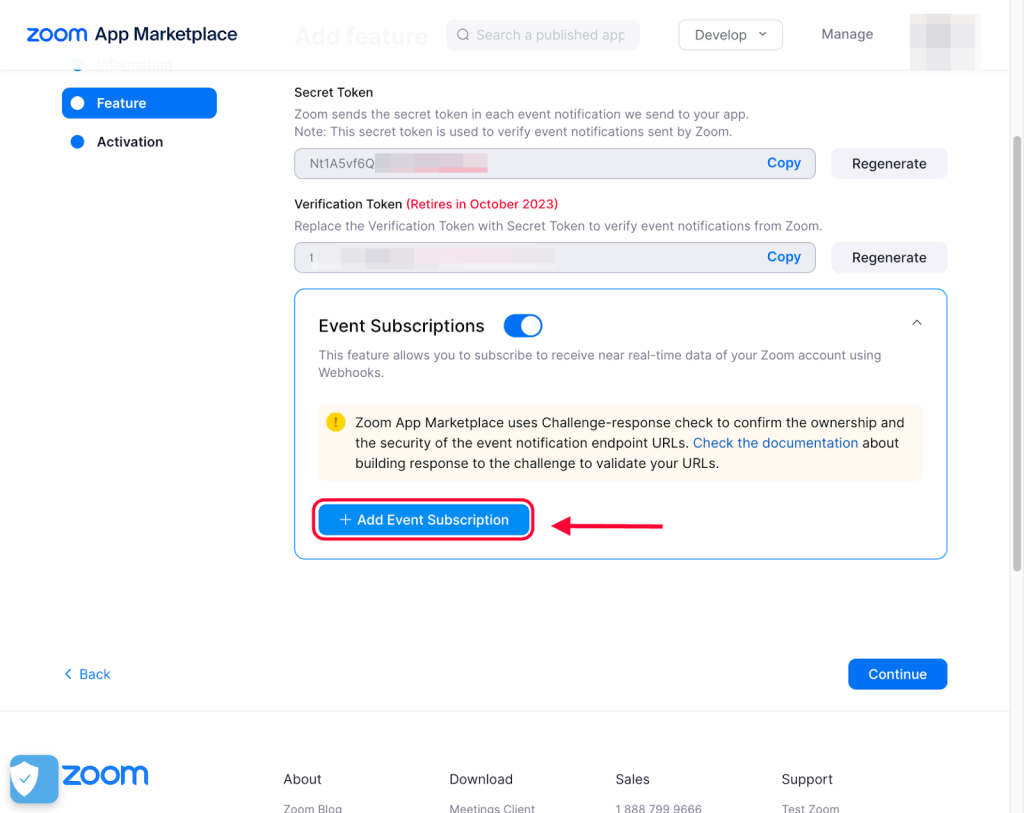
5. Select the event type at which you want to receive notifications on the webhook URL and click on Done.
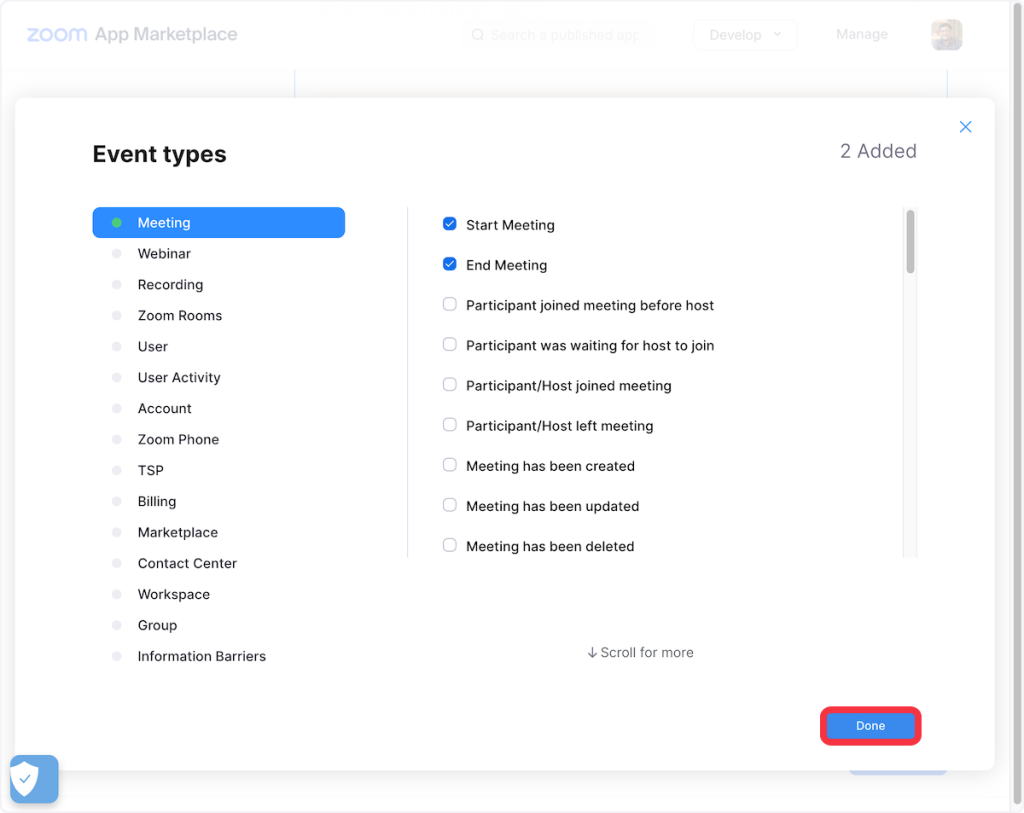
Once you have configured the webhook in your Zoom account, simply activate the corresponding event in Zoom to receive the response within SureTriggers.
For instance, if you have set up a webhook to trigger when a meeting is created, you can simply create a meeting in your Zoom account, and SureTriggers will promptly receive the associated response once the meeting is successfully created.
Connect Zoom with Other Apps
If you want to connect Zoom with other apps that you use to automate processes, you must check out SureTriggers!
SureTriggers provides a number of Zoom integrations to help you automate processes like:
- Add people to your email list when people register from your webinar.
- Update CRM or project management tools with Zoom meeting information.
- Send notification to participants when the meeting is created/deleted.
These are just some random examples of automation. SureTriggers can do a lot more!
To learn more, join our Facebook community.
Recommended Articles
How to sign up for SureTriggers?
Common terms that you’ll come across in SureTriggers