Are your workflows being affected by accented letters?
Don’t worry – we’ve got the solution!
This article will explain to you what accented letters are if you do not know what they are, why they can be problematic, and how to use the Formatter to normalize them.
What are Accented Letters?
Accented letters are characters that have a diacritical mark, such as an acute accent, grave accent, or umlaut.
Examples of accented letters include é, á, ö, and ñ.
These characters are commonly used in languages such as French, Spanish, German, and Portuguese. They are found in names too.
Troubles Caused by Accented Letters
Accented letters can cause problems in automation tools because they are often interpreted differently by different systems.
For example:-
- Sorting errors in spreadsheets: If you’re sorting a list of names that includes both “López” and “Lopez,” the system might treat those as separate names and sort them into two different groups.
- Data validation errors: If you have a field that’s supposed to contain an email address and someone enters an email address with an accented letter in it, the system might reject that value as invalid.
These are just a few examples of the types of errors that accented letters can cause in spreadsheets and other software.
By normalizing these letters and replacing them with their non-accented equivalents, you can help prevent these types of errors from occurring.
How to Normalize Accented Letters Using Formatter
Normalizing accented letters means replacing them with their non-accented equivalents. For example, é would be replaced with e, á with a, ö with o, and ñ with n.
This makes it easier to process text and reduces the risk of errors in automation workflows.
You can follow the steps mentioned below to remove accents from letters in SureTriggers:-
- Create/Edit the workflow in which the trigger sends data with accents
- Add an action step in between
- Select the action app – Formatter
- Select ‘Text’ for What Do You Want To Format Dropdown
- Search for ‘Normalize Accented Letters’ in select action dropdown
- Map the data coming from previous response that contains accents in ‘Enter Text’ field
- Test action and save
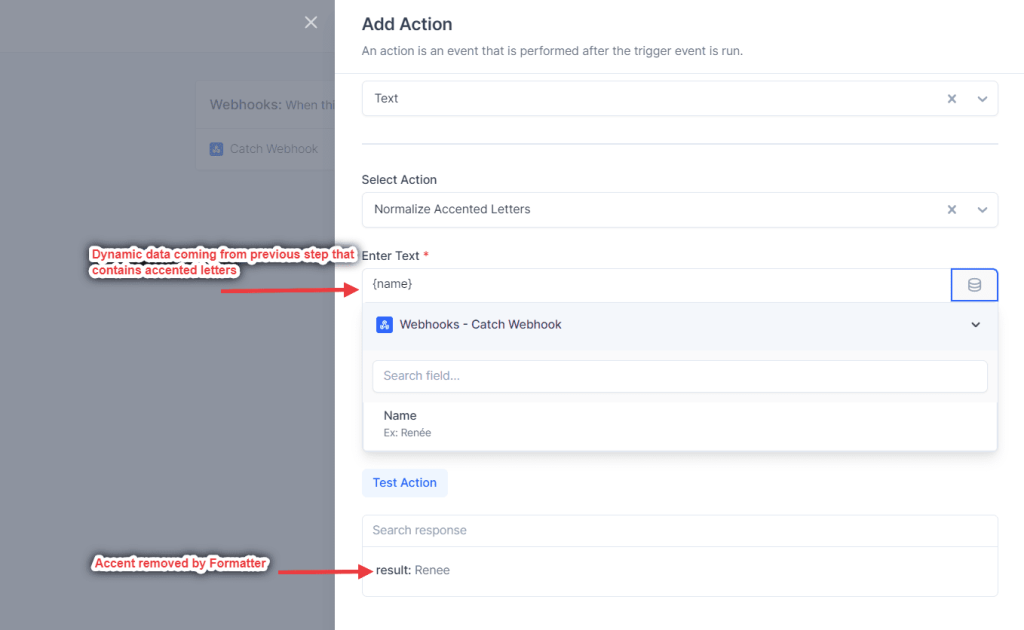
You can map this result from the formatter in the next steps. It would help you avoid any error that could be due to accented letters.
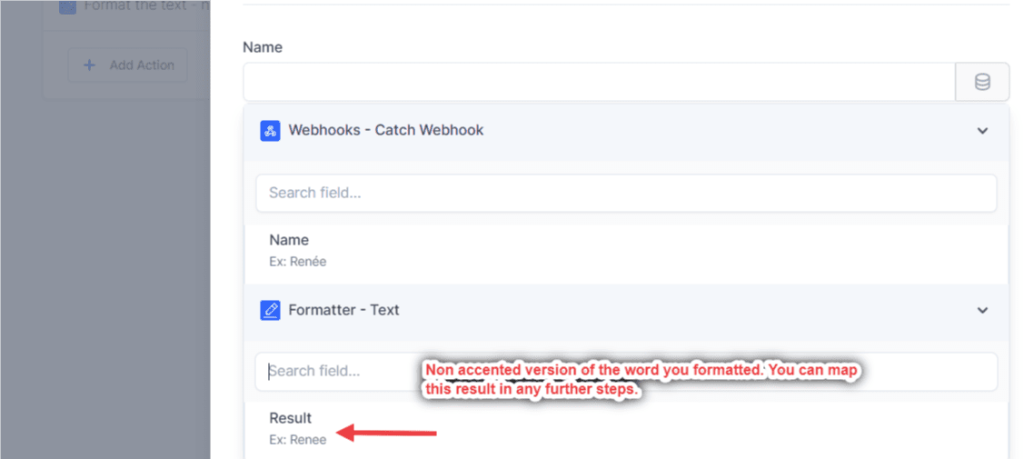
Conclusion
Normalizing accented letters can make your automation workflows more efficient and reliable. With SureTriggers and the Formatter, it’s easy to do.
But If you have any questions or need help, don’t hesitate to reach out to our support team. We’re always here to help!
Recommended Articles
How to sign up for SureTriggers?
Common terms that you’ll come across in SureTriggers