Boomerangme is a Loyalty SaaS business in a box, serving as an upsell tool for agencies. It enables them to generate additional recurring income from existing customers by offering Loyalty as a Service.
In this article, we’ll understand how to set up webhooks in Boomerangme to receive notifications on a webhook URL.
Setting Up Webhook in Boomerangme
- Login to your Boomerangme dashboard.
- Navigate to the profile icon located at the top right corner, and then click on “Settings” inside the dropdown.
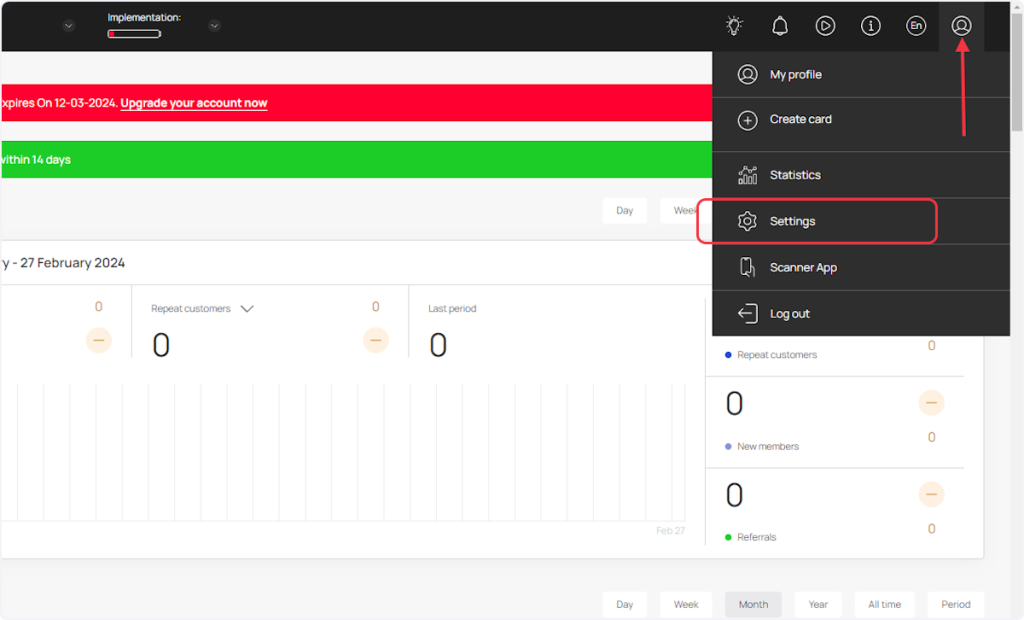
- Click on ‘Webhooks’.
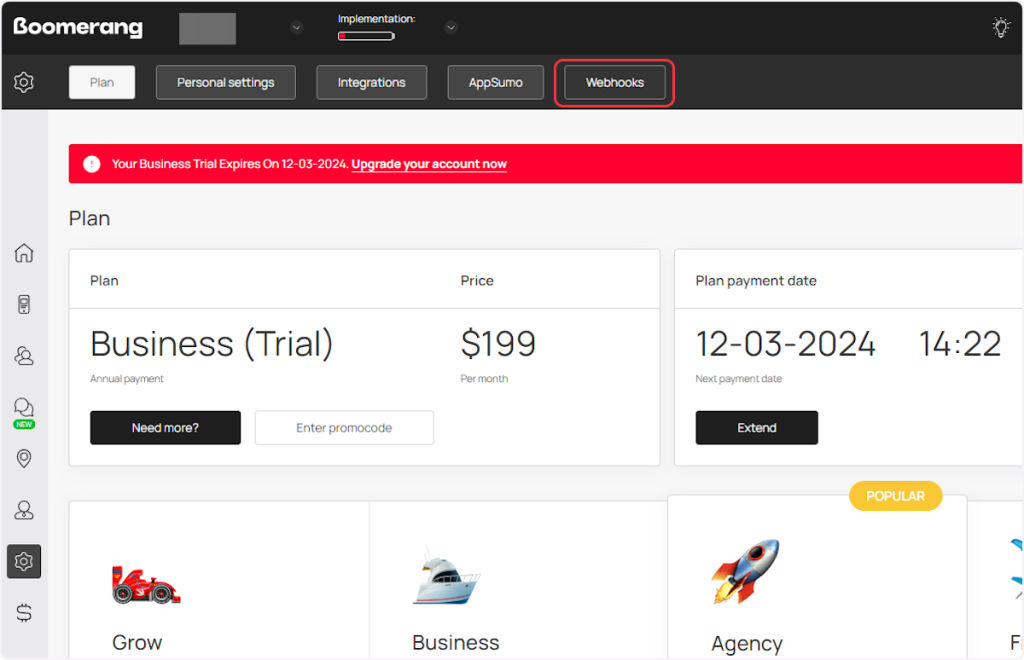
- Click on “Add webhook”.
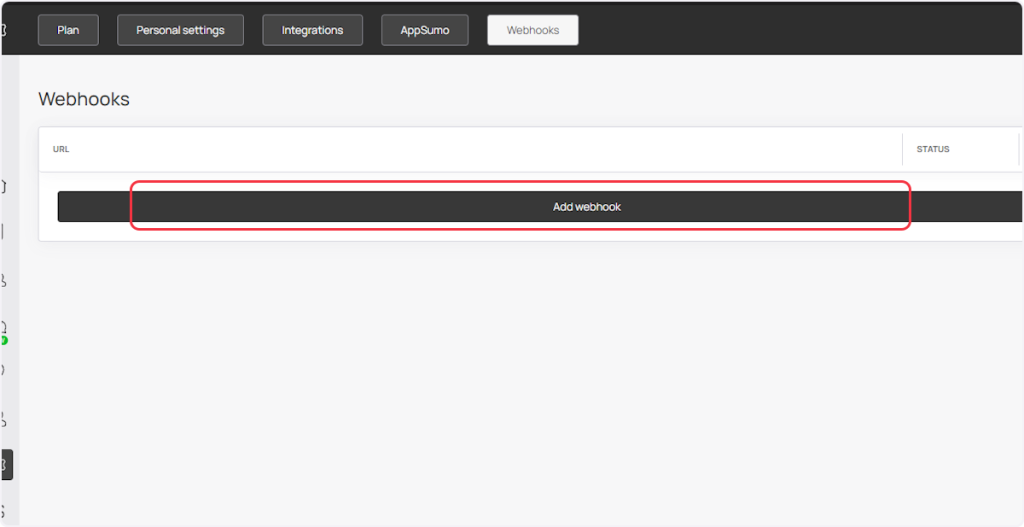
- Copy the Webhook URL from the trigger flyout and paste it into the “Add webhook” input field.
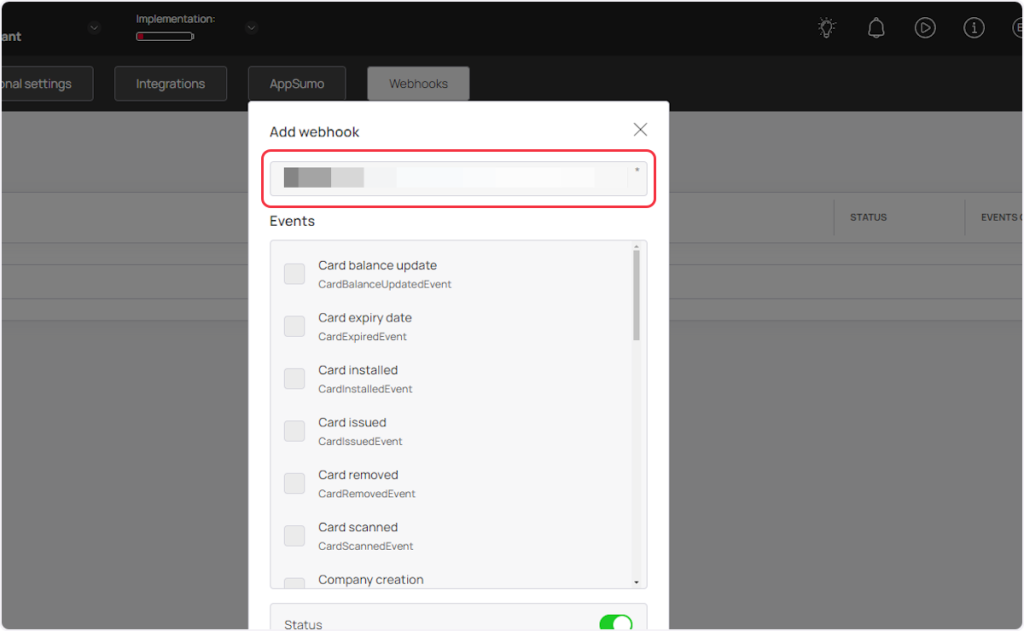
- Now select the event from the ‘Events’ section according to your trigger. For example, if you are setting up a webhook for the “Card Balance Update” trigger, then you need to select the “Card balance update” event.
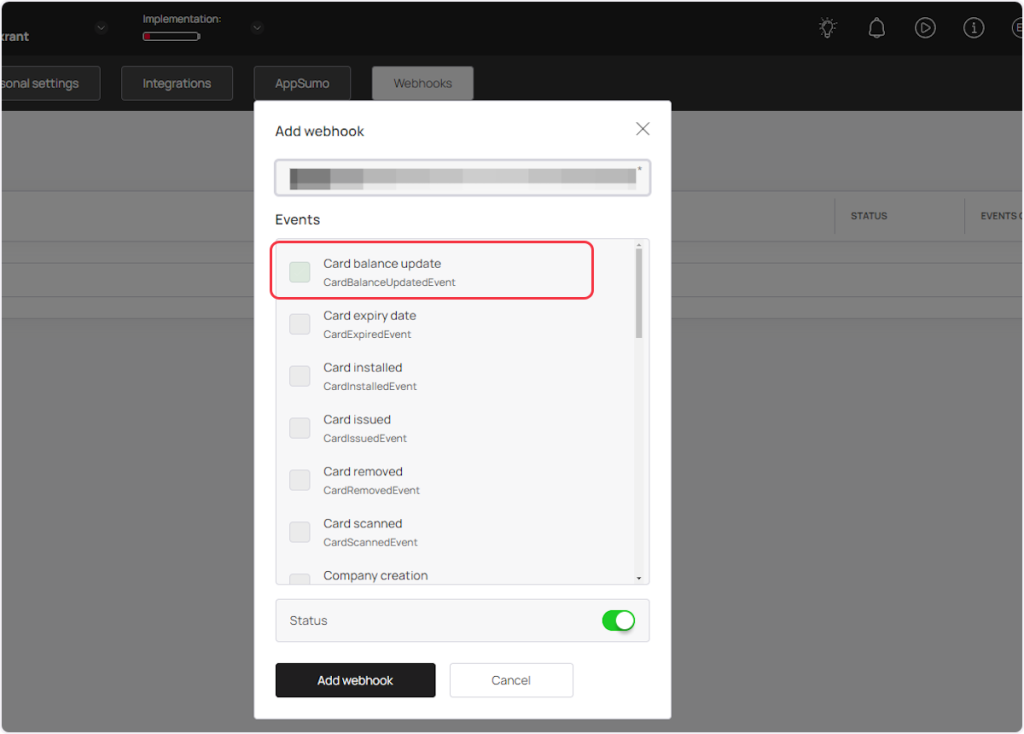
- Make Sure to turn on the status.
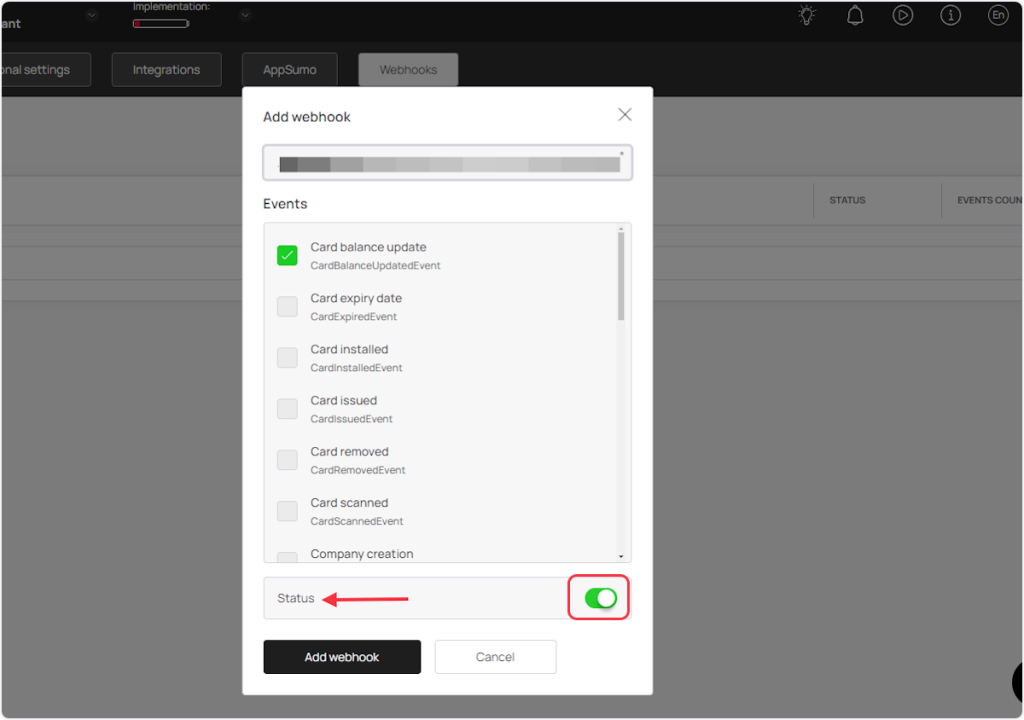
- Click on “Add webhook”.
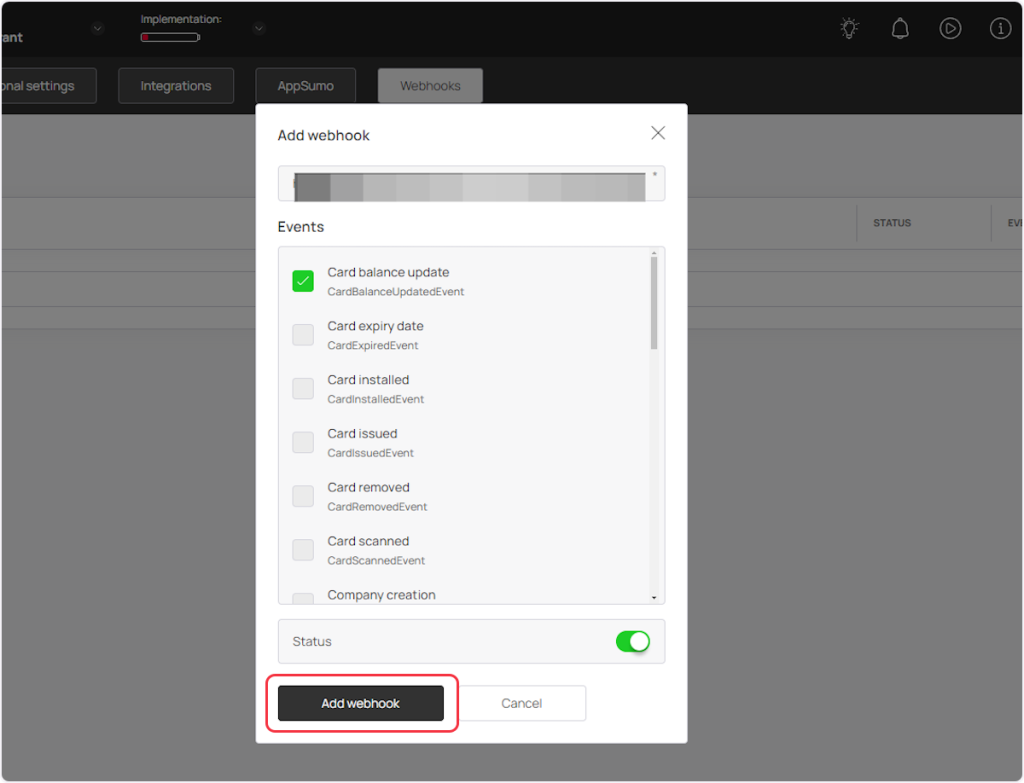
That’s it! You have successfully added a webhook to your Boomerangme account.
Connect Boomerangme with Other Apps
If you want to connect Boomerangme with other apps that you use to automate processes, you must check out SureTriggers!
Boomerangme Integration can help you automate processes like:
- Add new Boomerangme cards to Google Sheets as spreadsheet rows.
- Add new Boomerangme customers to ActiveCampaign contacts
These are just some random examples of automation. SureTriggers can do a lot more!
To learn more, join our Facebook community.
Recommended Articles
How to sign up for SureTriggers?
Common terms that you’ll come across in SureTriggers