Quotient is a versatile mobile application designed to streamline the process of creating, managing, and sharing quotations. With its user-friendly interface and intuitive features, Quotient empowers users to effortlessly generate professional-looking quotes for various purposes, including business proposals, invoices, estimates, and more.
In this article, we’ll understand how to set up webhooks in Quotient to receive notifications on a webhook URL.
Setting Up Webhook in Quotient
- Login to your Quotient dashboard.
- Click on the profile icon located at the top right corner of the screen, then select the ‘Account Settings’ option from the dropdown menu.
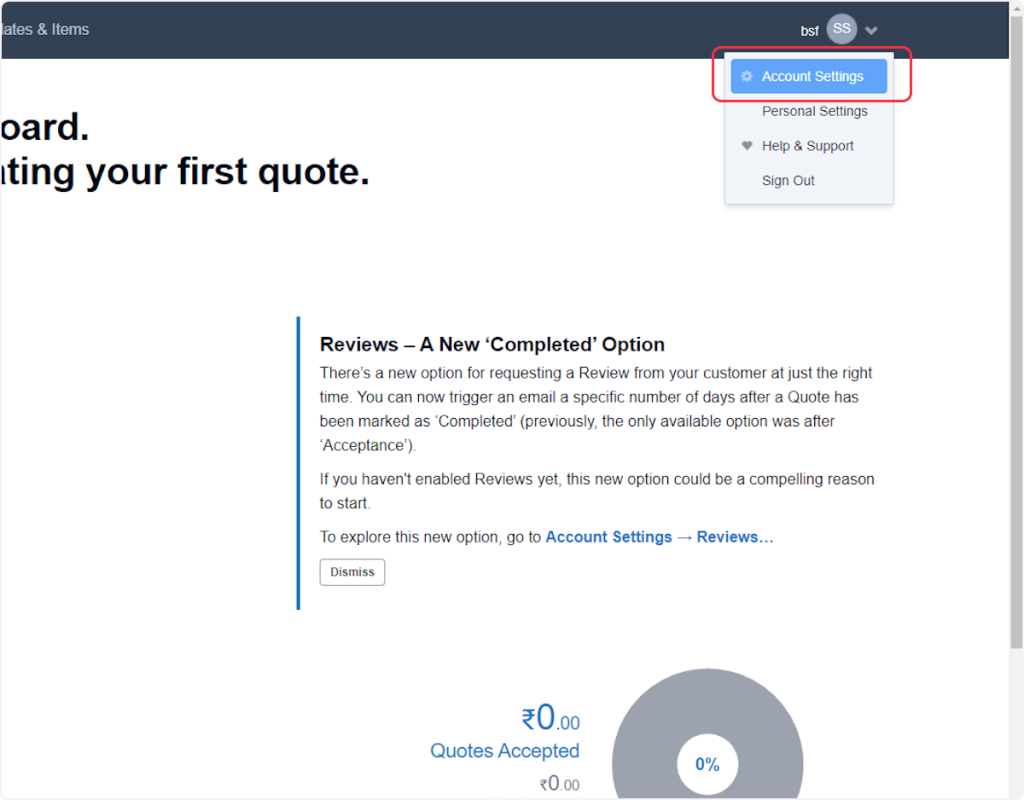
- Click on ‘Webhooks’.
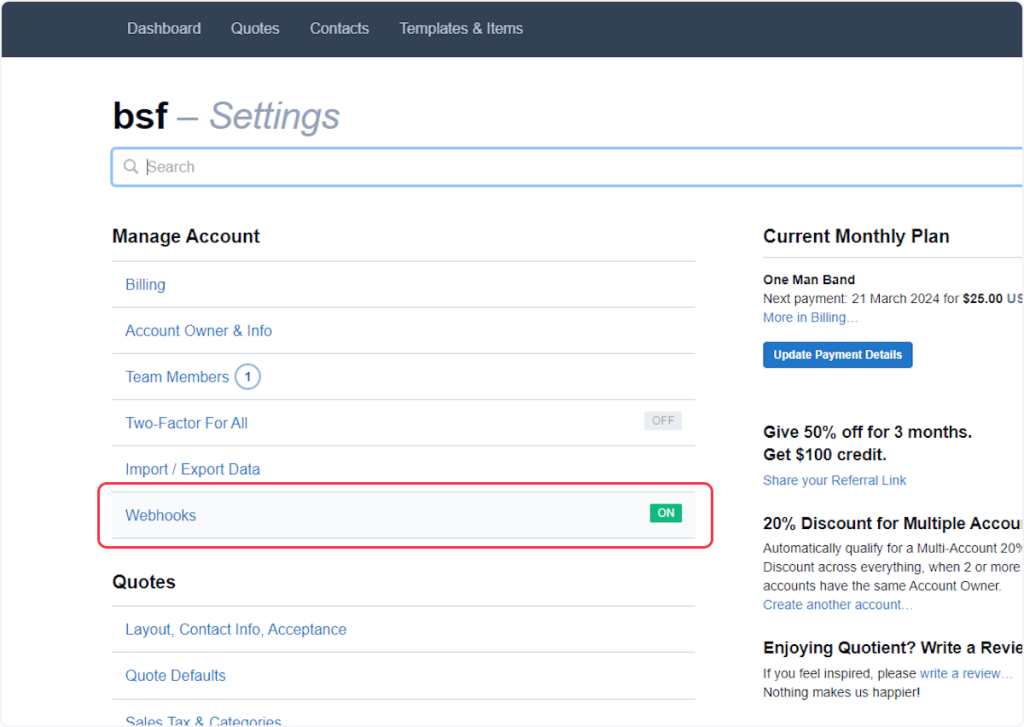
- Copy the Webhook URL from the trigger layout and paste it into the ‘Your Webhook URL’ field.
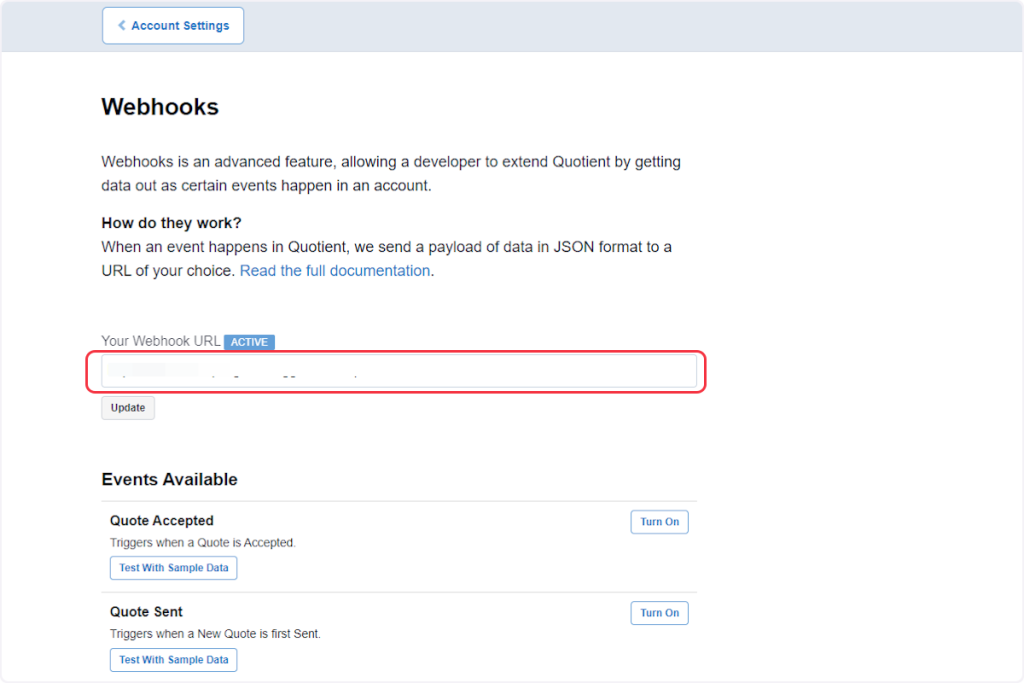
- Click on ‘Update’.
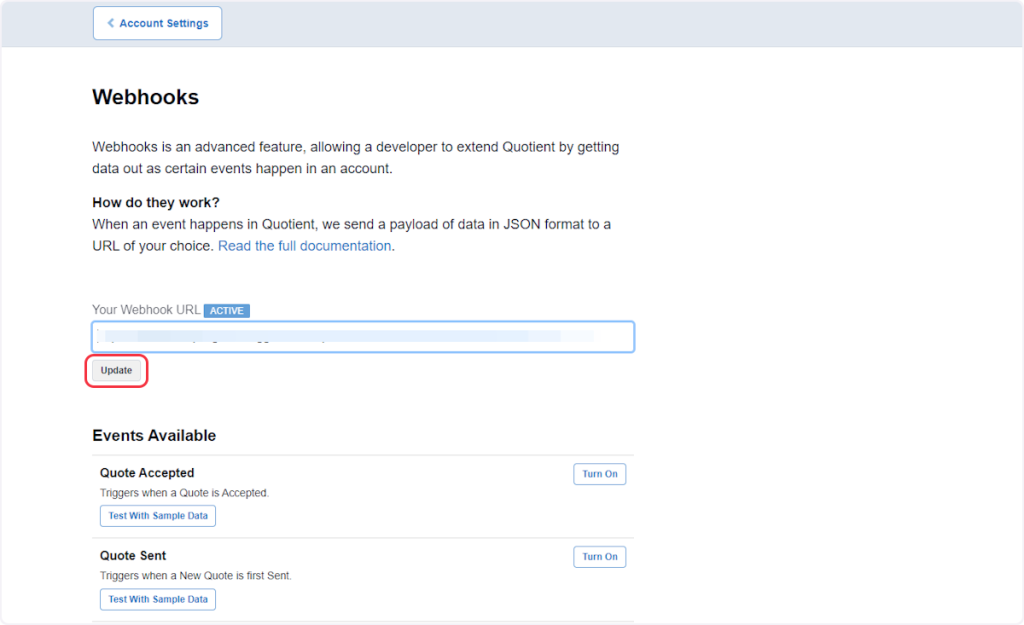
- In the next step, you need to enable either single or multiple events according to your requirements. For example, if you want to receive data for ‘Quote Accepted,’ you need to enable the ‘Quote Accepted’ event. You can also enable all events at once if needed.
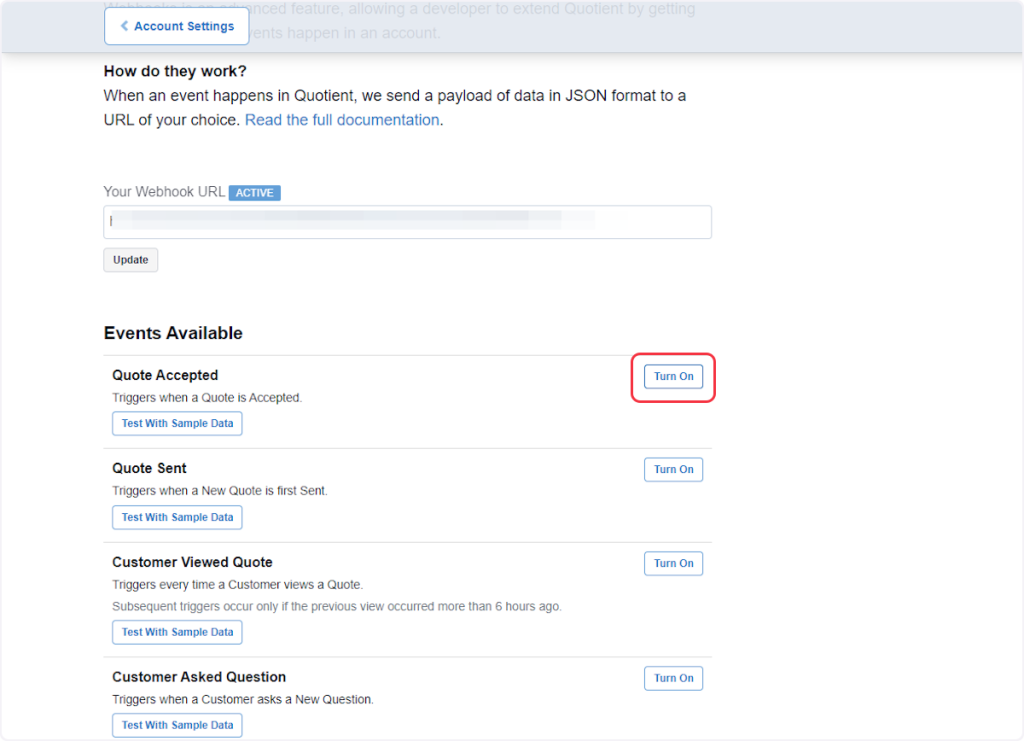
- You can also click on the ‘Test With Sample Data’ button to receive sample test data on the trigger flyout.
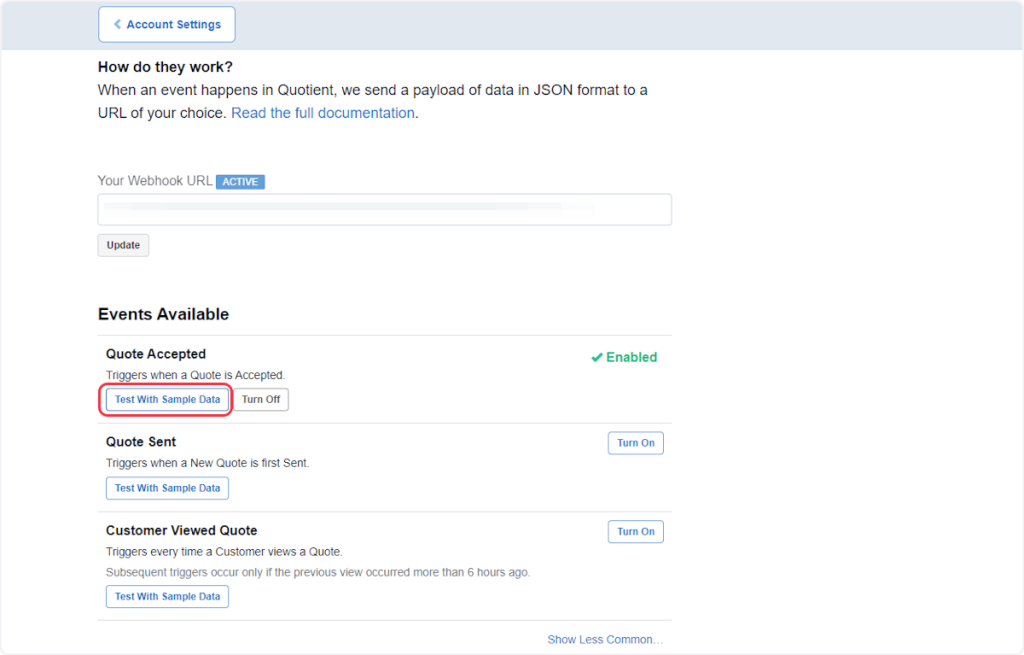
That’s it! You have successfully added a webhook to your Quotient account.
Connect Quotient with Other Apps
If you want to connect Quotient with other apps that you use to automate processes, you must check out SureTriggers!
Quotient Integration can help you automate processes like:
- Create Trello cards from accepted Quotient quotes.
- Create Google Calendar events from accepted Quotient quotes.
These are just some random examples of automation. SureTriggers can do a lot more!
To learn more, join our Facebook community.
Recommended Articles
How to sign up for SureTriggers?
Common terms that you’ll come across in SureTriggers