Appcues is a robust product adoption and user onboarding platform for web and mobile apps. It enables product teams to create, implement, and test personalized in-app onboarding experiences. The platform also helps you announce new product features and collect customer feedback.
In this article, we’ll understand how to set up webhooks in Appcues to receive notifications on a webhook URL.
Setting Up Webhook in Appcues
- Log in to your Appcues account.
- Go to the “Settings > Integrations” page.
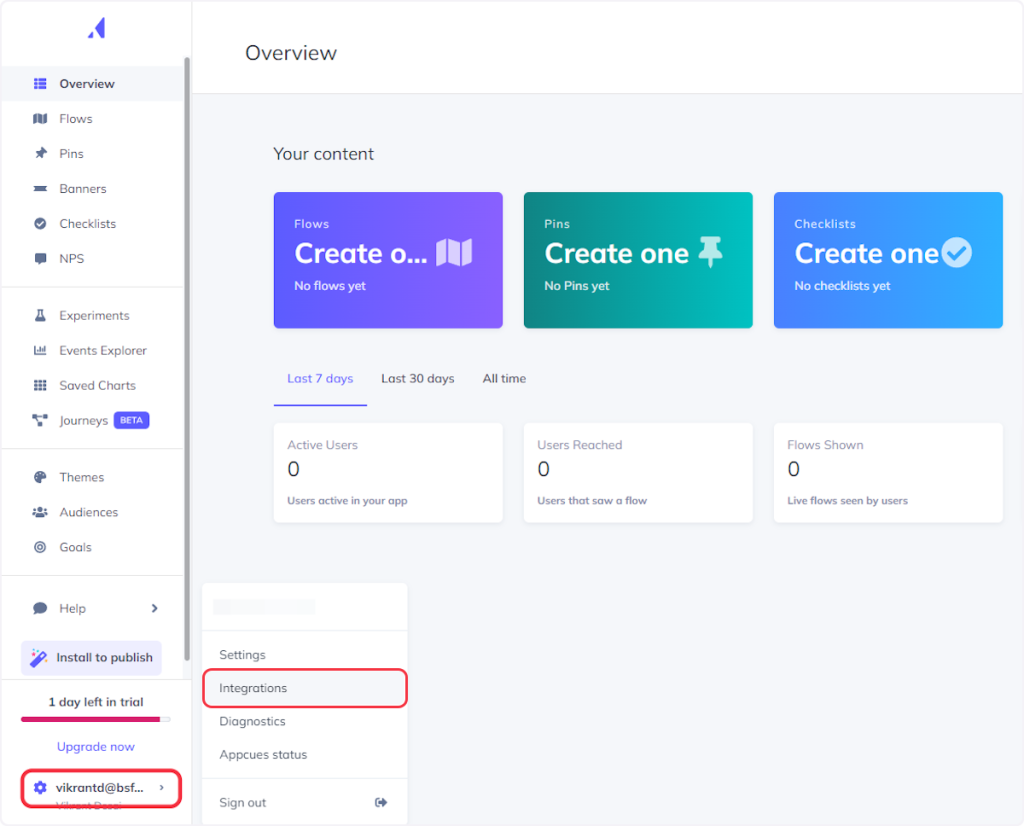
- Click on the ‘Webhooks’ tab.
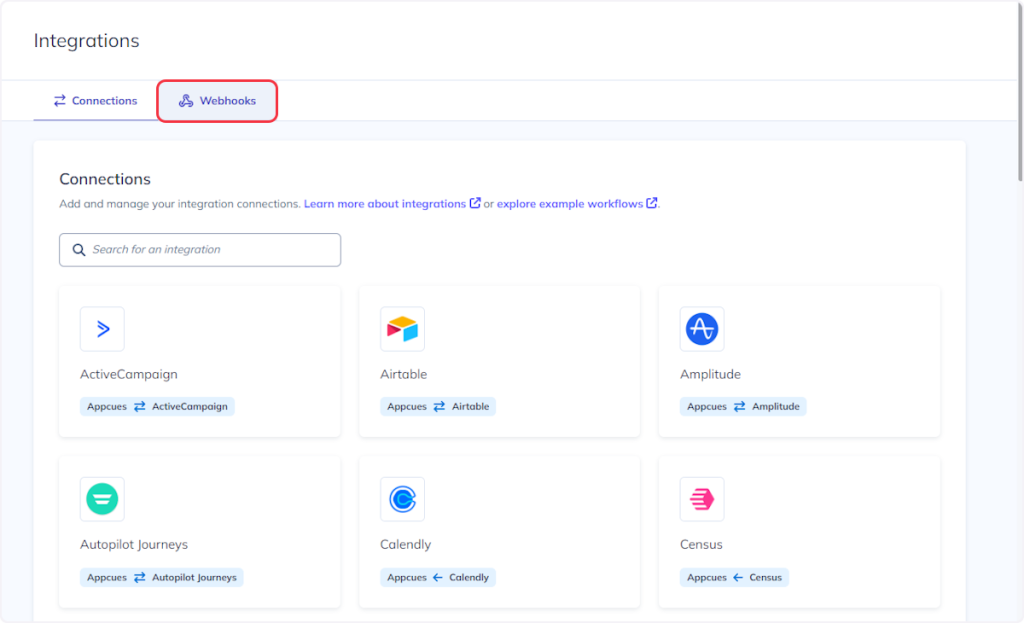
- Click on the “New Webhook” button.
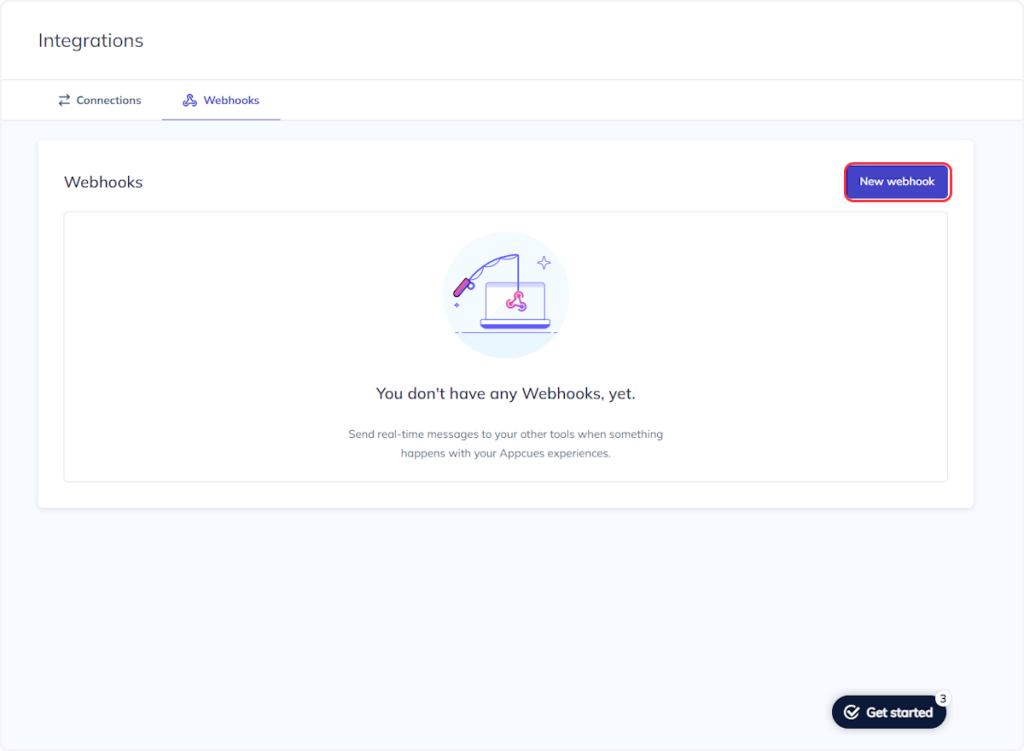
- Enter the webhook name, copy the webhook URL from the trigger flyout, and paste it into the “Endpoint URL” field.
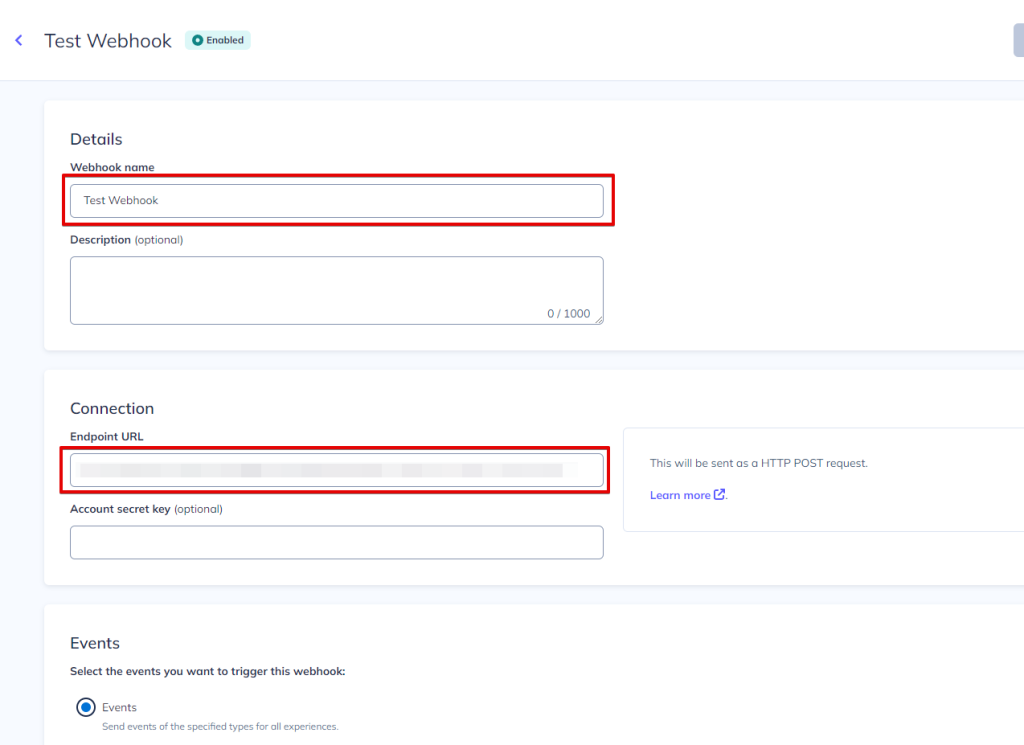
- Choose the event according to your trigger. For example, if you are setting up a webhook for the trigger “Banner Dismissed,” then you need to select the “Banner Dismissed” event here.
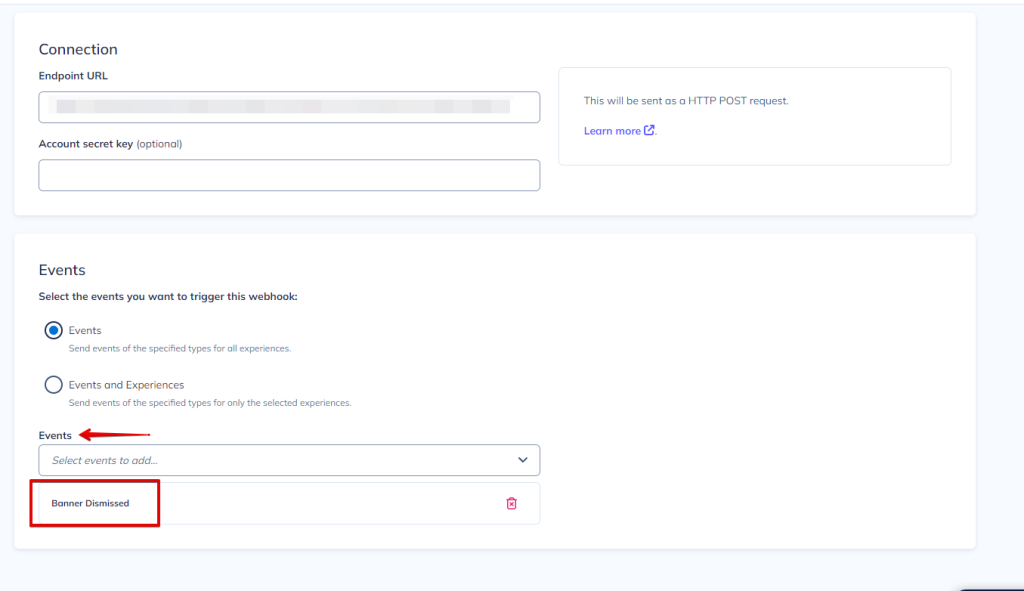
- Click on Save.
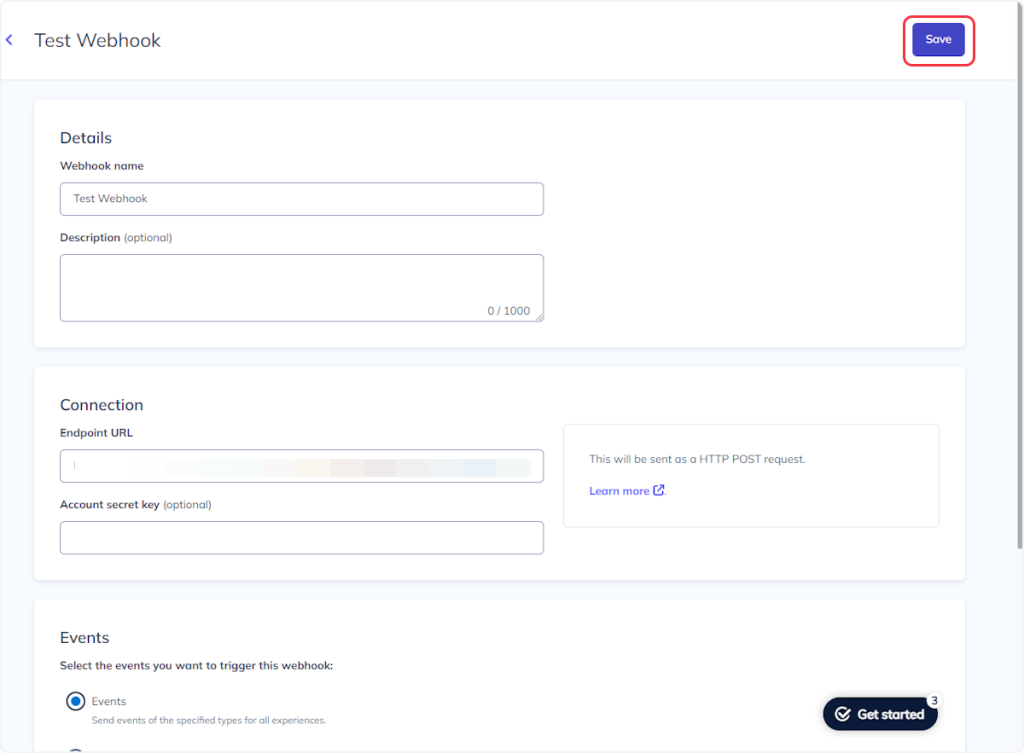
- Lastly, don’t forget to enable the status of the webhook.
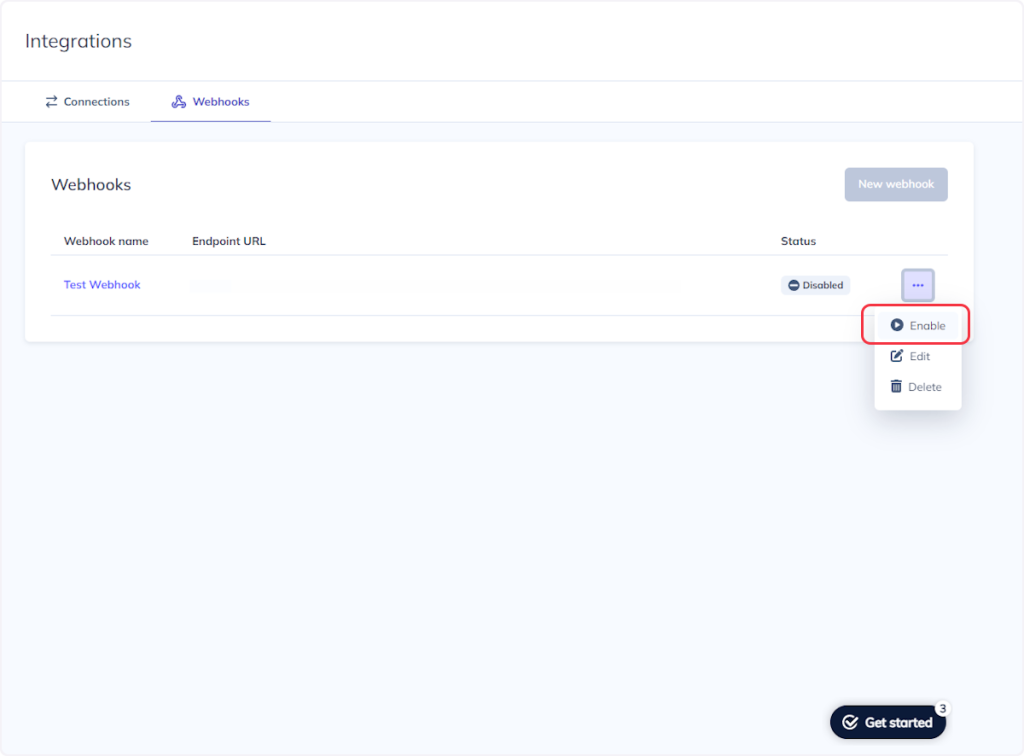
That’s it! You have successfully added a webhook to your Appcues account.
Connect Appcues with Other Apps
If you want to connect Appcues with other apps that you use to automate processes, you must check out SureTriggers!
Appcues Integration can help you automate processes like:
- Add contacts in a Hubspot list for users who have skipped your onboarding tours.
- Send channel messages in Slack when web flows are completed in Appcues.
These are just some random examples of automation. SureTriggers can do a lot more!
To learn more, join our Facebook community.
Recommended Articles
How to sign up for SureTriggers?
Common terms that you’ll come across in SureTriggers