Flowlu is an online business management tool that provides task management, project management, online invoicing and knowledge management.
In this article, we’ll understand how to set up webhooks in Flowlu to receive notifications on a webhook URL.
Setting Up Webhook in Flowlu
You can simply follow the steps below to add webhooks in Flowlu settings:
1. Login to your Flowlu Account.
2. Navigate to the System Settings page from the left sidebar.
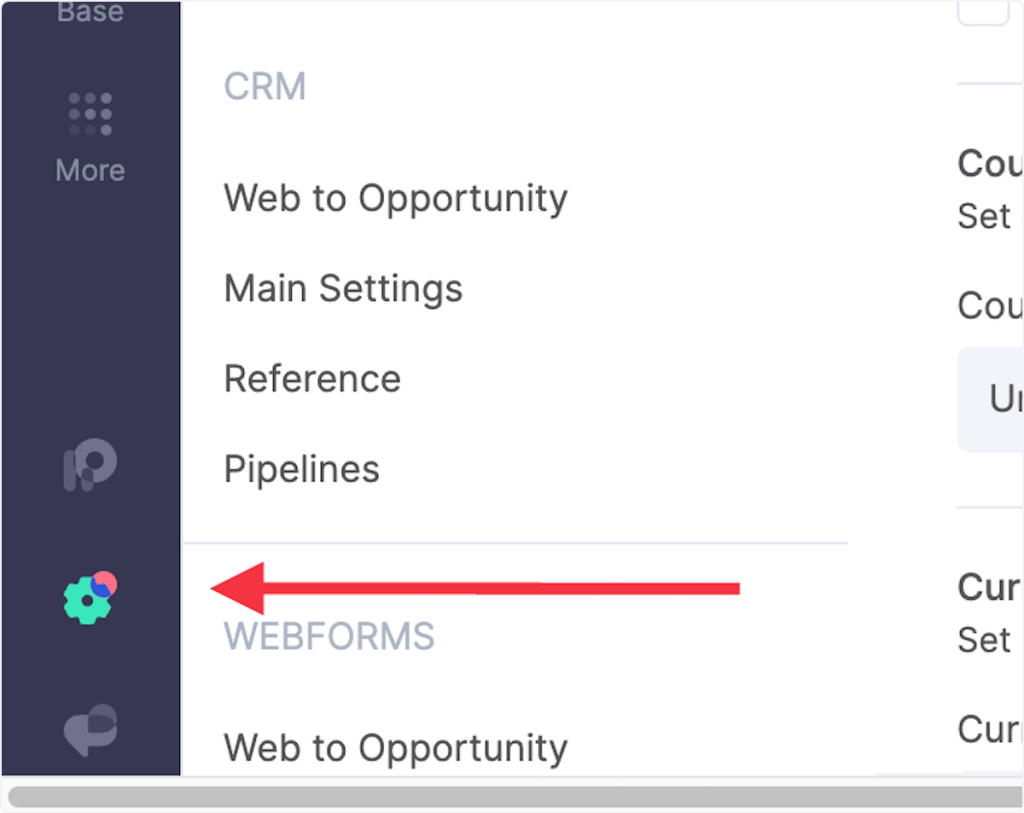
3. Click on Portal Settings.
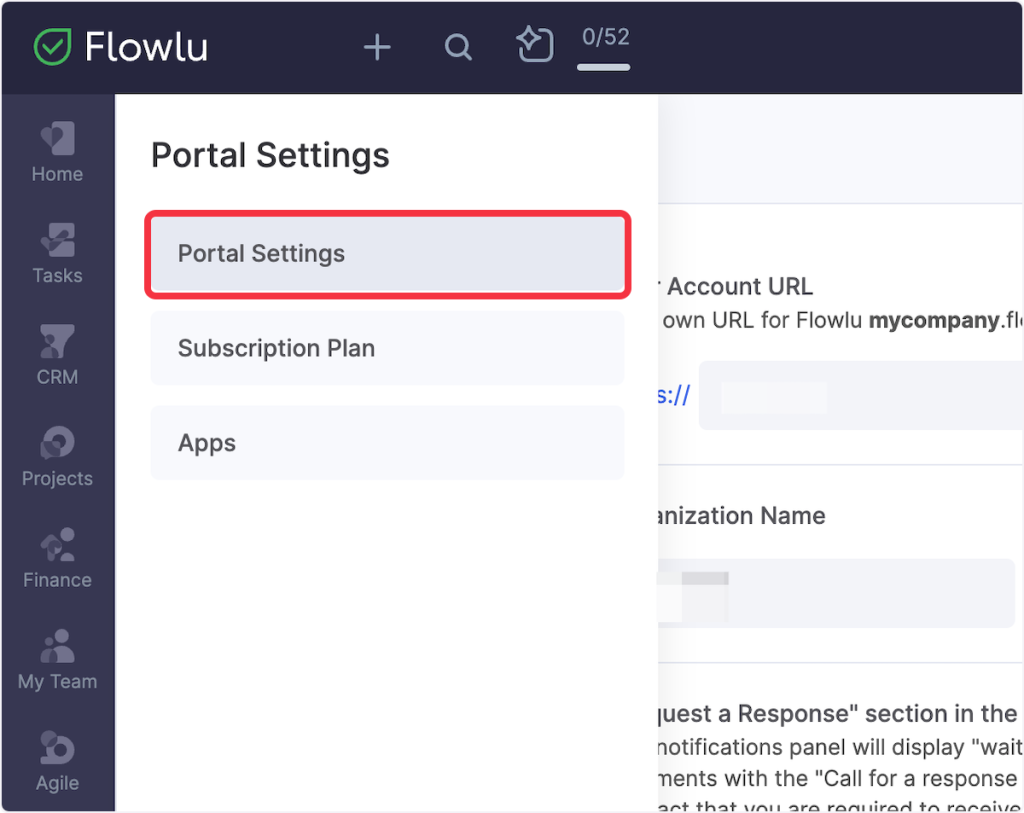
4. Click on Webhooks Tab.
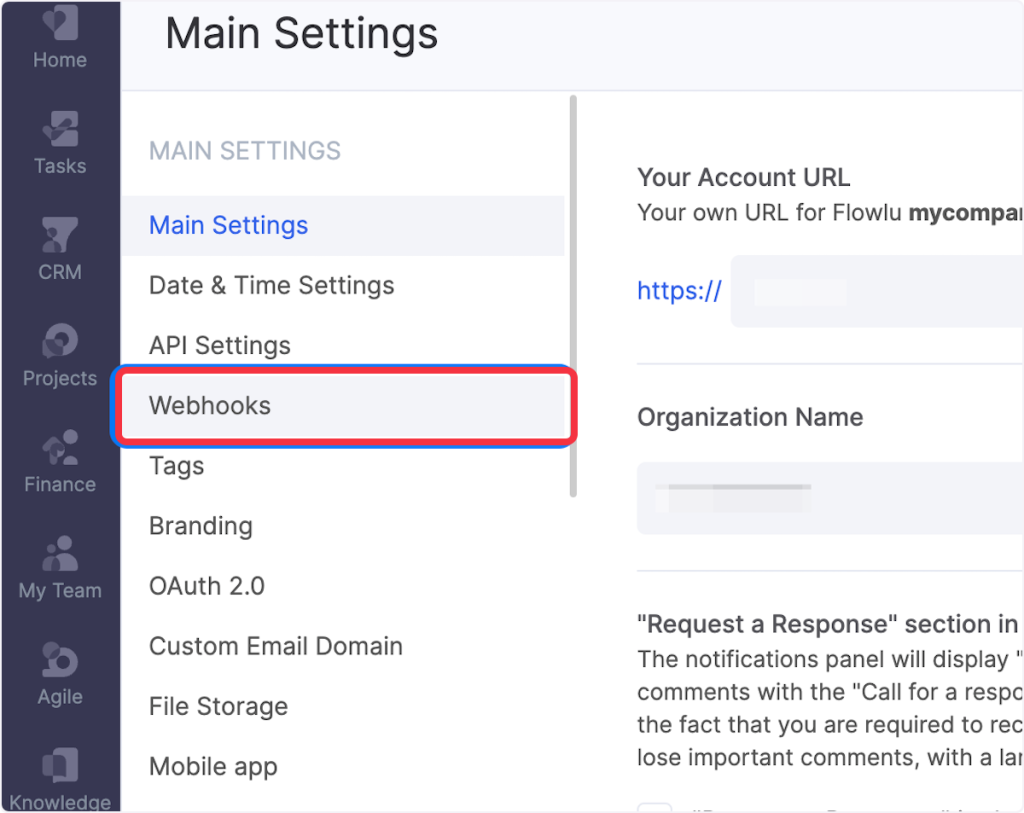
5. Click on Create Button.
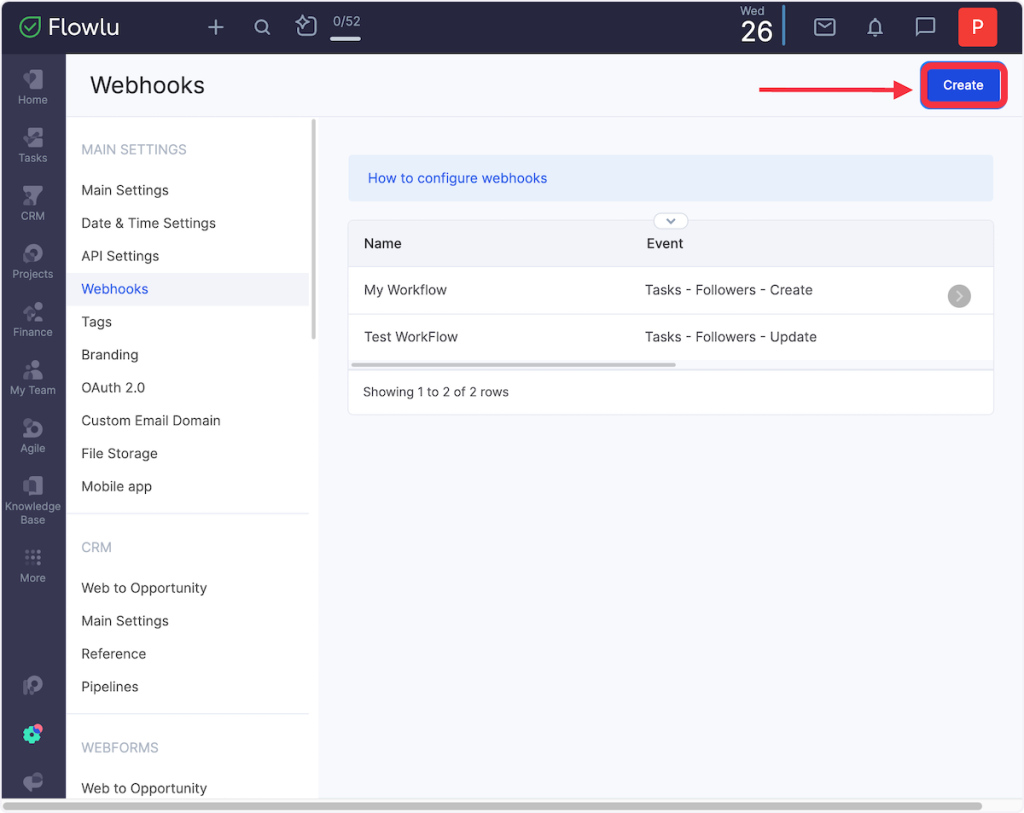
6. Add the Title of the webhook.
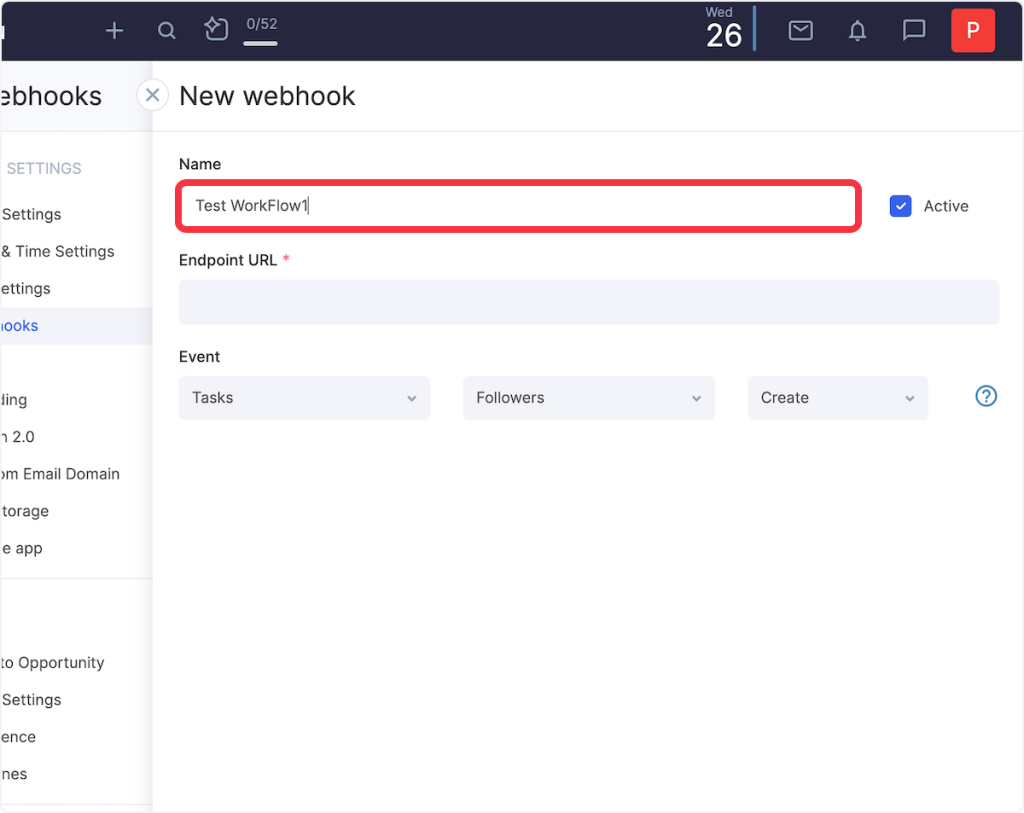
7. Copy the webhook URL & paste it under the Endpoint URL field.
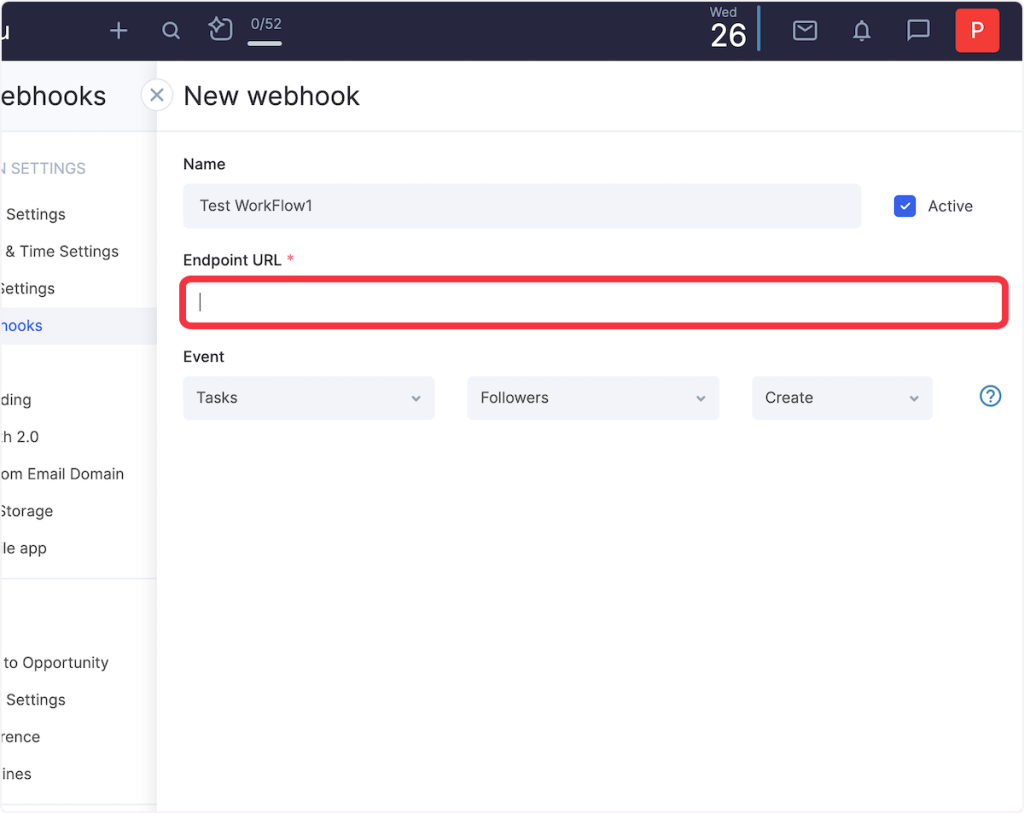
8. Navigate to the Event section and choose your required Event Category, Event, and Action from the respective dropdown list.
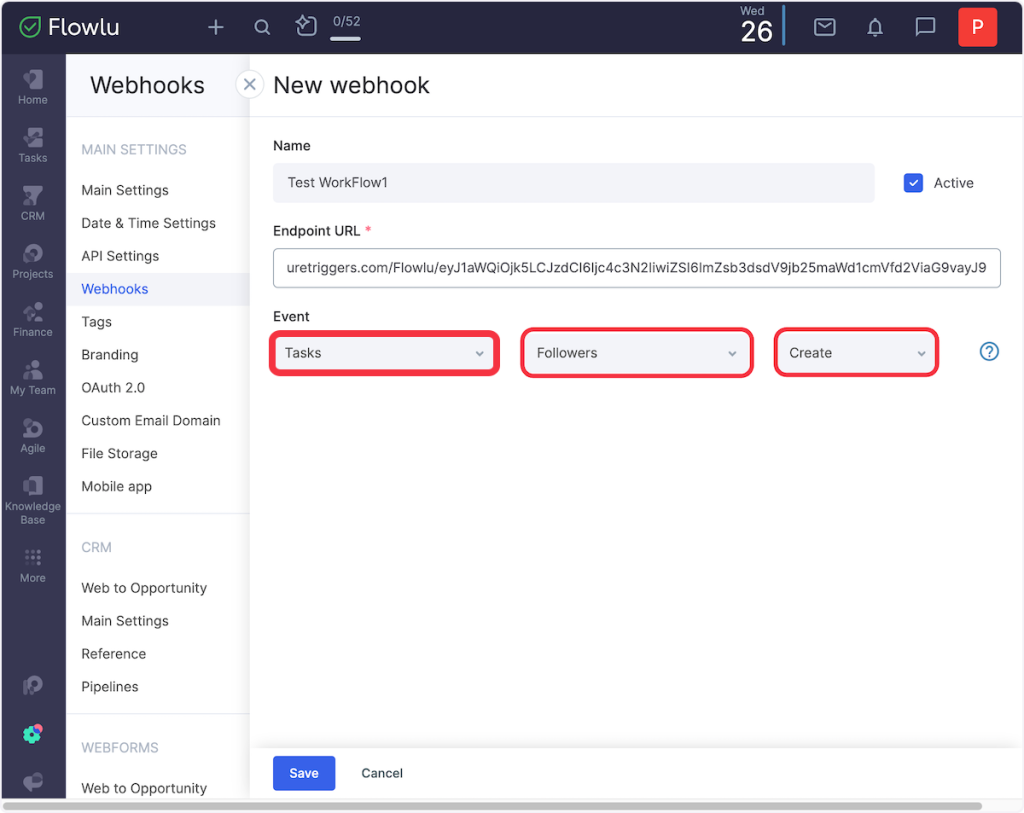
9. Click on Save Button.
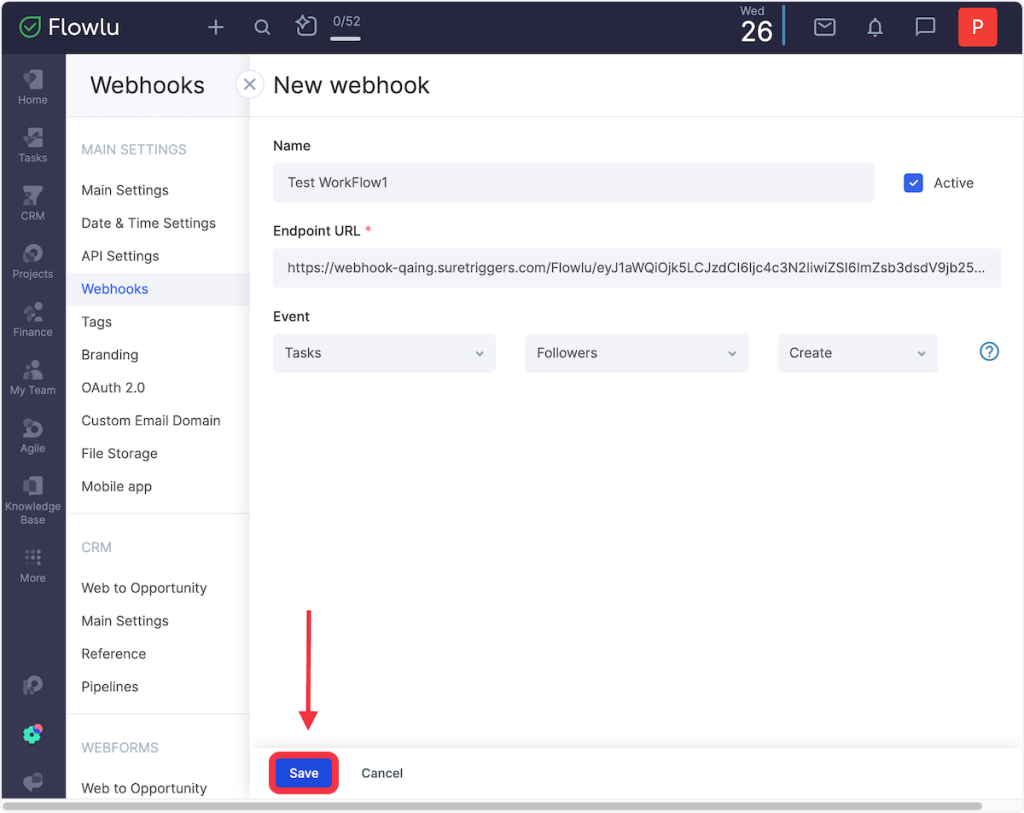
Recommended Articles
How to sign up for SureTriggers?
Common terms that you’ll come across in SureTriggers