Using SureTriggers, you can take actions in other applications when new data is added to a Google Sheet.
For example, you can create a workflow to automatically create subscribers in your email marketing tool when a new row is added to your Google Sheets.
We will use a Google Sheets add-on called SureTriggers Webhooks to set up the Google Sheets Trigger.
In this article, we’ll learn how you can use the SureTriggers Webhook add-on to trigger your workflows when new data is added to Google Sheets.
Let’s start!
What Is SureTriggers Webhook Add-on?
SureTriggers Webhook is an extension for Google Sheets that helps you connect your SureTriggers account with Google Sheets using webhooks.
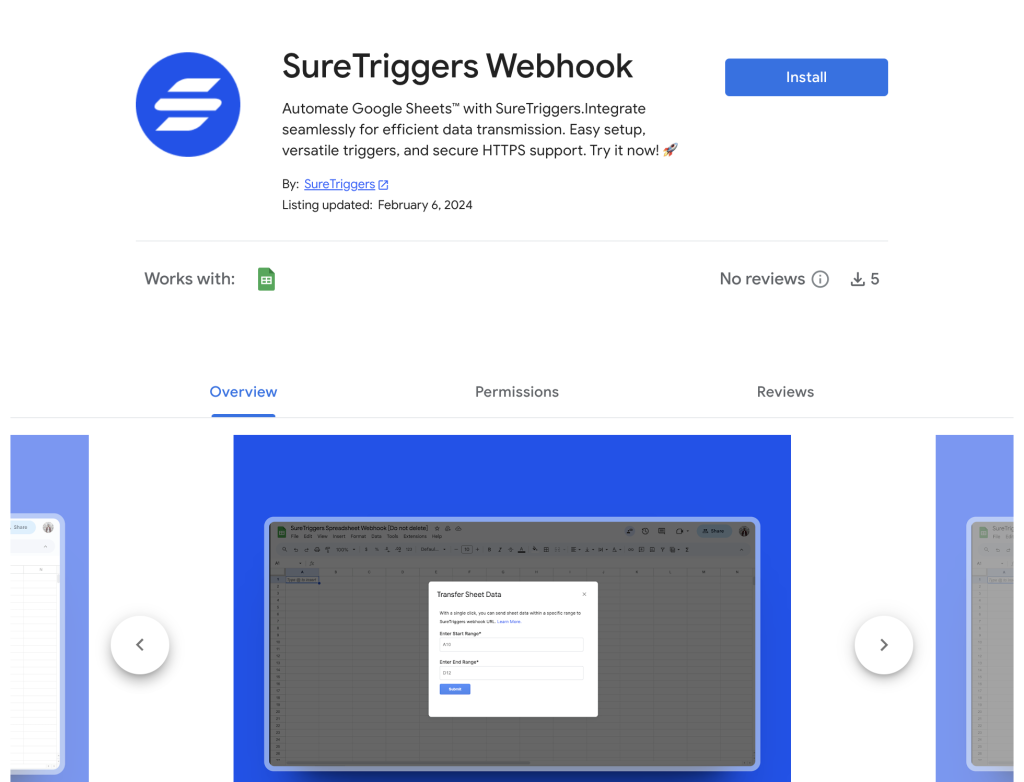
It can help you create workflows to create workflows that trigger when new rows are added to a specific spreadsheet.
What Can You Do With SureTriggers Webhook Add-On?
The SureTriggers Sheets add-on not only helps you connect your SureTriggers account with your spreadsheet, but it also facilitates the execution of advanced actions.
There are four different functions that you can do using the SureTriggers Webhook add-on. These functions are:
Enable Sending Data
This option allows you to execute workflows when any column is updated in your spreadsheet.
For example, imagine you have a spreadsheet tracking contact information, and you want to automatically send an email to the sales team whenever the “Status” column is updated to “subscriber,” “new lead,” “customer,” “opportunity,” etc.
If you update the “Status” of a specific row to “Customer,” the add-on can trigger and send the complete row’s data, including customer details, which you can send to other applications using SureTriggers.
Send Data Every One Hour
This option helps you execute workflows when any row is added to your spreadsheet.
For example, if you are using a spreadsheet to log daily tasks and want to send a summary of the day’s tasks to a project management tool every hour.
If you add a new task to your spreadsheet, the add-on will wait for the next hourly interval and then send the newly added rows’ data to SureTriggers.
Send Data Range Manually
If you have a large dataset in your spreadsheet and only want to send specific rows within a selected range to an external database.
You can select a range of rows (e.g., rows 10 to 20) in your spreadsheet and manually trigger the add-on. It will then send the data of the selected rows in the form of an array to SureTriggers and pass it on to any other application.
Send All Data From This Sheet
With this option, you can send all the data from a spreadsheet to SureTriggers, and forward it to any application you desire.
One row of data is presented in an array, so you can take action from all row data one by one.
These examples show how the Google Sheets add-on enhances automation and connectivity, making it easier to integrate your spreadsheet data with various applications in the simplest ways.
Now let’s see how you can use this add-on.
How to Set Up Google Sheets Triggers
We’ll understand this by creating a simple workflow to add new Mailchimp subscribers when new rows are added in Google Sheets.
We’ll assume that our spreadsheet has three columns: first name, last name, and email. We’ll create the subscriber with the same details in Mailchimp.
Step 1: Setting Up Google Sheets Trigger
- Click on the “Add Trigger” button.
- Search for the Google Sheets trigger and select it as your trigger app.
- Copy the webhook URL displayed on the screen, as we will use it in the following steps.

Step 2: Installing and Setting Up SureTriggers Webhook Addon for Google Sheets
- Install the SureTriggers Webhooks Google Sheets addon in the sheet that should initiate the display.
- Click on “Extensions” > “SureTriggers Webhook” > “Start Setup.”
- Paste the webhook URL copied from SureTriggers into the first field.
- Specify the trigger column; your workflow will run when this column receives data as the rows are updated.
- Click on the “Send Test Data” button.
- Click on the “Submit” button and close the popup.
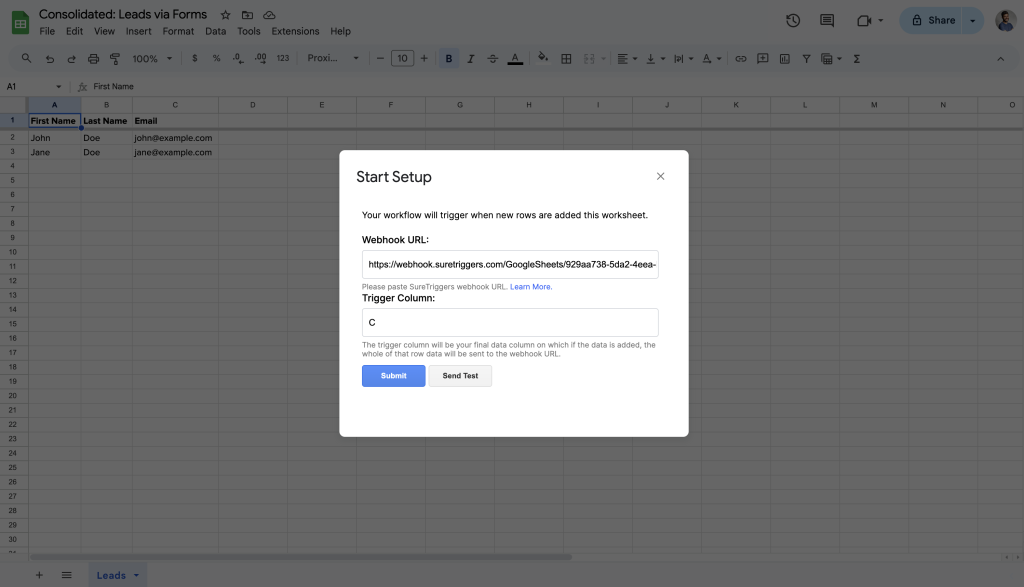
- Open the extension again, and Enable Sending Data.

Step 3: Setting Up Action to Create Subscriber in Mailchimp
- Click on the plus icon.
- Search for Mailchimp and select it as your action app.
- Choose the action event as “Add/Update Subscriber.”
- Connect your Mailchimp account with SureTriggers and select it as the connection.
- Map all the details in the fields.

- Perform a test action.
- Once the test action is successful, save this step.
- Publish your workflow.

That’s it. Your workflow is live now. That means whenever new rows are added to your sheets, SureTriggers will automatically create new contacts in your Mailchimp account.
By following the instructions in this article, you will easily be able to trigger your workflows when new rows are created in your Google Sheets. If you run into any blockers, please feel free to reach out to us at [email protected]!
Recommended Articles
How to sign up for SureTriggers?
Common terms that you’ll come across in SureTriggers