Wisepops is an onsite marketing platform that empowers businesses to maximize website conversions. It seamlessly combines powerful conversion techniques and marketing strategies into a single app, allowing you to create personalized website experiences.
In this article, we’ll understand how to set up webhooks in Wisepops to receive notifications on a webhook URL.
Setting Up Webhook in Wisepops
- Login to your Wisepops account and go to your dashboard.
- Click on ‘Settings’.
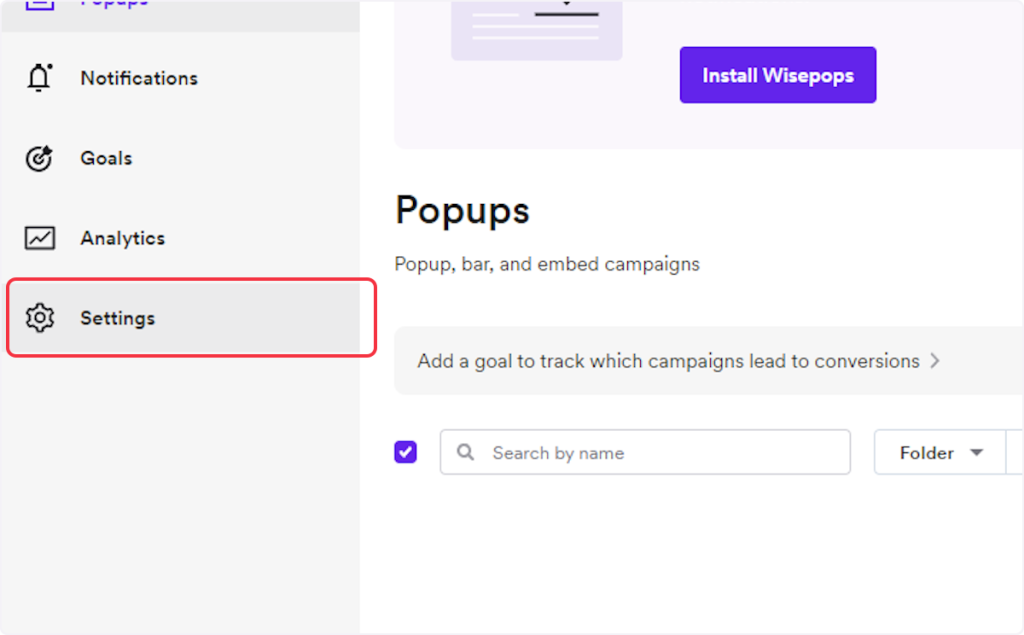
- Now, navigate to the “Advanced Popups settings” menu and click on “Email API”.
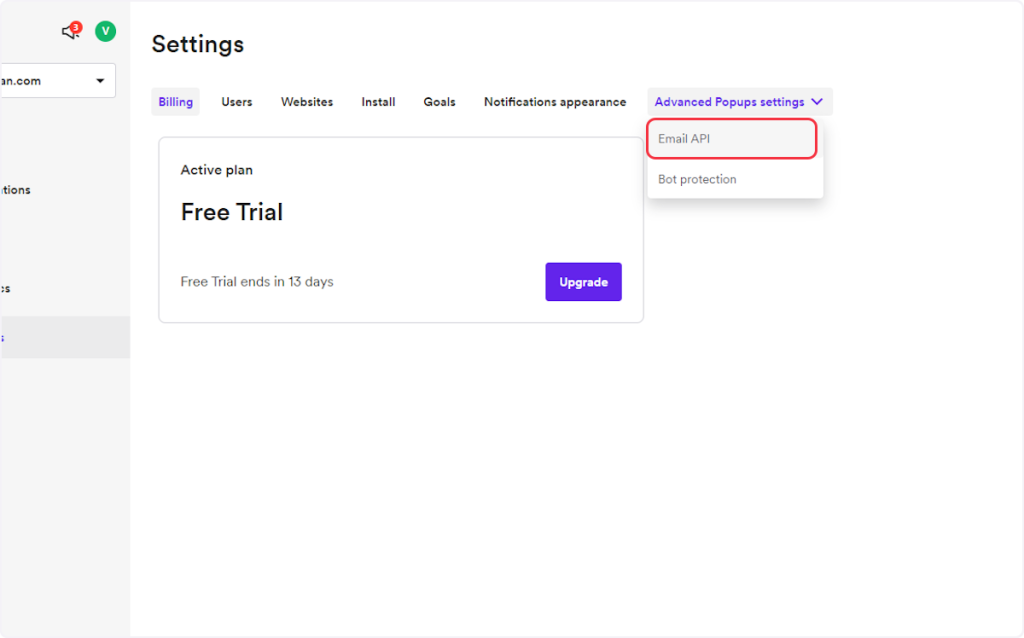
- Click on “Add Hook”.
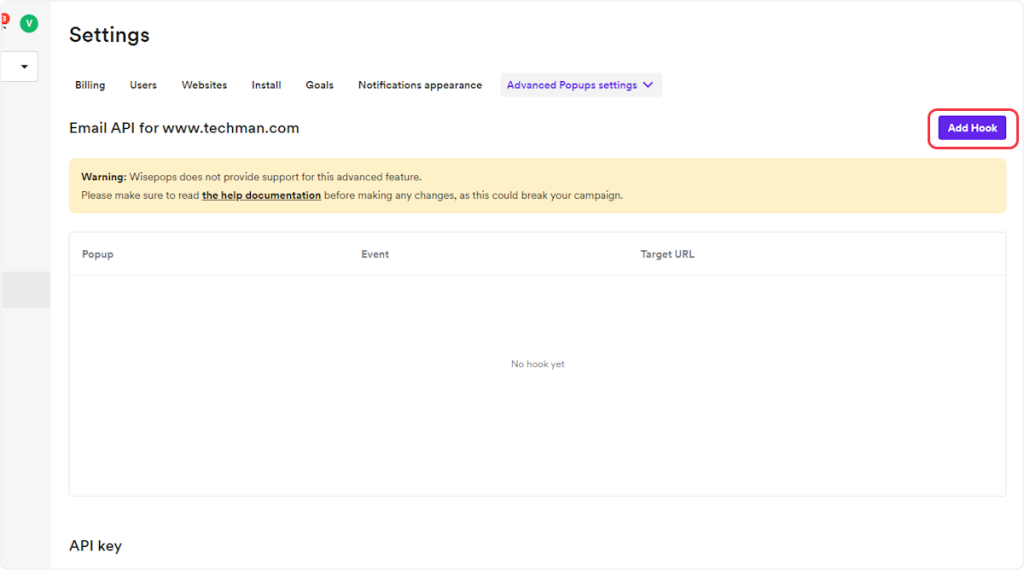
- Now, from the Event dropdown, select the event according to your trigger. For example, if you are setting up a webhook for the “Phone Collected” trigger, then you need to select the ‘Phone’ event here.
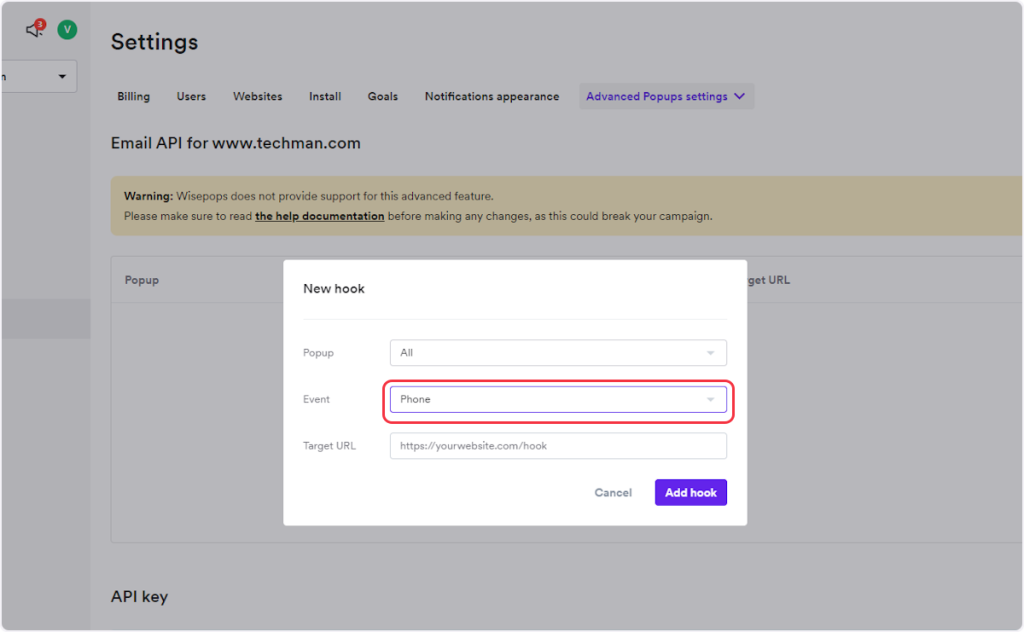
- Copy the Webhook URL from the trigger flyout and paste it under the “Target URL” field.
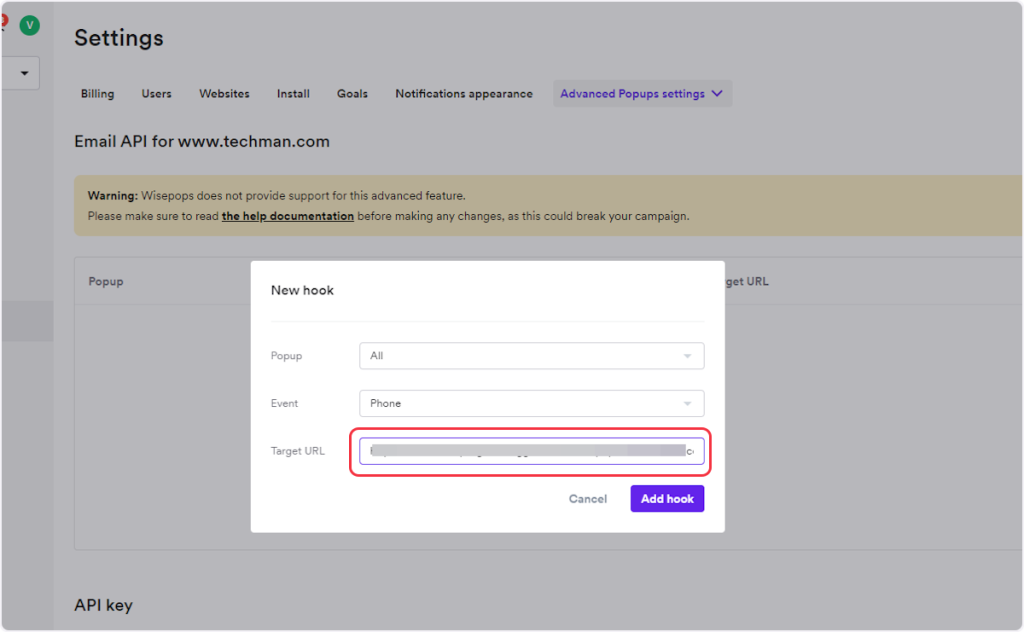
- Click on “Add hook”.
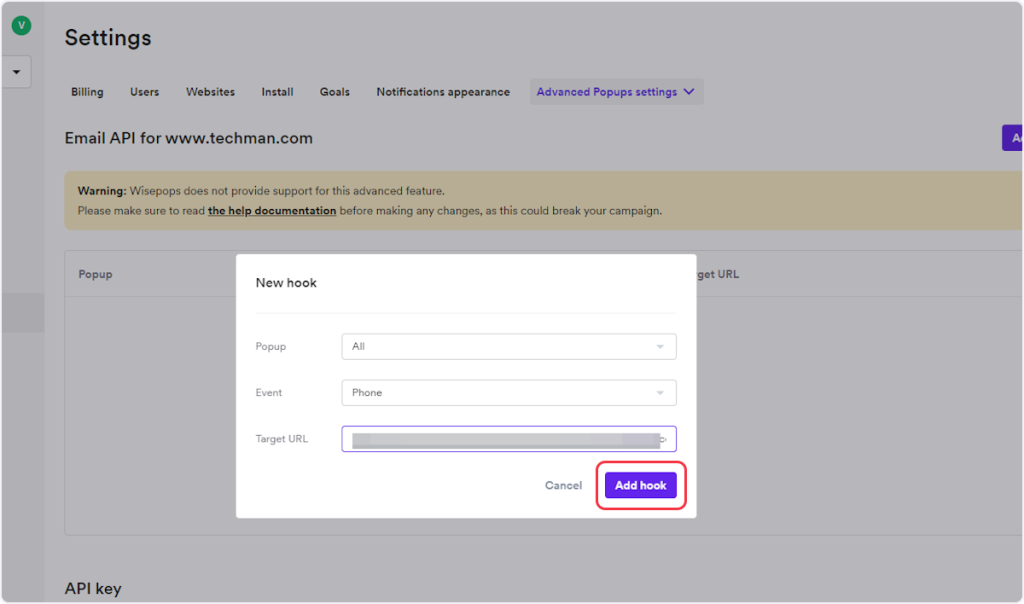
That’s it! You have successfully added a webhook to your Wisepops account.
Connect Wisepops with Other Apps
If you want to connect Wisepops with other apps that you use to automate processes, you must check out SureTriggers!
Wisepops Integration can help you automate processes like:
- Send Gmail messages for new WisePops emails collected.
- Send channel messages in Discord for new sign-ups collected in Wisepops.
These are just some random examples of automation. SureTriggers can do a lot more!
To learn more, join our Facebook community.
Recommended Articles
How to sign up for SureTriggers?
Common terms that you’ll come across in SureTriggers