- Prerequisites
- Building an Integration
- Setting Up Authentication
- Setting Up Triggers & Actions
- Publishing Integration
- How To Authenticate Your Application Using The API Key Method
- How to Set-Up the Integration Based on Auth Type Bearer Token
- How To Authenticate Your Application Using OAuth 2.0
- How To Authenticate Your Application Using Basic Auth
- How To Authenticate Your Application Using The JWT Bearer Method
How to Change Time zone in SureTriggers?
If you use SureTriggers, you may have noticed that there is a time zone setting in your account.
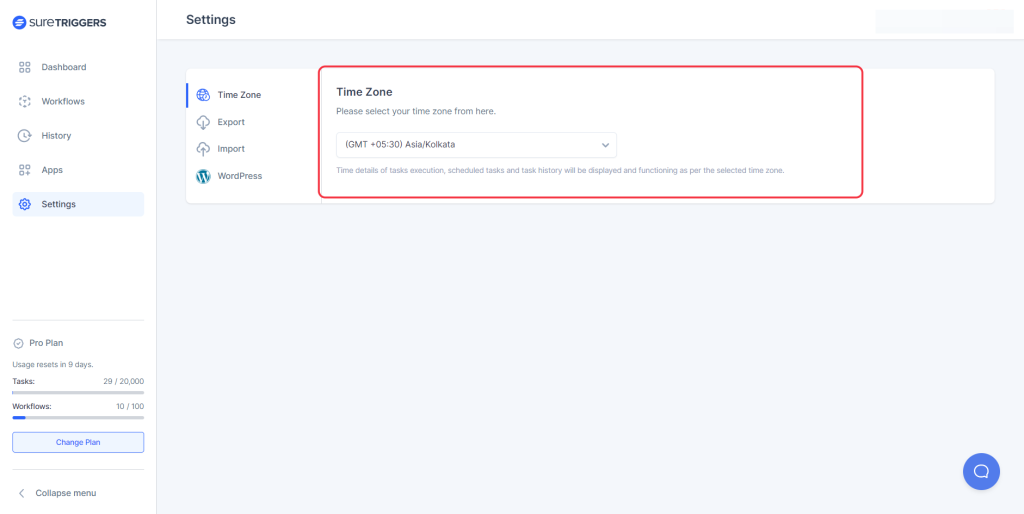
In this article, we’ll discuss what timezone is in SureTriggers, how it affects your workflow, why changing it is important, and how to do so.
What is Timezone in SureTriggers?
Timezone is a setting in SureTriggers that determines the timezone in which your account operates.
This means that any date and time values that you enter into your workflows will be converted to this timezone.
For example, if you set your timezone to Indian Standard Time(GMT + 5:30), any dates and times in your workflows will be displayed in that timezone.
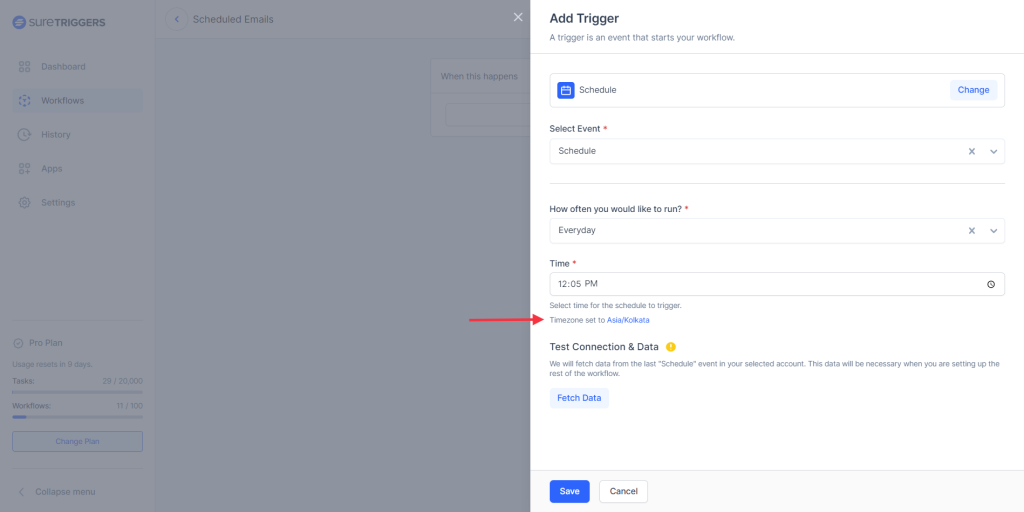
How Does Timezone Affect Your Workflows & Account?
Timezone plays a crucial role in SureTriggers as it determines how your workflows are triggered and executed.
Let’s say you want to create a workflow using the Schedule app trigger to run at 9:00 AM every day in the Pacific Timezone (PST). However, if your SureTriggers account is set to Indian Standard Time (IST), the workflow will run at 9:00 AM IST instead of the intended PST time.
This is why it’s essential to ensure that your timezone setting in SureTriggers is accurate to avoid any mishaps.
Along with the execution of the workflows, the history of your workflow runs is displayed as per the timezone set in your SureTriggers account.
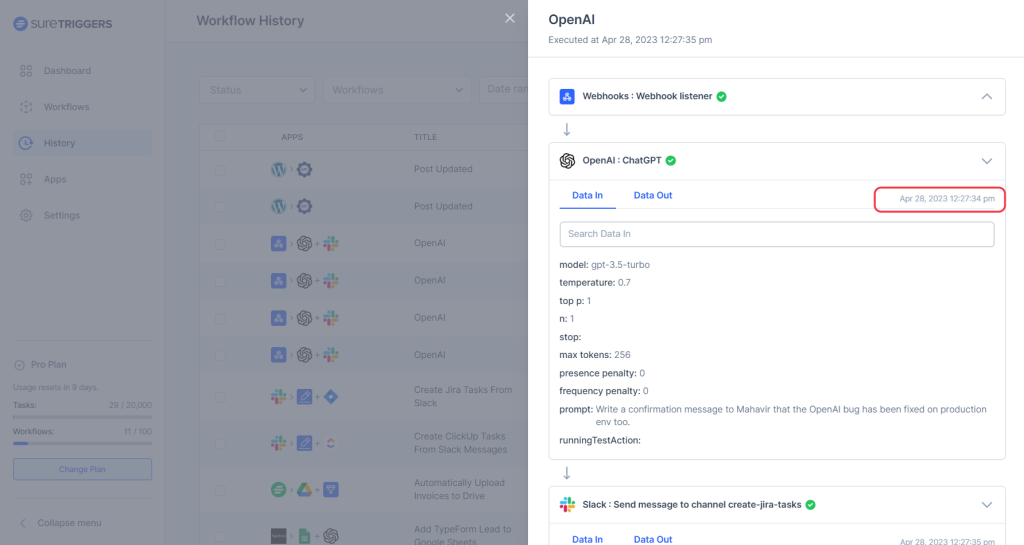
Why Changing Your Timezone is important?
It’s important to change your timezone in SureTriggers for both convenience and accuracy in workflow execution.
In terms of convenience, changing your timezone allows you to view all time values in a timezone that is familiar or preferred by you.
By updating your timezone, you can also ensure that your workflows are triggered and executed at the expected time, no matter where you or your team members are located.
How to change the timezone?
To change your timezone in SureTriggers, follow these simple steps:
- Log in to your SureTriggers account.
- Select “Settings” from the left sidebar menu.
- Select the “Timezone” section.
- Click on the dropdown menu and select your desired time zone.
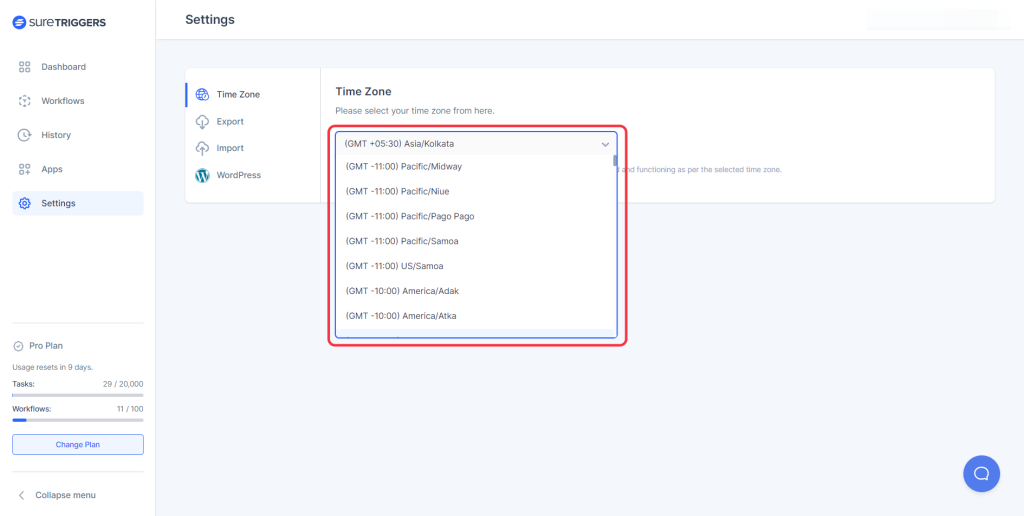
- Once you select the timezone, your account will be updated with the selected timezone.
Now your workflows will be triggered and executed according to your new timezone setting.
In conclusion, timezone is an important setting in SureTriggers that affects how your workflows are triggered and executed.
By understanding how timezone works and how to change it, you can ensure that your workflows are running smoothly and efficiently, no matter where you are in the world.
Frequently Asked Questions:
What is the default timezone for my SureTriggers account?
If you create a new SureTriggers account and do not change the timezone, your account will operate in UTC +0 timezone.
We don't respond to the article feedback, we use it to improve our support content.