Zonka Feedback is a customer feedback and experience management platform that helps businesses measure and improve customer satisfaction, loyalty, and engagement. With Zonka Feedback, you can create and distribute surveys across multiple channels, collect and analyze responses in real-time, and automate workflows to close the feedback loop.
In this article, we’ll understand how to set up webhooks in Zonka Feedback to receive notifications on a webhook URL.
Setting Up Webhook in Zonka Feedback
- Login to your Zonka Feedback account.
- From the left sidebar navigate to ‘Settings’.
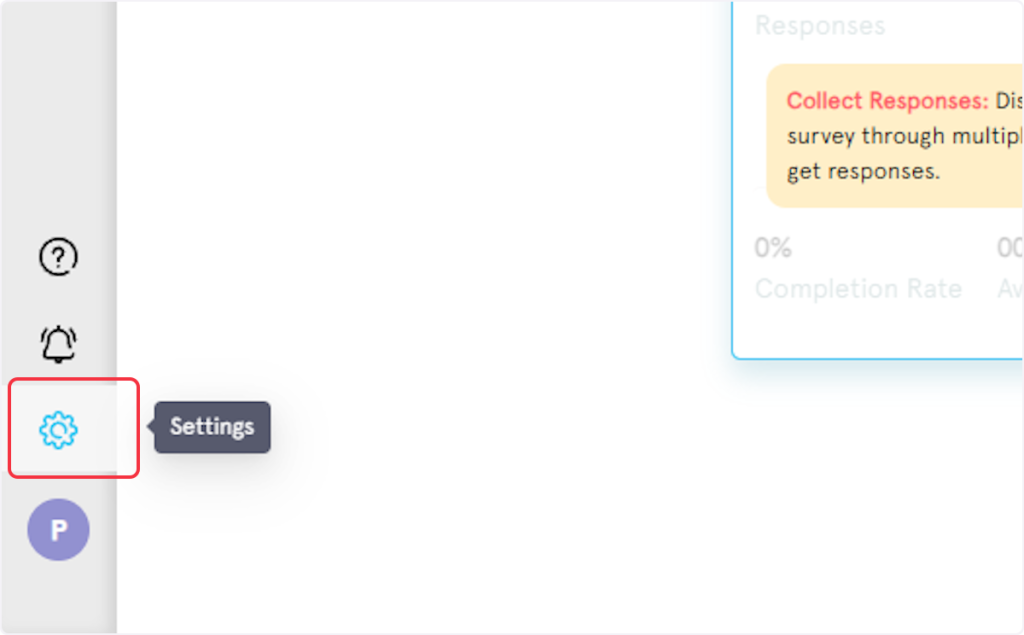
- Select ‘Developers’ under the sub-menu of the Settings.
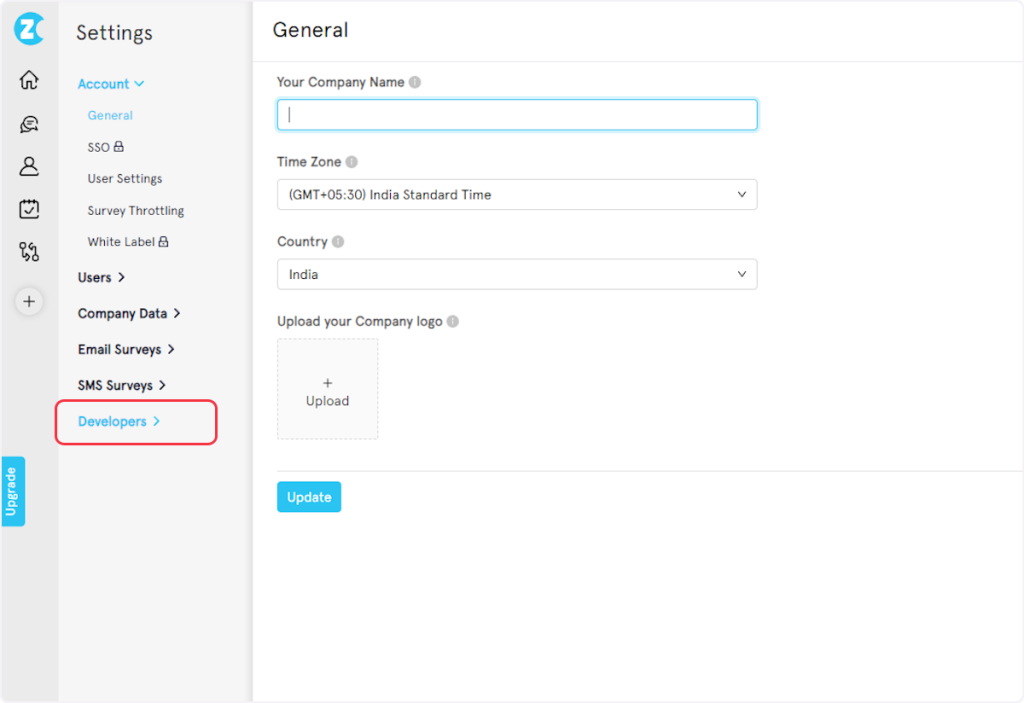
- Select Webhooks under the sub-menu of the Developers.
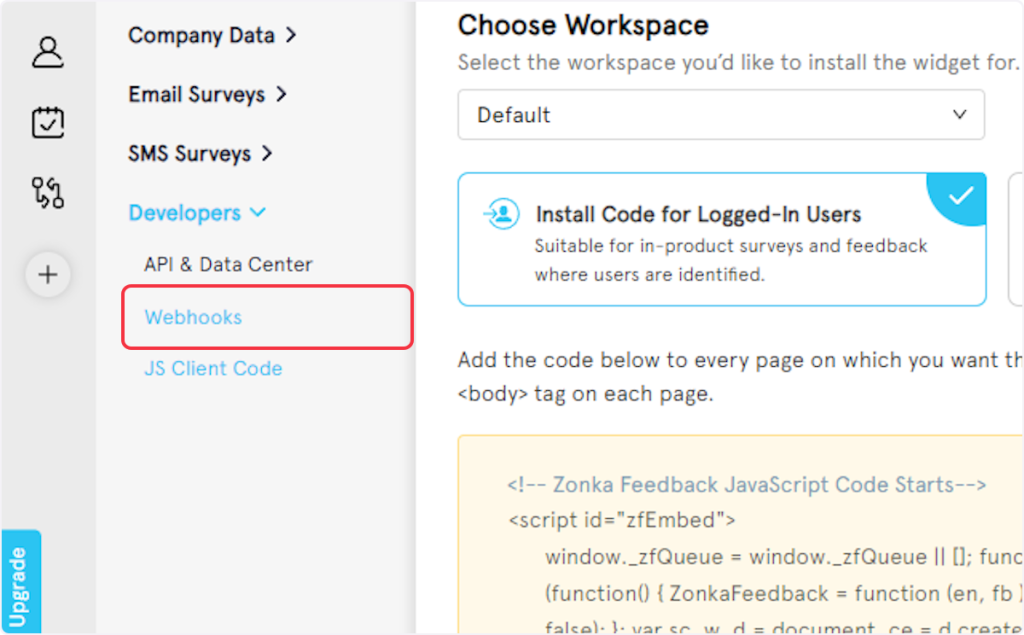
- Click on ‘Add Webhooks’.
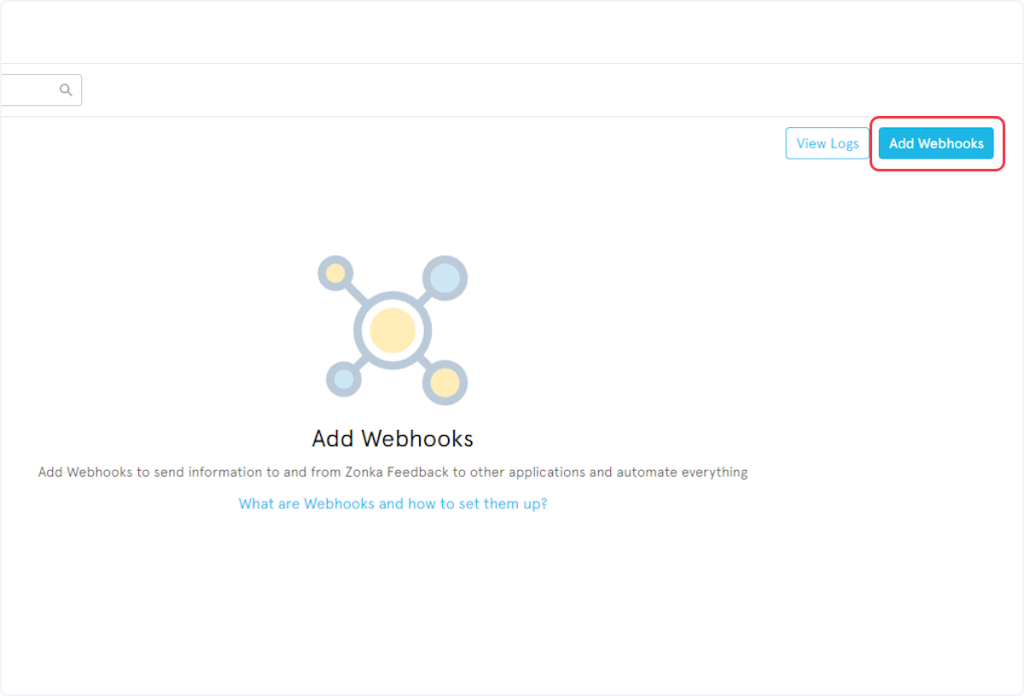
- Add a ‘Name’ for your Webhook.
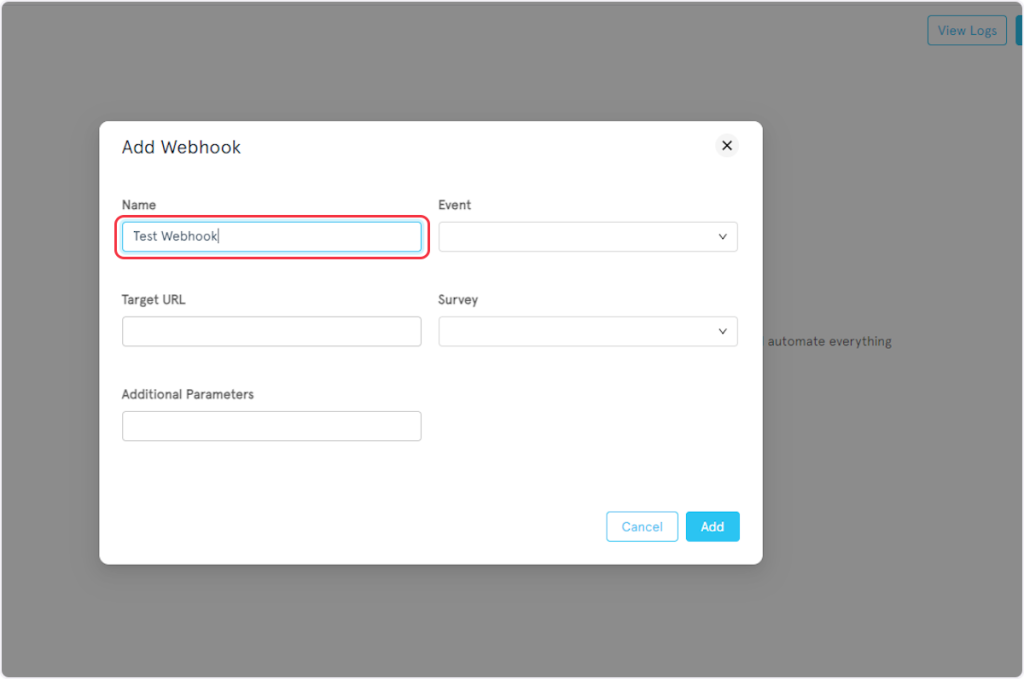
- Select the event according to your trigger. For example, if you’re setting up a webhook for the “Response Added” trigger, then you need to select the “response.added” event from the Event dropdown.
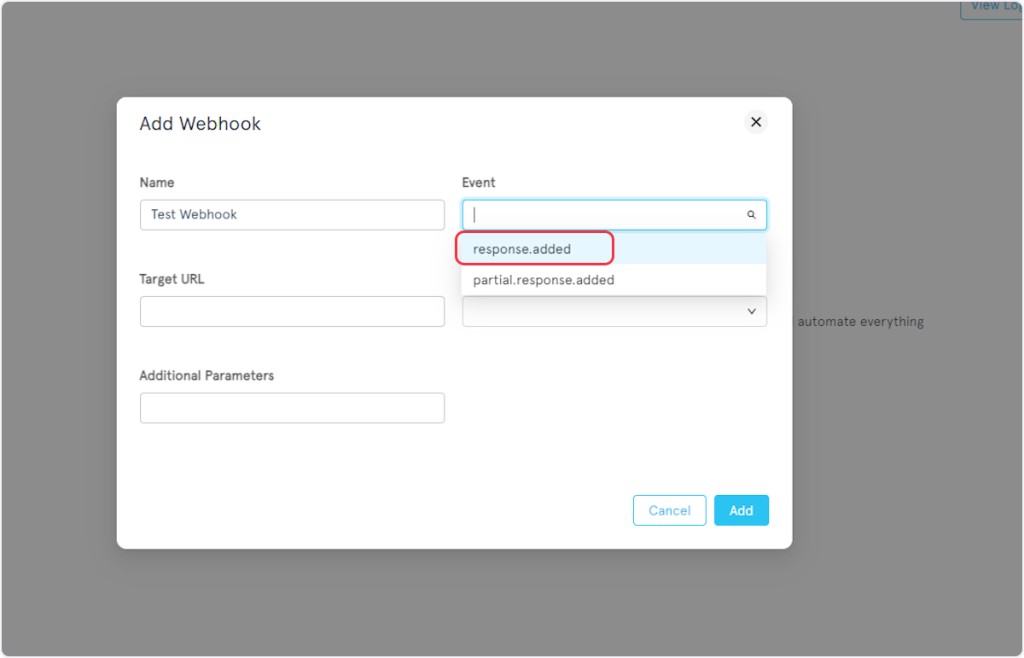
- Copy the Webhook URL from the trigger flyout and paste it into the “Target URL” field.
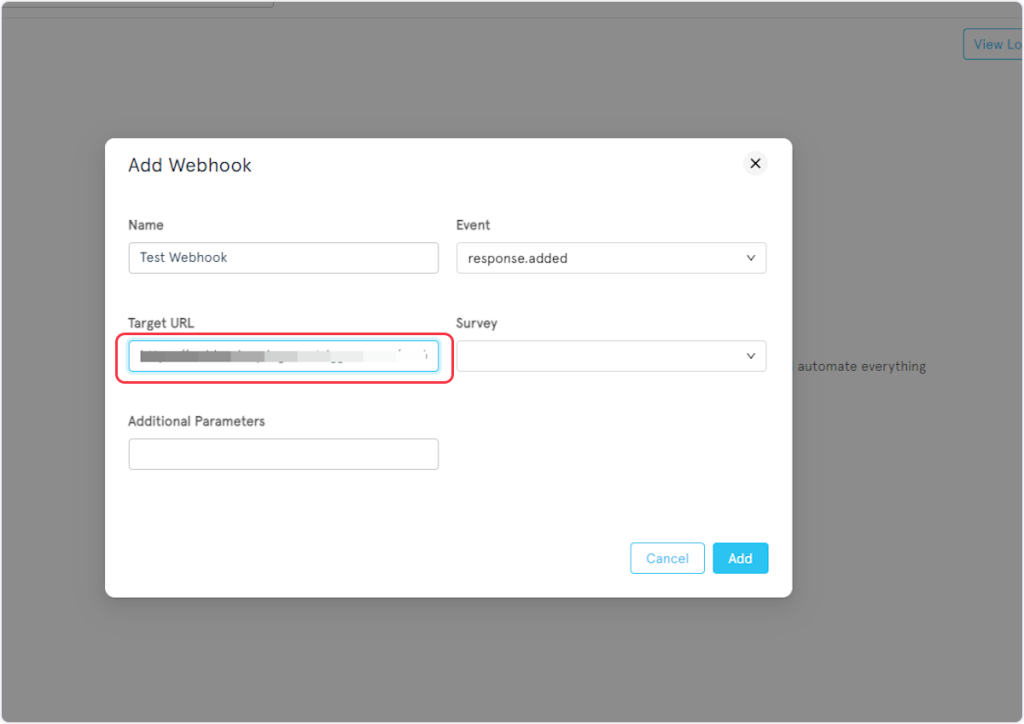
- Select the survey from the Survey dropdown.
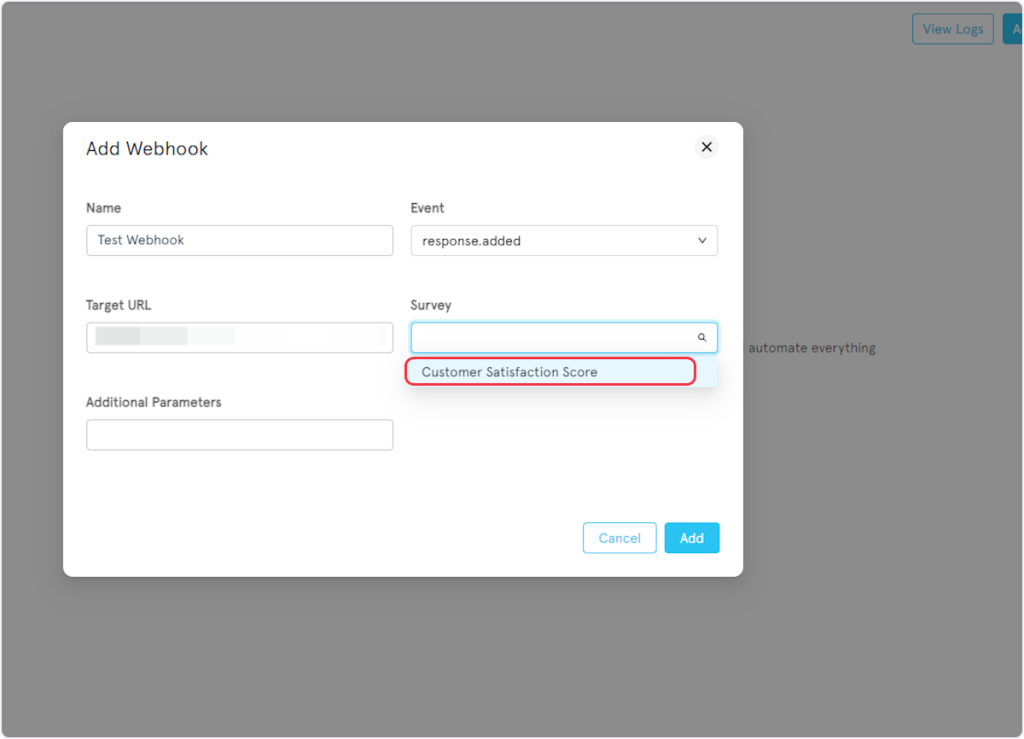
- Click on the Add button to save the webhook configuration.
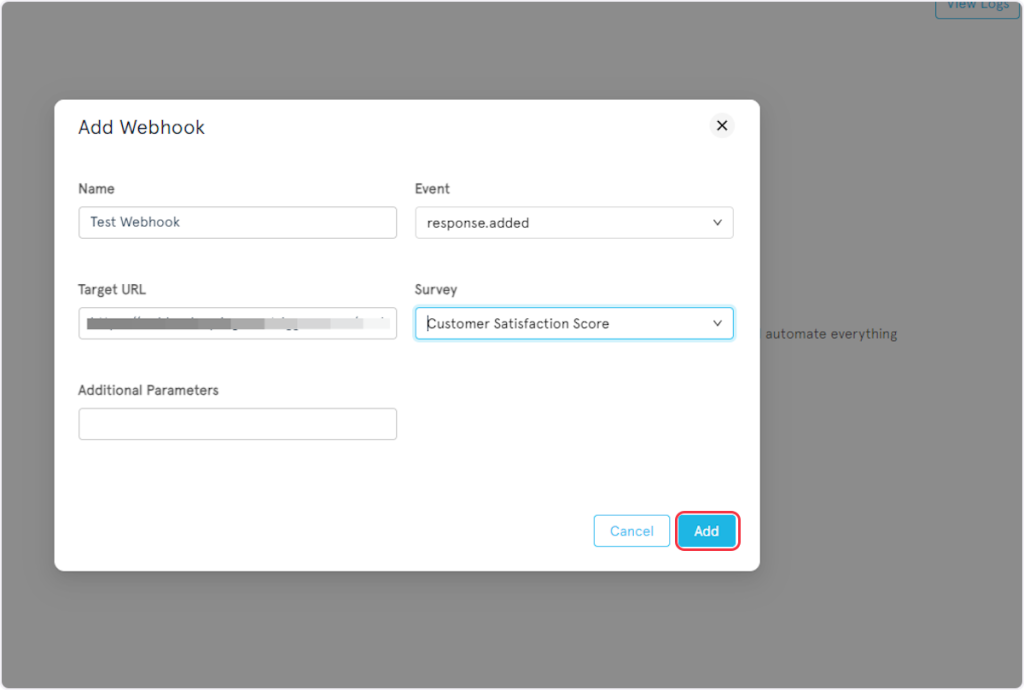
That’s it! You have successfully added a webhook to your Zonka Feedback account.
Connect Zonka Feedback with Other Apps
If you want to connect Zonka Feedback with other apps that you use to automate processes, you must check out SureTriggers!
Zonka Feedback Integration can help you automate processes like:
- Send new Zonka Feedback survey responses as channel messages in Discord.
- Add or update Mailchimp subscribers from new Zonka Feedback survey responses.
These are just some random examples of automation. SureTriggers can do a lot more!
To learn more, join our Facebook community.
Recommended Articles
How to sign up for SureTriggers?
Common terms that you’ll come across in SureTriggers