- Zoom Integration
- BuddyBoss Integration
- Connect with Facebook Groups
- MailPoet Integration
- ActiveCampaign Integration
- Gravity Forms Integration
- Tutor LMS Integration
- ClickUp Integration
- Stripe Integration
- Trello Integration
- Formster Webhook Setup
- Connect WhatsApp Cloud API
- Flowlu Webhook Setup
- Gozen Forms Webhook Setup
- Formsite Webhook Setup
- GetLeadForms Webhook Setup
- Acadle Webhook Setup
- BombBomb Webhook Setup
- Book Like A Boss Webhook Setup
- Chargebee Webhook Setup
- Zoho Forms Webhook Setup
- MightyForms Webhook Setup
- NativeForms Webhook Setup
- FormKeep Webhook Setup
- Paperform Webhook Setup
- ConvertKit Integration
- Asana Integration
- CloudWaitress Webhook Setup
- Clustdoc Webhook Setup
- Content Snare Webhook Setup
- Cognito Forms Webhook Setup
- Coupontools Webhook Setup
- Crove Webhook Setup
- Beagle Security Webhook Setup
- Billsby Webhook Setup
- BlockSurvey Webhook Setup
- Aftership Webhook Setup
- Canny Webhook Setup
- Salesmate Webhook Setup
- Wix Forms Webhook Setup
- BulkSMS.com Webhook Setup
- Clockify Webhook Setup
- Shopify Webhook Setup
- Albacross Webhook Setup
- Apify Webhook Setup
- Awork Webhook Setup
- Todoist Integration Guide
- JetFormBuilder Integration Guide
- How To Set Up Webhook in Chatra?
- How To Set Up Webhook in Chatwork?
- How To Set Up Webhook in Formium?
- How To Set Up Webhook in Bit Form?
- How To Set Up Webhook in GetResponse?
- How To Set Up Webhook in RazorPay?
- OttoKit: VBOUT Integration Guide
- How To Set Up Webhook in Jotform?
- Zoom Webhook
- How To Set Up Webhook in Boost.link?
- How to Set Up Webhook in Carrd?
- How to Set Up Webhook in monday.com?
- How to Set Up Webhook in Brizy Cloud?
- How to Set Up Webhook in GIST?
- How to Set Up Webhook in Dashly?
- How to Set Up Webhook in Customer.io?
- How to Set Up Webhook in Delighted?
- How to Set Up Webhook in DigiSigner?
- How to Set Up Webhook in Digistore24?
- How to Set Up Webhook in Customerly?
- Getting Started with Twitter Integration
- How to Set Up Webhook in Docparser?
- How to Set up Webhook in DocSpring?
- How to Set up Webhooks in DoneDone?
- How to Set Up a Webhook in Easypromos?
- How to Set Up Webhook in Envoice?
- How to Set Up Webhooks in Freshdesk?
- How to Set Up Webhook in FastSpring?
- OttoKit: HubSpot Integration Guide
- How to Set Up Webhook in forms.app?
- How to Set Up Webhook in Frill.co?
- How to Set Up Webhook in Global Patron?
- How to Set Up Webhook in Brilliant Directories?
- How to Set Up Webhook in Drip?
- How to Set Up Webhook in Helpwise?
- How to Set Up Webhook in HelpCrunch?
- How to Set up Webhook in HelpSpace?
- How to Set Up Webhook in HeySummit?
- OttoKit: Encharge Integration Guide
- How to Set up Webhook in Hiveage?
- How to Set Up Webhook in Hopin?
- How to Set Up Webhook in Hippo Video?
- How to Set Up Webhook in Hotmart?
- Using Google Calendar Triggers in OttoKit
- How to Set Up Webhook in Wise?
- How to Set Up Webhook in Kajabi?
- How to Set Up Webhook in Patreon?
- How to Set Up Webhook in Square?
- How to Set Up Webhook in Tawk.to?
- Integration Guide for Slack
- How to Set Up Webhook in Snackeet?
- How to Set up Webhook in Popupsmart?
- How to Set up Webhook in InstantPage?
- How to Set up Webhook in Insightly CRM?
- How to Set Up Webhook in Breakcold?
- How to Set Up Webhook in SendGrid?
- How to Set Up Webhook in Teamwork CRM?
- How to Set Up Webhook in NaturalForms?
- How to Set up Webhook in Invoice Ninja?
- How to Set up Webhook in Invoiless?
- How to Set up Webhook in JivoChat?
- How to Set up Webhook in JVZoo?
- How to Set up Webhooks in Klenty?
- How to Set up Webhooks in Beehiiv?
- How to Set up Webhooks in Woobox?
- How to Set up Webhooks in Drift?
- How to Set Up Webhooks in LearnWorlds?
- How to Set up WebHooks in LiveWebinar?
- How to Set Up Webhooks in ThriveDesk?
- How to Set up Webhooks in Hyros?
- How to create an integration in Segmetrics and obtain the Integration ID?
- How to Set up Webhooks in SavvyCal?
- How to Set up Webhooks in LatePoint?
- How to Set up Webhooks in Flexie CRM?
- How to Set up Webhooks in Trafft?
- How to Setup Webhook in Kommo?
- How to Setup Webhook in Marquiz?
- How to Setup Webhook in Mailparser?
- How to Setup Webhooks in MakeForms?
- How to Setup Webhooks in Manyreach?
- How to Setup Webhook in Memberstack?
- How to Set up Webhooks in Moxie CRM?
- How to Set up Webhooks in Timely?
- How to Set up Webhooks in Clarityflow?
- How to Set up Webhooks in Brevo?
- Using Google Sheets Trigger
- How to Set up Webhooks in SendPulse?
- How to Set up Webhooks in Whereby?
- How to Set up Webhooks in Cloudprinter.com?
- How to Set up Webhooks in Shippo?
- How to Set up Webhooks in SuiteDash?
- How to Set up Webhooks in Systeme.io?
- How to Set up Webhooks in MimePost?
- How to Set up Webhooks in Lob?
- Tips for formatting Discord messages
- How to Set up Webhooks in Paddle?
- How to Set up Webhooks in Cal.com?
- How to Set up Webhooks in Rewardful?
- How to Set up Webhooks in RetargetKit?
- How to Set up Webhooks in Breakdance?
- How to Set up Webhooks in Retable?
- How to Set up Webhooks in Respond.io?
- How to Set up Webhooks in ProductDyno?
- How to Set up Webhooks in Postmark?
- How to Set up Webhooks in RepairShopr?
- How to Set up Webhooks in Gumroad?
- How to Set up Webhooks in Fillout?
- How to Set up Webhooks in Zonka Feedback?
- How to Set up Webhooks in YouCanBook.Me?
- How to Set up Webhooks in Boomerangme?
- How to Set up Webhooks in Wisepops?
- How to Set up Webhooks in Zenler?
- How to Set up Webhooks in Givebutter?
- How to Set up Webhooks in Quotient?
- How to Set up Webhooks in LeadConnector?
- How to Set up Webhooks in Gelato?
- How to Set up Webhooks in Passcreator?
- How to Set up Webhooks in Read AI?
- How to Set up Webhooks in Aircall?
- How to Set up Webhooks in Eventin?
- How to Set up Webhooks in Sakari SMS?
- How to Set up Webhooks in Linear?
- How to Set up Webhooks in Dailybot?
- How to Set up Webhooks in Feathery?
- How to Set up Webhooks in Ticket Tailor?
- How to Set up Webhooks in Bookfunnel?
- How to Set up Webhooks in Onfleet?
- How to Set up Webhooks in MailerSend?
- How to Set up Webhooks in Landbot?
- How to Set up Webhooks in Parseur?
- How to Set up Webhooks in Plutio?
- How to Set up Webhooks in Appcues
- How to Set up Webhooks in Certopus
- How to Set up Webhooks in AnnounceKit
- How to Set up Webhooks in Worksection
- Plug&Pay Webhook
- How to Set up Webhooks in Memberful
- How to Set up Webhooks in Copilot
- How to Set up Webhooks in AppDirect
- How to Set up Webhooks in SendOwl
- How to Set up Webhooks in Tapfiliate
- How to Set up Webhooks in Outgrow
- How to Set up Webhooks in Baserow
- How to Set up Webhooks in Bookingmood
- How to Set up Webhooks in Contentful
- How to Set up Webhooks in Mautic
- How to Set up Webhooks in Localazy
- How to Set up Webhooks in SpreadSimple
- How to Set up Webhooks in Apptivo CRM
- How to Set up Webhooks in SumoQuote
- How to Set up Webhooks in Brizy Cloud
- How to Set up Webhooks in RADAAR
- How to Set up Webhooks in Payhip
- How to Set up Webhooks in Uploadcare
- How to Set up Webhooks in DocuSeal
- How to Set up Webhooks in Builder.io
- How to Set up Webhooks in Toggl Track
- How to Set up Webhooks in Tuskr
- How to Set up Webhooks in meetergo
- OttoKit & Flowlu Integration Guide
- How to Set up Webhooks in Parsio
- How to Set up Webhooks in lemcal
- How to Set up Webhooks in Harvestr
- How to Set up Webhooks in IdentityCheck
- How to Set up Webhooks in Woorise
- How to Set up Webhooks in Webvizio
- How to Set up Webhooks in Probooking
- How to Set up Webhooks in Viral Loops
- How to Set up Webhooks in Personizely
- How to Set up Webhooks in Userback
- How to Set up Webhooks in Weblium
- How to Set up Webhooks in Flock
- How to Set up Webhooks in Xodo Sign
- How to Set up Webhooks in LoneScale
- How to Set up Webhooks in QuickScraper
- How to Set up Webhooks in Sellfy
- How to Set up Webhooks in VNTANA
- How to Set up Webhooks in MoonClerk
- How to Set up Webhooks in Modal Forms
- How to Set up Webhooks in Updown.io
- How to Set up Webhooks in Webapi.ai
- How to Set up Webhooks in VivifyScrum
- How to Set up Webhooks in FeatureOS
- How to Set up Webhooks in ZipWP
- How to Set up Webhooks in Voiceflow
- How to Set up Webhooks in GitLab
- How to Set up Webhooks in PDFMonkey
- How to Set up Webhooks in Hydrozen.io
- How to Set up Webhooks in Agiled
- How to Set up Webhooks in Creatomate
- How to Set up Webhooks in Planning Center
- How to Set up Webhooks in Frame.io
- How to Set up Webhooks in Uptime
- How to Set up Webhooks in FillFaster
- How to Set up Webhooks in Picnie
- How to Set up Webhooks in Umso
- How to Set up Webhooks in Trustmary
- How to Set up Webhooks in Gallabox
- How to Set up Webhooks in Track-POD
- How to Set up Webhooks in Instapage
- How to Set up Webhooks in TuCalendi
- How to Set up Webhooks in Formspark
- OttoKit & tawk.to Integration Guide
- How to Set up Webhooks in ParseHub
- How to Set up Webhooks in LeadGen App
- How to Set up Webhooks in EasyCSV
- How to Set up Webhooks in SuperSaaS
- How to Set up Webhooks in GrowthBook
- How to Set up Webhooks in GrowSurf
- vPlan Webhook
- KanbanFlow Webhook
- OttoKit & Advanced Ads Integration Guide
- Recurly Webhook
- SparkPost Webhook
- UseINBOX Webhook
- Sellix Webhook
- Groove Webhook
- Tarvent Webhook
- NinjaPipe Webhook
- Zylvie Webhook
- Zendesk Webhook
- How to generate Client ID and Client Secret in Canva
- Ghost Webhook
- Invoice Ninja Webhook
- Runrun.it Webhook
- Workiom Webhook
- FirstPromoter Webhook
- Easybill Webhook
- Attio Webhook
- Memberstack Webhook
- Netjet.io Webhook
- ArcSite Webhook
- BoldDesk Webhook
- Leave Dates Webhook
- UpKeep Webhook
- Timesheet Webhook
- REsimpli Webhook
- Helpjuice Webhook
- IndiaMART Webhook
- TicketSpice Webhook
- PageVitals Webhook
- MotionTools Webhook
- GivingFuel Webhook
- RedPodium Webhook
- RegFox Webhook
- Formbricks Webhook
- Stormboard Webhook
- GoodDay.Work Webhook
- HeyReach Webhook
- Todoist Webhook
- Configuring and Setting Up a Custom Search Engine in Google Cloud
- Integration Guide for Slack V2
- Jira Webhook
- Prerequisites
- Building an Integration
- Setting Up Authentication
- Setting Up Triggers & Actions
- Publishing Integration
- How To Authenticate Your Application Using The API Key Method
- How to Set-Up the Integration Based on Auth Type Bearer Token
- How To Authenticate Your Application Using OAuth 2.0
- How To Authenticate Your Application Using Basic Auth
- How To Authenticate Your Application Using The JWT Bearer Method
OttoKit: ActiveCampaign Integration Guide
Are you a user of ActiveCampaign looking for a way to automate your tasks and make your life easier?
Look no further than OttoKit!
In this article, we’ll explore the benefits of using OttoKit to automate your ActiveCampaign tasks, and some real-world use cases, and provide you with a step-by-step guide to help you create a workflow in OttoKit.
What is ActiveCampaign?
ActiveCampaign is a marketing automation tool that helps businesses connect and engage with their customers.
It offers a range of features, including email marketing, marketing automation, and CRM, all designed to help businesses grow and succeed.
Why You Should Automate Tasks With OttoKit?
Using OttoKit, you can connect ActiveCampaign to a wide variety of applications and WordPress plugins like FluentCRM, WPForms, Google Sheets, etc.
Automating can save you a lot of time and effort. Some of the benefits of automating ActiveCampaign tasks using OttoKit are:
Eliminate Repetitive Tasks: With automation, you can eliminate repetitive tasks such as sending welcome emails or updating contact information when users update their information.
Reduce Errors: Automating tasks reduces the risk of errors associated with manual data entry. You may misspell a name or words while adding information manually to any tool. Automation avoids that!
You Can Do A Lot More…
If you’re looking to generate more leads for your business, you can use OttoKit to automatically add new leads to your ActiveCampaign account and send them a warm welcome email.
For e-commerce businesses, OttoKit can automate the process of following up with customers who abandon their carts or sending order confirmation emails. This helps to improve customer engagement and ultimately increase revenue for your business.
If you’re organizing an event, OttoKit can automate the process of sending confirmation emails to attendees, updating their contact information, and sending follow-up emails after the event.
How Automation in OttoKit Works
Automation in OttoKit is based on triggers and actions.
A trigger is an event that occurs in one app or service, and an action is a predefined task that is performed in another app or service based on that trigger.
For example, when a new purchase is made in Shopify, this can trigger an action to add the subscriber to your CRM tool.
Triggers/Actions of ActiveCampaign in OttoKit
You can perform some of the following action events in your ActiveCampaign account based on inputs from other apps like form submissions, new orders, etc.
- Add/Update Contact
- Add Tag to Contact
- Remove Tag from Contact
- Remove Contact from the List
How To Connect OttoKit with ActiveCampaign?
To connect ActiveCampaign with OttoKit, follow these steps:-
- Login to OttoKit
- Click on the ‘Apps’ section on the left side of the screen
- Click on the Add New Connection button on the top right
- Search for ActiveCampaign and click on the ActiveCampaign Icon
A new ‘Add Connection’ tab will appear…
- Enter a unique name to remember this ActiveCampaign account in OttoKit.
- Go to your ActiveCampaign account > Settings > Developer, copy the API URL and API Secret key, and paste them into respective fields in the OttoKit ‘Add Connection’ tab.
- Once done, click on the ‘Connect ActiveCampain’ button
- That’s all. Your account will be connected.
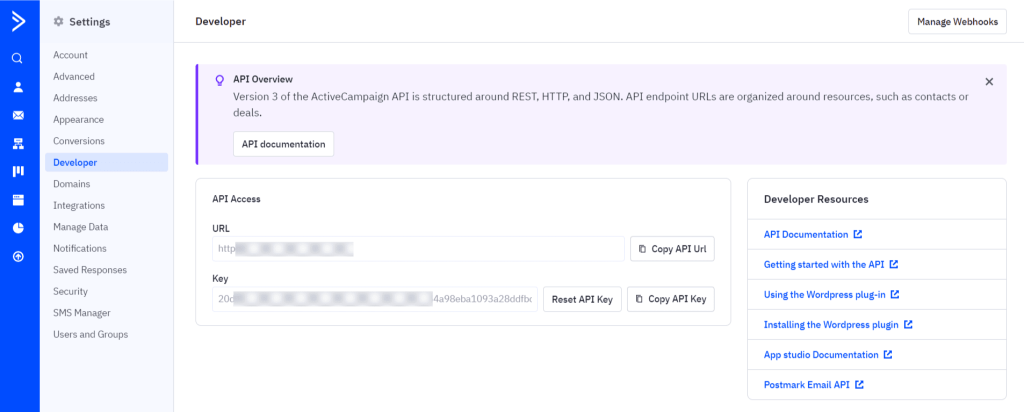
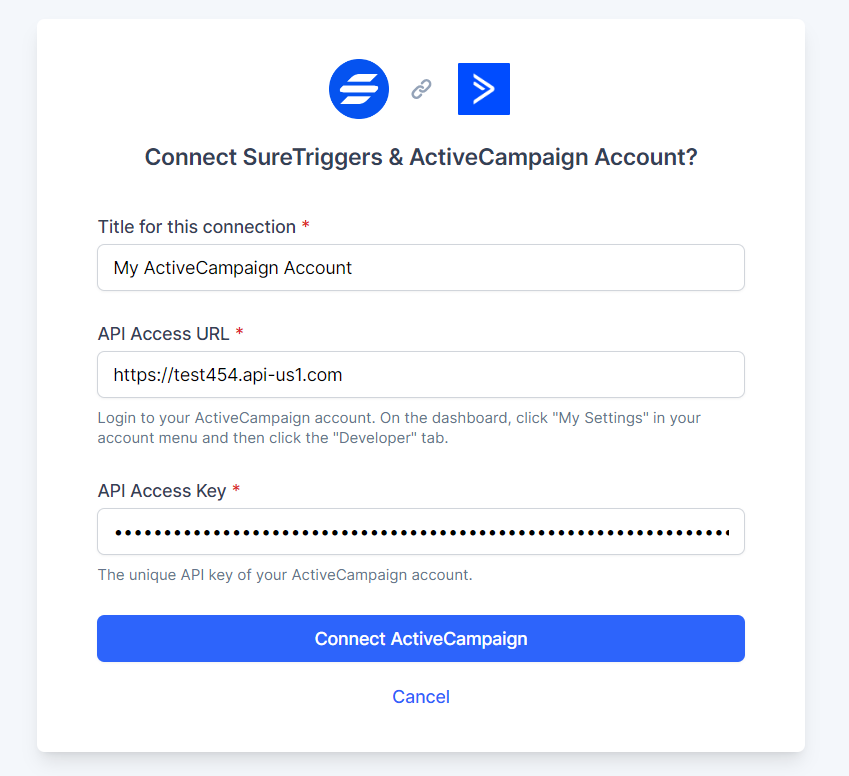
Creating A WorkFlow with ActiveCampaign in OttoKit
Now imagine, you’re collecting leads using Google Forms, the most popular form editor, and you do not want to go through the tiring process of adding the leads to ActiveCampaign manually or exporting the submissions and importing contacts in ActiveCampaign.
That’s boring and time-consuming.
So let’s create a workflow to automatically add contacts in ActiveCampaign whenever there’s a Google Form submission by following the steps below:-
Step 1: Step Up Form Submission Trigger for Google Forms
- Go to the OttoKit dashboard
- Click on the Create New Workflow button
- Give a unique identifier name to this workflow and start building
- Click on the Add Trigger button
- Select the trigger app as ‘Google Forms’
- Select trigger event as ‘New Form Response’
- Connect your Google Forms account by clicking on the Create New Connection button if you do not have a Google Forms account already connected.
- Enter the Edit URL of the form that should trigger this workflow
- Click on the Fetch Data button to get the details of the last submission of this form.
- Once the data is fetched, save this step. We’ll map the fetched data in the next steps.
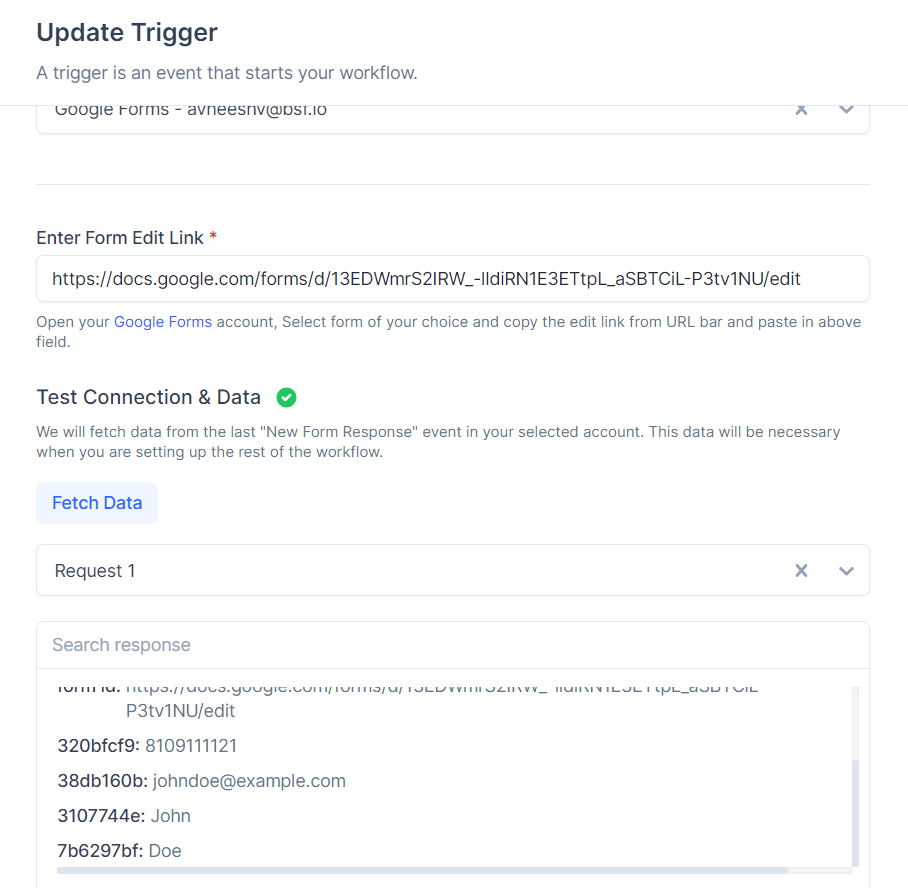
Note: Google Forms trigger is a scheduled trigger. OttoKit will check your Google Forms submissions every hour and run the workflow if there are new responses.
Step 2: Set Up Action For Add/Update Contact for ActiveCampaign
- Click on the + icon to add a new action
- Select the action app as ‘ActiveCampaign’
- Select the action event as ‘Add/Update Contact’
- Select the ActiveCampaign account to which you want to add the contact. Scroll up in this article to see how you can connect your ActiveCampaign account.
- Select the list where you want the contact to be added.
- Map other details like email address, first name, last name, or in any custom field that you’ve created in ActiveCampaign. OttoKit can pass data into custom fields too. 💪
- Add the tags that you would like to have for this contact. You can type the name of existing tags. Or you can create a new tag every time the workflow runs. We’ve described more about tags further in this document.
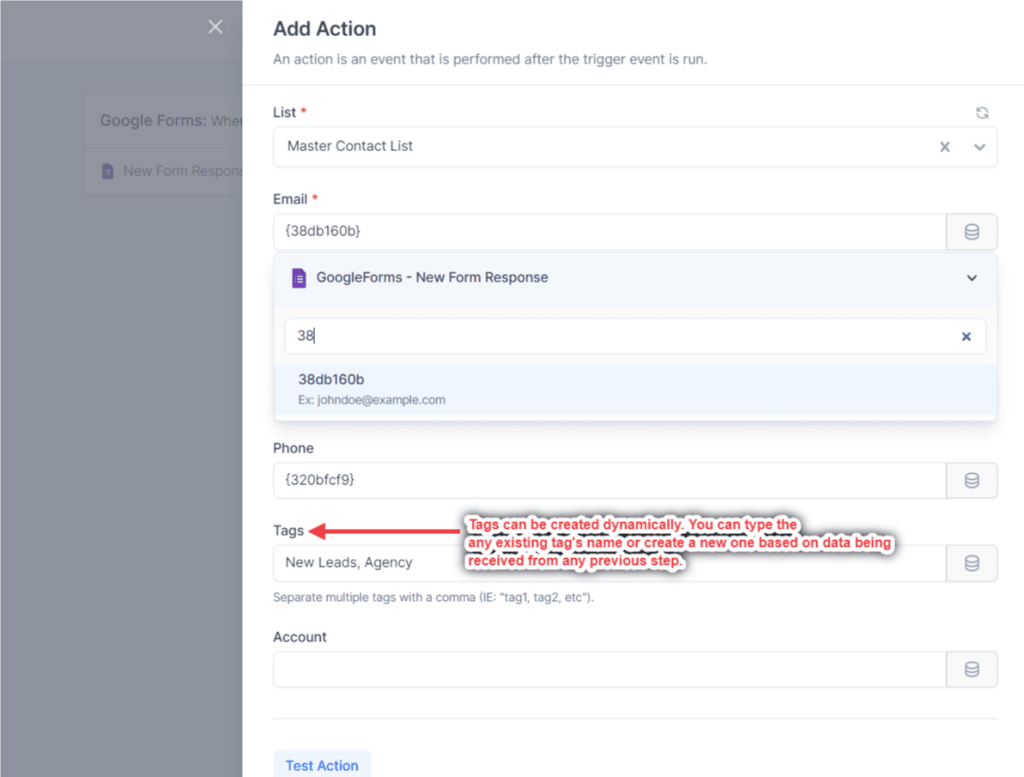
- Once you’ve filled all the fields, perform the test action.
- After the test action is successful, save this step.
- Publish the workflow
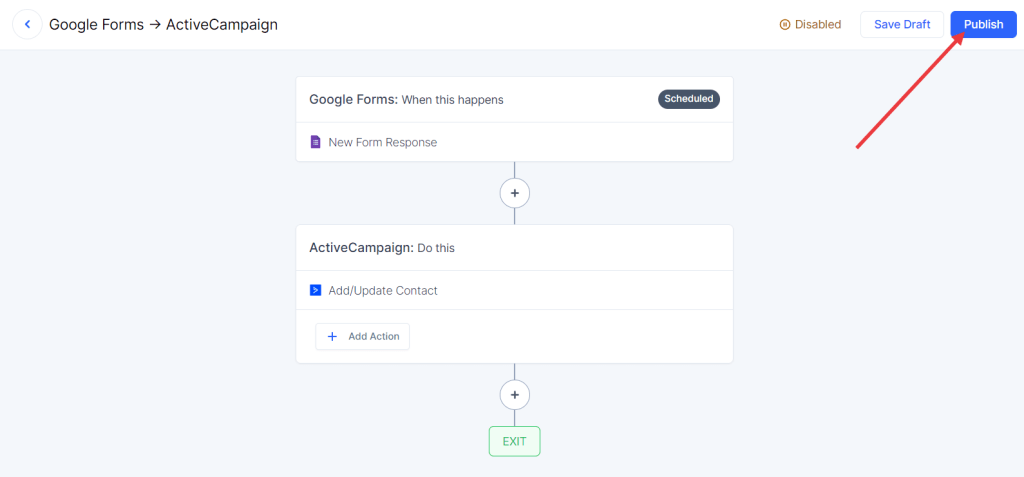
That’s all. Your workflow is live. You’ll find new contacts added to your ActiveCampaign account whenever there’s a new submission of the selected Google Form.
Creating Tags Automatically in ActiveCampaign
There are two ways through which you can add tags to contact with the ‘Add/Update Contact’ action using OttoKit.
Add existing tags
If you’ve already created tags in your ActiveCampaign account and want to add the same tags to your contact, then you can simply type them in the tags field while setting the ‘Add/Update Contact’ action in OttoKit.
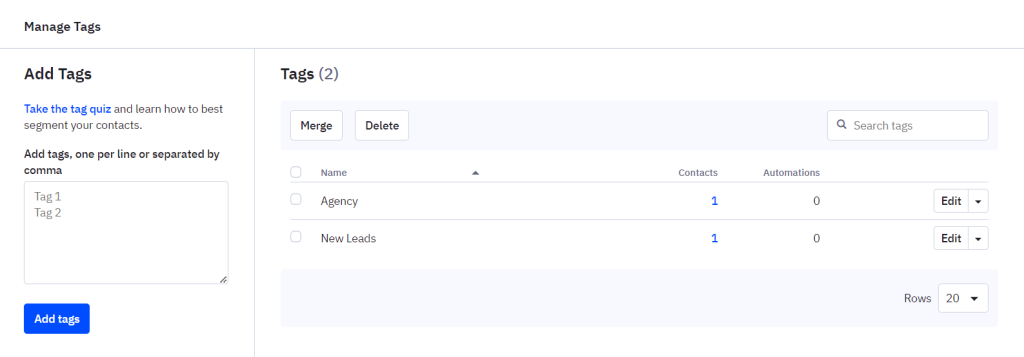
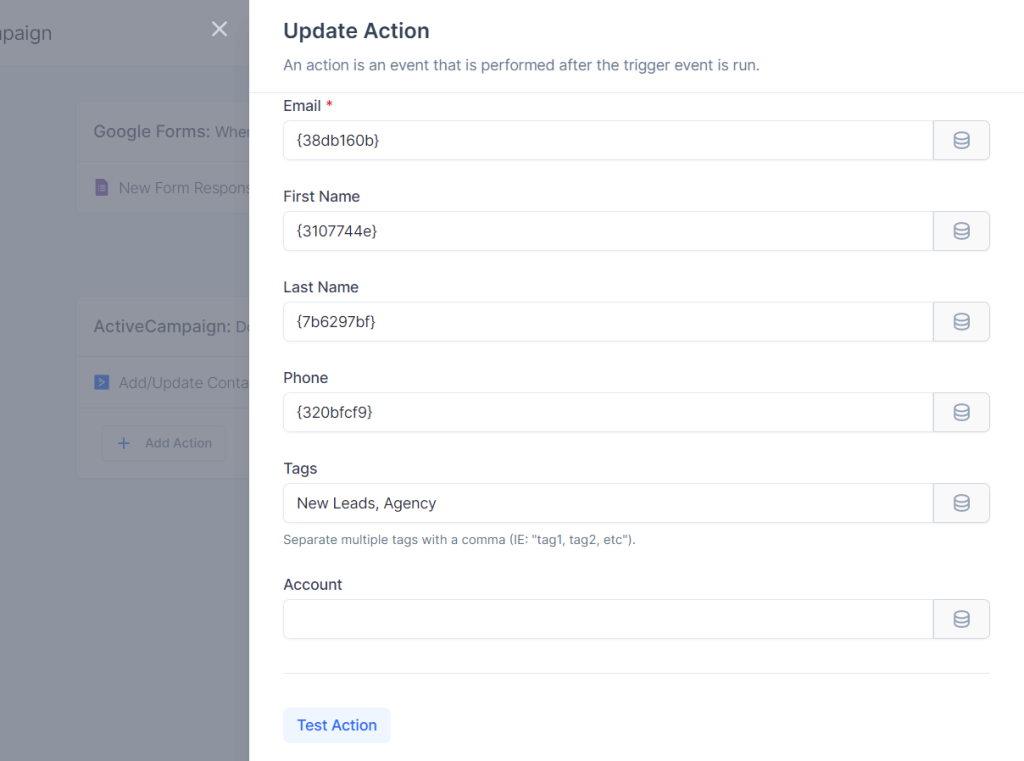
Create new tags dynamically
But if you want to create new tags that are specific to contacts every time a new contact is added, then you can use OttoKit to create tags in real-time and add them to contacts.
For example – If you have a WooCommerce store, you can add your new customers to ActiveCampaign and add a tag to these contacts with the name of the product they purchase.
To do this, you simply have to map the data, through which you want to create the tag, in the tags field of the ‘Add/Update Contact’ action.
This dynamic data would create a new tag and add to the contact!
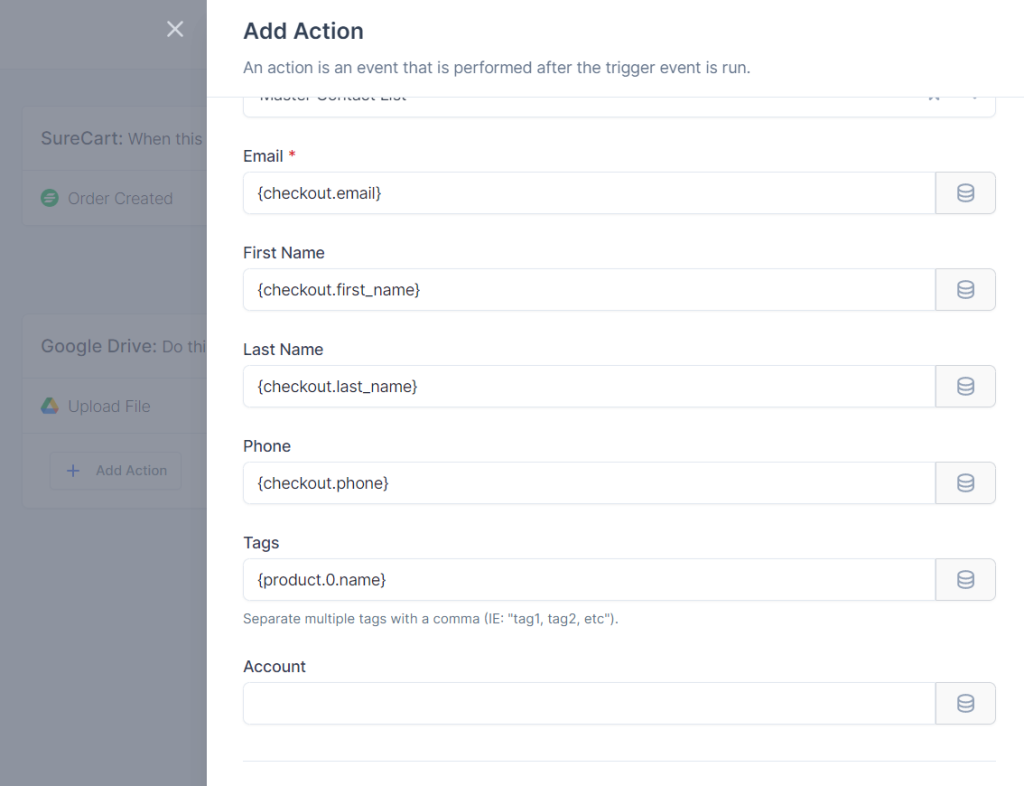
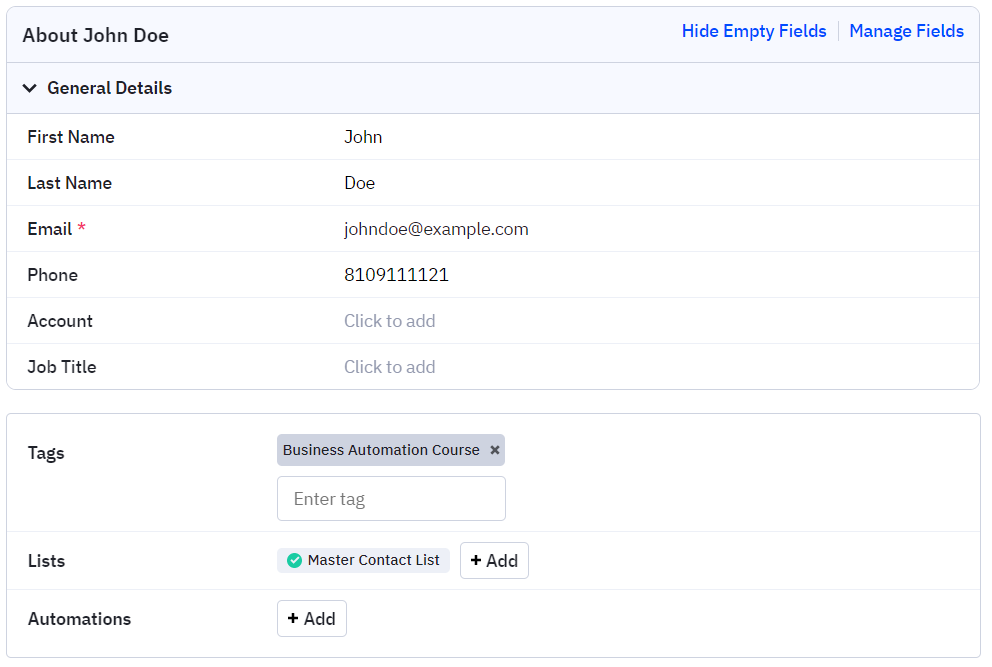
To conclude
With ActiveCampaign integration, the possibilities for automation are virtually endless. You can connect with a number of integrations available in OttoKit that are ever-growing. We keep adding new integrations every week.
Whether you need a simple workflow or a multi-step one, OttoKit has you covered. So start building your ActiveCampaign workflows now!
If you have any questions or need assistance, don’t hesitate to reach out to our team. We’re always here to help! 🙂
We don't respond to the article feedback, we use it to improve our support content.