- Prerequisites
- Building an Integration
- Setting Up Authentication
- Setting Up Triggers & Actions
- Publishing Integration
- How To Authenticate Your Application Using The API Key Method
- How to Set-Up the Integration Based on Auth Type Bearer Token
- How To Authenticate Your Application Using OAuth 2.0
- How To Authenticate Your Application Using Basic Auth
- How To Authenticate Your Application Using The JWT Bearer Method
Understand Your Workflow History
SureTriggers keeps track of your workflows in the most efficient way by maintaining track of your workflow runs.
It means that every time a workflow runs, the data that is received from the trigger and passed into other apps is recorded and displayed as Workflow History.
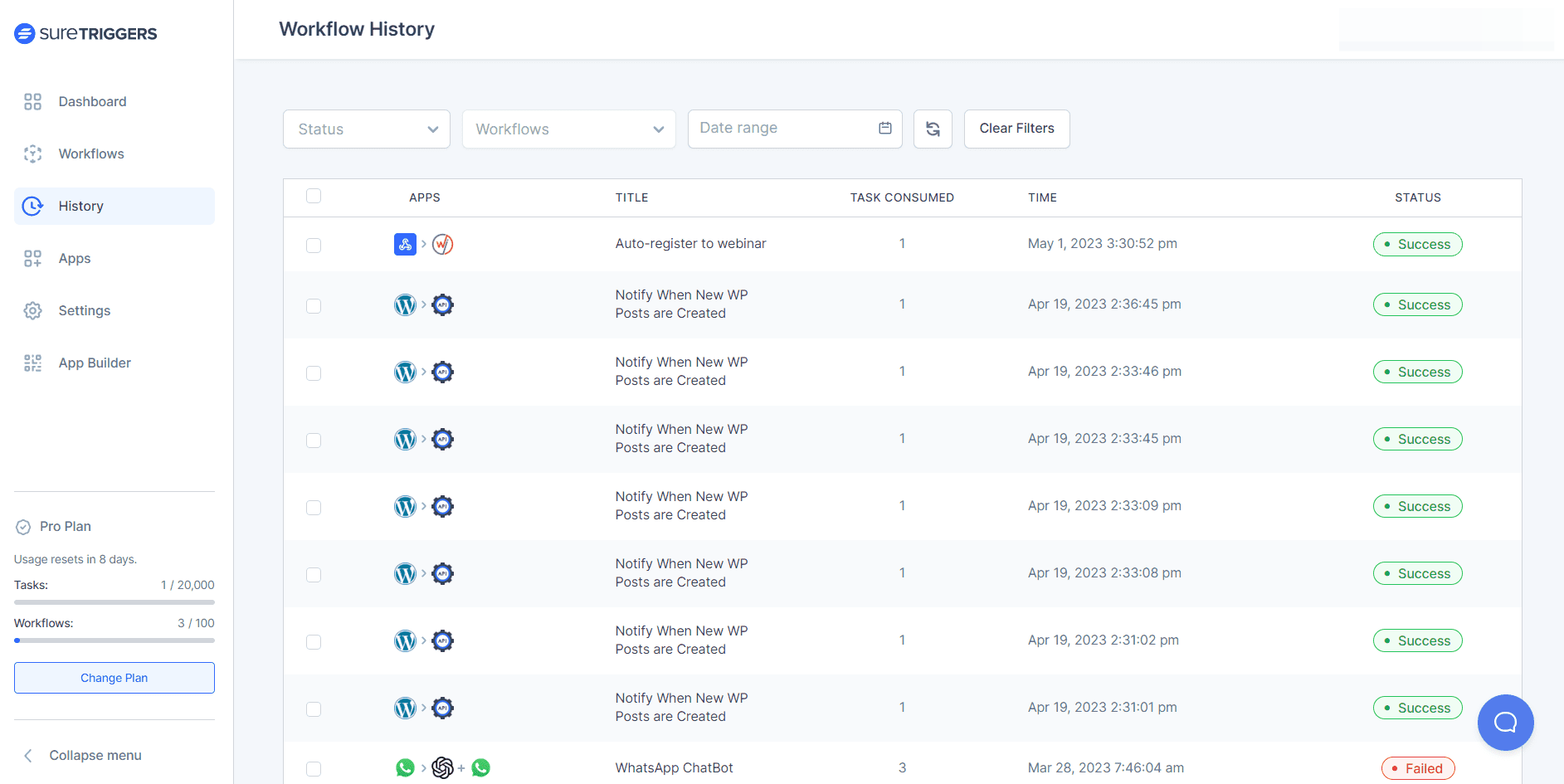
The above screenshot shows the workflow runs of the workflows in the specific SureTriggers account.
Each workflow run is a record of a specific instance of a workflow being executed. This record includes information such as the start time, end time, status, and tasks that were executed.
In this article, we’ll understand more about workflow history, including workflow run statuses, and task execution status.
Let us begin with the Workflow Run.
What is a Workflow Run?
In simple terms, a Workflow Run refers to the complete execution of all the steps involved in a particular workflow that you have created on your SureTriggers account.
To give you an example, let’s say you have set up a workflow to send a WhatsApp message to yourself every time someone books a meeting through your Calendly link.
Now, when someone books a meeting for the first time after you have published your workflow, you will receive a message on WhatsApp, and the Workflow Run for this event will be recorded as 1.
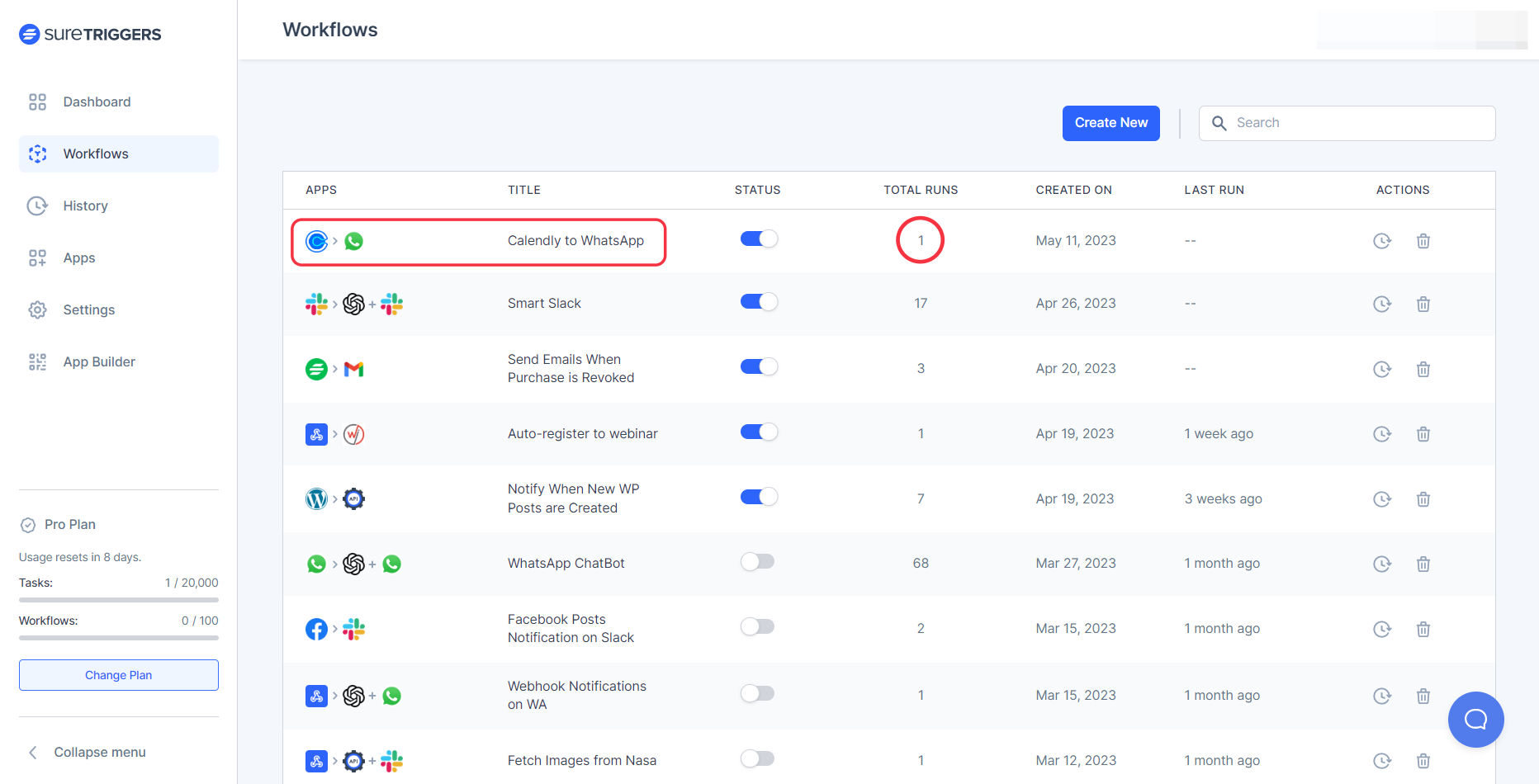
If the same event is repeated for the second time, the Workflow Run for this workflow will be 2, and so on.
Different Workflow Run Status
Now coming to the Workflow Run Status, there are 4 different statuses that a workflow run can have in SureTriggers. These statuses are – Success, In Progress, Partial, & Failed.
Let’s understand each one of these statuses.
Success
This status means that the workflow run was executed successfully and all tasks were processed without any errors.
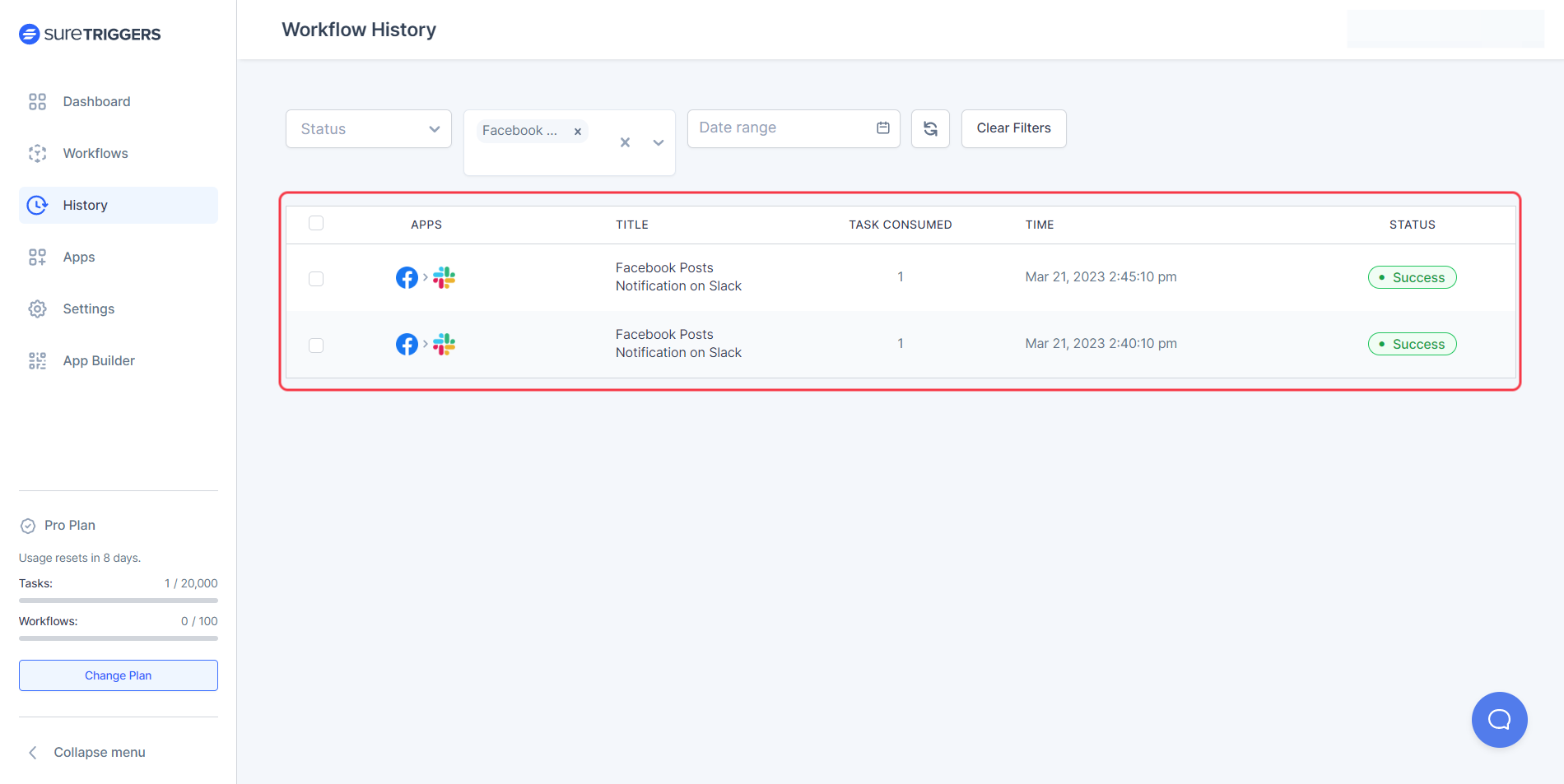
In Progress
This status means that your workflow has received the trigger event and the execution of the action steps is in progress.
You would rarely see In Progress status for your workflows as the action steps are executed in a blink of an eye when the trigger event is received.
However, you may see In Progress status when you’re using Delay app in your workflows.
For instance, if you’ve added a delay between two steps, the workflow will run when the trigger event happens and the status of the workflow will be ‘In Progress’ until the step is executed.
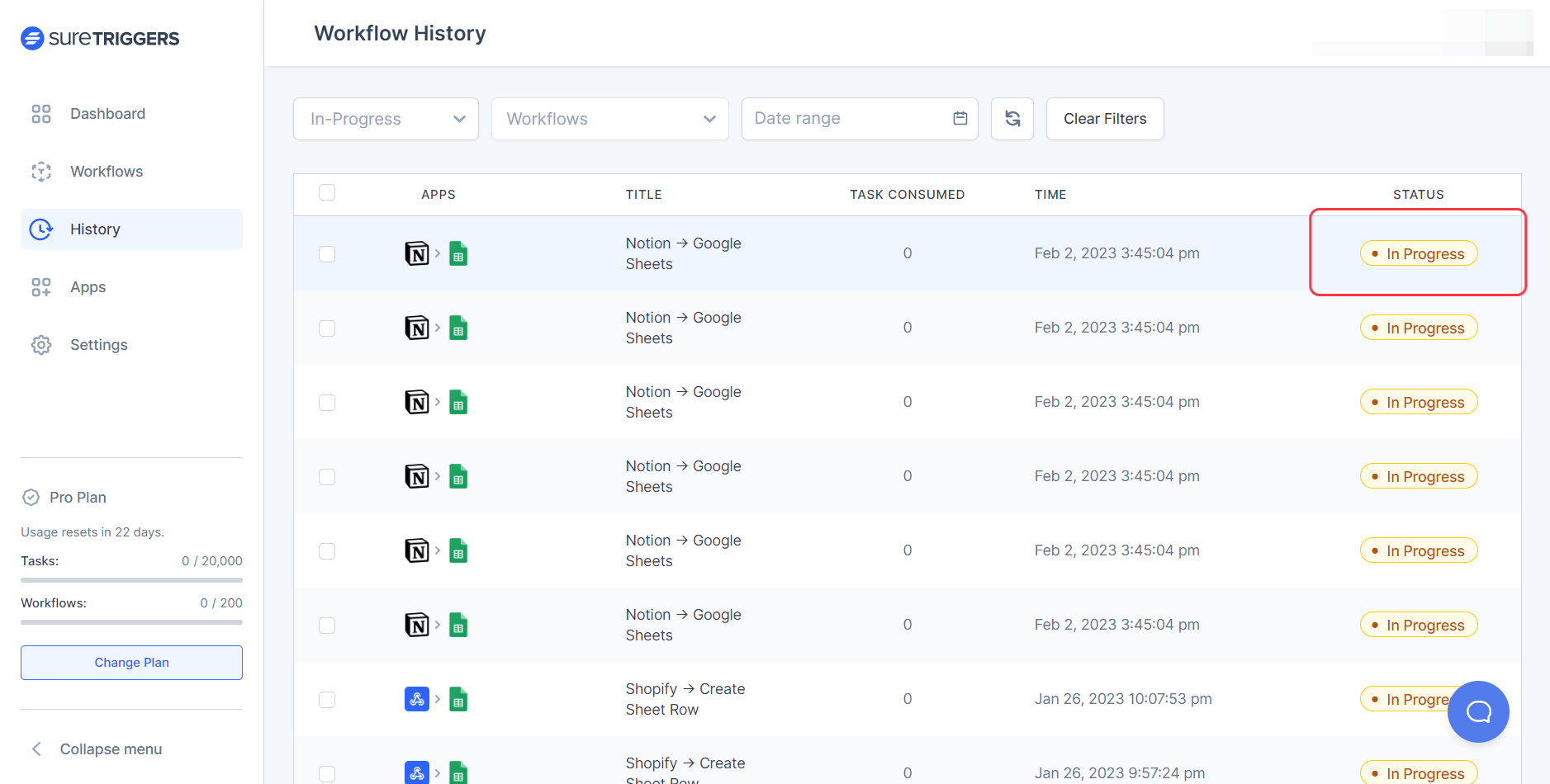
Failed
When none of the action steps in your workflow were executed successfully, the status of your workflow will become Failed.
Your Workflow Run will have failed status when the action steps do not execute successfully.
For example, let’s say you have set up a workflow that sends an email every time a new customer signs up on your website.
If the email service you are using to send the email experiences an outage, then the action step to send the email will fail, and the workflow will be marked as Failed.
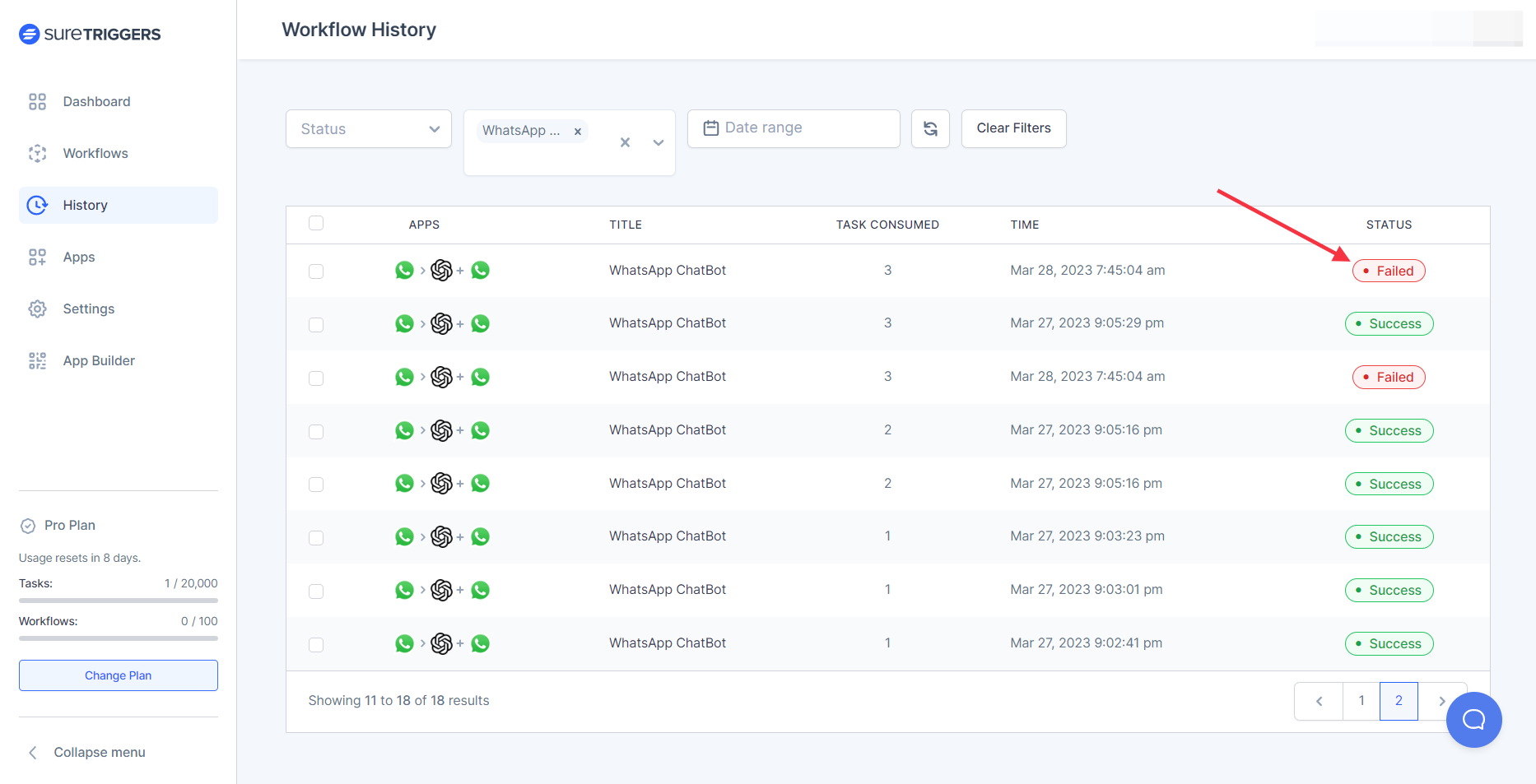
Partial
If you notice that your workflow is in Partial status, it indicates that some of the steps in your workflow were executed successfully, some have failed, or some are still in progress.
For instance, let’s consider the scenario where you have set up a workflow to send an email every time a new customer signs up on your website, and you have added an additional step in your workflow to add the customer to an email list after a week.
Suppose the workflow runs, and the action to send the email fails, but the action to add the customer to the email list is in que and will be executed after 7 days.
In that case, the workflow status would be Partial. This means that only a part of the workflow was executed successfully while the other part failed.
By clicking on the specific workflow run, you’ll be able to see the status of the individual tasks.
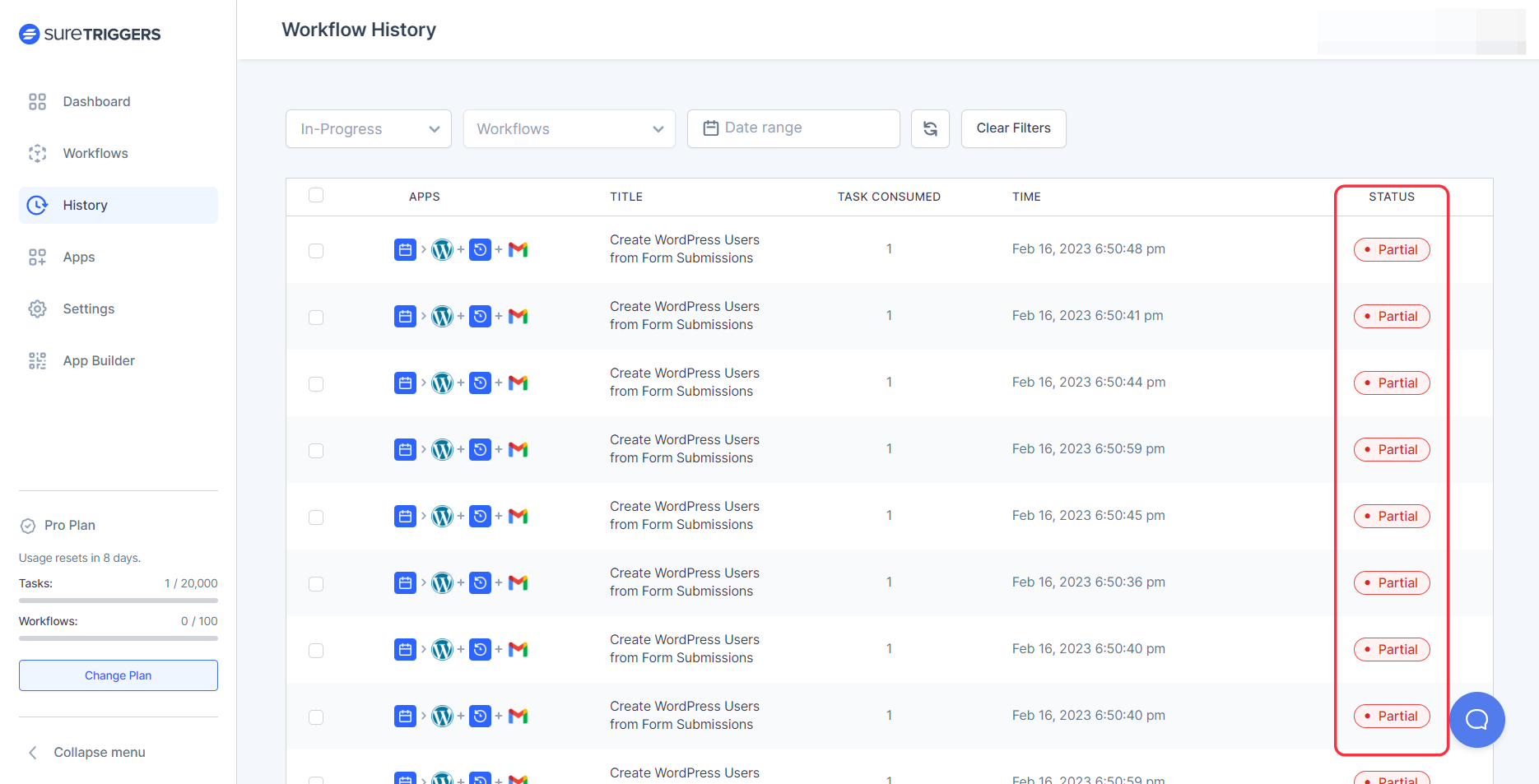
Different Workflow Tasks Status in Specific Workflow Run
Each task in a workflow run can have one of several different statuses. The statuses can be:
Processed: It means that the task was executed successfully.
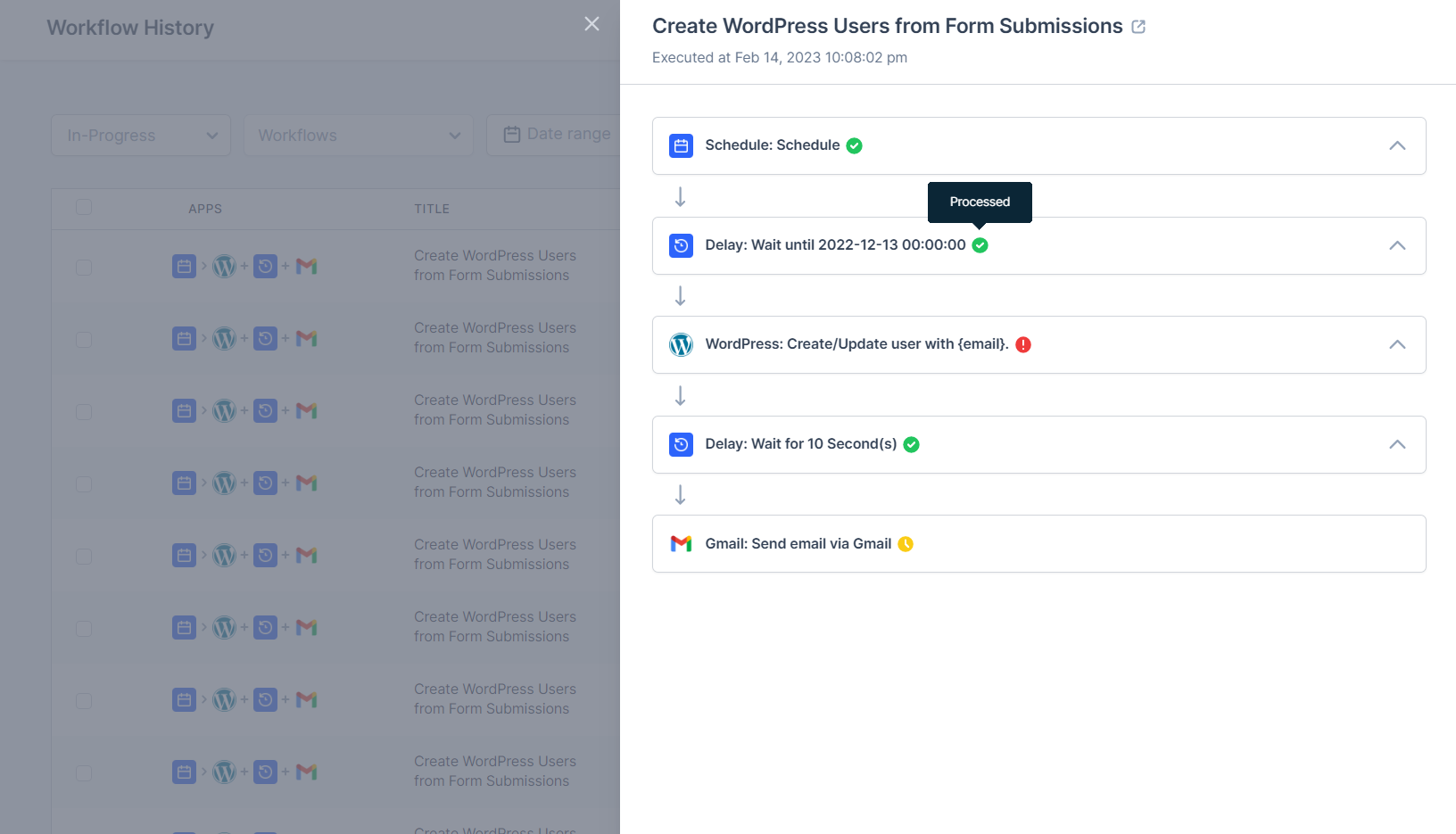
Failed: This represents that the step could not be executed due to some error. You can check for the cause of the error in the Data Out tab.
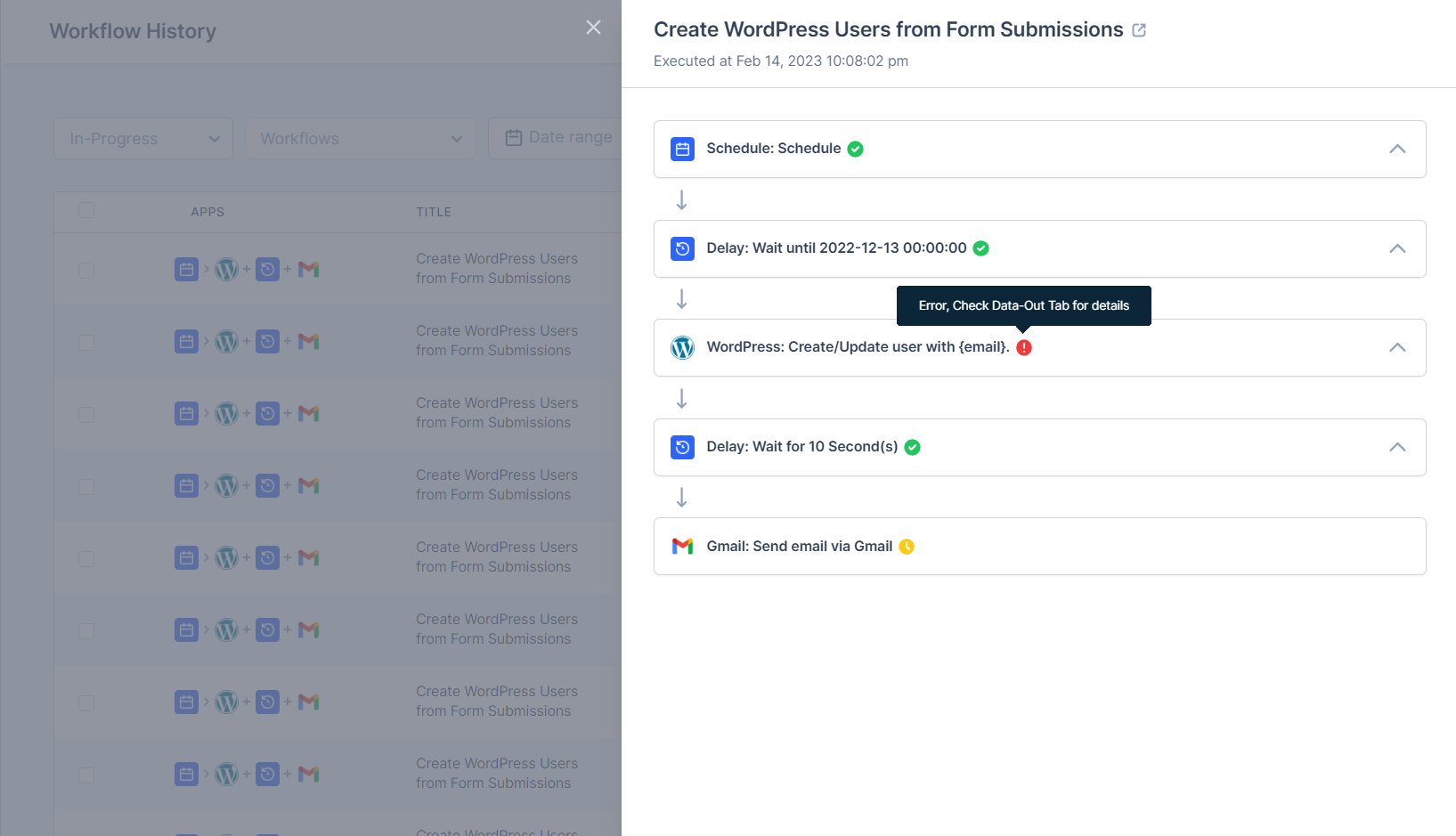
Scheduled: If you see this status for any task of a specific workflow run, it means that SureTriggers did not attempt to execute this task.
It can be because of two reasons – Either there was a delay before the task or the task was expecting data from any other step that failed.
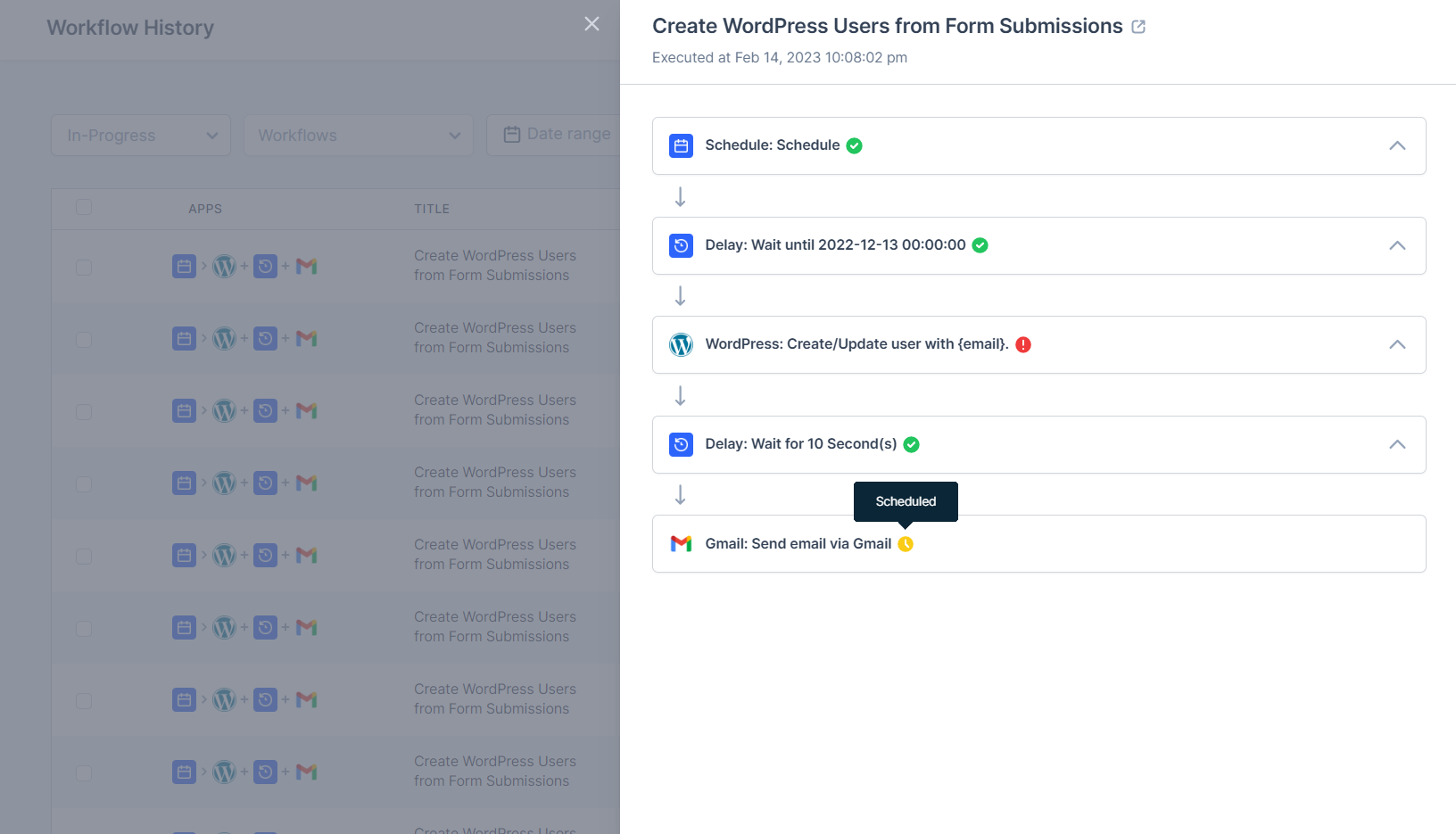
How to Replay Failed Tasks?
It would be very rare that tasks in your workflow fail but if they do for any reason, you can check the error message generated by the failed steps and fix your workflow.
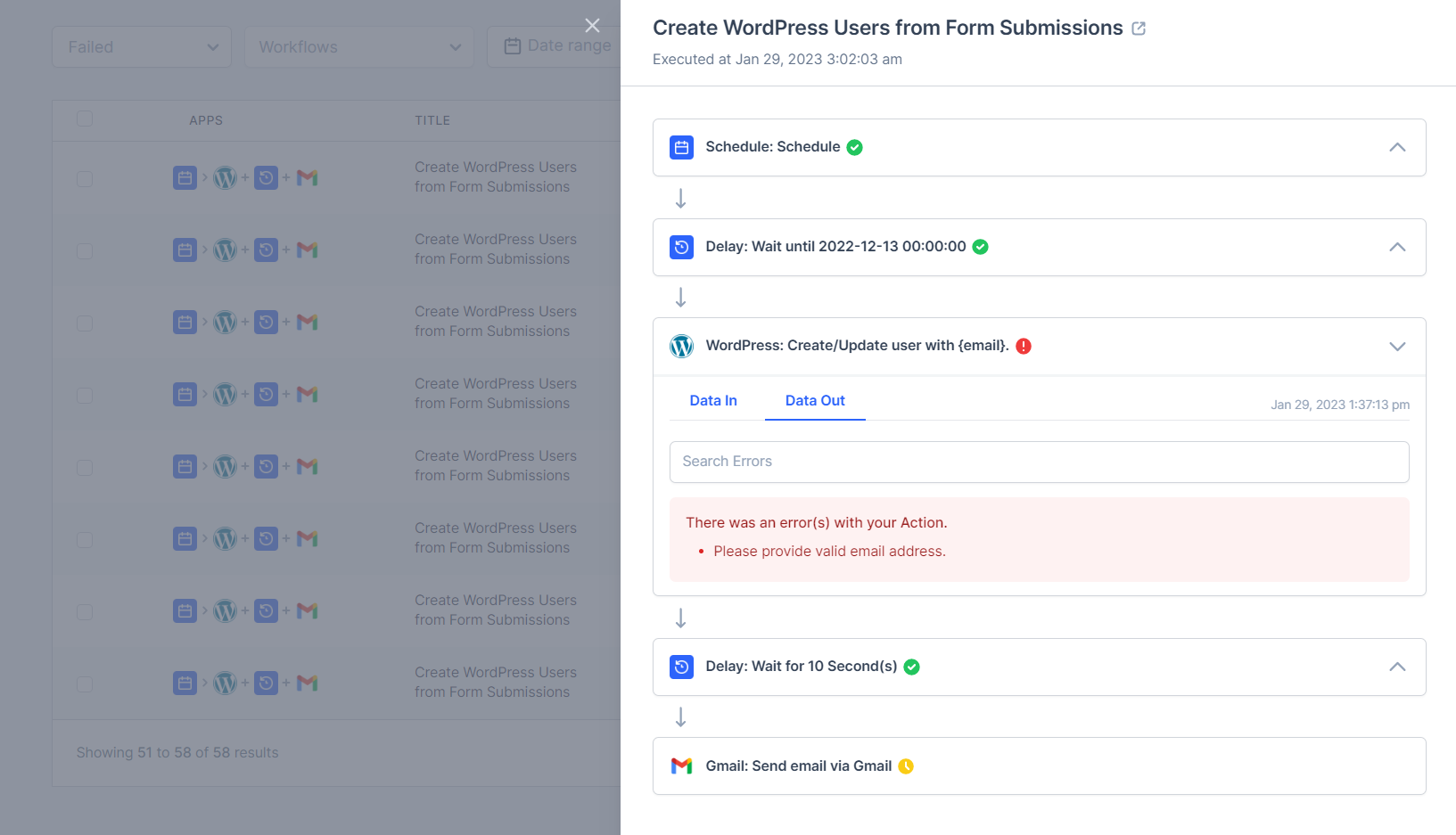
It would ensure that your future tasks do not fail due to the same reason.
And for the tasks that have already failed, you can re-execute them and perform the actions again.
To learn how to replay failed tasks in SureTriggers, you can refer to this article.
We don't respond to the article feedback, we use it to improve our support content.