- Prerequisites
- Building an Integration
- Setting Up Authentication
- Setting Up Triggers & Actions
- Publishing Integration
- How To Authenticate Your Application Using The API Key Method
- How to Set-Up the Integration Based on Auth Type Bearer Token
- How To Authenticate Your Application Using OAuth 2.0
- How To Authenticate Your Application Using Basic Auth
- How To Authenticate Your Application Using The JWT Bearer Method
Using the Schedule App
One of the standout features of SureTriggers is the Schedule app, which enables you to set up automated workflows on a schedule.
In this article, we’ll take a closer look at the Schedule app, its uses, and how to set it up.
What is Schedule App in SureTriggers?
The Schedule app in SureTriggers is an inbuilt trigger application that allows you to run your workflows at fixed schedules.
With the Schedule app, you can set up workflows to run automatically at specific times or intervals. This feature is particularly useful if you need to perform scheduled repetitive tasks, such as sending out emails, generating reports, or updating databases.
Benefits of the Schedule App
There are numerous use cases for the Schedule app in SureTriggers. Here are a few examples:
- Automatically create Zoom meetings and send Slack messages to the team for daily/weekly meetings.
- Setting up reminders and notifications for tasks such as project deadlines or task due dates.
- Sending monthly feedback surveys to customers via email.
- Publishing social media posts at specific times throughout the day or week.
- Sending daily messages on Slack to team members.
- Creating tasks in your project management tools at fixed intervals.
Those were just a few examples. You can use the Schedule app to do a lot more.
Schedules that You Can Add with Schedule App
There are five types of schedules that you can easily set up with a Schedule app. These schedules are:
Only Once: If you need to send out a one-time announcement or reminder, use this schedule to make sure it goes out on the exact date and time you want it to. For example, you might want to notify your customers of a sale that’s ending on a specific day.
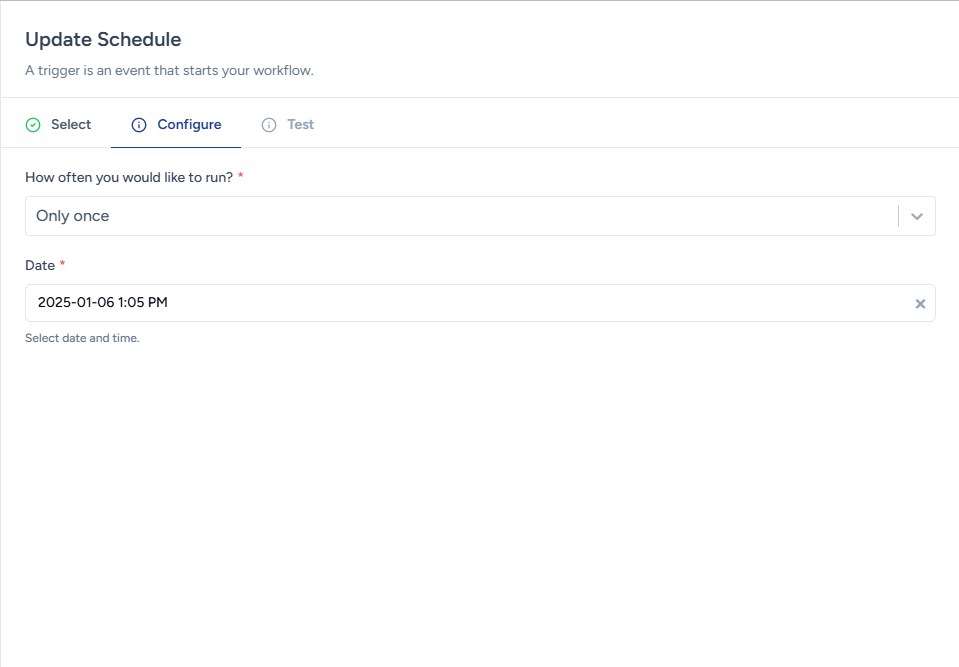
Everyday: Use this schedule to automate tasks that need to be done on a daily basis. For instance, you can use it to post a new blog article to social media every day or to send out a daily summary email to your team.
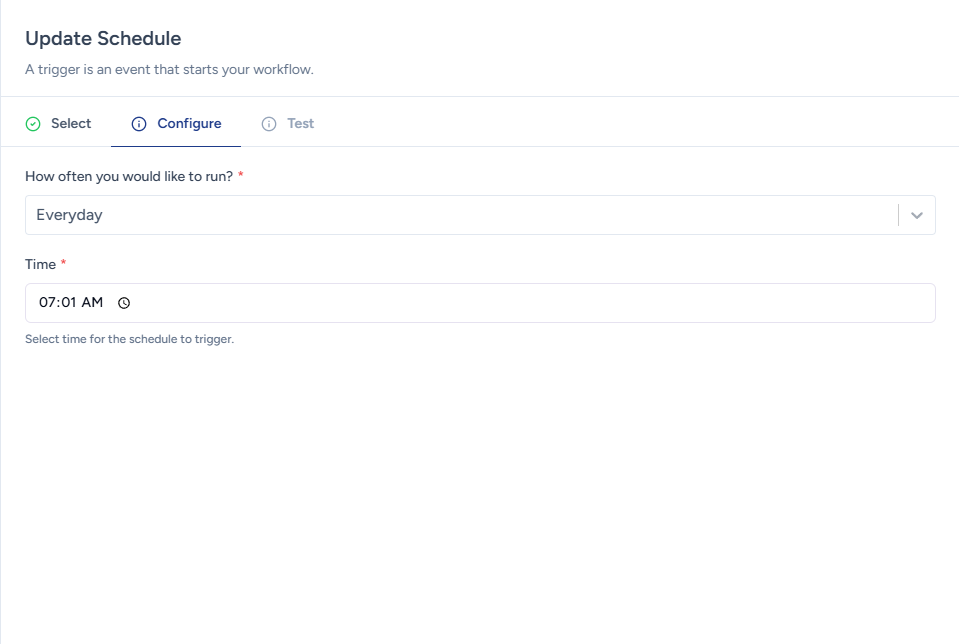
Days of the Week: This schedule is perfect for setting up recurring events that happen on certain days of the week. You could use it to send out a weekly newsletter on Fridays or to schedule recurring team meetings every Monday, Wednesday, and Friday.
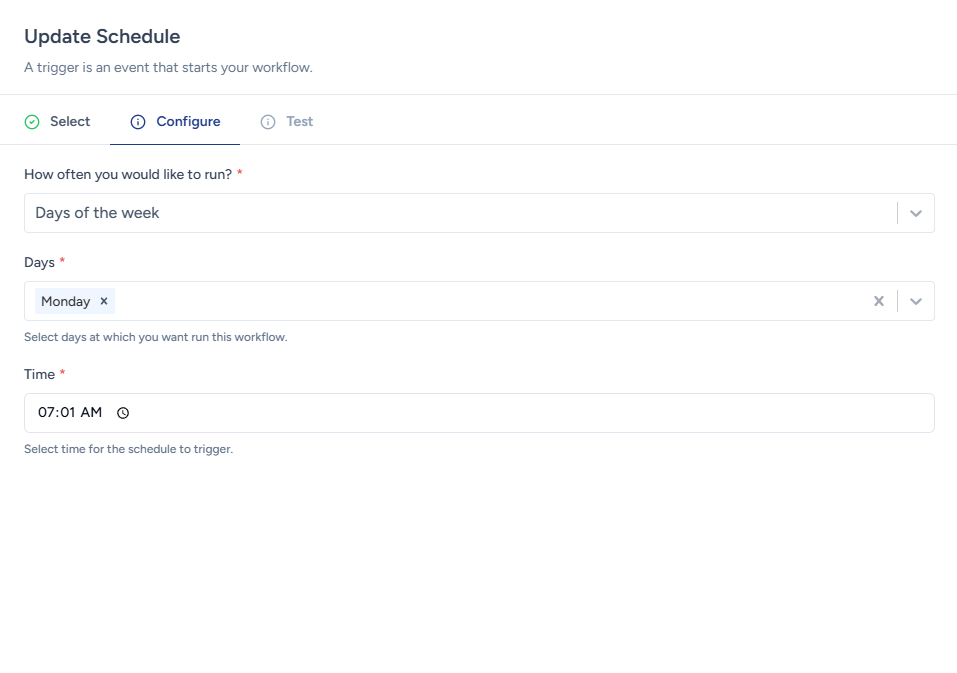
Date of the Month: If you need to send out reports or check-ins on specific dates of the month, this schedule will make sure they get sent out on time. For example, you could use it to send out a monthly report on the 15th of every month or to schedule recurring client check-ins for the first and third Thursdays of each month.
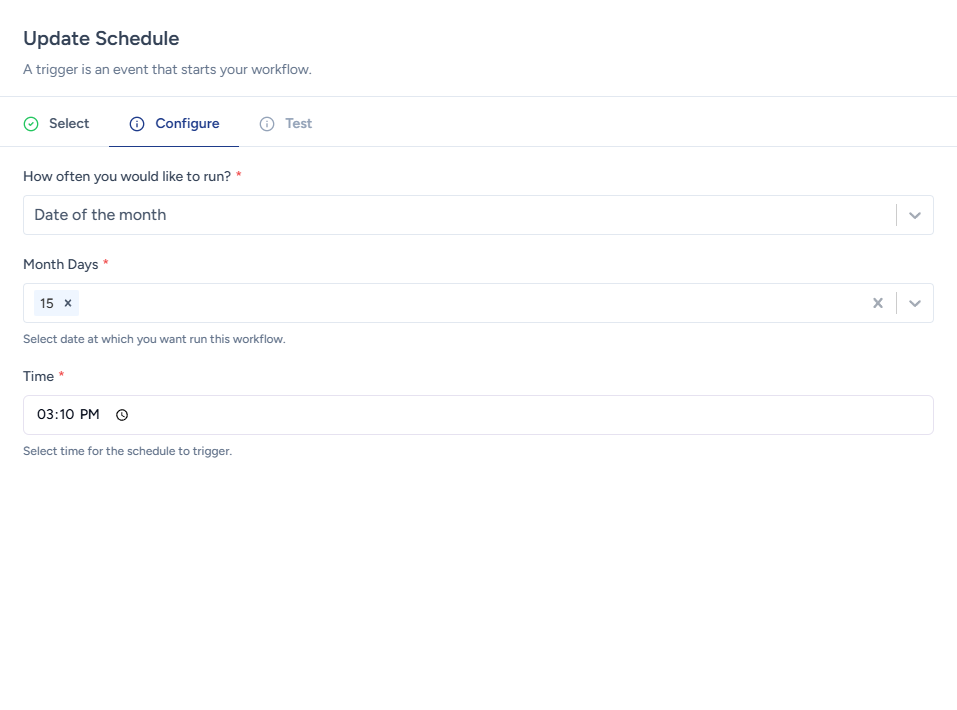
At Regular Intervals: You can use this schedule option to send a message or notification at regular intervals. For example, you might use this option to send a progress report to your manager every two weeks or to send out a newsletter to your subscribers after every 10 days.
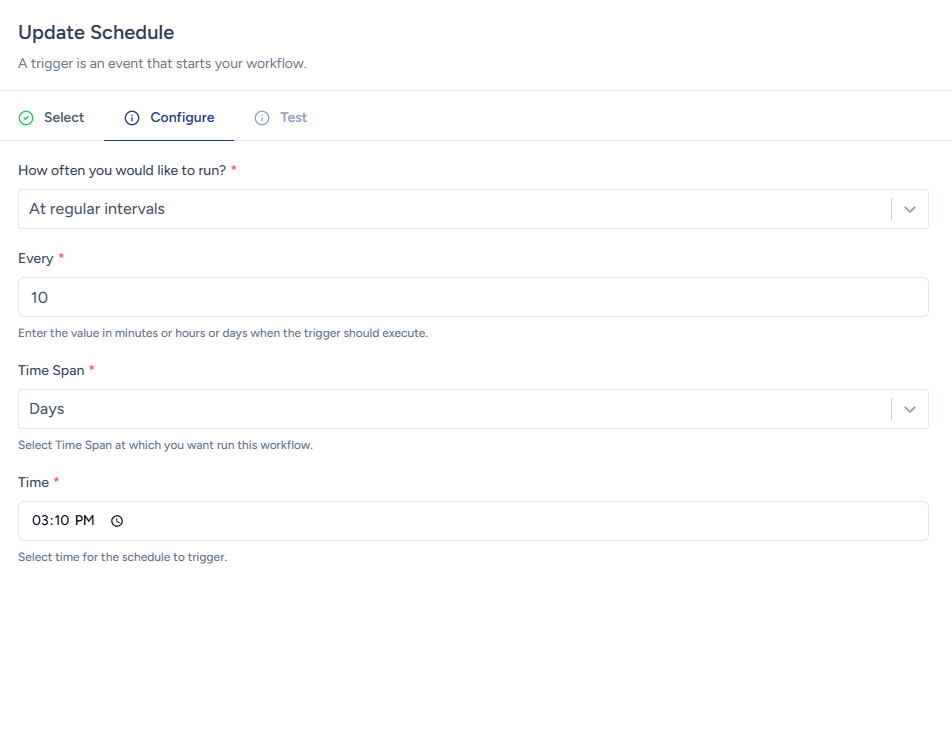
Setting Up the Schedule App
Once you’ve decided what scheduled workflow you want to create, you can follow the steps below:
- Go to your SureTriggers account.
- Click on the Create Workflow button.
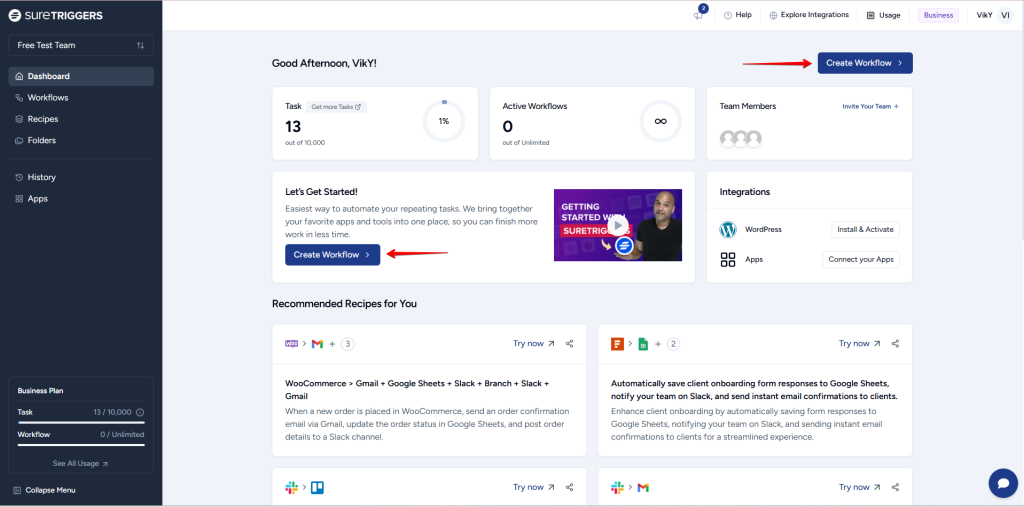
- Give a name to your workflow and click on the Create button.
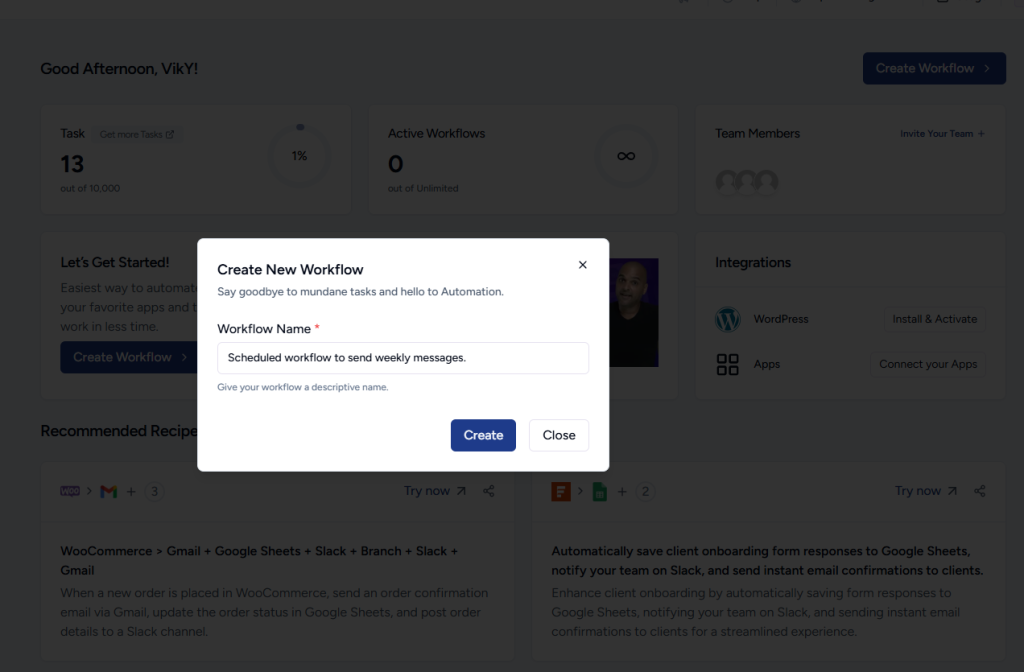
- Click on the Add Trigger button.
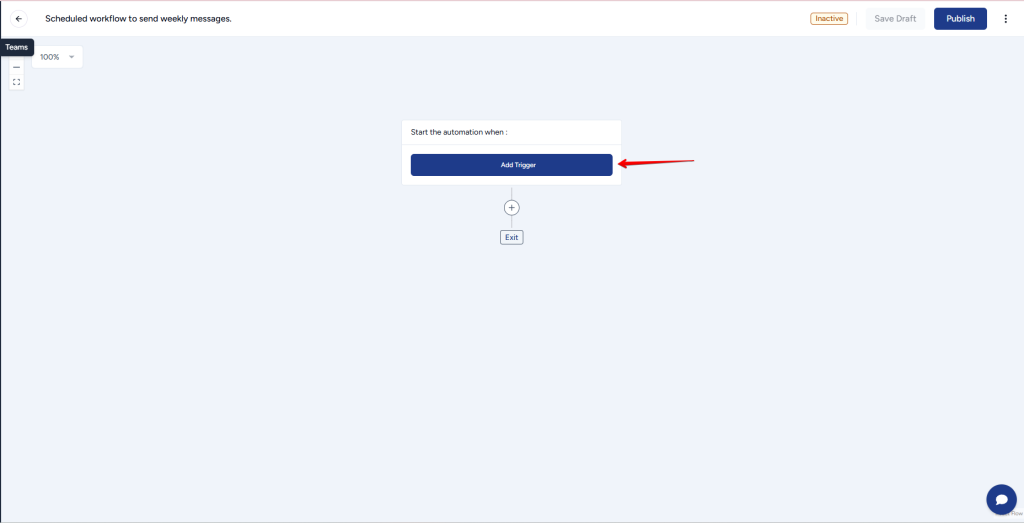
- Select the Schedule app.
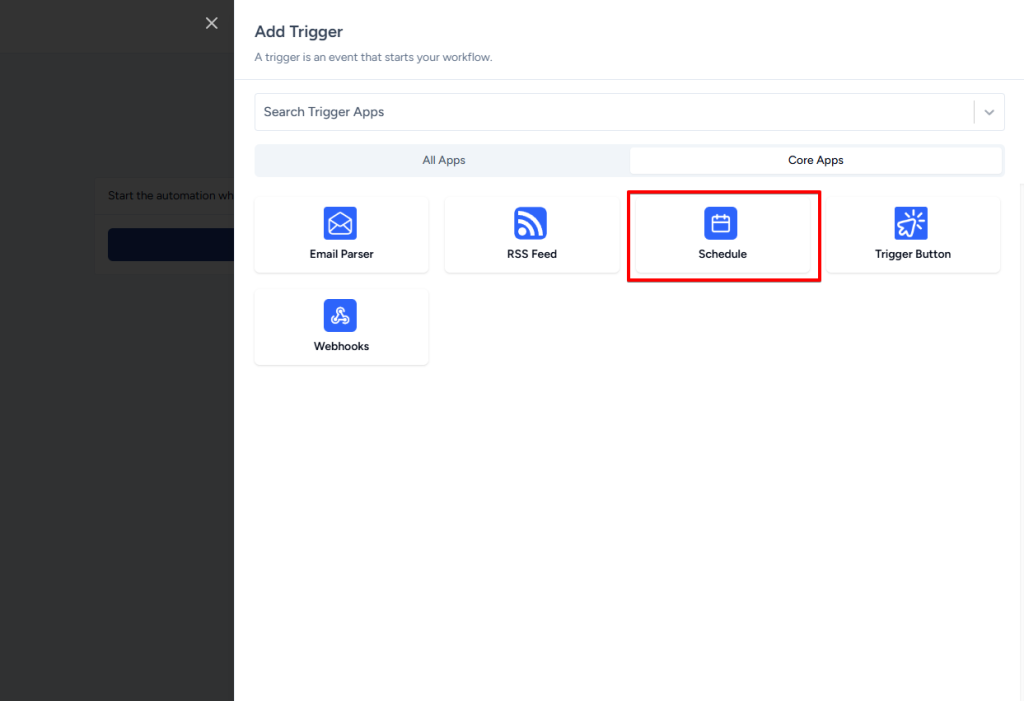
- Specify how often you would like to run this workflow.
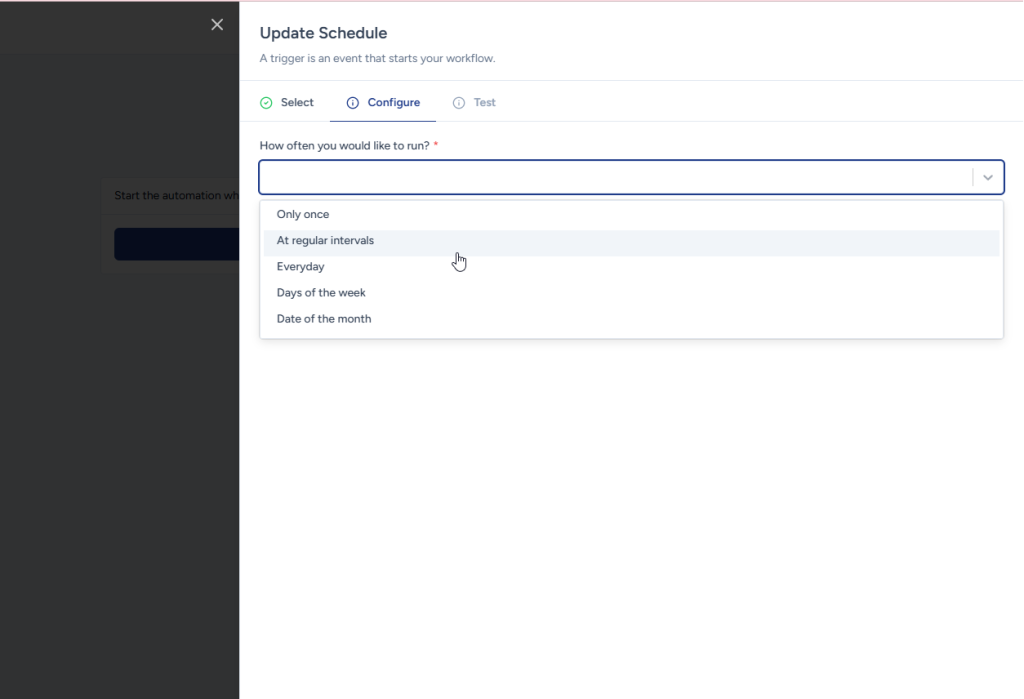
- Specify the schedule details as per your preference.
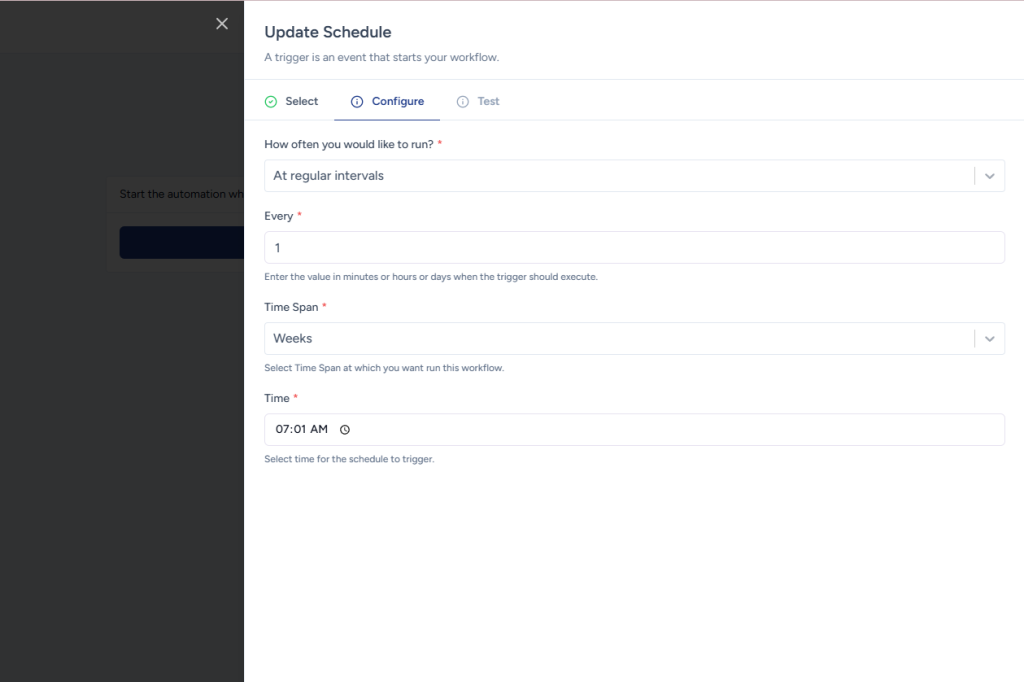
- Click on Continue, and then on the last tab, click on Fetch Data.
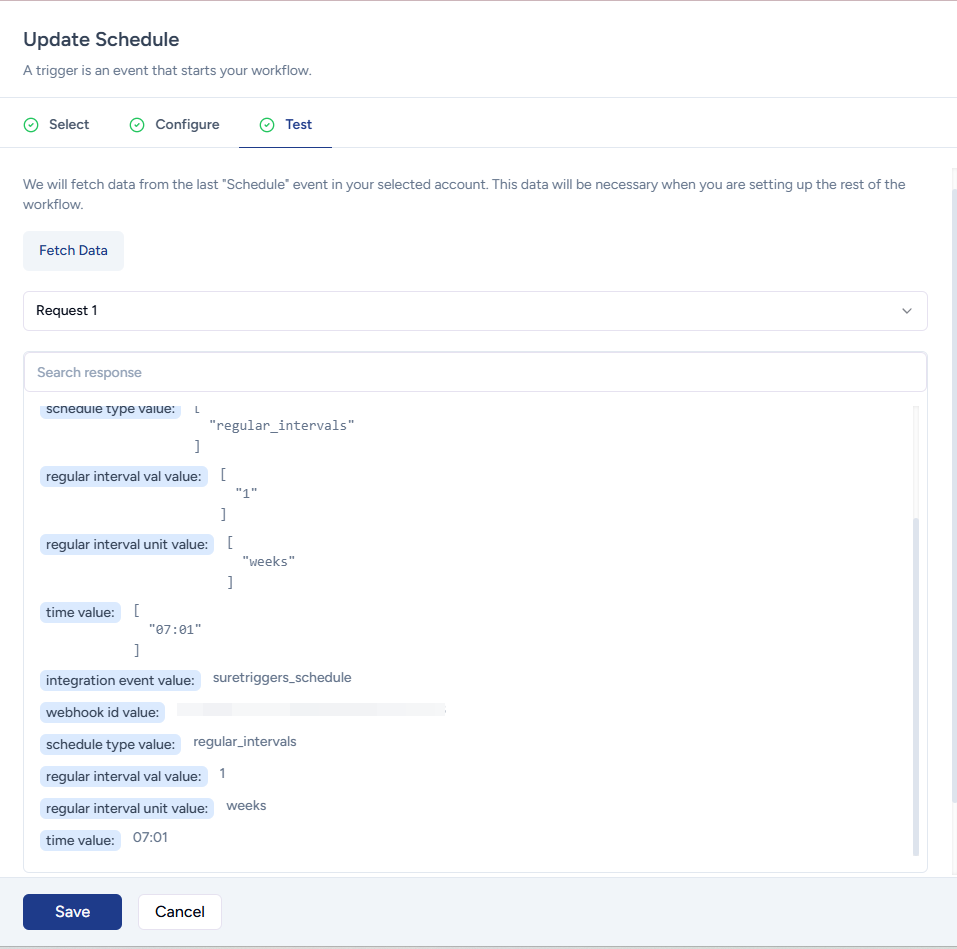
- Save this step.
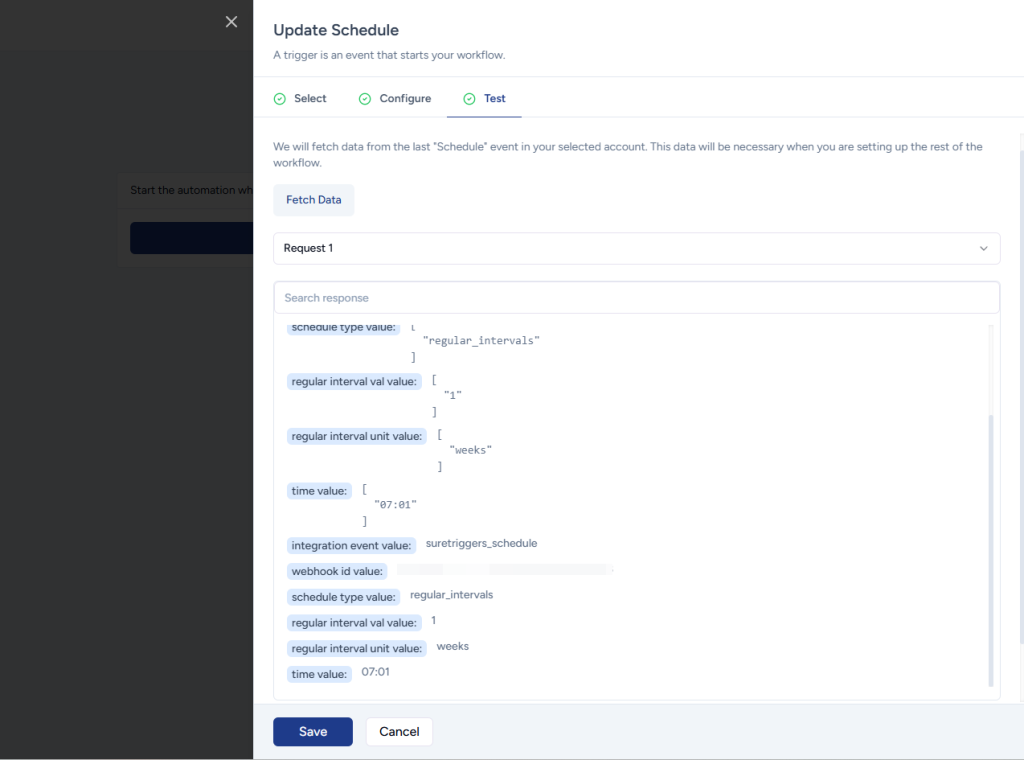
Now you can configure the actions that would run as per the specified schedule.
If you need help with setting up actions, check out our helpful guide!
Hope this document helps you understand how you can set up the Schedule app in SureTriggers to create scheduled workflows.
Let us know if you have any questions!
We don't respond to the article feedback, we use it to improve our support content.