In SureTriggers, there are many features that make it easy for you to create powerful automations.
Among all the features, the Condition feature stands out!
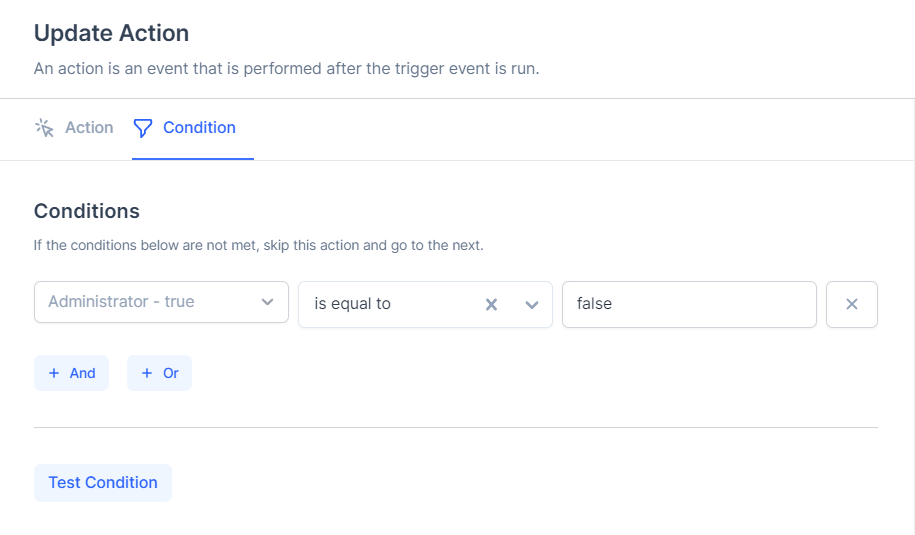
With Conditions, you can set rules that will make sure that the action is only performed when the rules are met.
Let’s understand more about the Condition feature in this article and how to use it in your workflows.
What is the Condition feature?
Imagine you have set up a multi-step workflow for your e-commerce store.
This workflow is triggered whenever someone makes a purchase. The second step adds the order details in Google Sheets for sales analysis.
Then the third step sends a personalized thank you SMS to customers.
And the last step adds the customer to your email marketing tool.
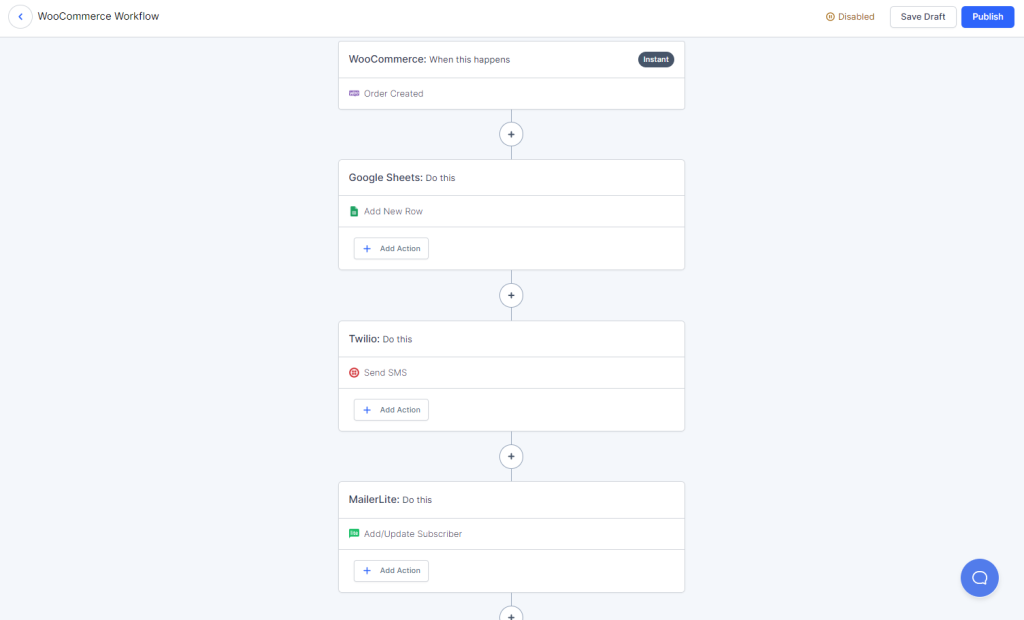
Now, you decide that you want to send SMS only to customers who have made a purchase of more than $499.
So with the Condition feature, you can add logic to send the SMS only if the order value is greater than $499 as you can see in the screenshot below.
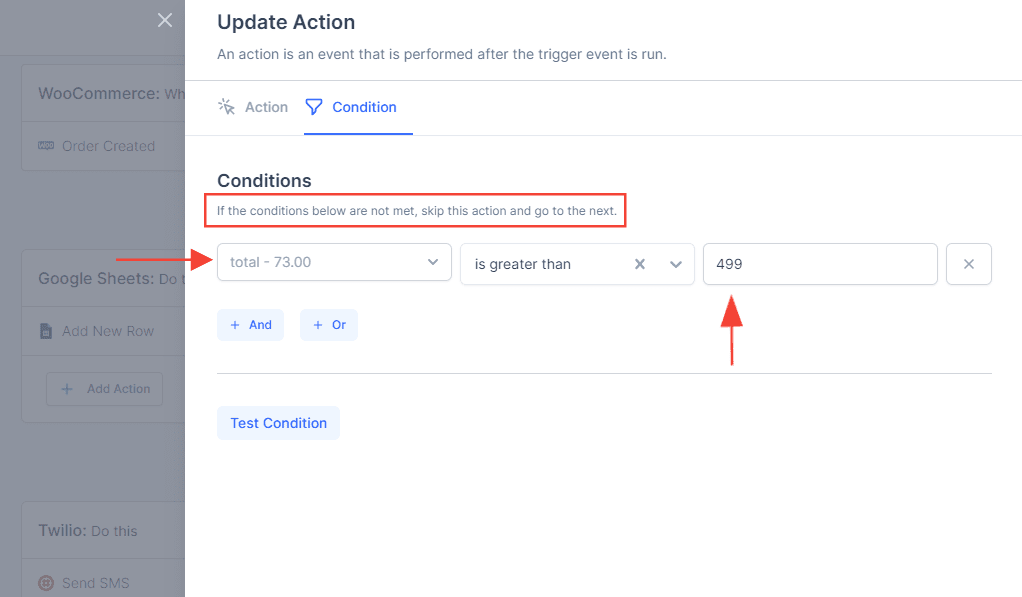
The other actions in the workflow will be executed as expected.
Similarly, you can add a condition to any step in your workflows and make sure they are executed only if the rules set by you are met.
How to Use Conditions in Your Workflows?
To add Condition to any action step in your workflow, follow these steps:
- Log in to your SureTriggers’ account.
- Go to the workflows screen and click on the workflow where you want to set up Conditions.

- Click on the action step where the Condition needs to be set.
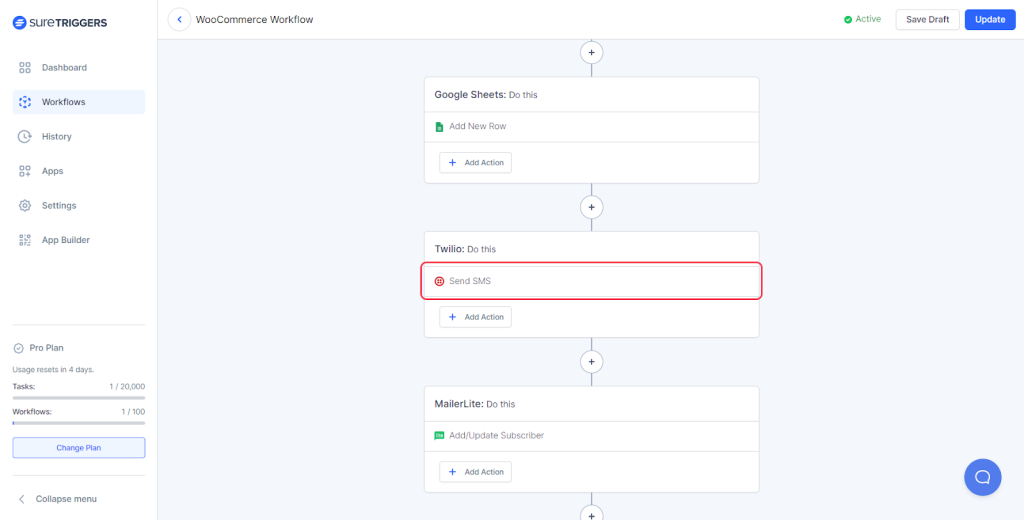
- Click on the ‘Condition’ button on the top of the action setup screen.
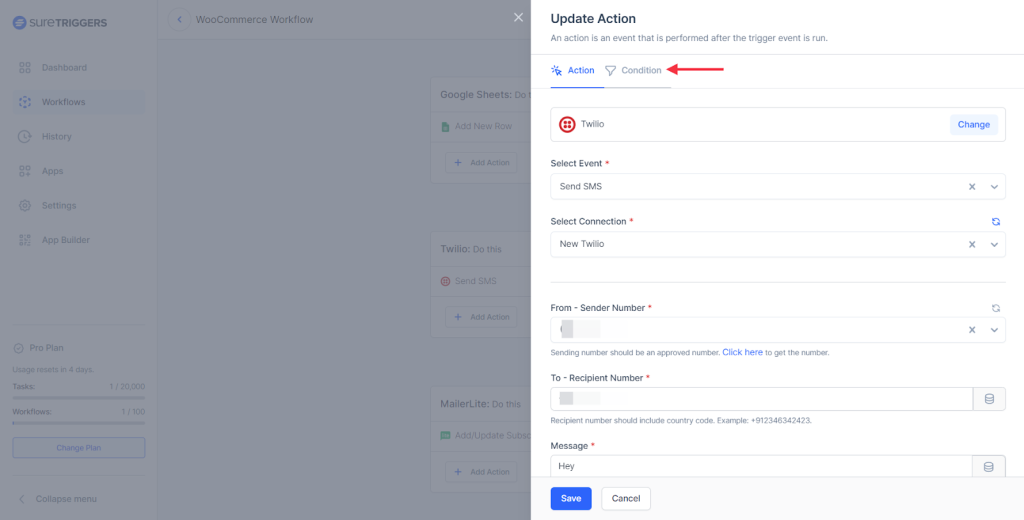
- Provide the criteria/conditions as per your requirements.
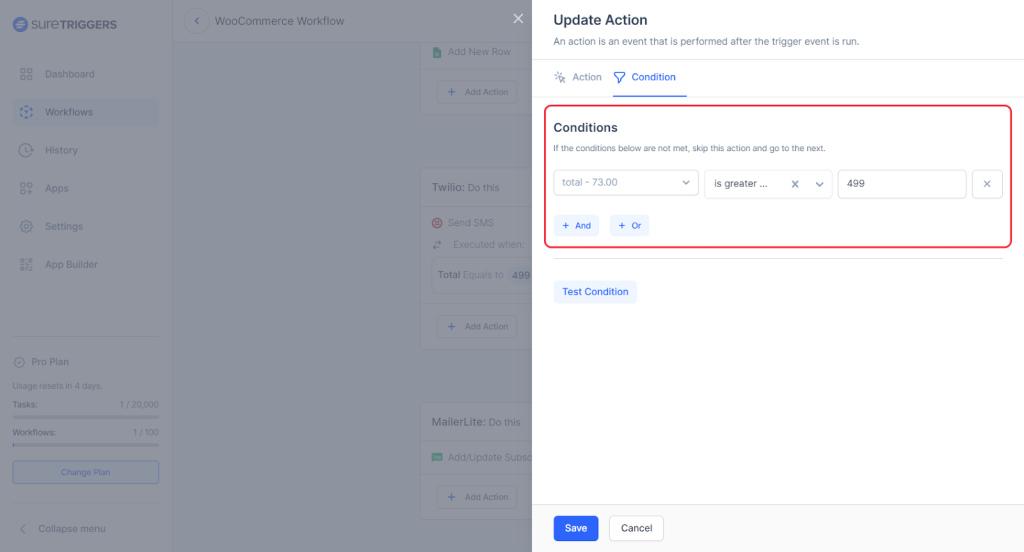
- Click on the Test Condition button.
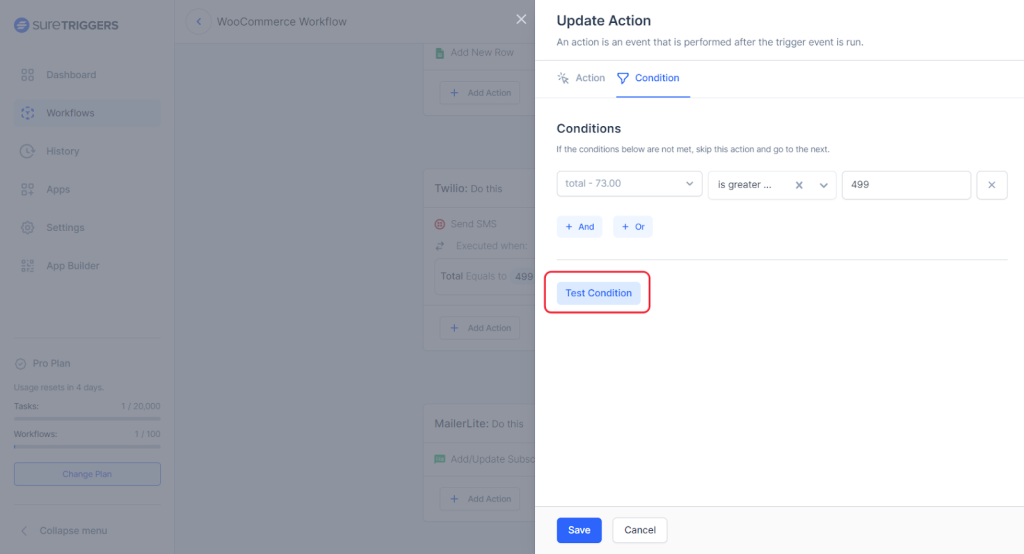
- Save the action step.
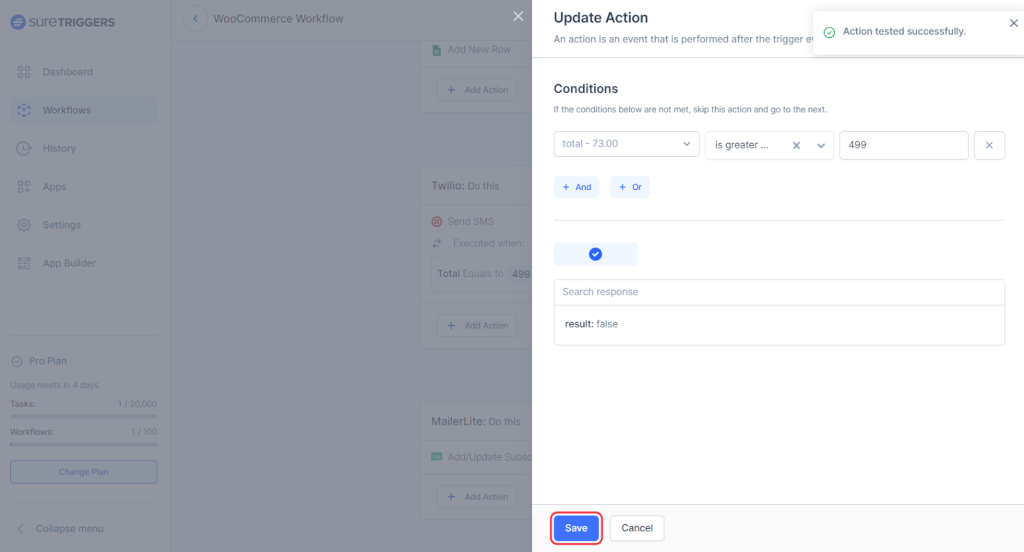
- Update your workflow by clicking on the Update button on the top right of your screen.
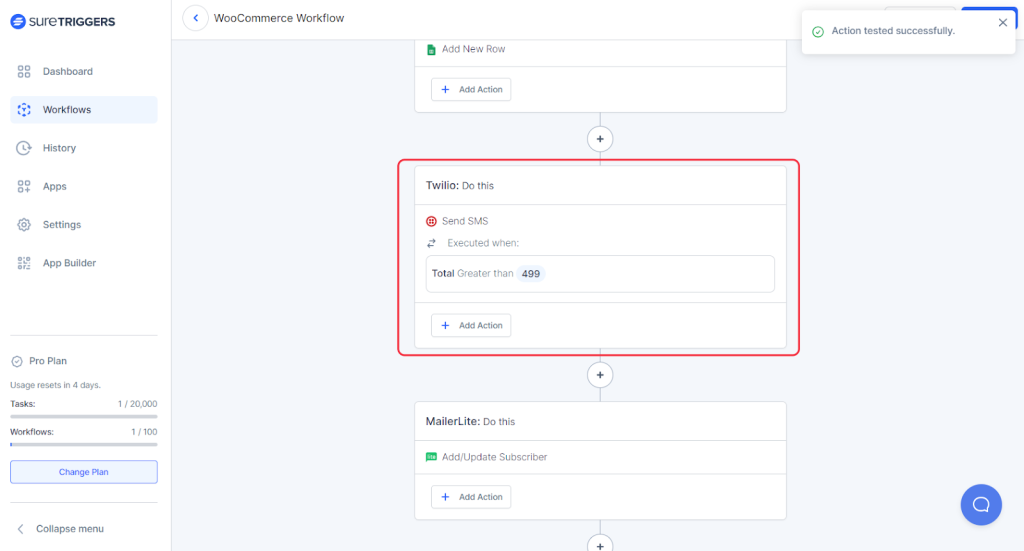
Now whenever this workflow runs, SireTriggers will send the SMS to the customers only if the order value is more than $500.
Conditions are Different from Filters
Setting up conditions and filters may seem similar, but they have different functions.
Filters stop the execution of all subsequent steps in a multi-step workflow if the logic is not met.
On the other hand, conditions allow you to skip a single action within a multi-step workflow. So, it’s important not to confuse the two!
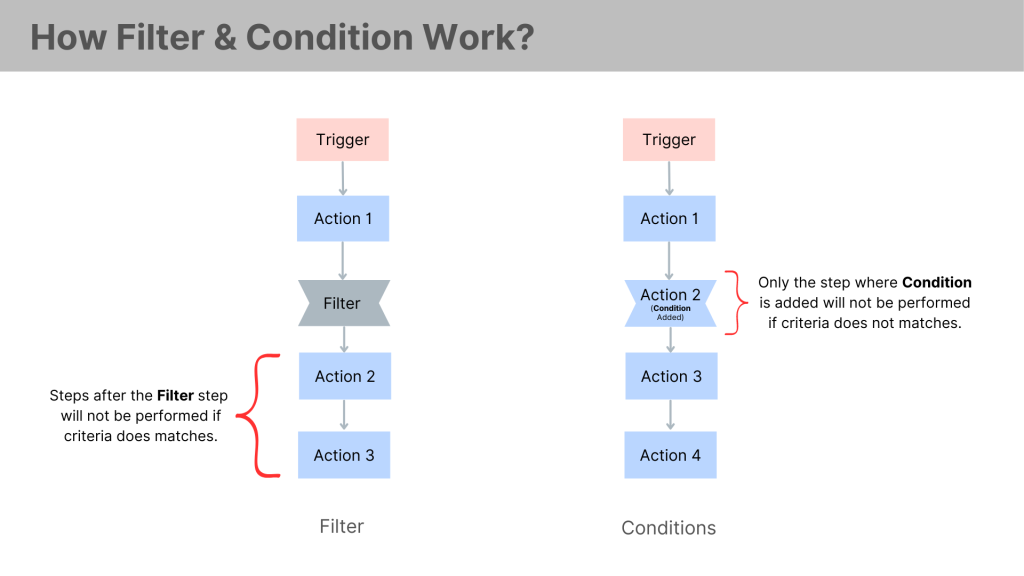
To get a better understanding of when to use Filters and when to use Condition, you can check out this article.
And if you still have questions, our support team is a message away!
Recommended Articles
How to sign up for SureTriggers?
Common terms that you’ll come across in SureTriggers