No results found. Try again with different words?
Search must be at least 3 characters.
All About SureTriggers Folder: How to Create, Edit, & Delete Folders
Folders are a vital feature in SureTriggers, designed to help you organize the workflows you create in your SureTriggers account.
By default, your workflows are added to the list in the Workflows section.
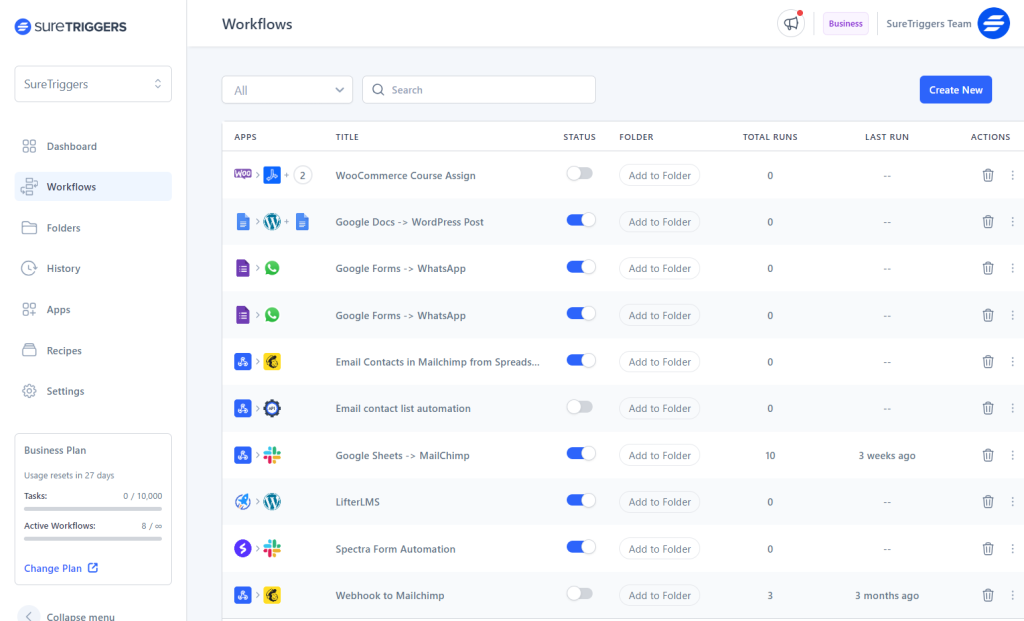
However, you can organize these workflows for better management by creating folders and adding these workflows to these folders.
In this article, we’ll explore what folders are in SureTriggers, the steps to create them, and how you can edit, delete and manage your workflows within these folders.
What Are Folders In SureTriggers?
Folders act as organizers for your workflows.
SureTriggers Folders work like digital folders on your computer. Imagine managing marketing campaigns for different clients on SureTriggers. You can use folders to categorize tasks, like “Campaign Planning” and “Promotions.”
Now, all related workflows are neatly grouped for easy access in their respective folders, simplifying your workflow management.
How To Create Folders
To create a Folder in SureTriggers, follow these steps:
- Login to your SureTriggers account, and click on Folders.
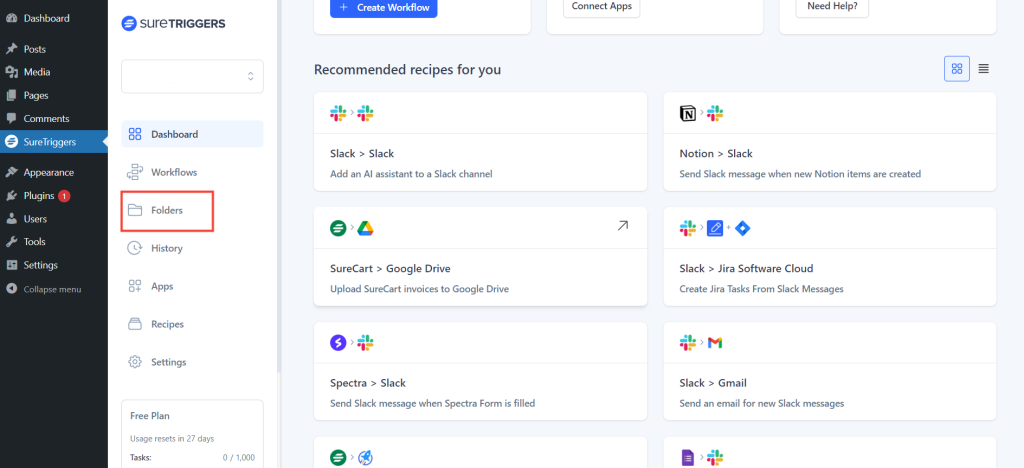
- Click on the New Folder button.
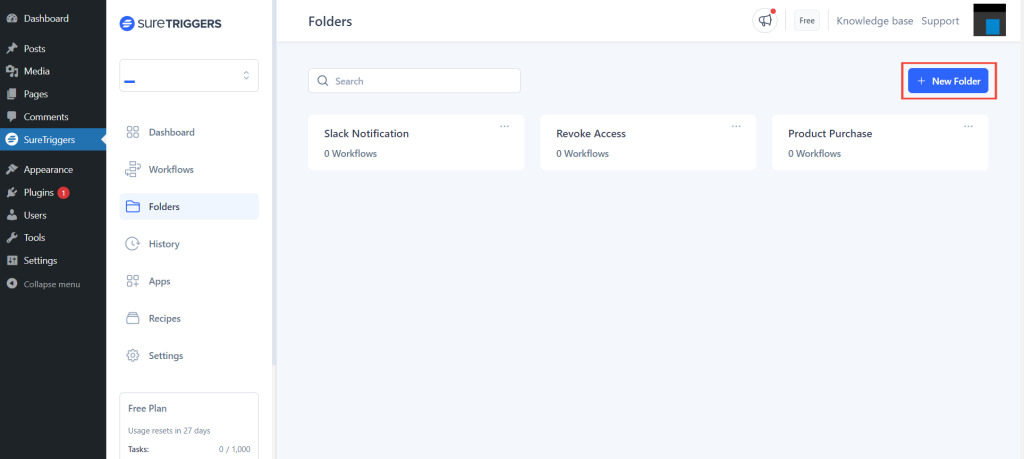
- Give a suitable name to your folder and click on Create Folder.
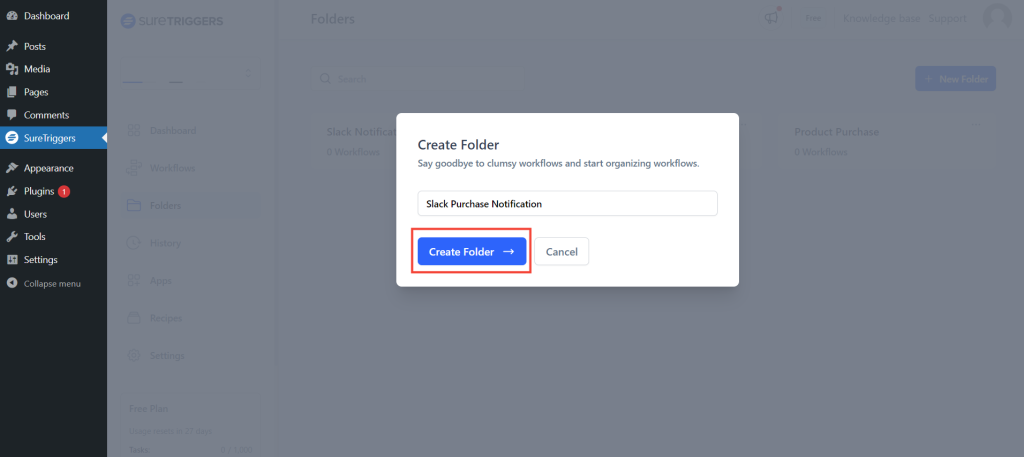
Your Folder will be created and displayed on the same screen. You can follow the same steps to create more Folders
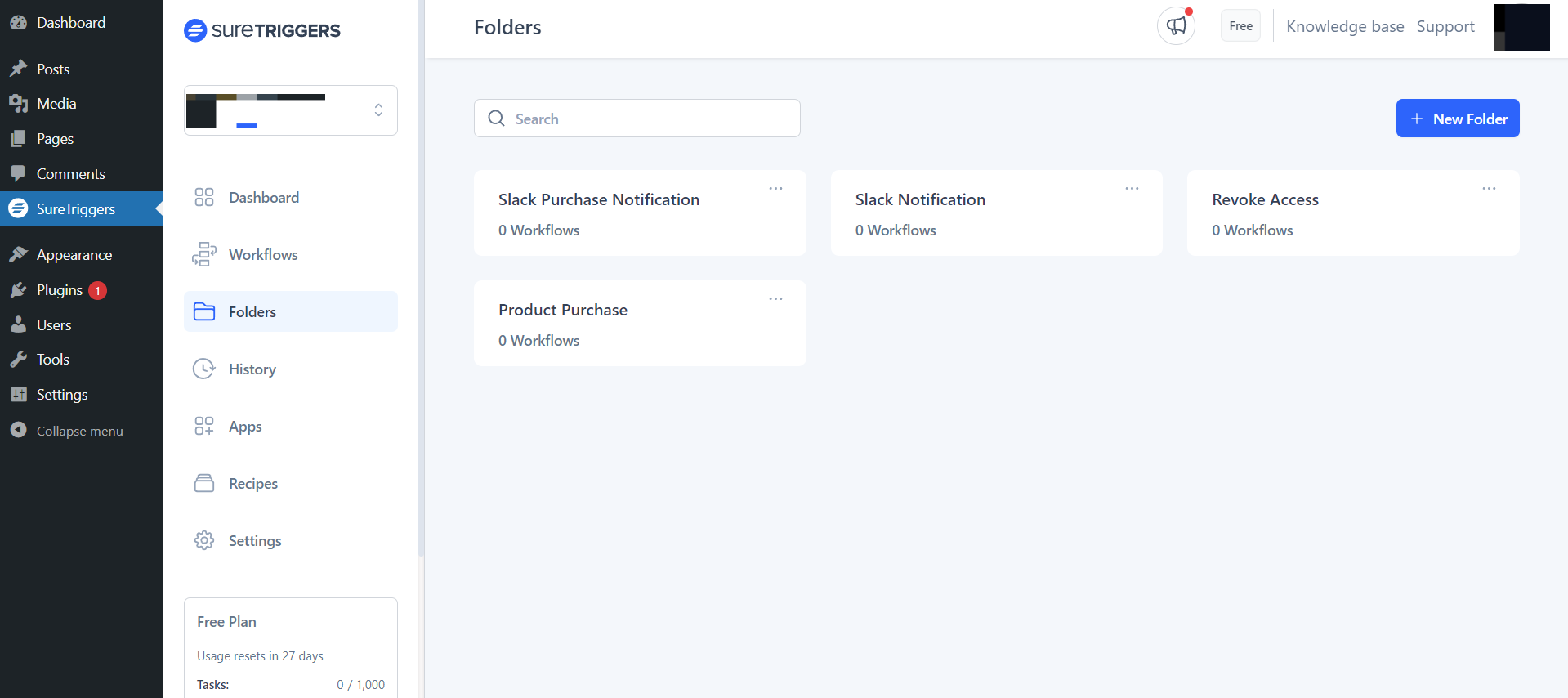 .
.
Now that you are done creating your folders, let’s see how you can add your workflows to it!
How To Add Workflows To Your Folder
Once folders are created, you can start adding workflows to your folders. To add a workflow to a folder, simply:
- Go to your SureTriggers Workflows.
- Click on the Add to Folder button for any workflow.
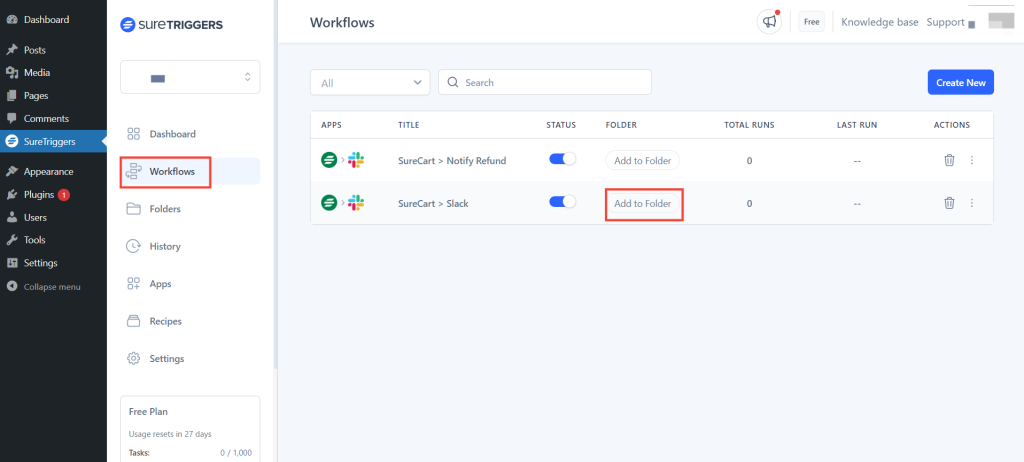
- Select the folder where you want to add this workflow.
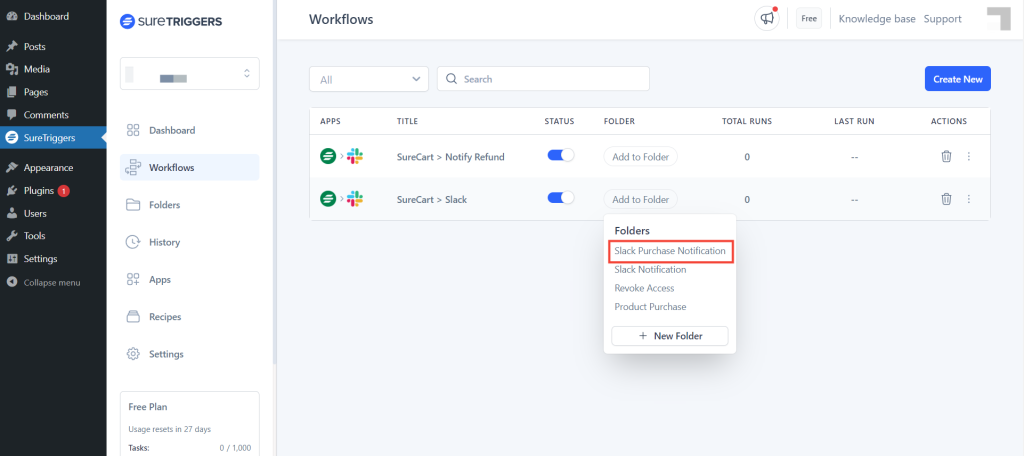
- That’s it. Now, you will find your workflow in the designated folder.
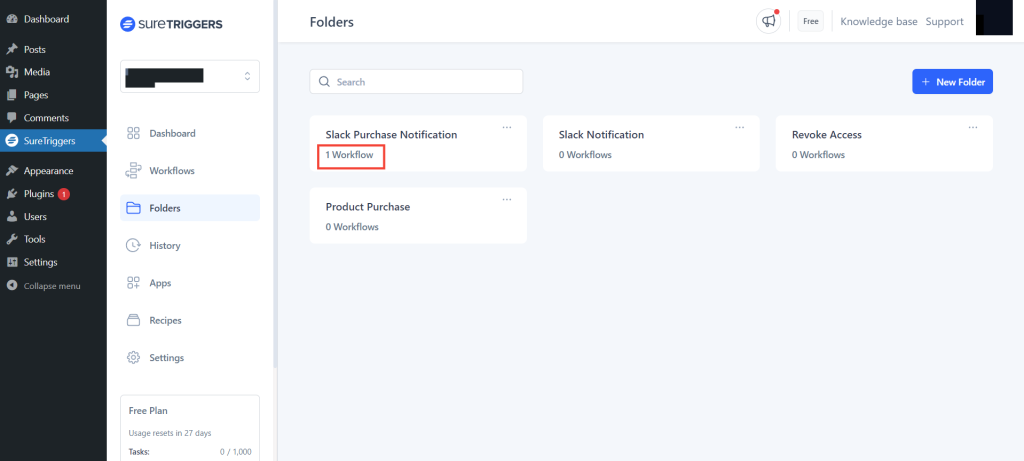
How To Remove Workflows From Your Folder
To remove a workflow from your folder, simply hover your cursor over the workflow and click on the cross icon.
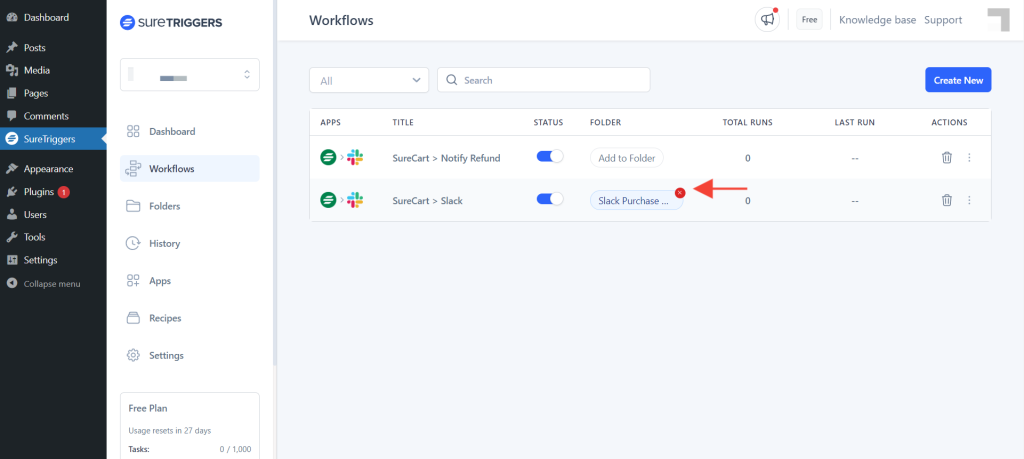
The workflow will now be removed from your folder.
How To Edit and Delete Your Folders
You can also edit and delete your folders directly in SureTriggers. To do it,
- Click on the three-dot icon beside the folder name.
- Click on the Edit button to edit your folder name.
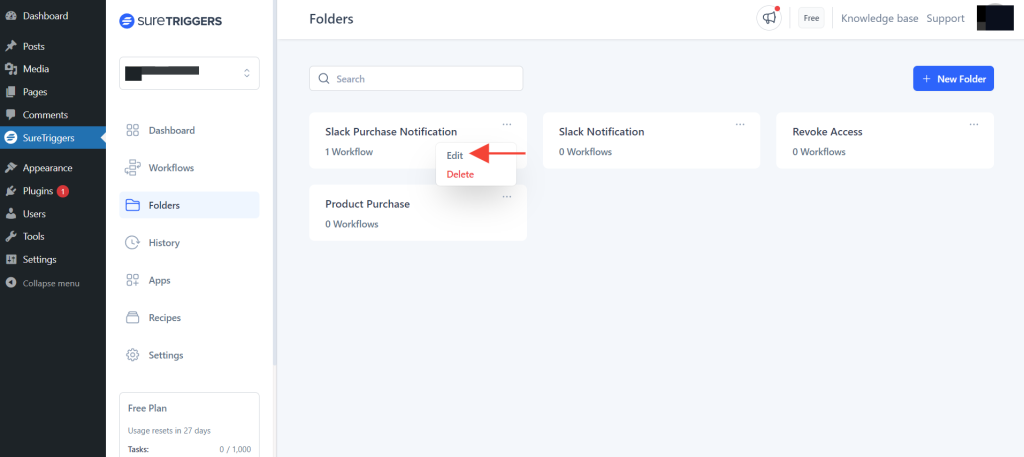
- Enter a new name for your folder and click on the Rename Folder button.
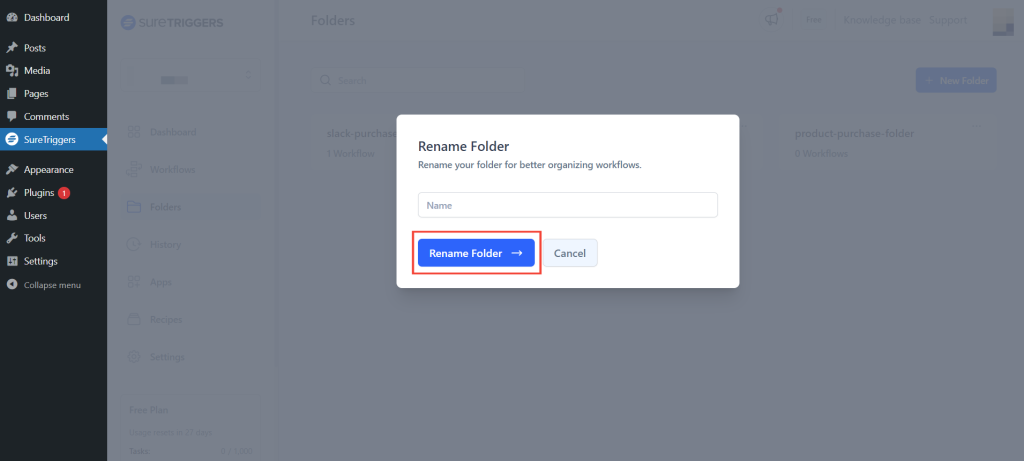
- Click on the Delete button to delete your folder completely.
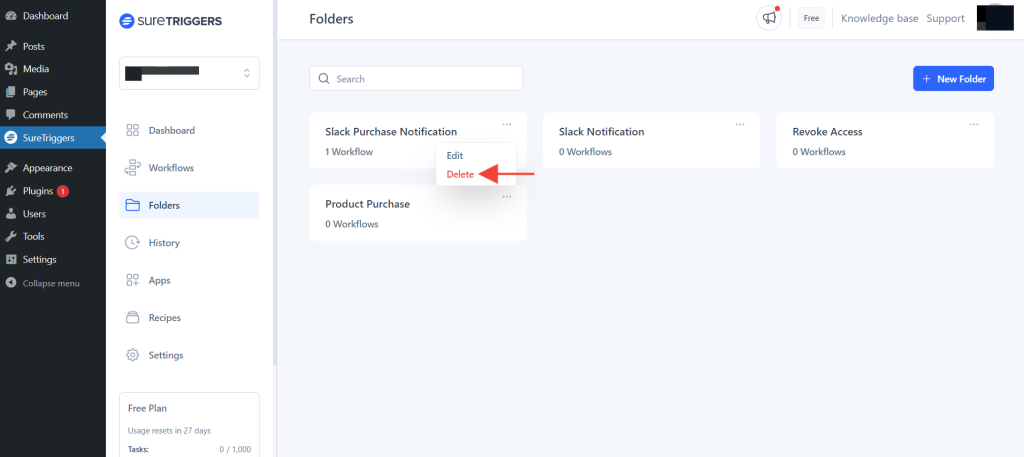
The folder will now be deleted from your SureTriggers account.
So, that’s everything you need to know about SureTriggers Folders. We hope this article helps you. If you have any questions, please don’t hesitate to reach out to our support team. We’re here to help!
We don't respond to the article feedback, we use it to improve our support content.