- Prerequisites
- Building an Integration
- Setting Up Authentication
- Setting Up Triggers & Actions
- Publishing Integration
- How To Authenticate Your Application Using The API Key Method
- How to Set-Up the Integration Based on Auth Type Bearer Token
- How To Authenticate Your Application Using OAuth 2.0
- How To Authenticate Your Application Using Basic Auth
- How To Authenticate Your Application Using The JWT Bearer Method
Getting Started with SureTriggers
Are you running an online business?
If so, chances are you rely on various applications to keep your business processes running smoothly.
For instance, you might use contact forms to gather feedback from customers, communication platforms like Slack to collaborate with your team, and email marketing tools to engage with your customer base, among other things.
However, using multiple apps often entails a lot of manual work, such as transferring customer information from form submissions to your CRM tools or creating spreadsheets to analyze sales data.
These manual tasks can be tedious and time-consuming, robbing you and your team of valuable time that could be better spent developing strategies to grow your business.
To solve these challenges, we present to you SureTriggers!
SureTriggers helps you connect your apps with each other and automate repetitive tasks.
Our objective is simple: we want to ensure that anyone who runs a business can escape from repetitive tasks and instead focus on innovation and growth.
So If you’ve ever felt overwhelmed by repetitive tasks, this article is for you. Here, you will discover everything you need to know about automating your processes with SureTriggers.
What is SureTriggers?
SureTriggers is a user-friendly automation tool that helps you to create automation workflows without any coding knowledge.
It acts as a bridge between different applications to allow data transfer from one app to another.
Just for an example, imagine a small business owner named Jane. She runs an eCommerce website. When someone places an order on her website, this is what she wants to do:
- Add a customer to a CRM
- Add the order details to an accounting system.
- Upload the invoice to a Google Drive folder that is shared with the accountant
- Send a thank you email to the customer
- Then, send this customer another email after 15 days asking for a review.
If she does all these tasks manually, it would be very inefficient. So that’s where SureTriggers comes in!
With SureTriggers, you can create a workflow to accomplish all these tasks automatically when someone places an order.
That’s just one example. You can automate almost any process!
And the best thing about SureTriggers is that it connects with all the popular web apps, online services, and WordPress plugins.
Check the apps that connect with SureTriggers on our integrations page.
How to Sign Up?
Once you’ve realized how automation can benefit you and your business, you can signup for SureTriggers is a breeze.
Simply visit our website and click on the “Sign Up” button.
You’ll be guided through a straightforward registration process, where you’ll create an account with your basic details like name, email address, and a secure password.
Or you can simply signup using your Google account details in a few clicks.
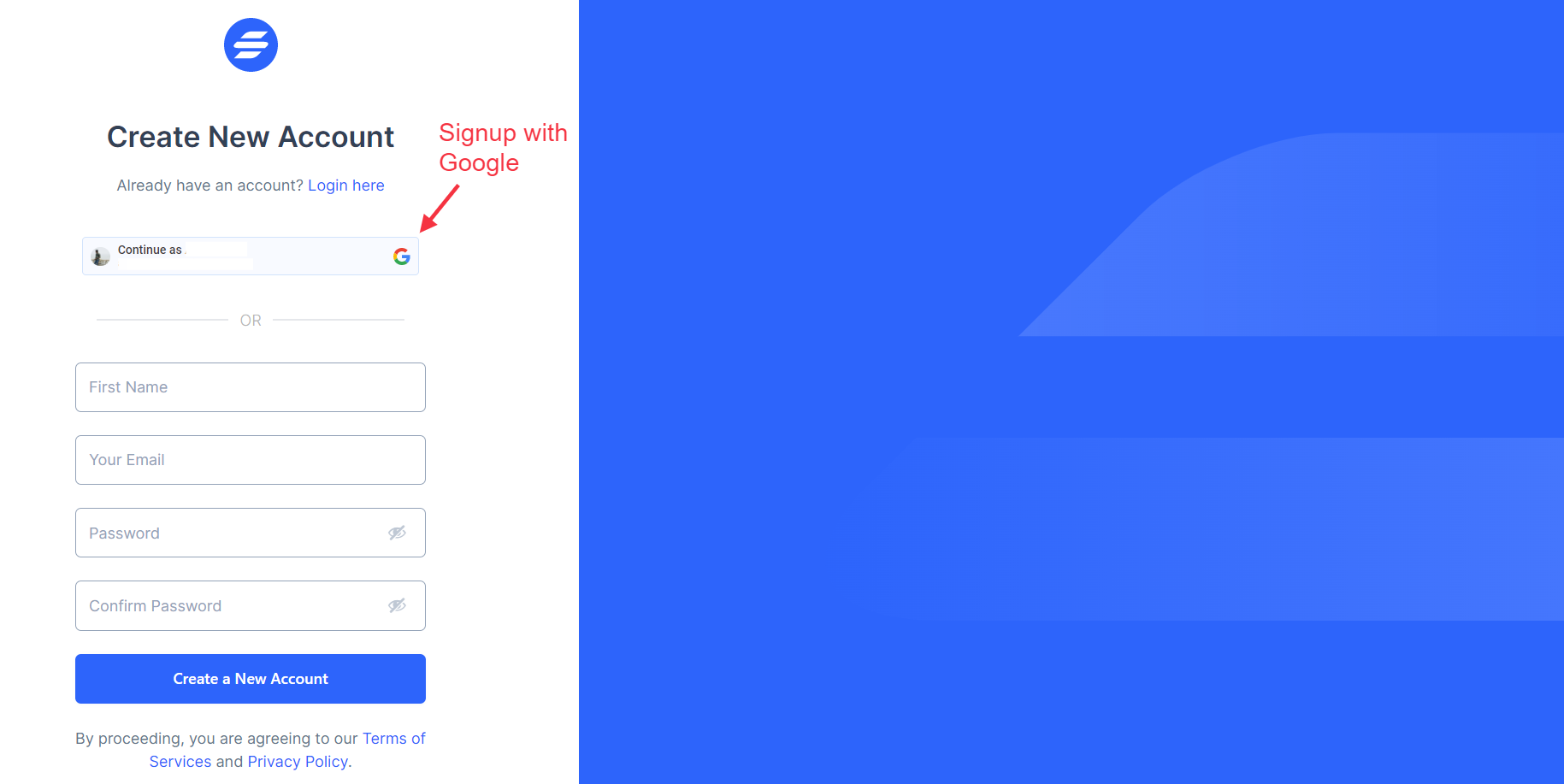
Once you provide the information, you’ll get a one-click verification email to the email address that you used for registering.
Once you’ve verified your email, you’re ready to embark on your automation journey!
Some Common Terms You Should Know
These are some common terms that you will come across while using SureTriggers.
- Workflow
- Workflow Editor
- Triggers
- Actions
- Steps
- Apps
- Connection
- Accounts
- Workflow Run
- Workflow Run History
We want your experience with SureTriggers to be perfect, so we suggest that you take a look at these common terms.
They will help you understand the words you’ll often encounter while using SureTriggers.
How Does Automation Work in SureTriggers?
Automation in SureTriggers works on the concept of actions and triggers.
Trigger is an event that initiates the automation process, such as a new email arrival or a form submission.
Once a trigger event happens, SureTriggers performs a specific Action, like sending a notification, updating a spreadsheet, or generating a report.
And one complete set of trigger and actions is called a Workflow.
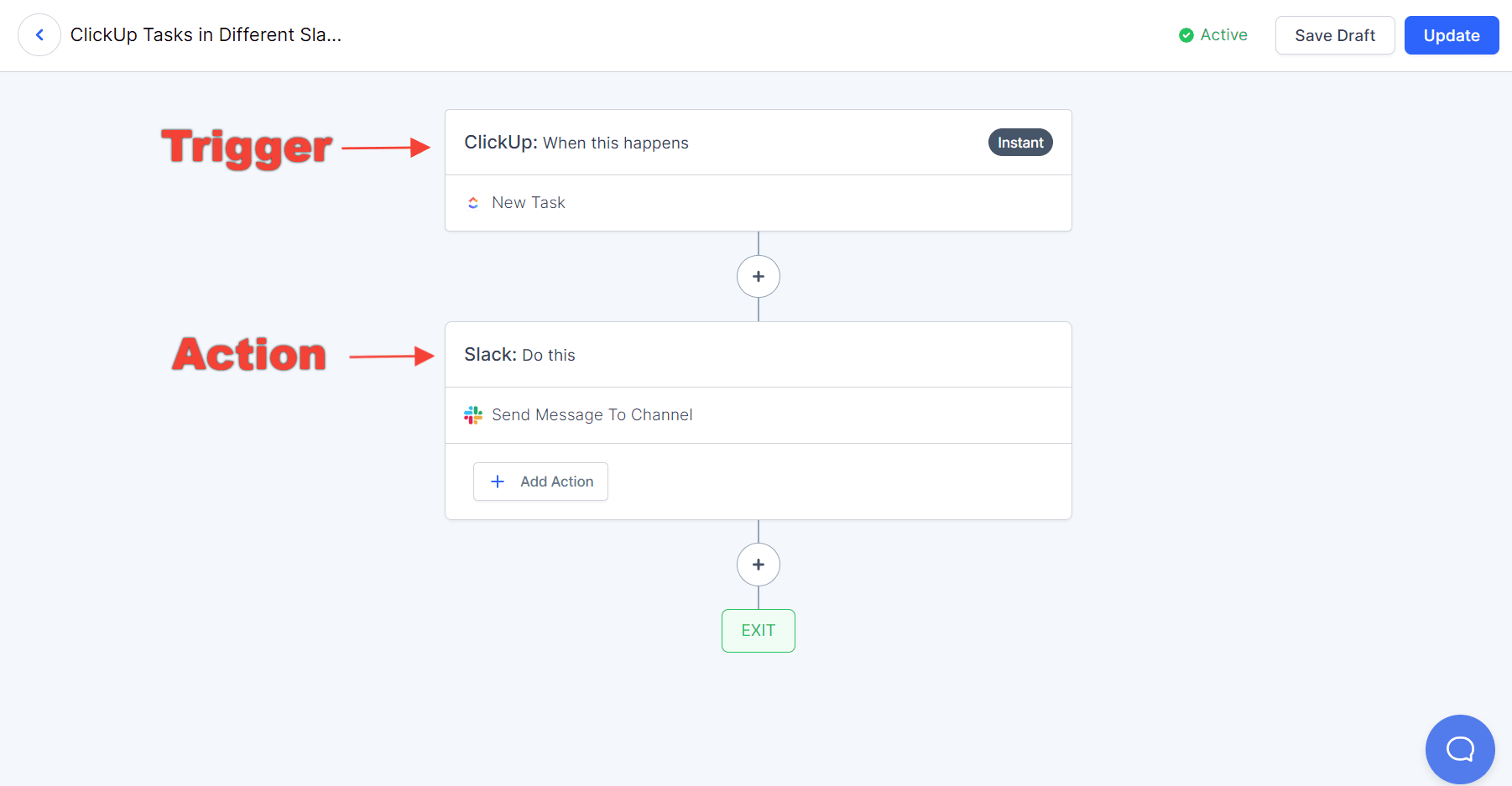
How to Connect the Apps You Use?
SureTriggers seamlessly integrates with a vast array of popular applications, including CRMs, project management tools, email marketing platforms, and more.
To connect the apps you use, follow these simple steps:
- Log in to your SureTriggers account.
- Click on the “Apps” tab in the navigation menu.

- Click on the Add New Connection button.
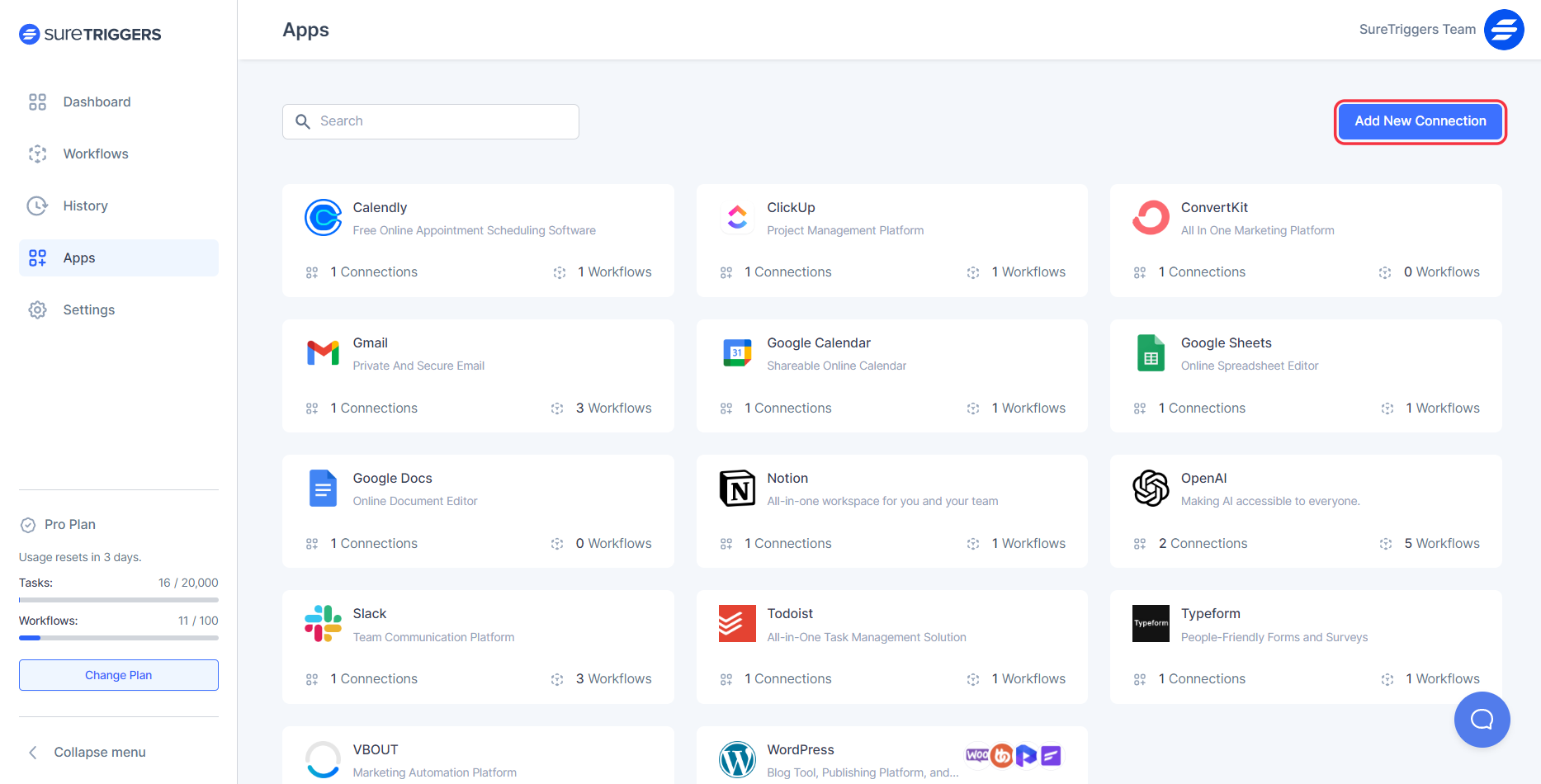
- Browse or search for the desired application.
- Follow the instructions on the screen to connect the selected app to your SureTriggers account.
- Once connected, you can use this app in your workflows.
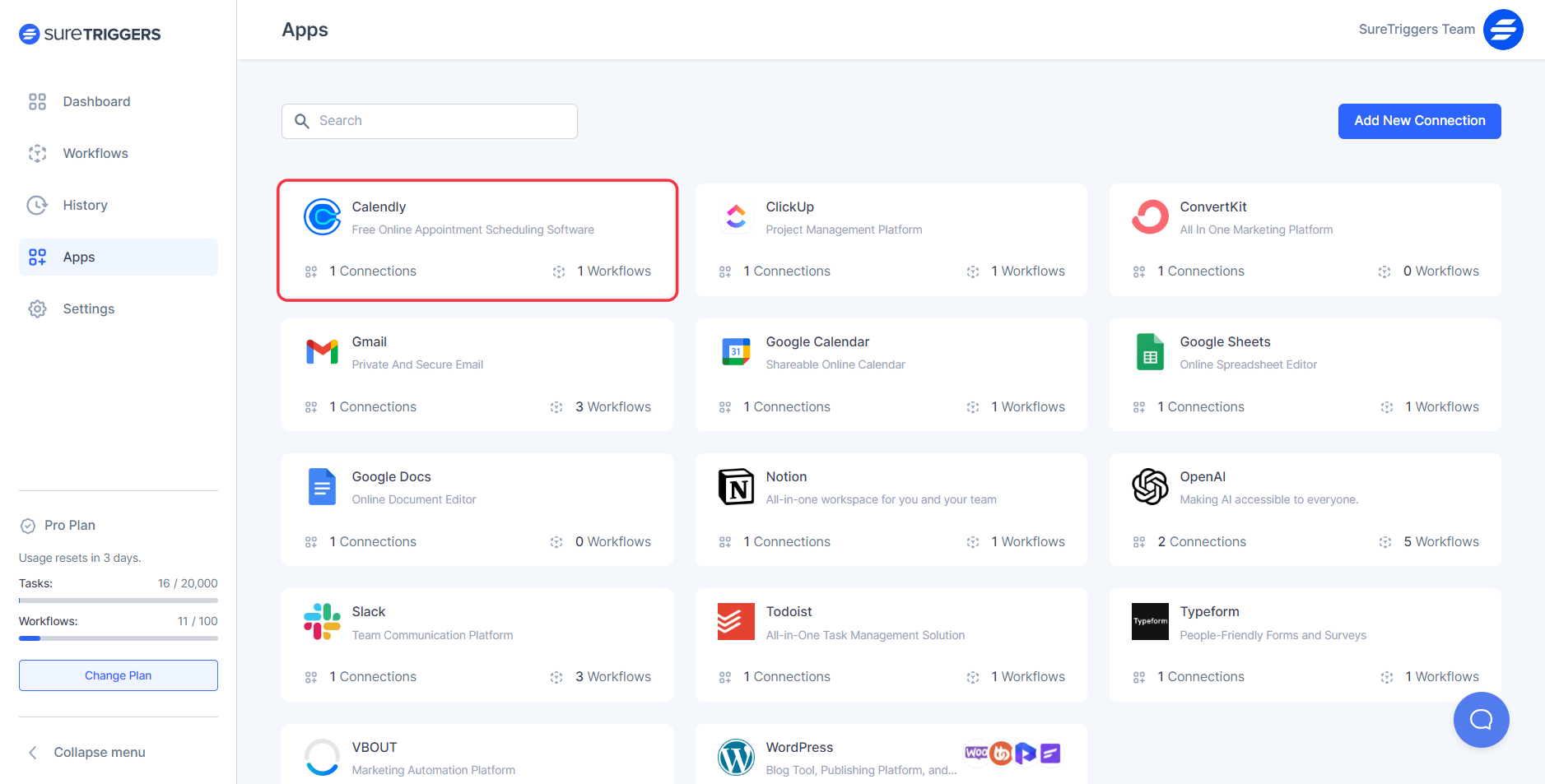
The process of connecting your apps with SureTriggers is quite straightforward. Yet, if you get stuck, this article will help you.
How to Connect WordPress & WordPress Plugins with SureTriggers?
One of the coolest things about SureTriggers is that it helps you connect your WordPress plugins with each other in the most efficient way.
So if you’re a WordPress site owner and want to automate your processes, you can simply install the SureTriggers plugin on your WordPress website by following the steps shown in the video below.
How to Create Workflows?
Once you’ve linked your favorite apps to SureTriggers, it’s time to start creating workflows.
To explain how it works, let’s imagine you run an online store and you want to better understand your sales. You decide to keep track of all the information about your sales in a Spreadsheet so you can analyze it later.
We’ll imagine that you use SureCart, which is an e-commerce management system, to manage your online store and Google Sheets for spreadsheets.
Now, with SureTriggers, you can easily set up a workflow for this purpose. Here’s how:
- Login to your SureTriggers account.
- Click on the “Create New Workflow” button.
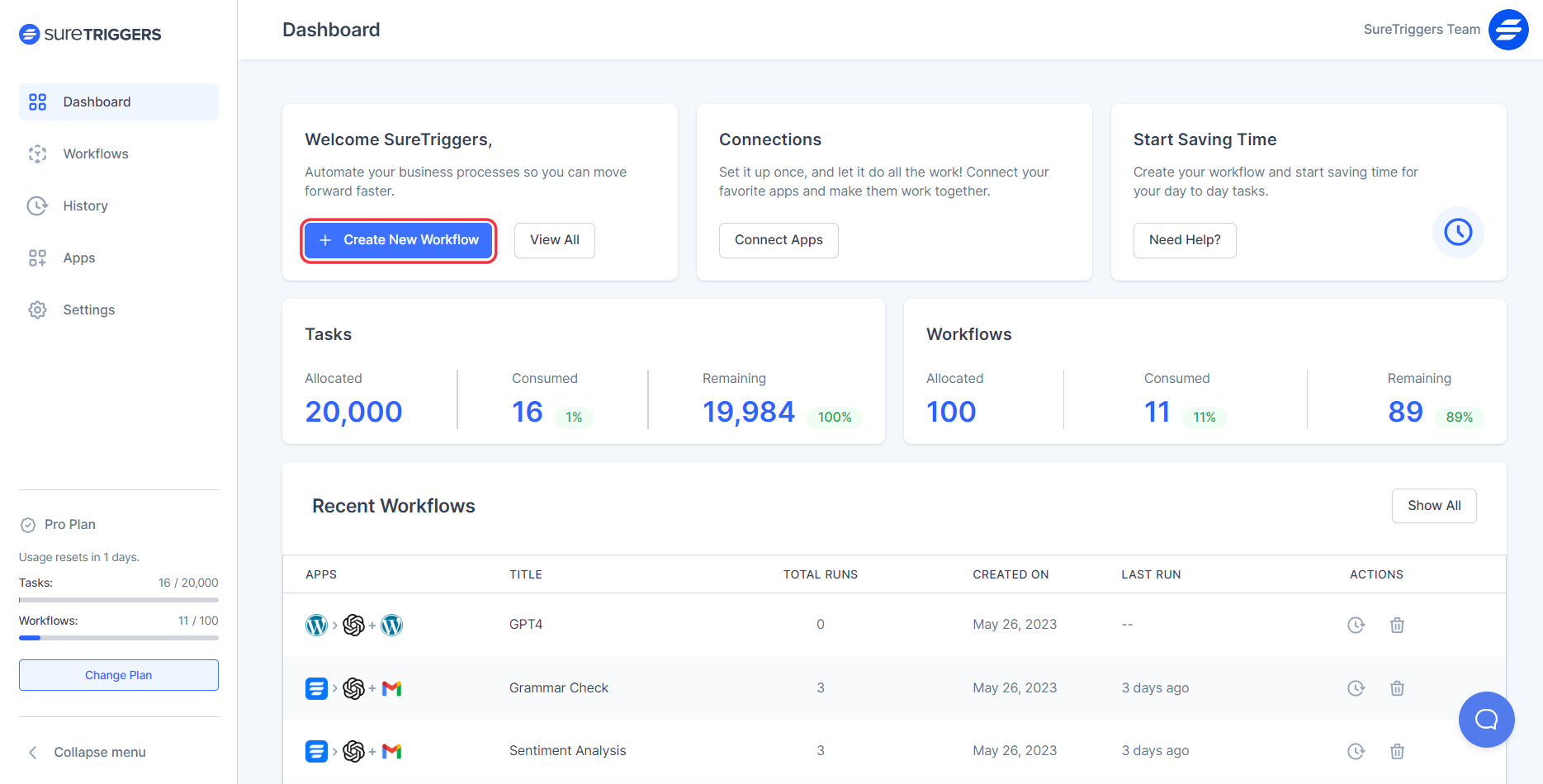
- Give a name to this workflow for your reference and click on “Start Building” button.
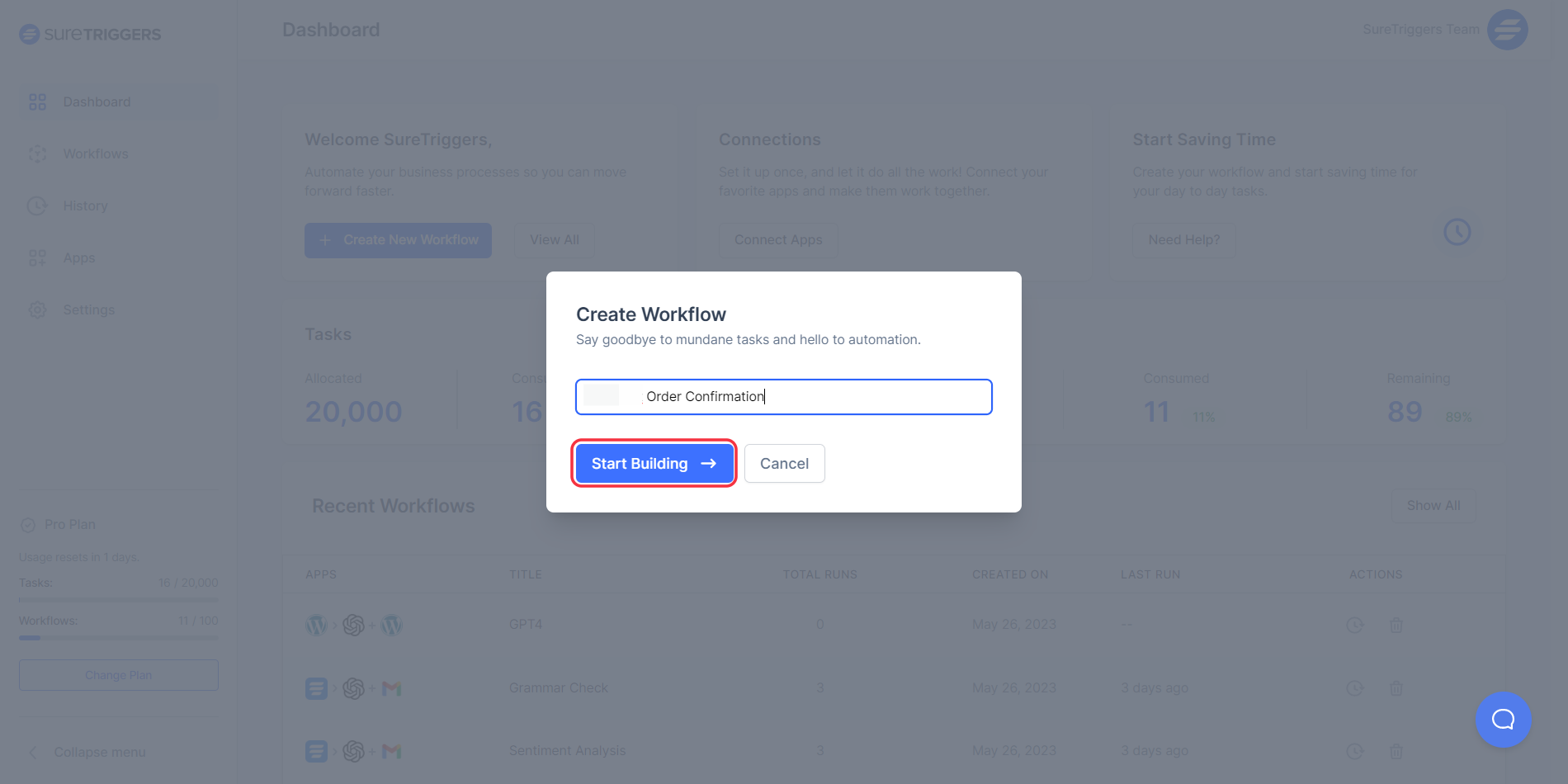
- Click on the Add Trigger button.
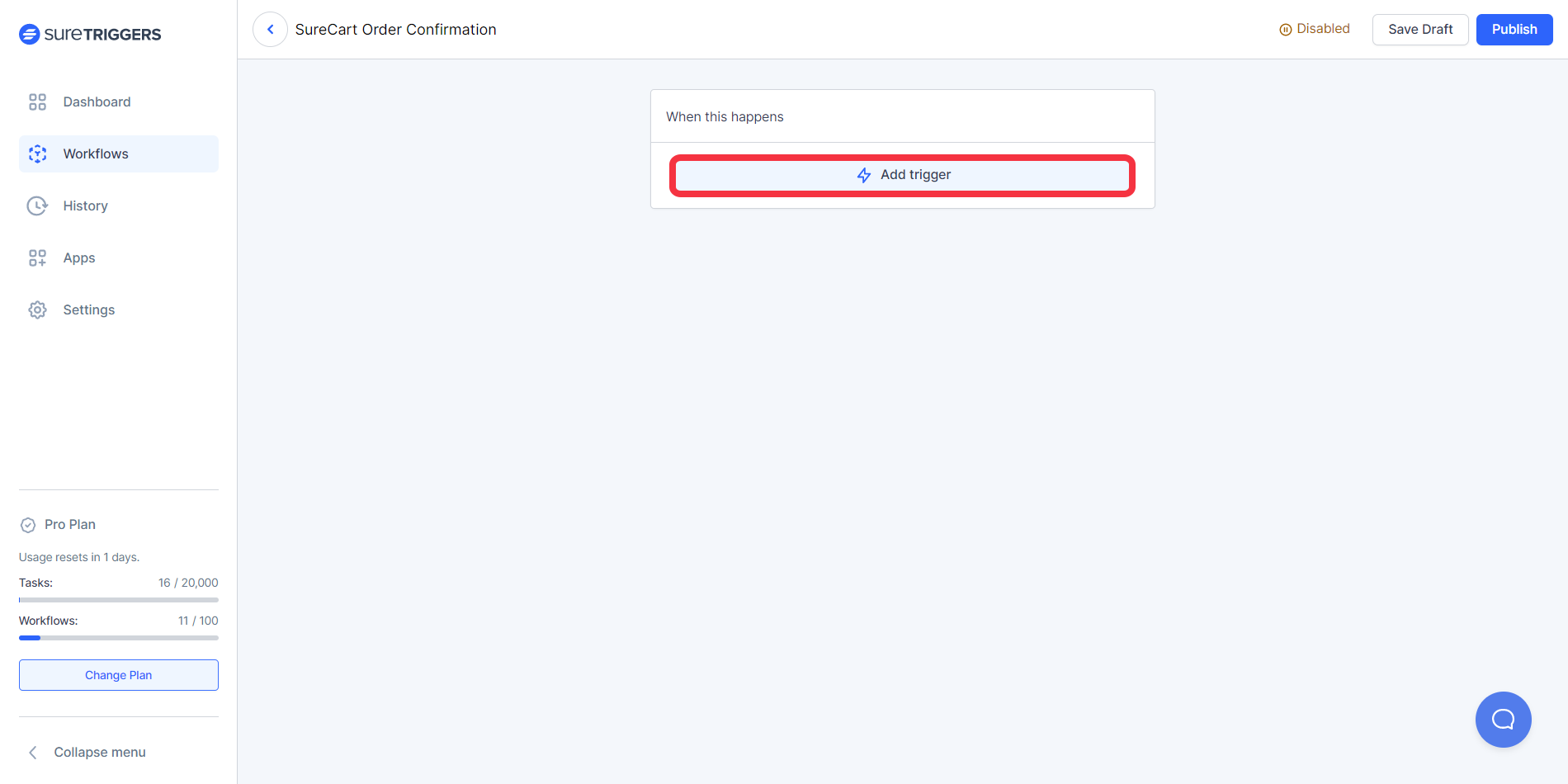
- Select the trigger app as SureCart and trigger event as Purchase Created and configure the trigger as per the instructions on the screen.
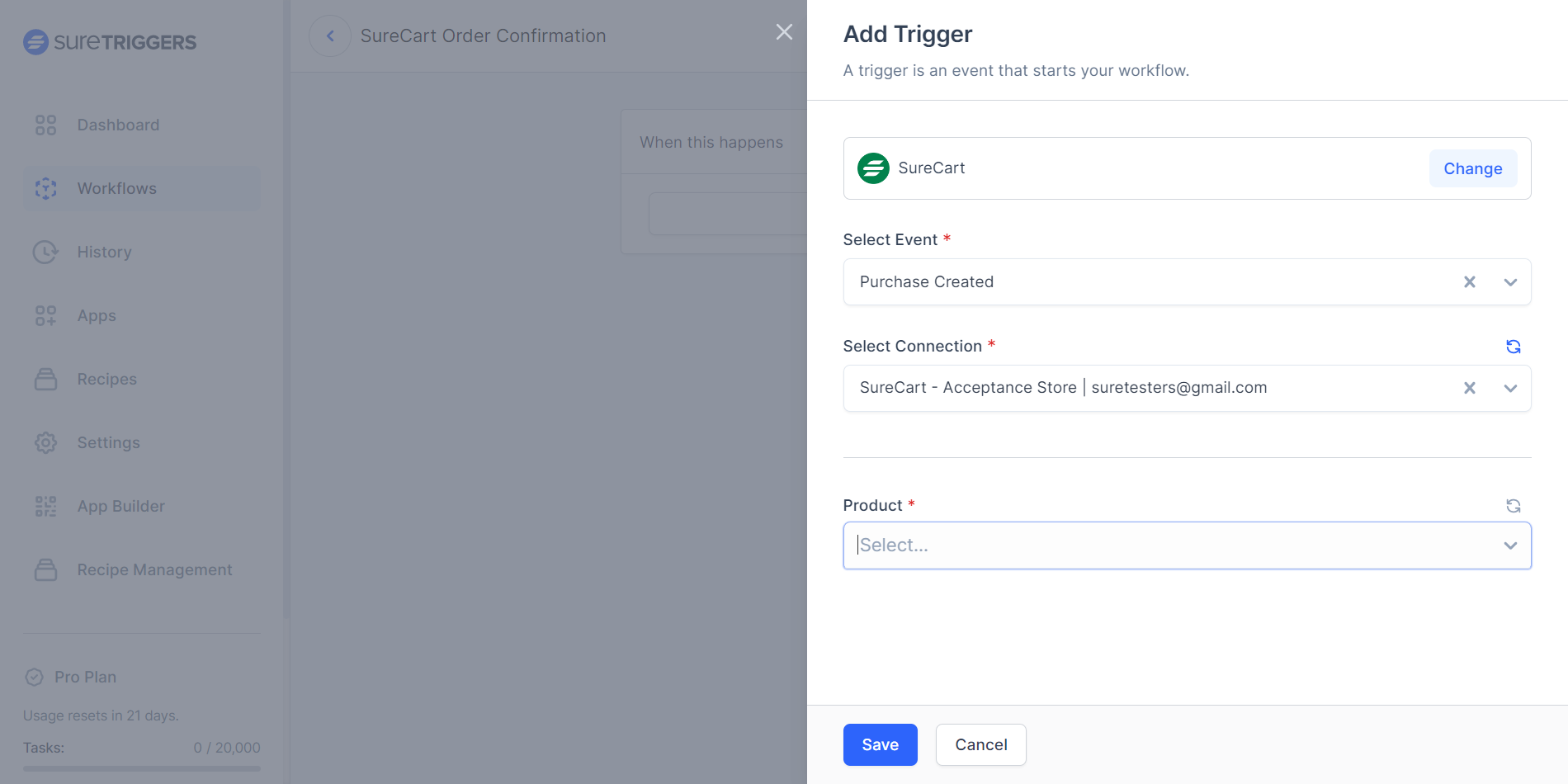
- Save your trigger step.
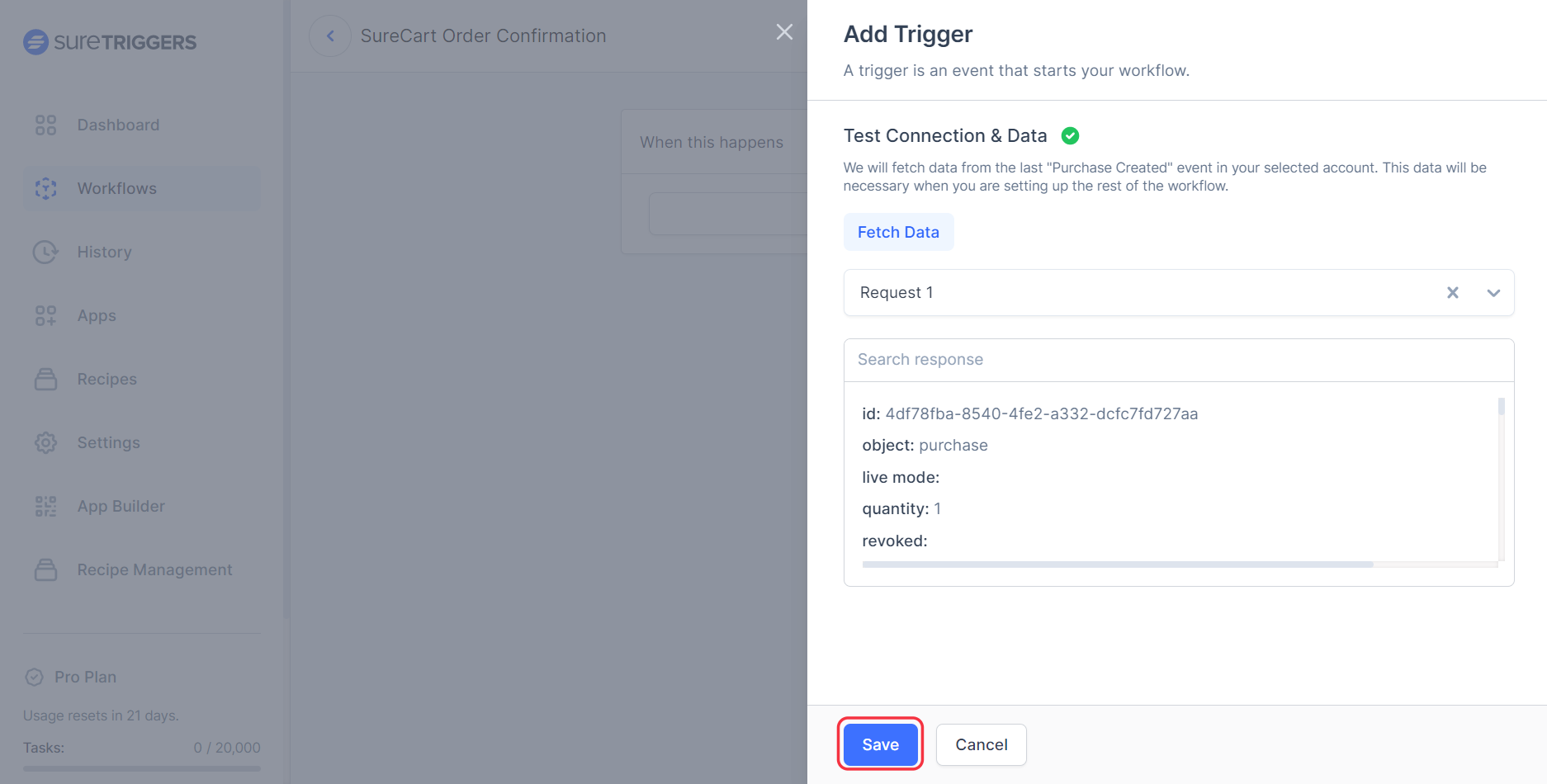
- Click on the plus icon to add action to your workflow.
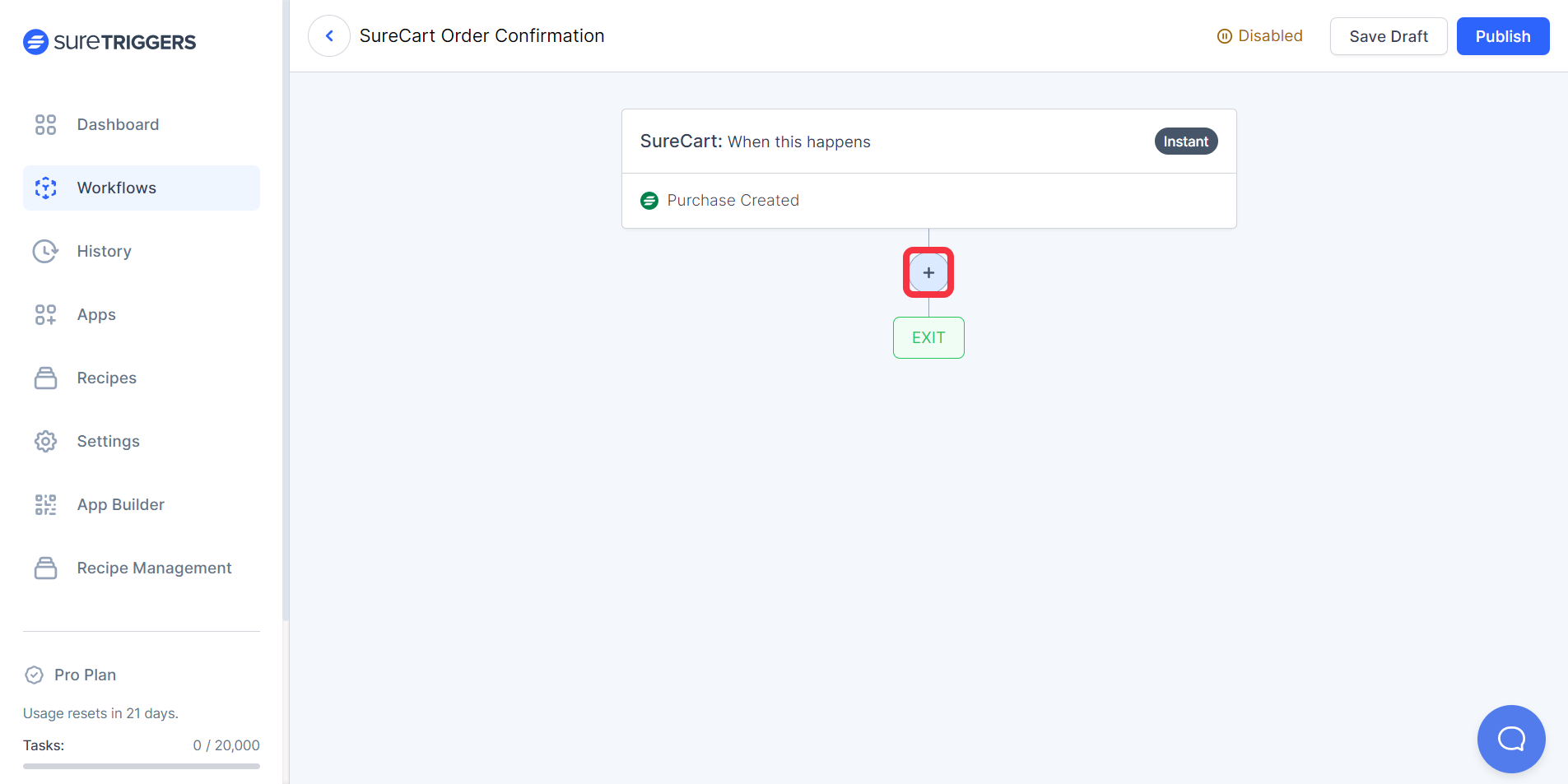
- Select Google Sheets as the action app and select the action event as Add New Row. You can set up the action as per the instructions asked on the screen.
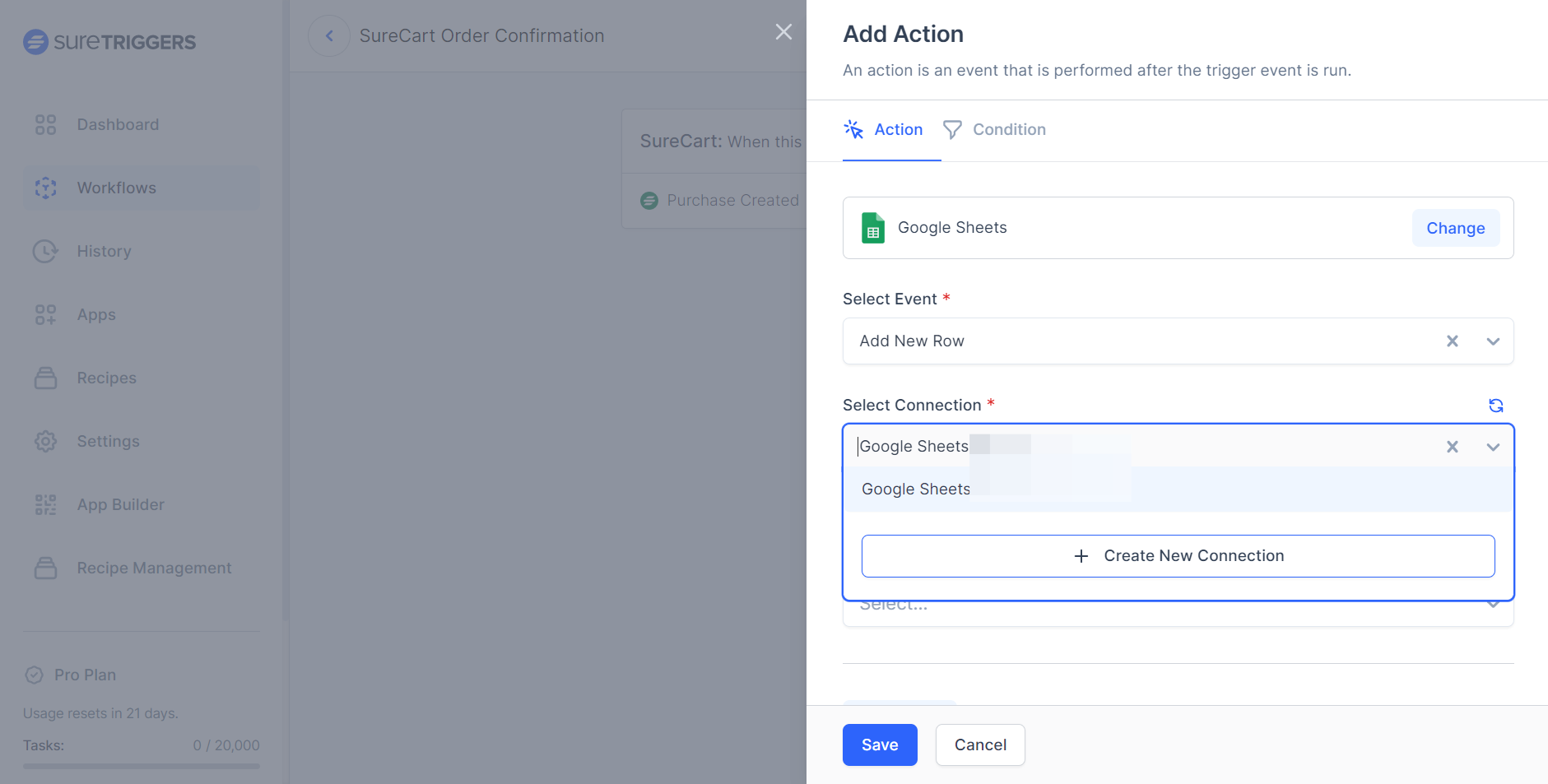

- Save this action step.
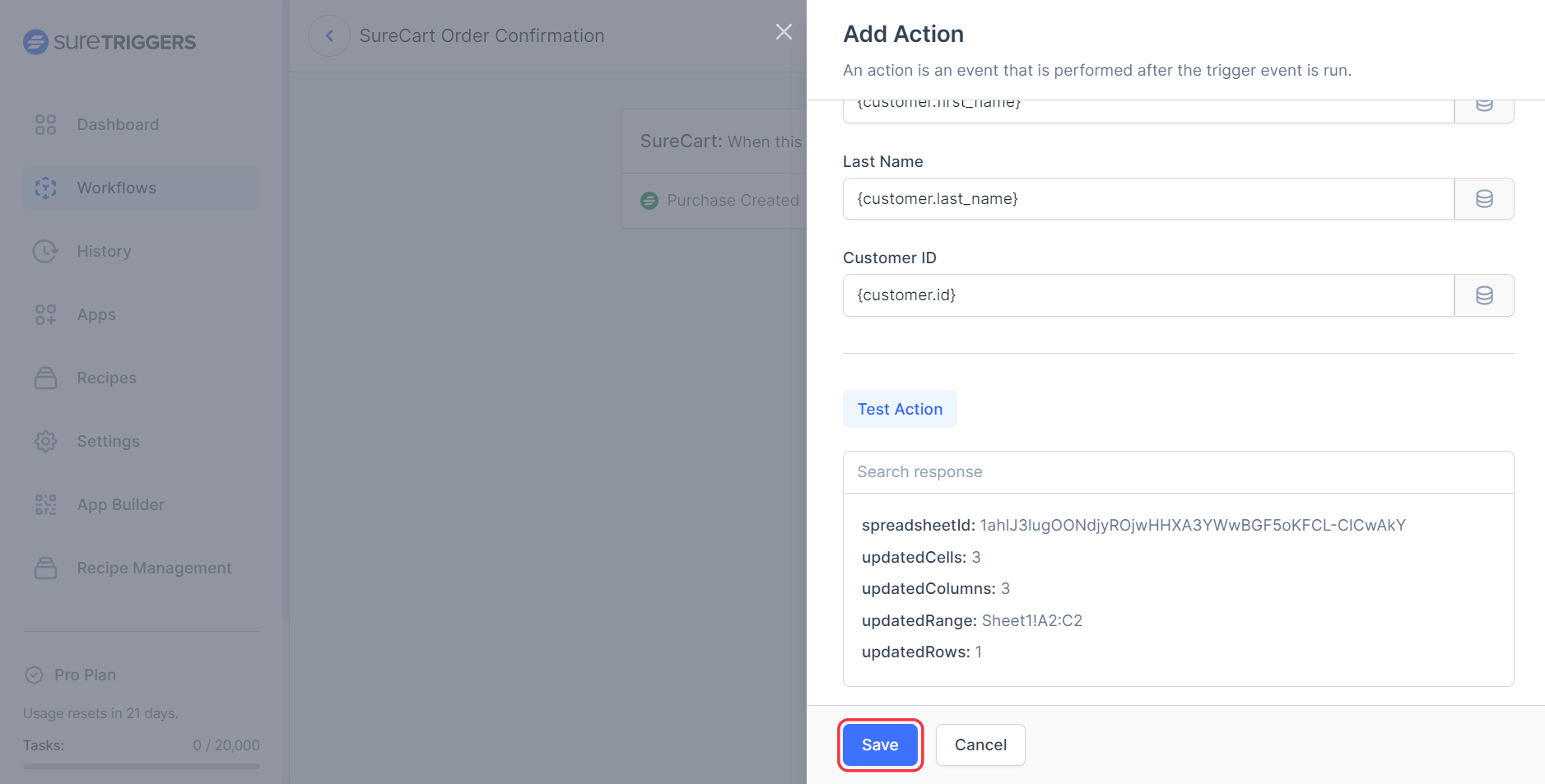
- Publish the workflow.
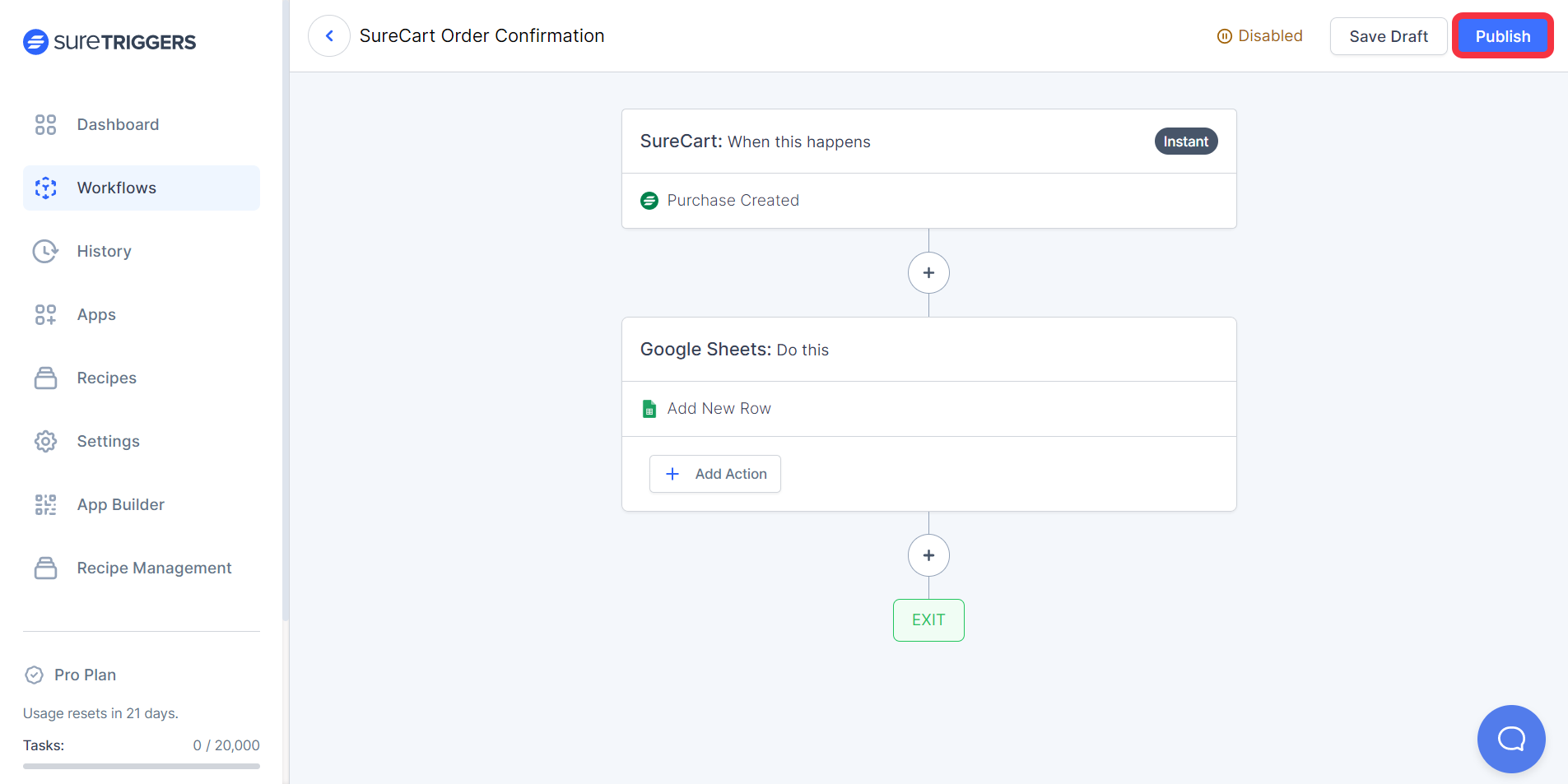
Once you publish your workflows, it will run whenever the trigger event happens.
And if you need more information on how to create workflows, you can get it from here.
Key Features Available in SureTriggers
SureTriggers offers a range of powerful features to enhance your experience with automation. Here are some highlights:
Internal Tools to Create Advanced Workflows
SureTriggers offers you inbuilt apps that help you create advanced automations. Some of these apps are:
- Schedule App: It helps you run your workflows on fixed intervals like every week, every month, on fixed days of months, etc. With this you can schedule daily reminders, generate monthly reports, etc.
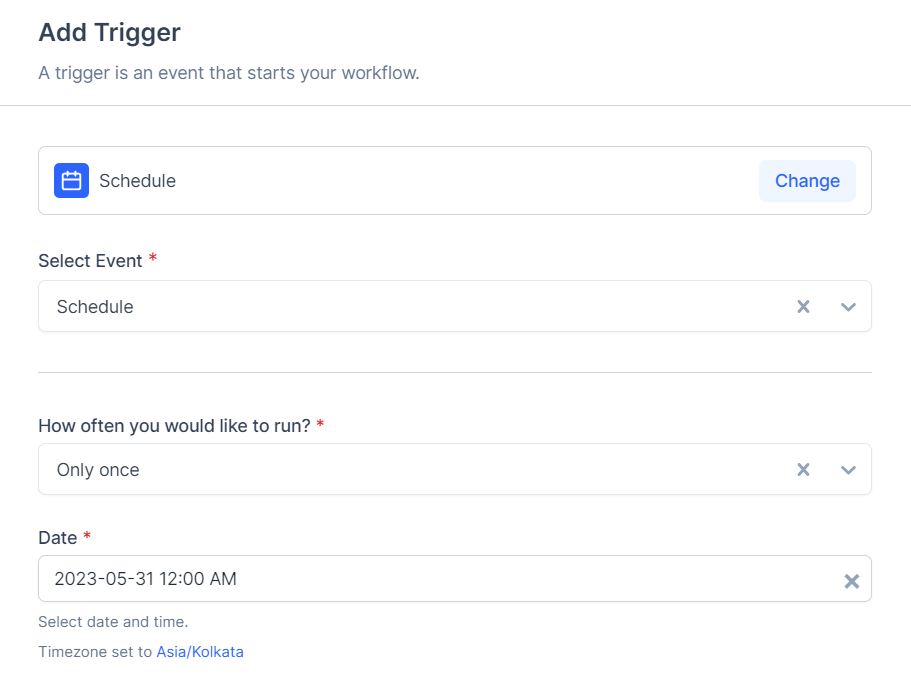
- Delay App: It helps you add a a delay of specific duration within a fixed amount of time. With this you can achieve a lot like adding delays of minutes, hours, days, etc.
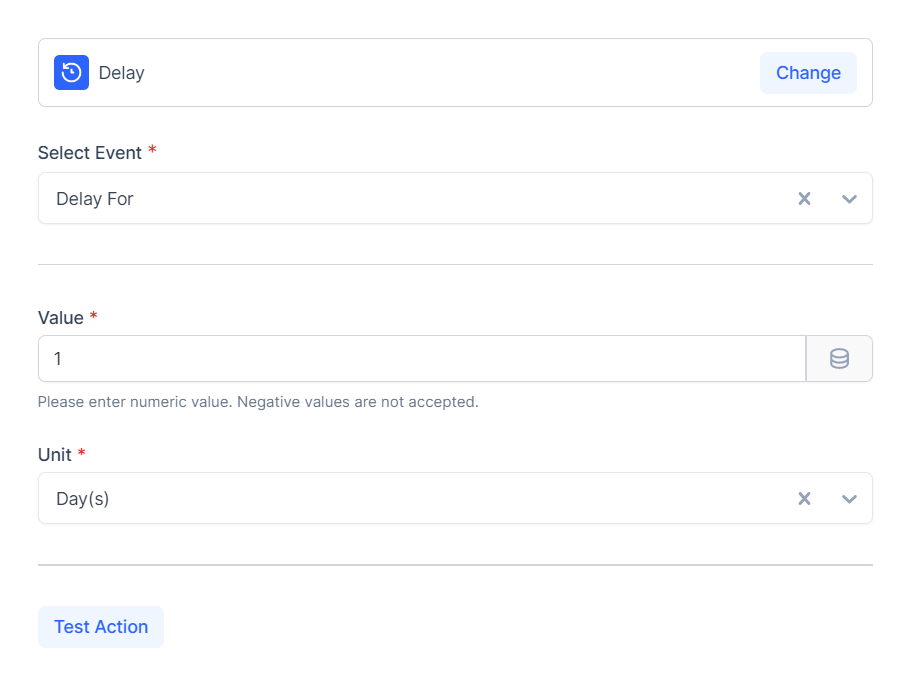
- Formatter: This app allows you to manipulate and format data within your workflows. You can modify the text, convert data types, apply mathematical operations, and perform various transformations to ensure your data is structured in the desired format.
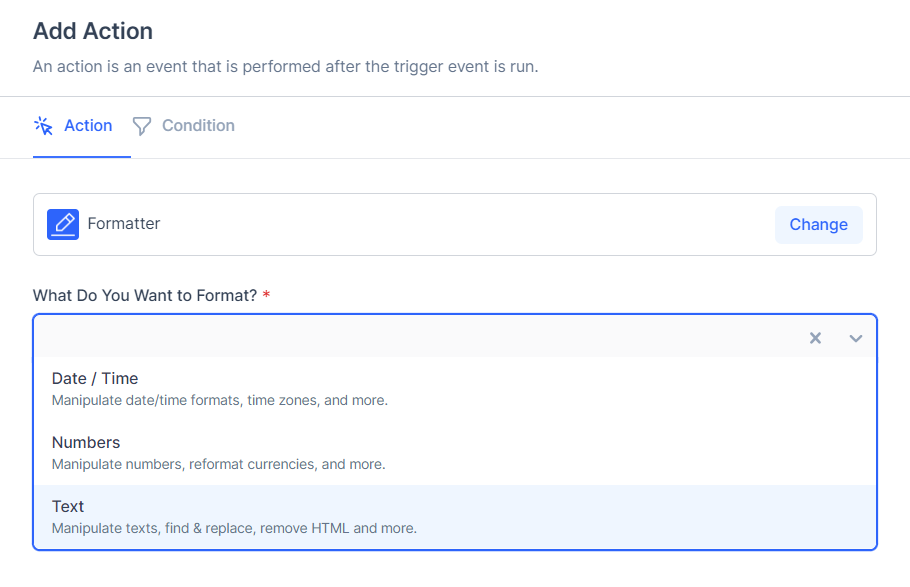
- Branch: The Branch app enables you to create conditional logic within your workflows. You can set up different paths based on specific conditions, allowing you to perform different actions depending on the outcome of a condition.
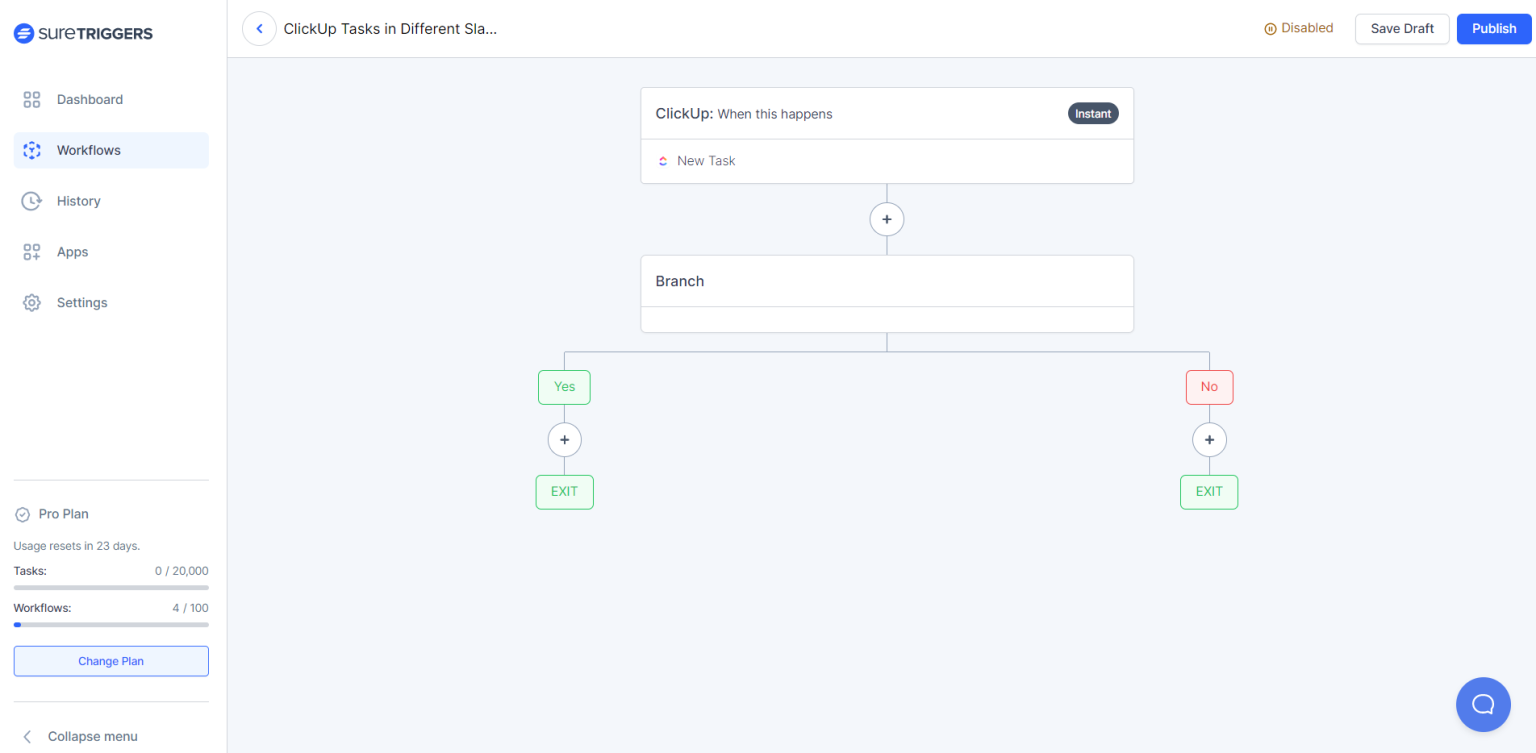
- Filters: With the Filters app, you can apply criteria to filter and sort your data. This app helps you extract specific information from your inputs and perform actions based on the filtered results.
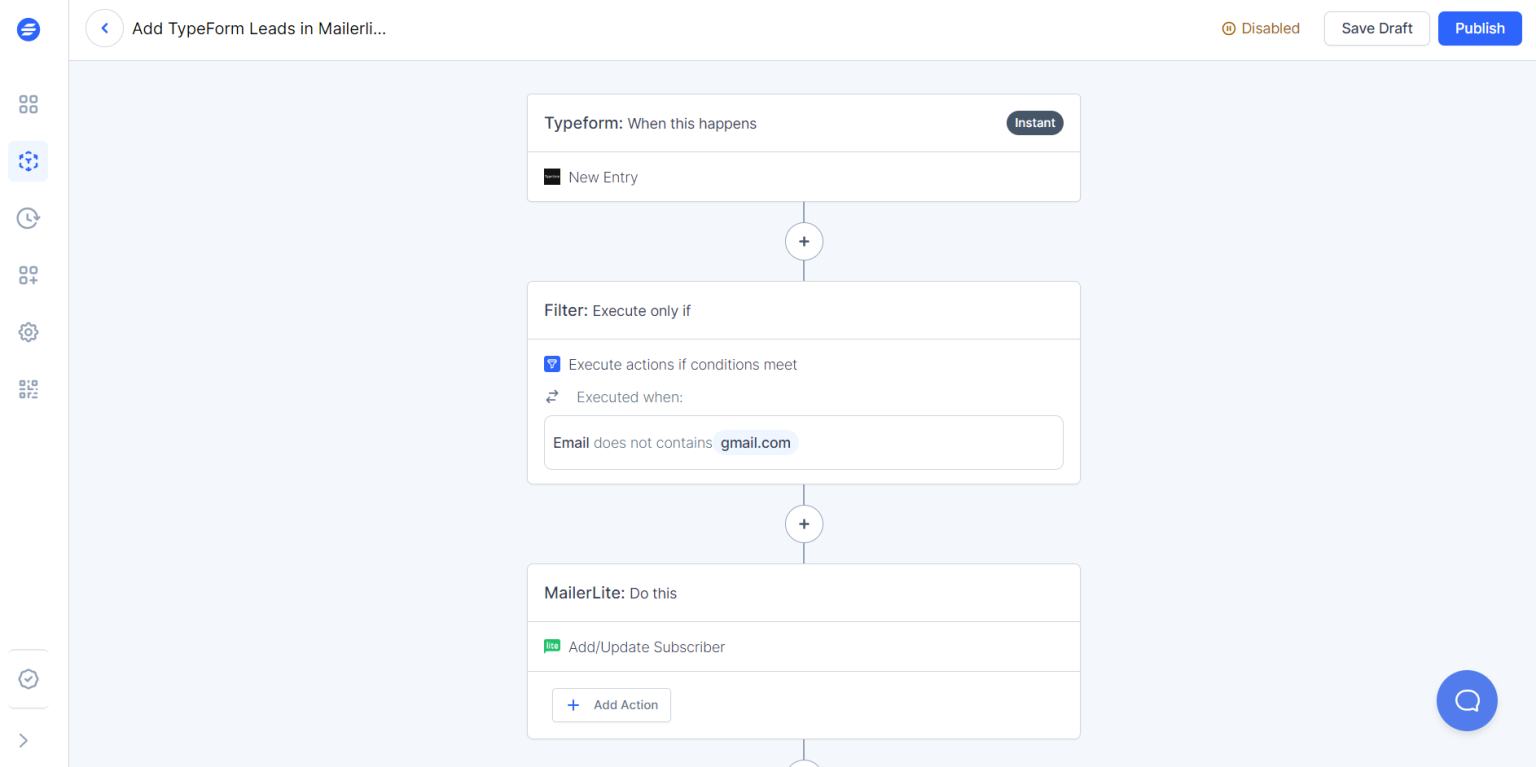
- Webhooks: The Webhooks app allows you to connect and integrate with external systems and services. You can send and receive data through HTTP requests, enabling seamless communication between different platforms.
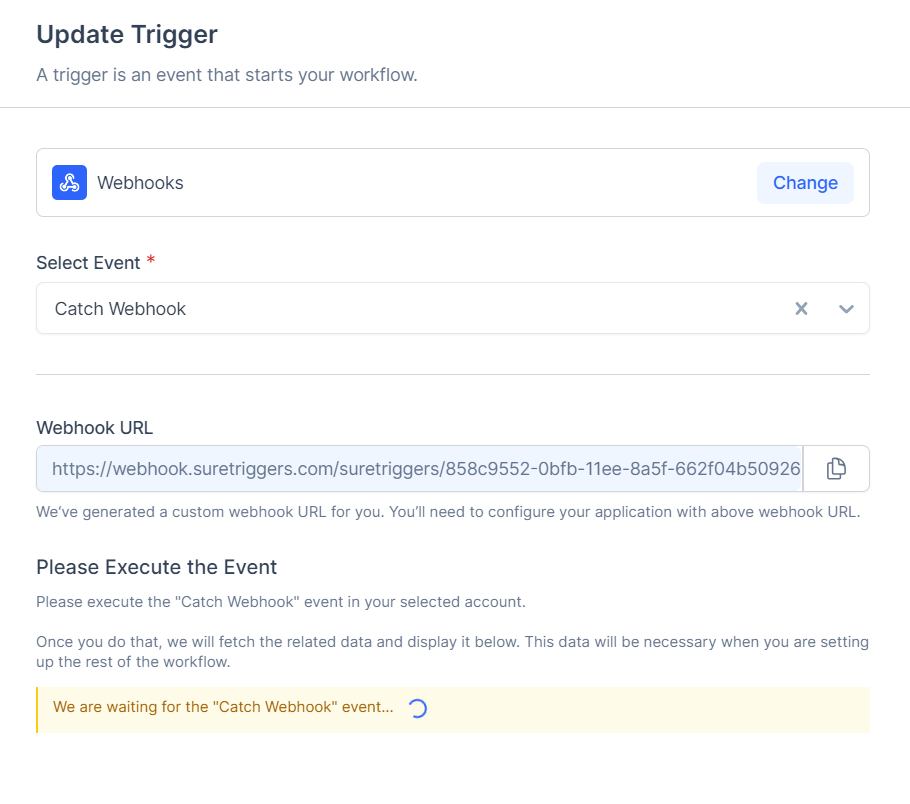
- API App: SureTriggers offers an API app that allows you to interact with external APIs. You can fetch data, send data, and perform actions using the API endpoints provided by third-party services.
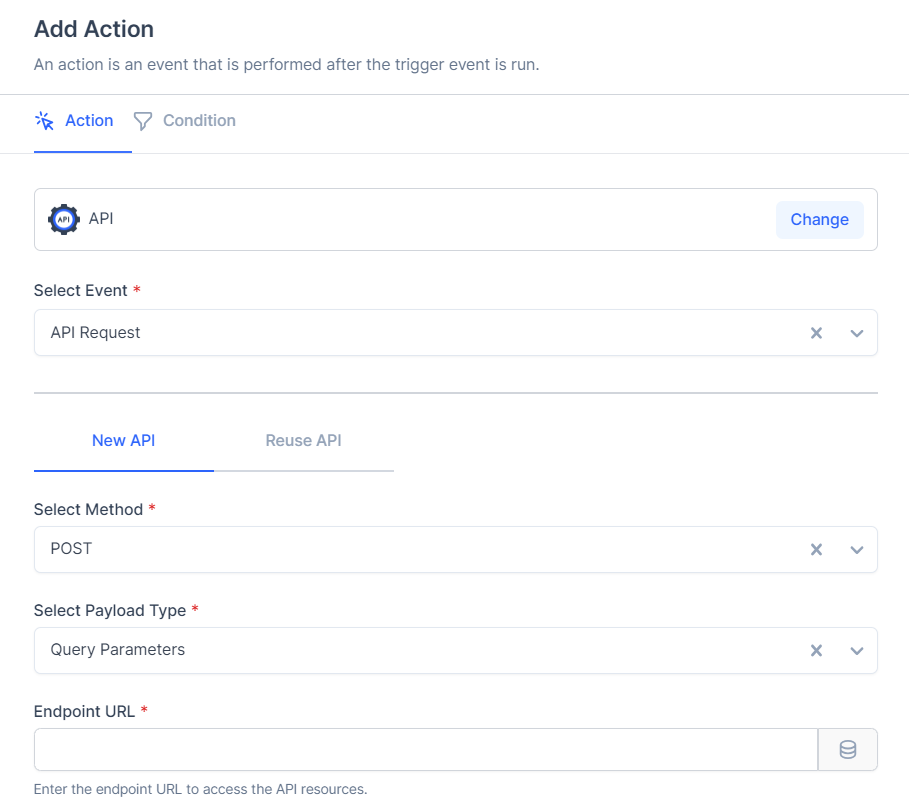
Multi-step Workflows
In SureTriggers, you can create a workflow that performs multiple actions at once when the trigger event happens.
For example, you can automatically add customers to your email marketing tools, when a form is submitted and notify your team members via email.
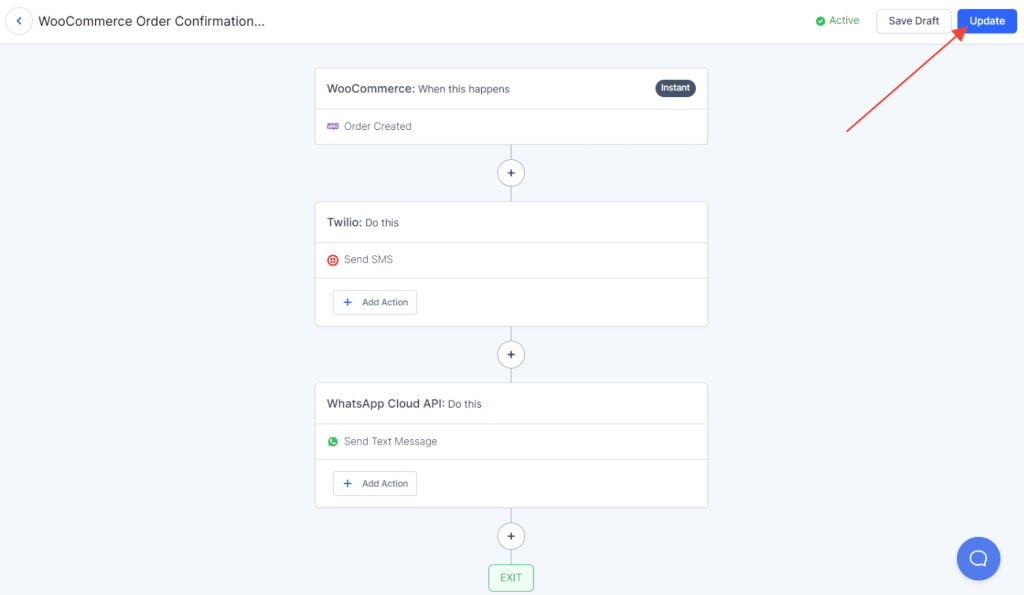
To set up this, you simply have to add more than one action in your workflow.
Data Mapping with Static Data & Dynamic Data
Data Mapping in SureTriggers is a highly efficient process. It is the way through which you specify how the data should be transferred form one application to another.
Whether you need to handle dynamic data that changes with each workflow run, such as customer names, or static data that remains constant, like an email body, SureTriggers handles them nicely so the data from one app goes into the other as you wish.
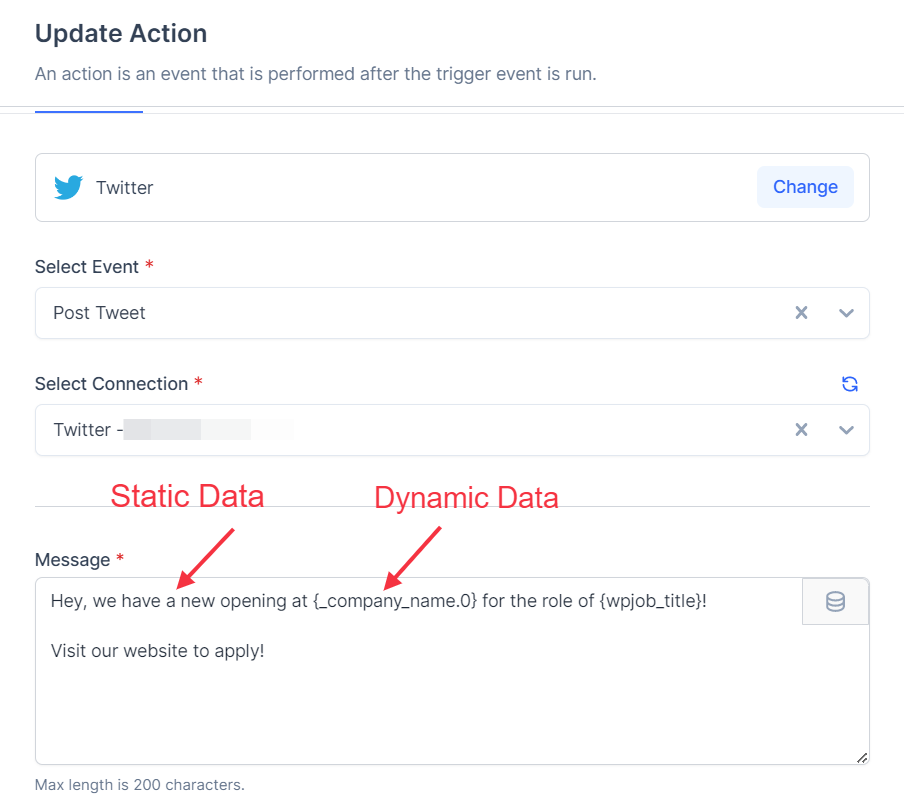
Notifications & Alerts
SureTriggers proactively send you emails related to all the important events that happen in your SureTriggers account so you can take appropriate actions when required.
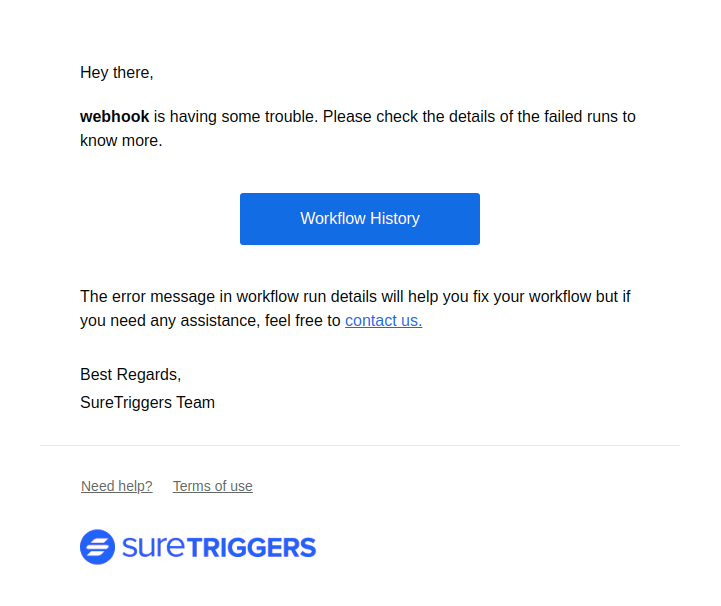
Some of these events are:
- Workflow failures
- Task consumption alerts
- Payment reminders
- Update announcement
Automation History & Data Logs
With SureTriggers, every time your workflow is executed, the data received from the trigger and transmitted to other applications are automatically recorded and presented as Workflow History.
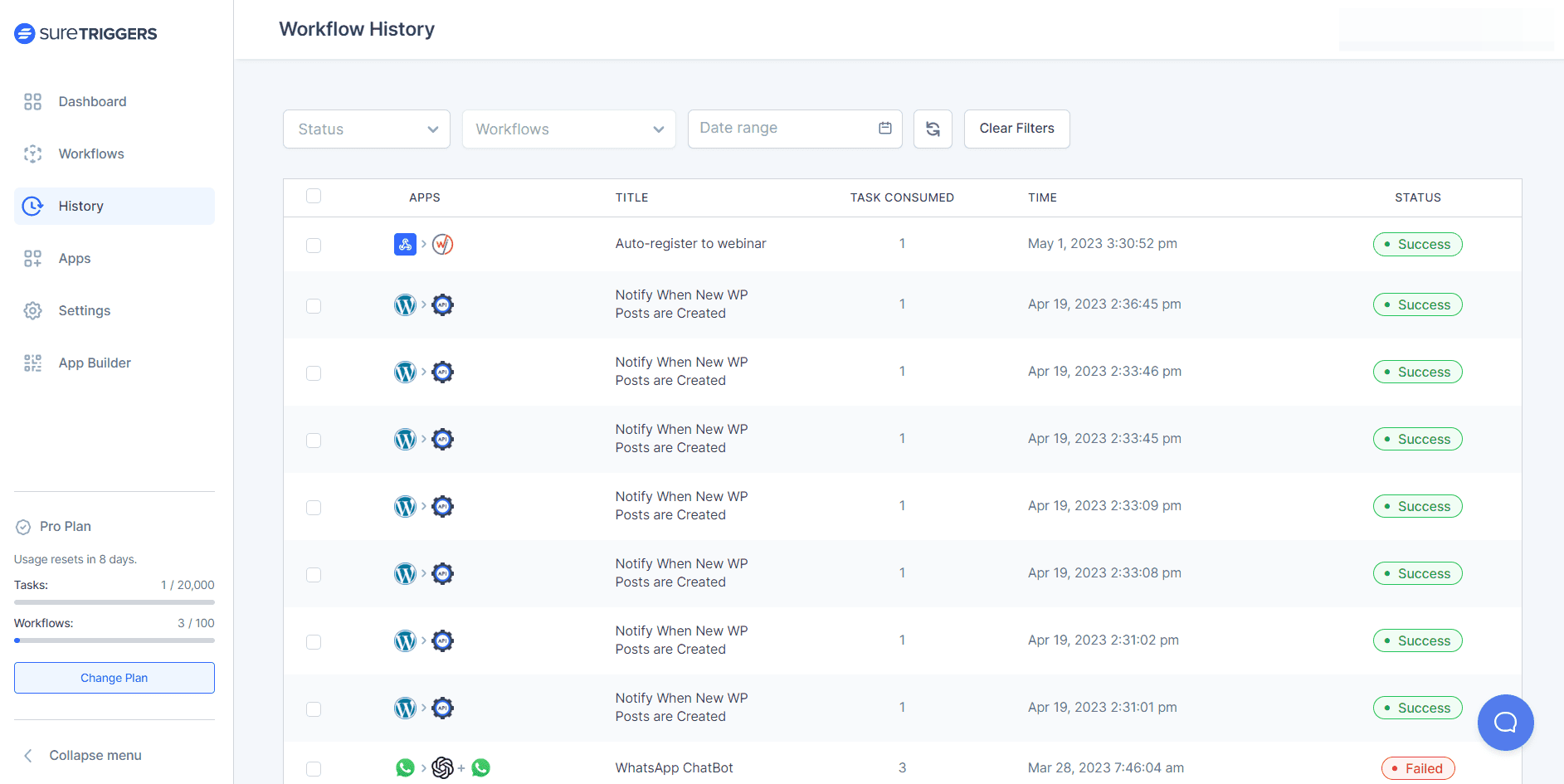
Error Handling by Auto-Replay Failed Steps
If a step in your workflow fails, the auto-replay feature will automatically retry executing the action 6 times until the action is successful.
This auto-reply feature makes sure that your workflows do not fail.
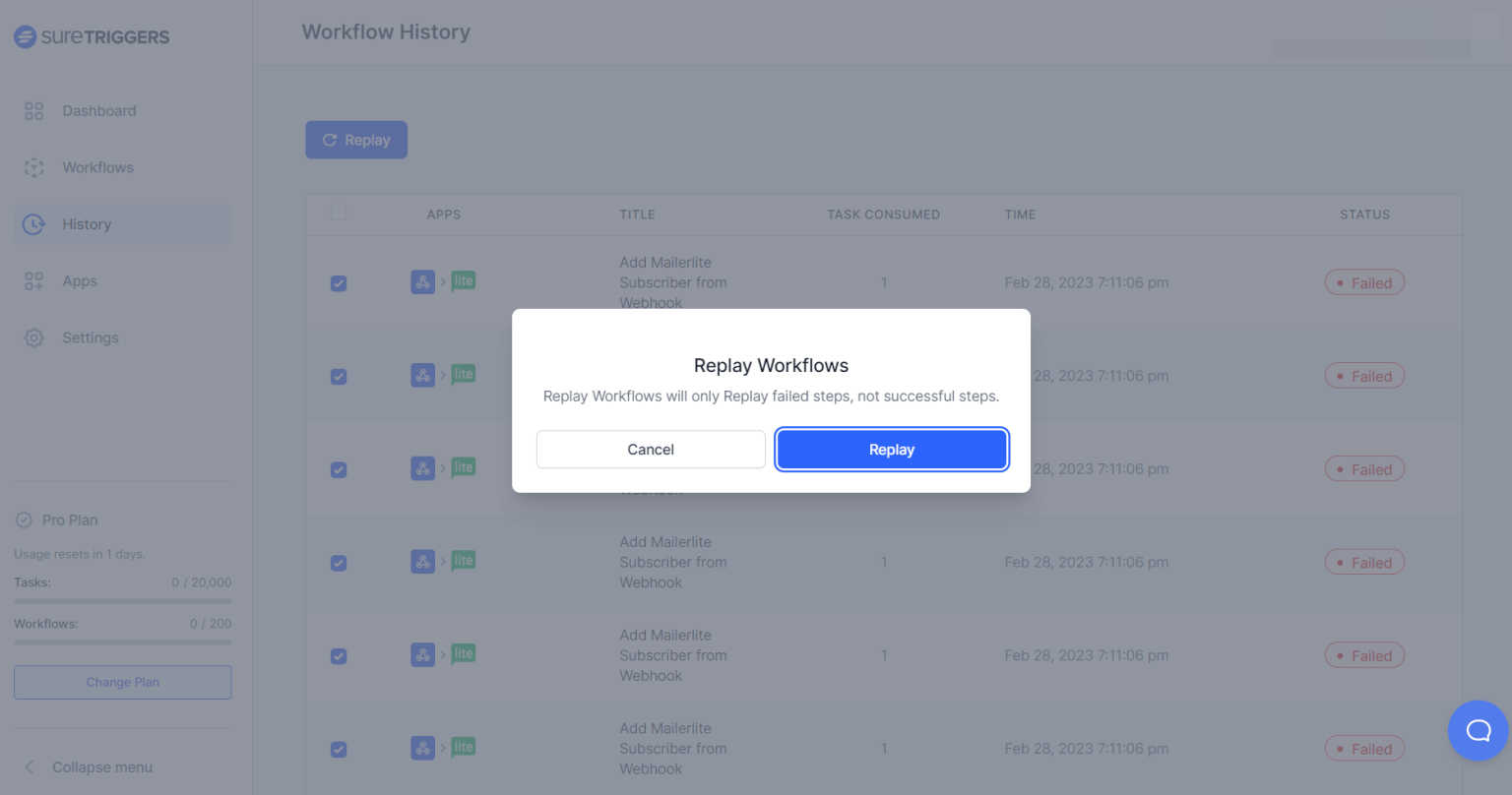
Change Data & Manually Replay Failed Steps
Now, you have the auto-replay feature at place to automatically retry failed action steps in your workflows. But sometimes the action may not get executed even after the 6 attempts of auto-replay.
Let’s say you’ve created a workflow to send emails to people who fill out a contact form on your website.
But if someone enters an incorrect email address in the form, SureTriggers won’t be able to send the email because the recipient is invalid.
So you can check your history logs and replay that specific workflow run after changing the data that was received for that particular form entry manually.
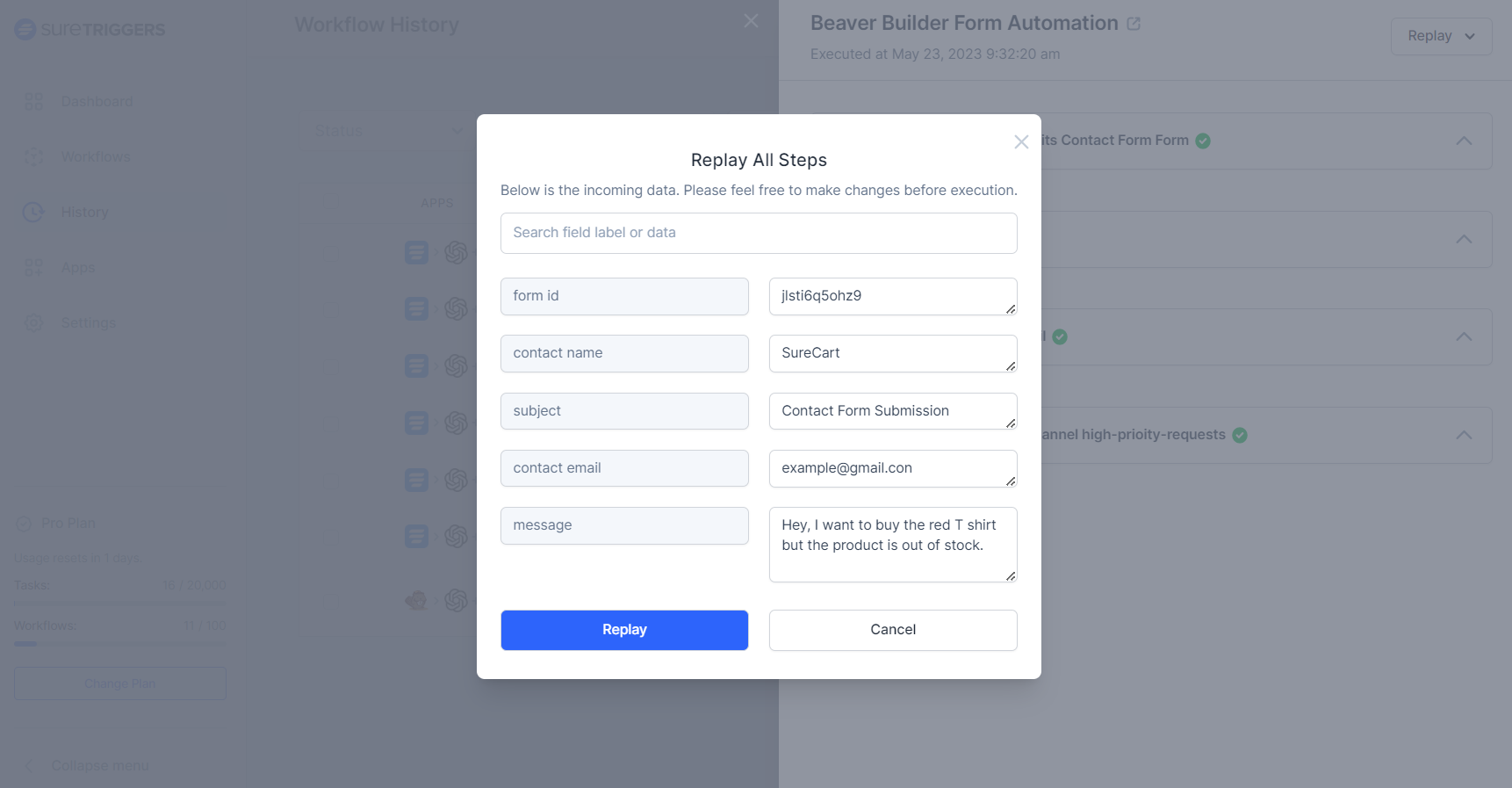
How to Check the History and Errors in Your Workflow?
SureTriggers provides a comprehensive history and error-tracking system to help you monitor the performance of your workflows.
So you know how your business processes are working.
To check the history of your workflows, simply go to the History section in your SureTriggers account and you will see the list of your workflow runs.
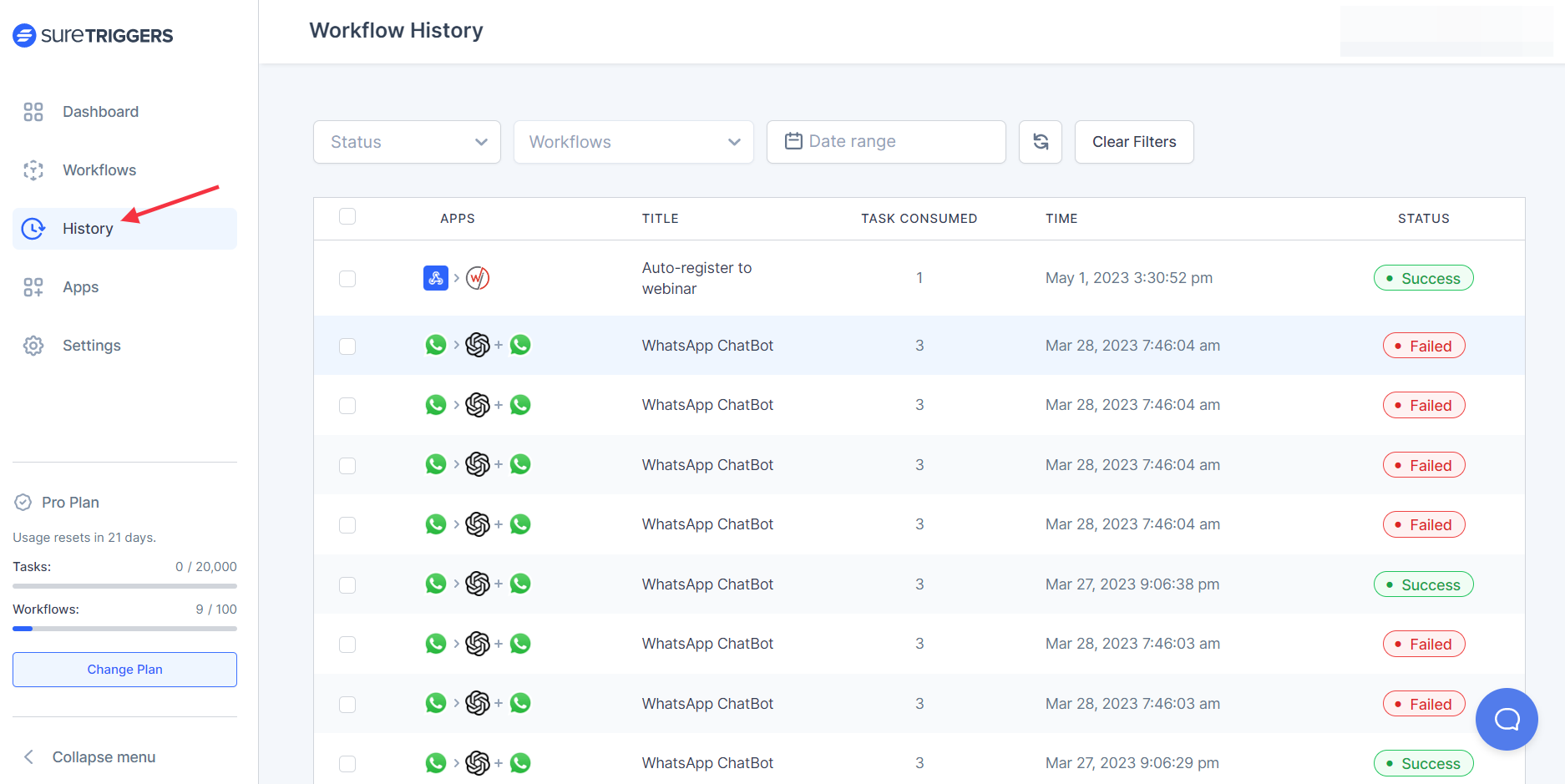
And you can simply click on the workflow run to see the error details of the workflow runs that have failed.
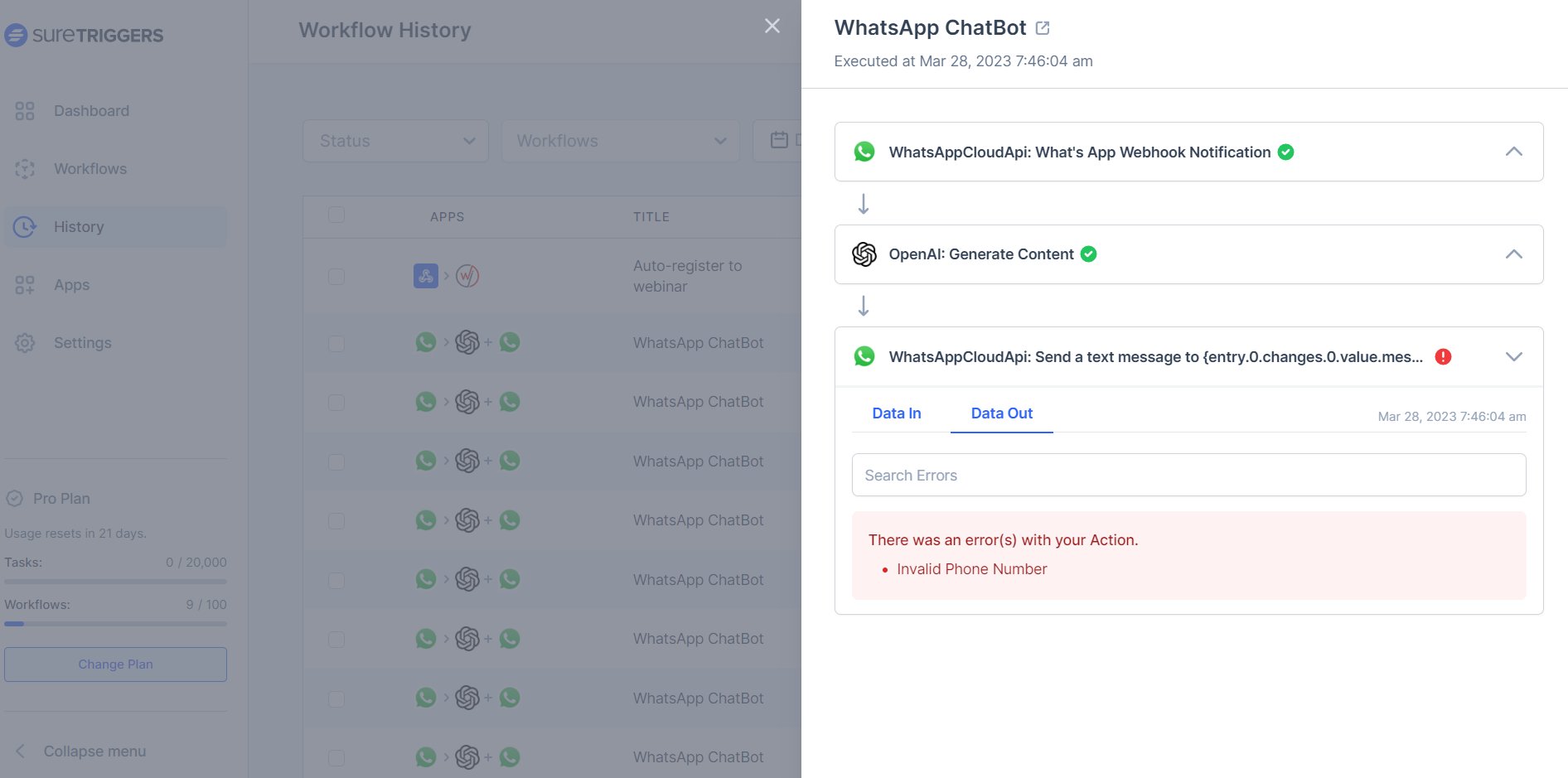
It is very rare that your workflows will fail if you’ve set them up correctly. However, if they fail, you can auto-replay them manually.
How to Get Support?
By now, you have learned most of the important things that you should know about SureTriggers.
So you can begin using SureTriggers and automate tasks!
And if you encounter any difficulties or have questions, we’re here to help.
You can simply drop an email at support@suretriggers.com and we’ll be more than happy to help!
Additionally, we offer a comprehensive knowledge base with detailed guides, tutorials, and frequently asked questions to assist you at every step.
We don't respond to the article feedback, we use it to improve our support content.
- What is SureTriggers?
- How to Sign Up?
- Some Common Terms You Should Know
- How Does Automation Work in SureTriggers?
- How to Connect the Apps You Use?
- How to Connect WordPress & WordPress Plugins with SureTriggers?
- How to Create Workflows?
- Key Features Available in SureTriggers
- How to Check the History and Errors in Your Workflow?
- How to Get Support?