- Prerequisites
- Building an Integration
- Setting Up Authentication
- Setting Up Triggers & Actions
- Publishing Integration
- How To Authenticate Your Application Using The API Key Method
- How to Set-Up the Integration Based on Auth Type Bearer Token
- How To Authenticate Your Application Using OAuth 2.0
- How To Authenticate Your Application Using Basic Auth
- How To Authenticate Your Application Using The JWT Bearer Method
What are Actions?
One of the key components of a workflow in SureTriggers are actions. You cannot publish a workflow without having at least one action in your workflow.
So let’s understand everything about actions in this article like what actions are and how to set them up.
Let’s start!
What are Actions?
In simple terms, an action is a task that is performed in an app automatically when a trigger event happens in your trigger app.
For example, if you have a workflow triggered when a new customer makes a purchase from your e-commerce store, you might want to automatically send them a confirmation message to their phone number via Twilio. In this case, the action would be sending the message.
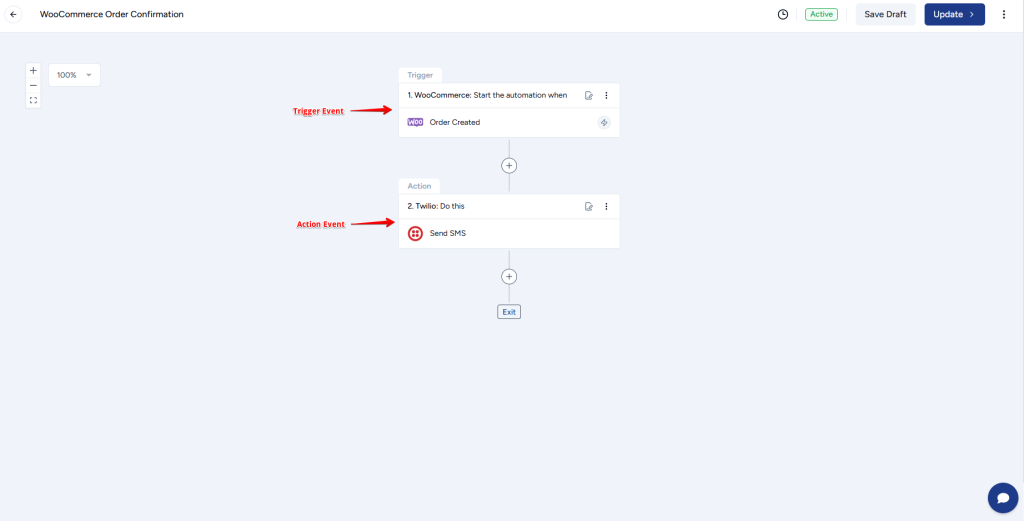
Now, let us understand action apps and action events.
Action App: It is the app in which you want to take action when the trigger is received. From the above example, the action app is Twilio.
Action Event: Action event depends on the action app that you’ve selected. It’s the task that you want to do in your action app. The action event in the above example is ‘Send SMS’
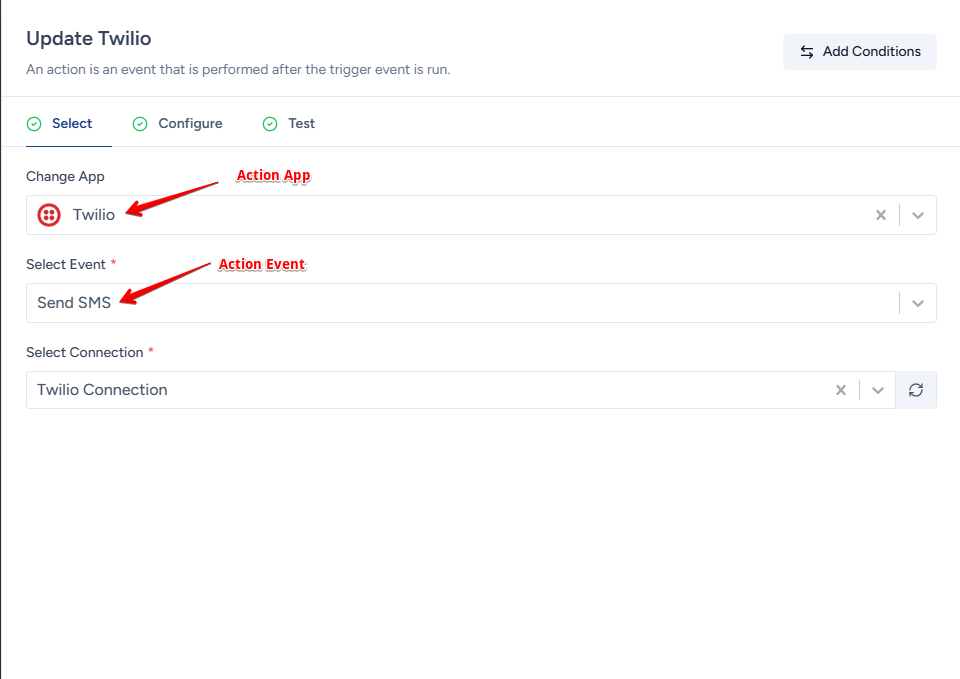
How to Set Up Actions in a Workflow?
Every action can have different requirements while you set up your action. However, you’ll find the instructions to set up your desired action on your screen.
To set up actions in a workflow, you can simply follow the steps below:
- Go to your SureTriggers account.
- Click on the button to Create Workflow.
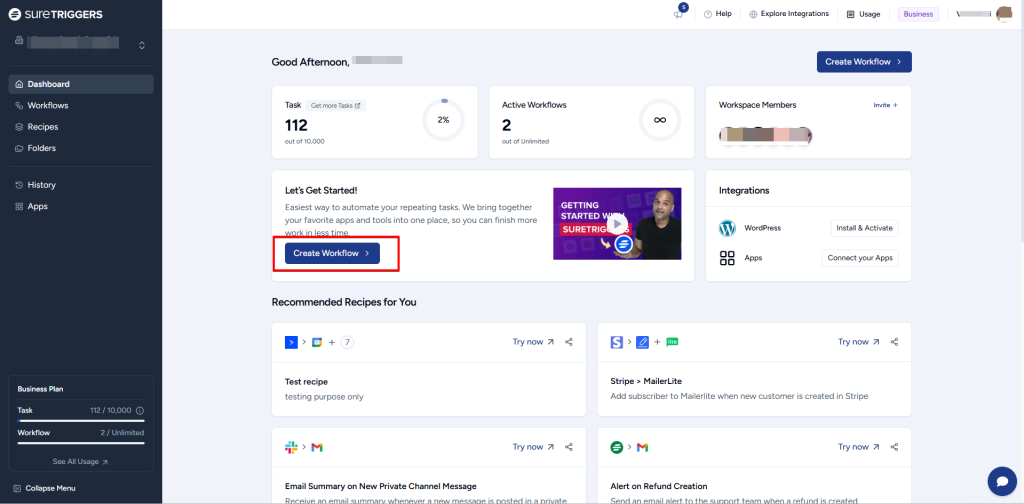
- Give a name to your workflow and click on the Create button.
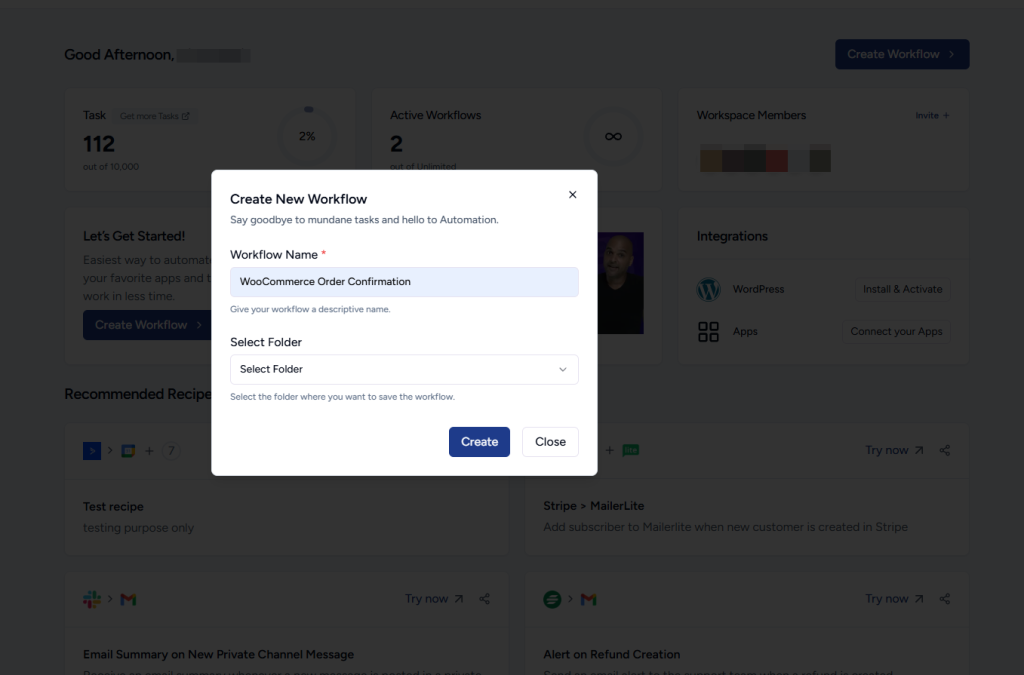
- Set up your trigger event by following the steps here.
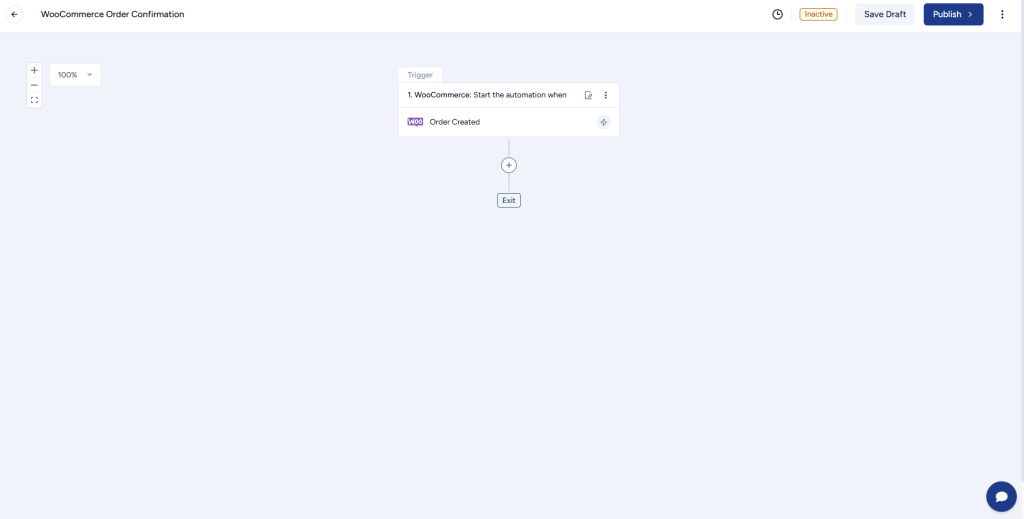
- Click on the plus icon after you set up your trigger.
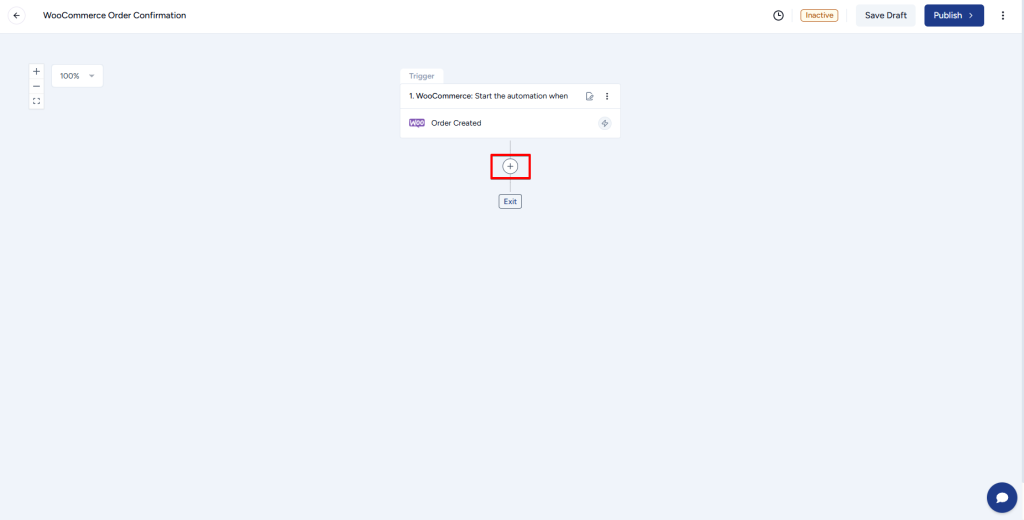
- Select your action app.
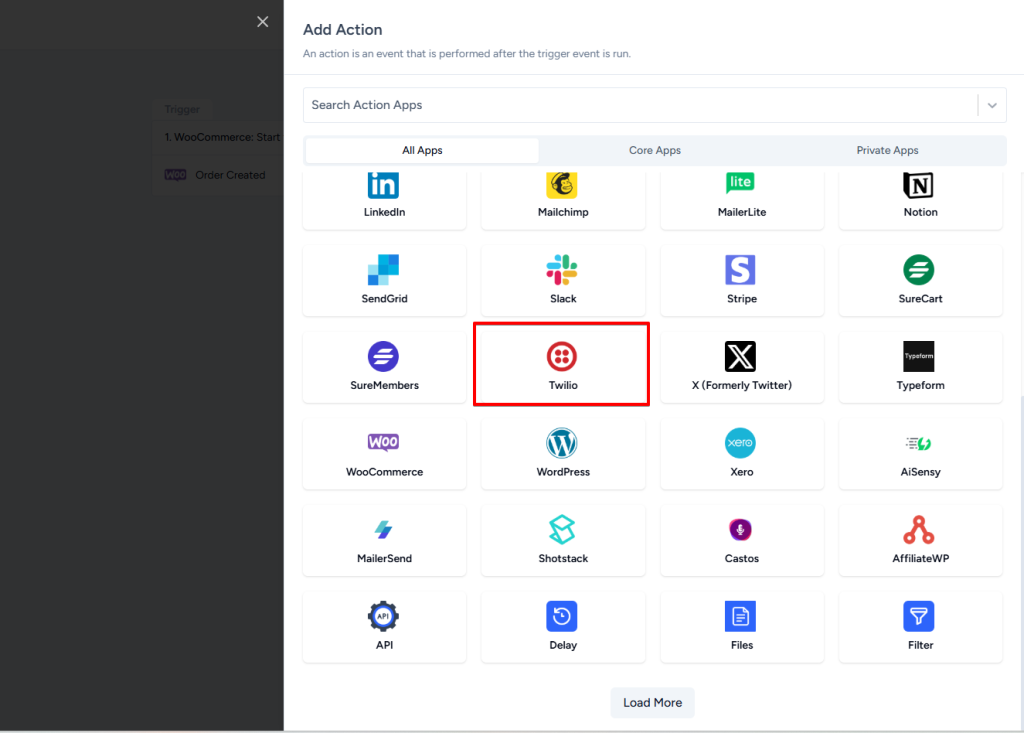
- Select your action app event.
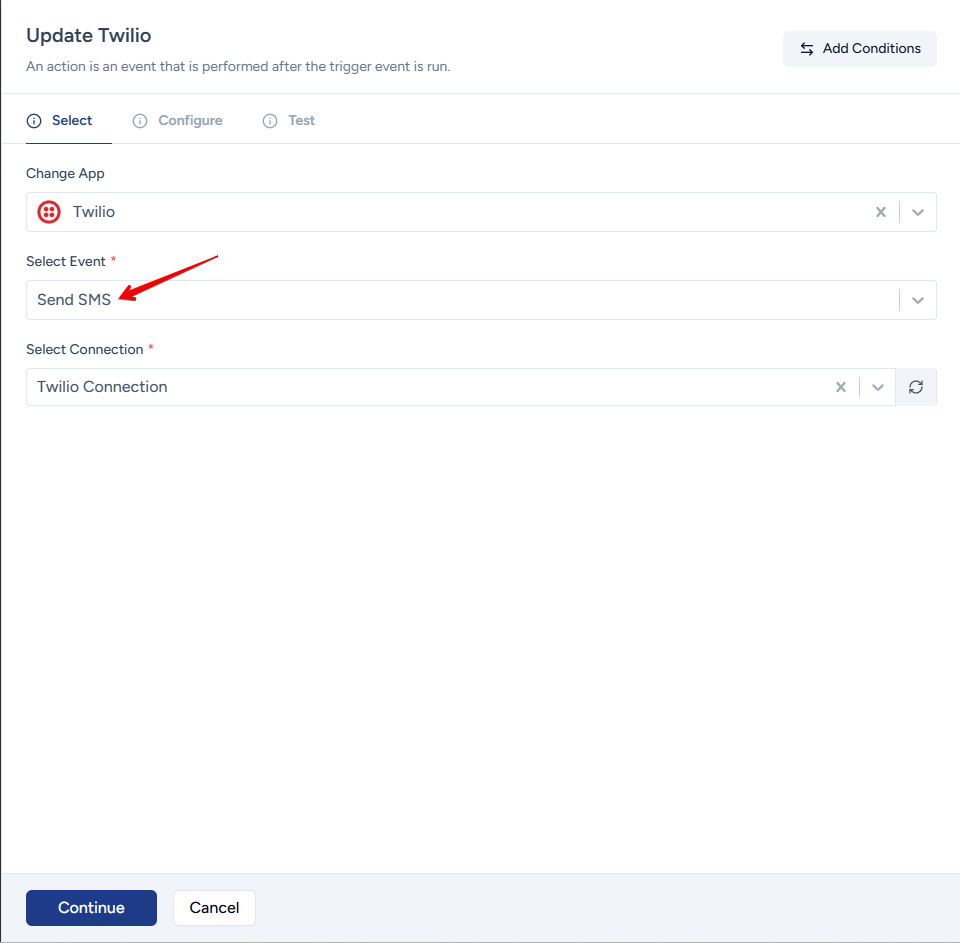
- Select the connection or account of the action app where you want to perform the action. Once done, click on the Continue button located at the bottom of the flyout to proceed to the next tab, i.e., Configure, to set up your action.
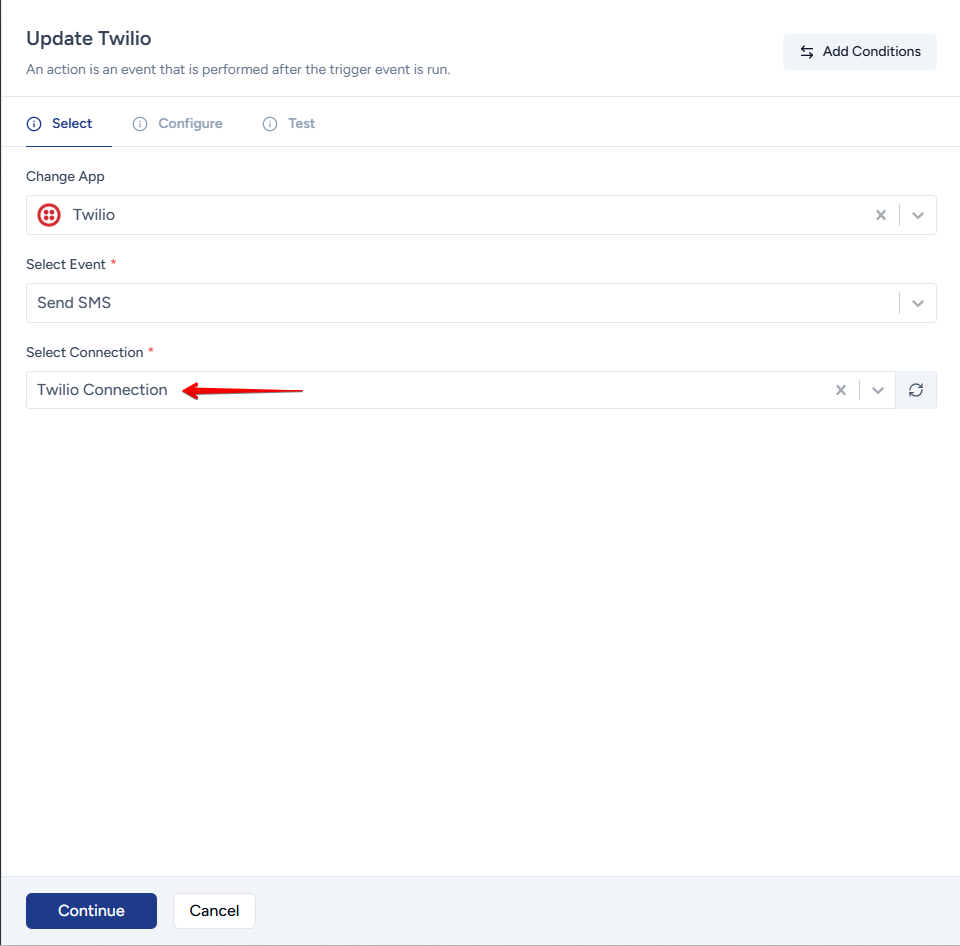
- Configure your action steps as per the instructions on your screen.
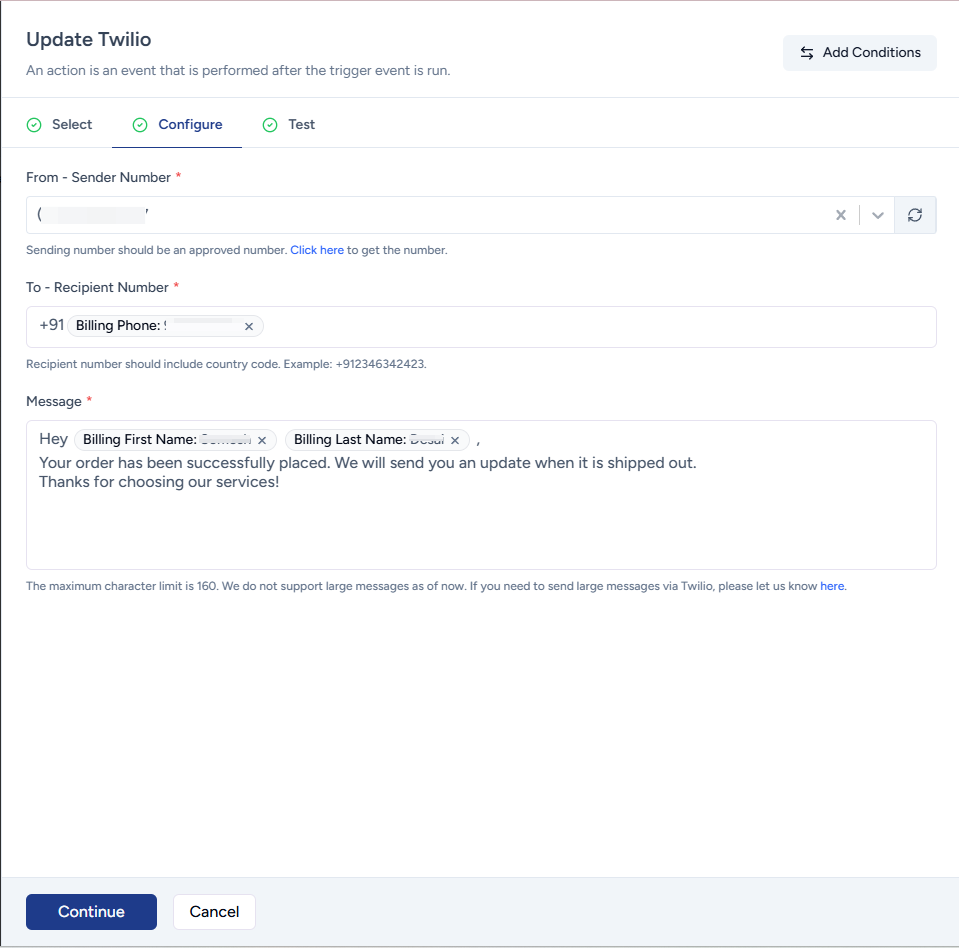
- Test action to make that everything works as expected and save the action steps.
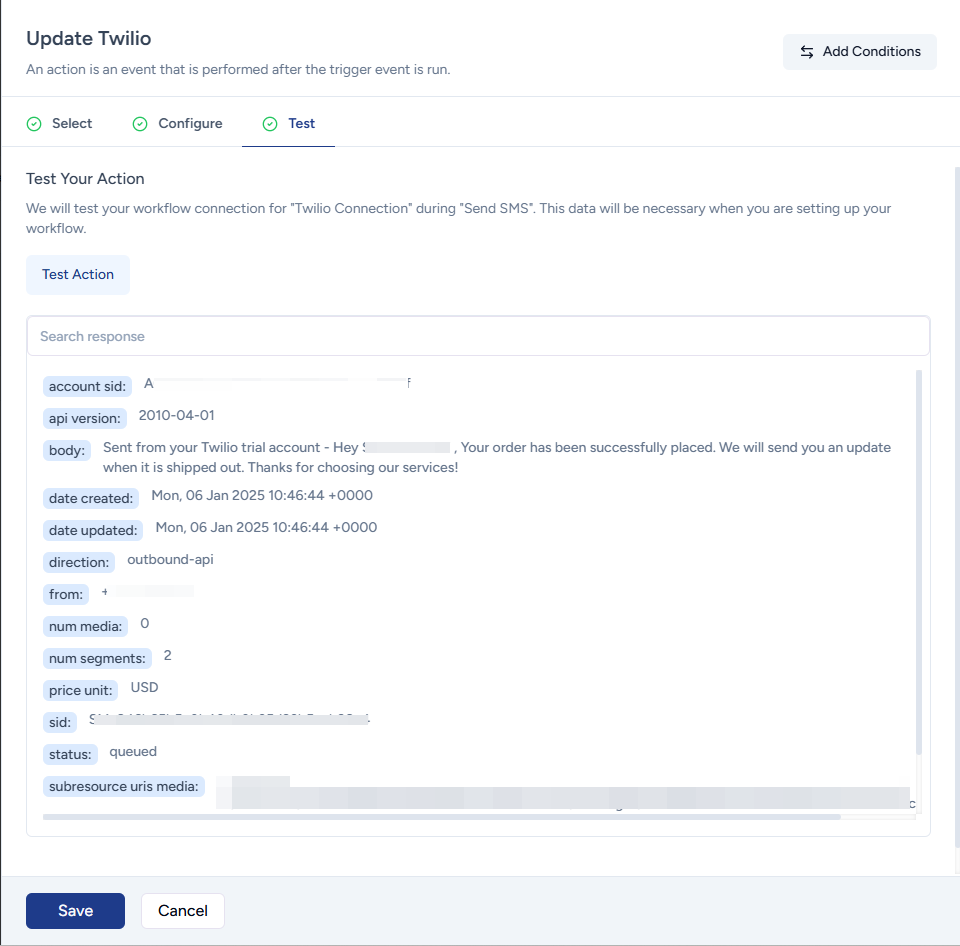
Your action step will be configured successfully. By following the same steps, you can add more actions to your workflow and publish it.
Once the workflow has been published, all the actions will be executed when the trigger is received based on your configuration.
Hope this information will help you set up actions in your workflow. But if you still have questions or concerns, feel free to reach out to us.
We don't respond to the article feedback, we use it to improve our support content.