- Prerequisites
- Building an Integration
- Setting Up Authentication
- Setting Up Triggers & Actions
- Publishing Integration
- How To Authenticate Your Application Using The API Key Method
- How to Set-Up the Integration Based on Auth Type Bearer Token
- How To Authenticate Your Application Using OAuth 2.0
- How To Authenticate Your Application Using Basic Auth
- How To Authenticate Your Application Using The JWT Bearer Method
What are Triggers?
When creating a workflow in SureTrigger, setting up the trigger is a crucial step as it determines when your workflow will run.
Fortunately, it’s quite simple to set up once you’ve grasped the fundamental concepts.
This article will cover everything you need to know about triggers in SureTrigger. We’ll discuss what triggers are, the different types of triggers available, and how to set them up.
What are Triggers?
Triggers are events or conditions that initiate your workflow in OttoKit.
For example, a trigger could be a new lead added to your CRM, an email received, or a specific time of day. When the trigger is activated, it sets off a chain of actions in your workflow, like sending an email, creating a task, or updating a spreadsheet.

Types of Triggers
There are two main types of triggers in OttoKit: Instant triggers and Scheduled triggers.
Instant triggers: These types of triggers run in real-time and are initiated instantly when the trigger event happens in your trigger app, like receiving a message on Slack.
When you use OttoKit, it promptly detects any instant trigger events occurring in your trigger app and carries out the action events that you’ve established in your workflow.
For example, if you’ve set up a workflow in OttoKit to create a new task in your project management tool whenever a new message arrives in a specific Slack channel, the task will be created as soon as the Slack message is received as Slack triggers are instant triggers.
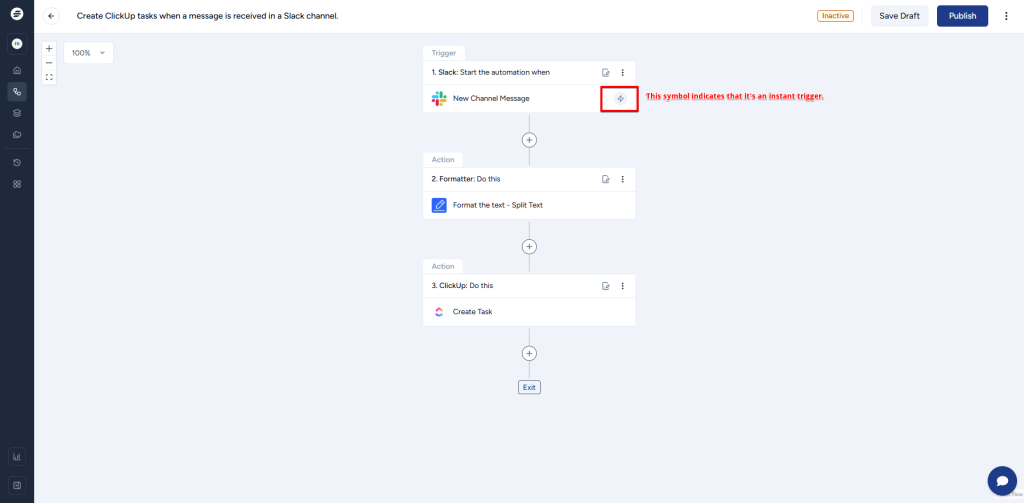
Scheduled triggers: These triggers will check for new data in your trigger app at fixed intervals like every hour, three hours, etc. When the new data is found by SureTrigers will initiate your workflow and execute the actions you’ve set up.
Let’s understand this with an example, say you have a Notion database that collects customer support inquiries. You want to create a new Trello card for each new inquiry, so you set up a workflow in OttoKit. You select the “Notion New database item” trigger.
Now, every 60 minutes, OttoKit will check your Notion database for new support inquiries. When it finds a new inquiry, it will trigger your workflow and create a new Trello card.
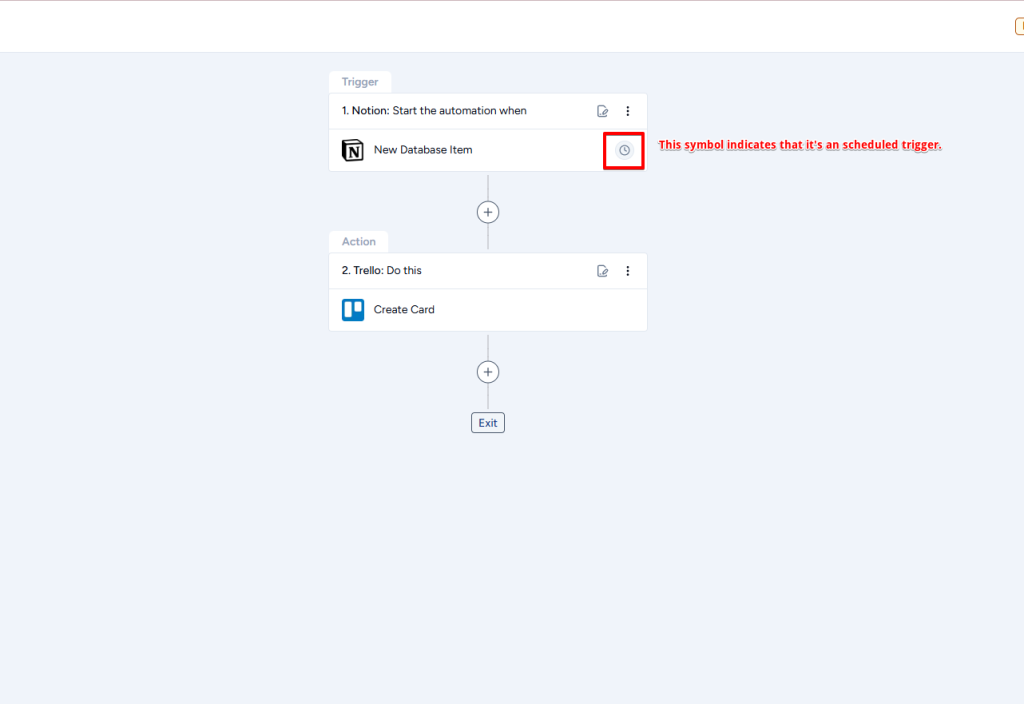
How to Set Up Triggers
Setting up triggers in OttoKit is easy and it’s the first step of creating the workflow.
To set up a trigger for your workflow, simply follow these steps:
- Go to your OttoKit account.
- Click on the Create Workflow button.
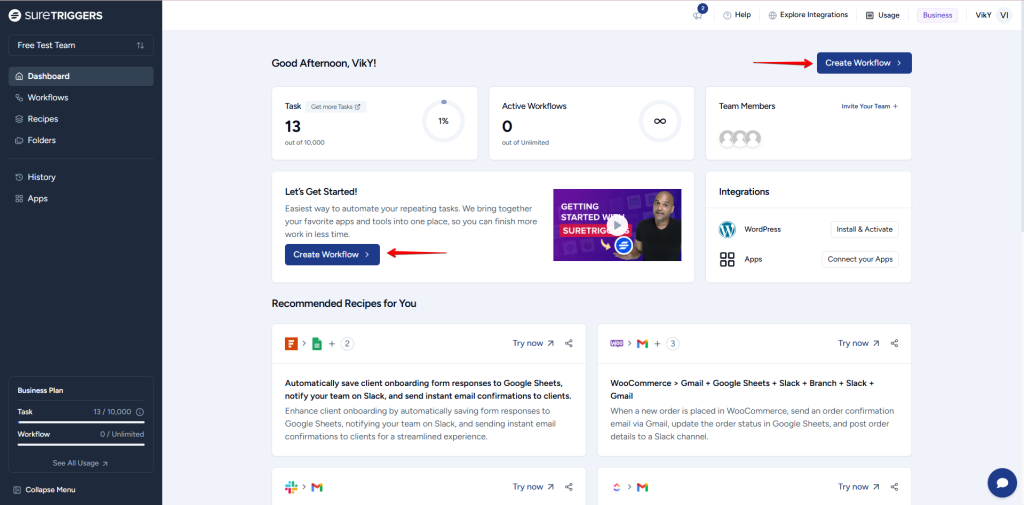
- Give a name to your workflow and click on the Create button.
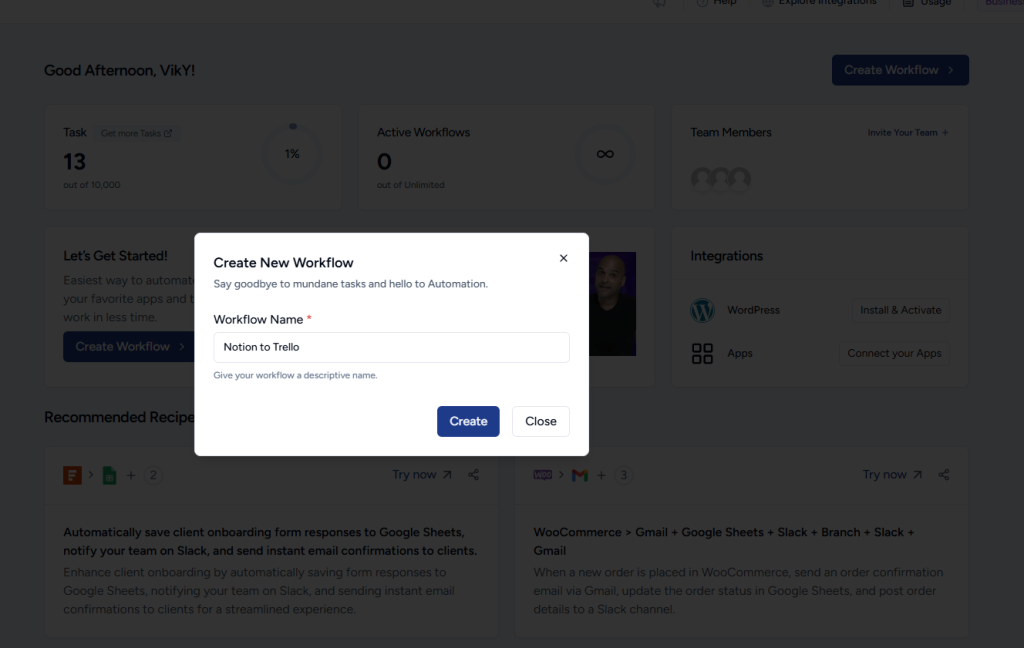
- Click on the Add Trigger button.
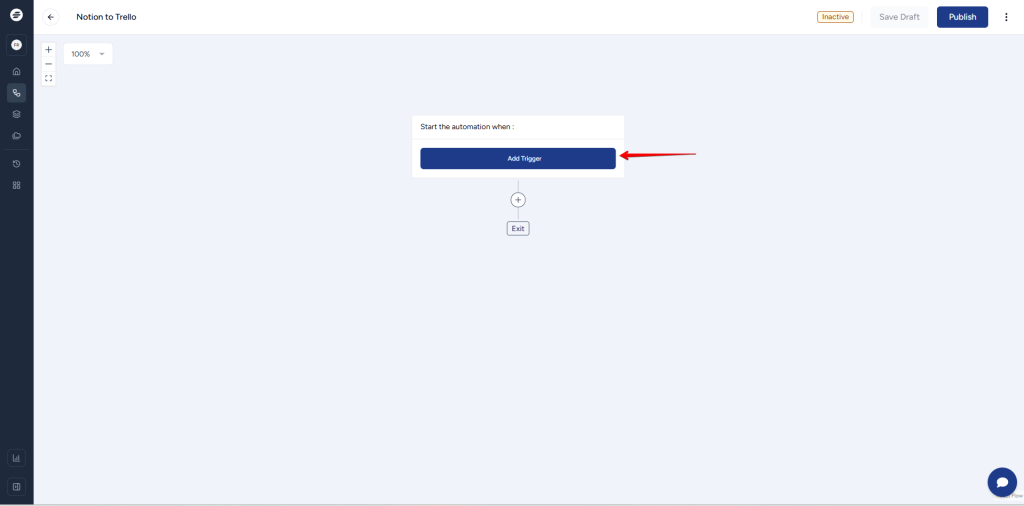
- Select your trigger app.
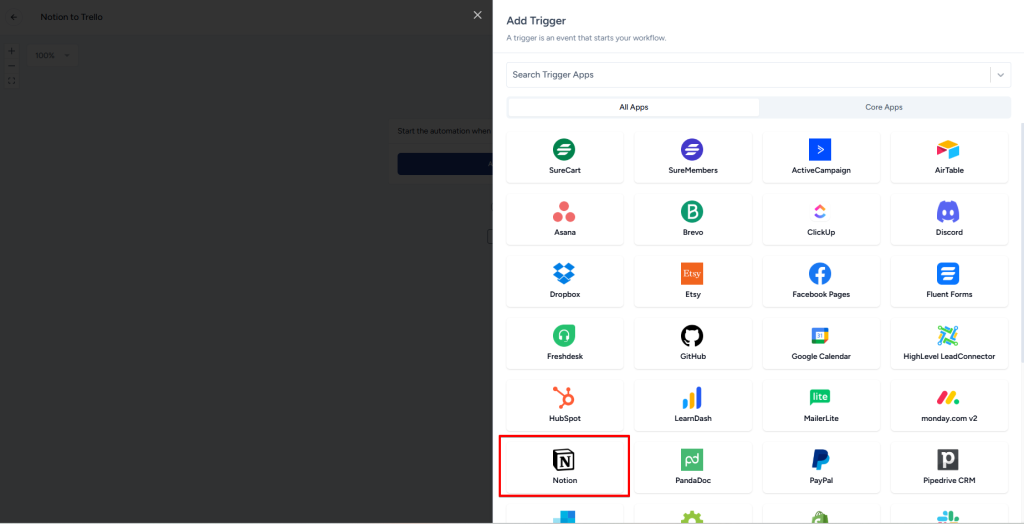
- Select your trigger event.
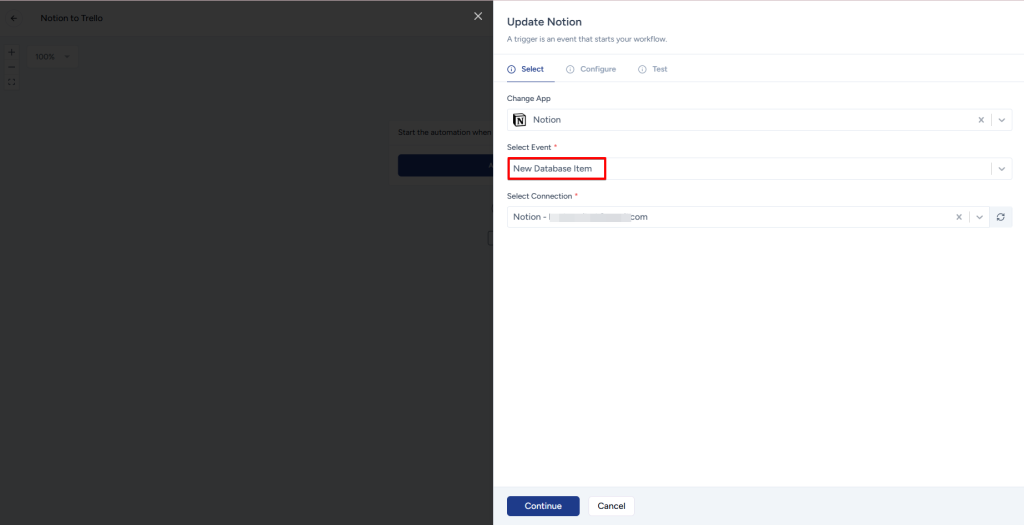
- Select the desired account/connection of the app you want to use in this workflow. Once the connection is selected, click on the “Continue” button located at the bottom of the flyout to proceed to the next step, i.e., configure.
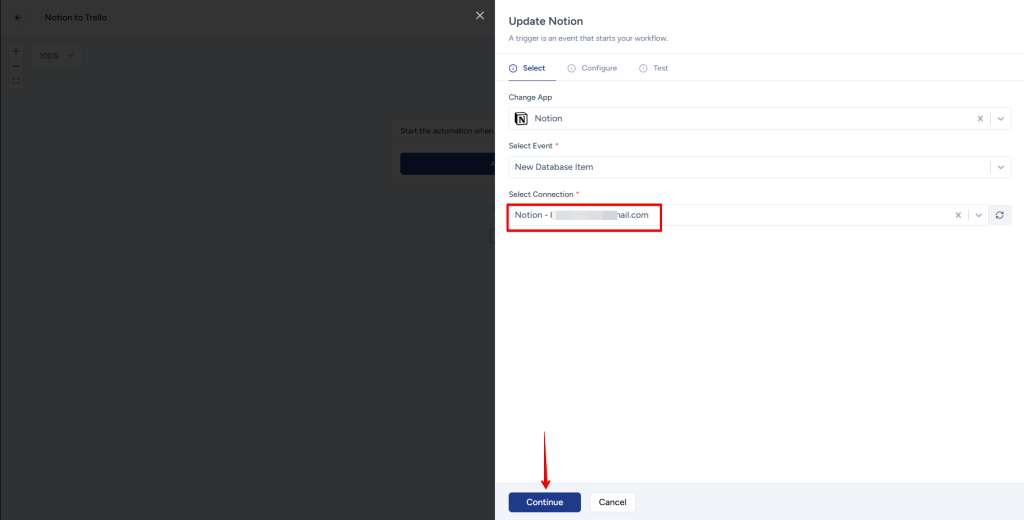
- Select the database from which you want to fetch newly added items. Once selected, click on the “Continue” button located at the bottom of the flyout to proceed to the next step, i.e., Test.
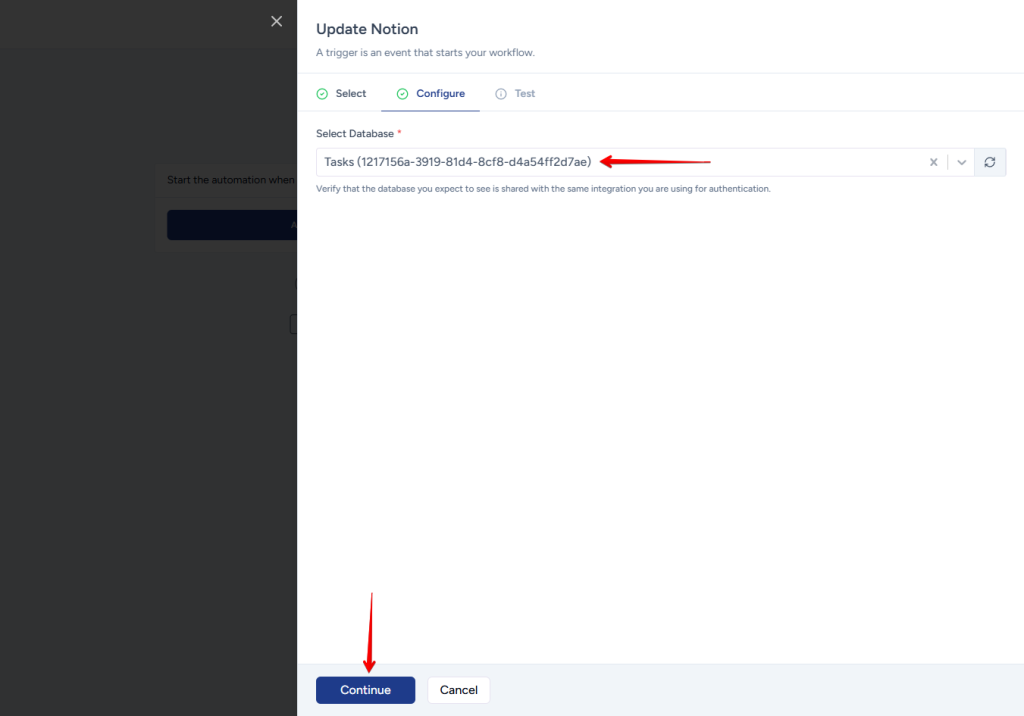
- Click on the “Fetch Data” button to retrieve the data related to the recently added database item from the selected database. This data will be used to map in the subsequent action.
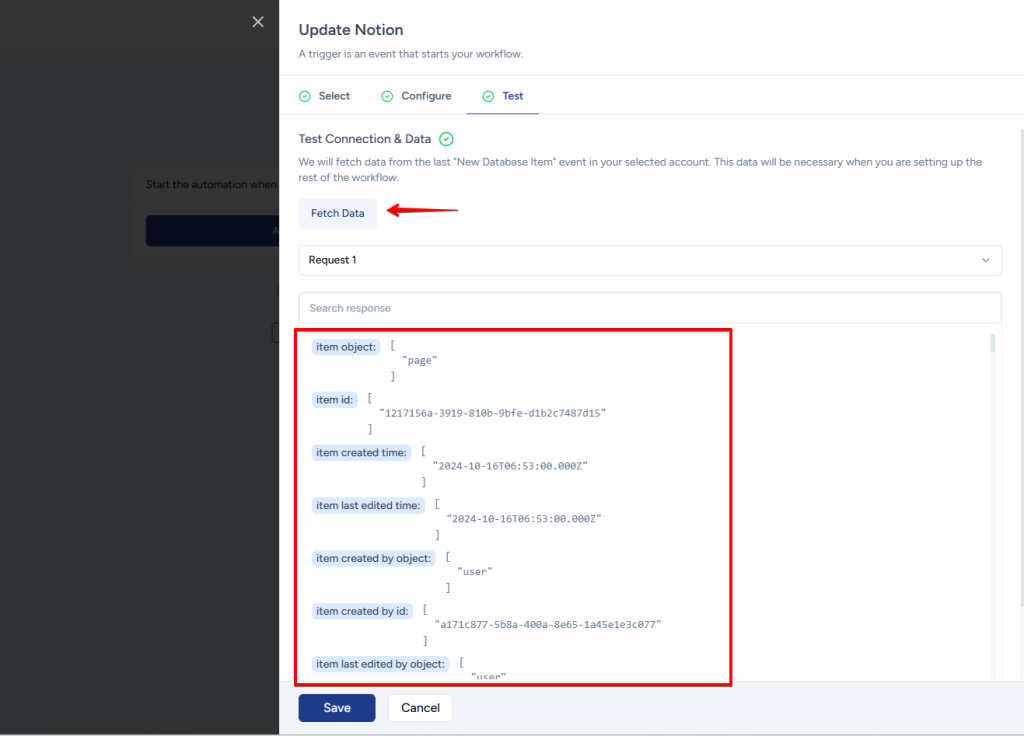
- Save the trigger step.
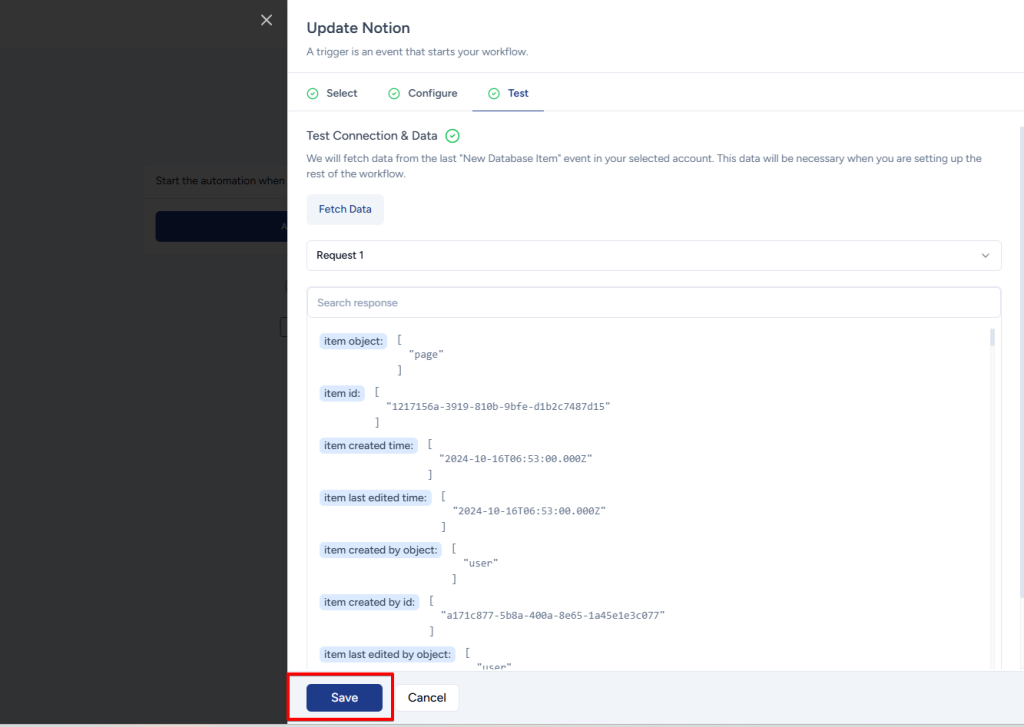
Your trigger is set up. Now you can set up your next action steps as per your requirement and publish your workflow.
When the workflow is published, it will run when the trigger event happens in your trigger app.
Hope this will help you set up your triggers. But if you still have questions, feel free to reach out. we’re here!
We don't respond to the article feedback, we use it to improve our support content.