- Prerequisites
- Building an Integration
- Setting Up Authentication
- Setting Up Triggers & Actions
- Publishing Integration
- How To Authenticate Your Application Using The API Key Method
- How to Set-Up the Integration Based on Auth Type Bearer Token
- How To Authenticate Your Application Using OAuth 2.0
- How To Authenticate Your Application Using Basic Auth
- How To Authenticate Your Application Using The JWT Bearer Method
How does OttoKit work?
This document will help you understand how to create workflows in OttoKit. To create a workflow, you need to sign in to your OttoKit account and follow the steps as mentioned below:-
Step 1: Create a new workflow
- Click on the “Create Workflow” button on the dashboard screen.
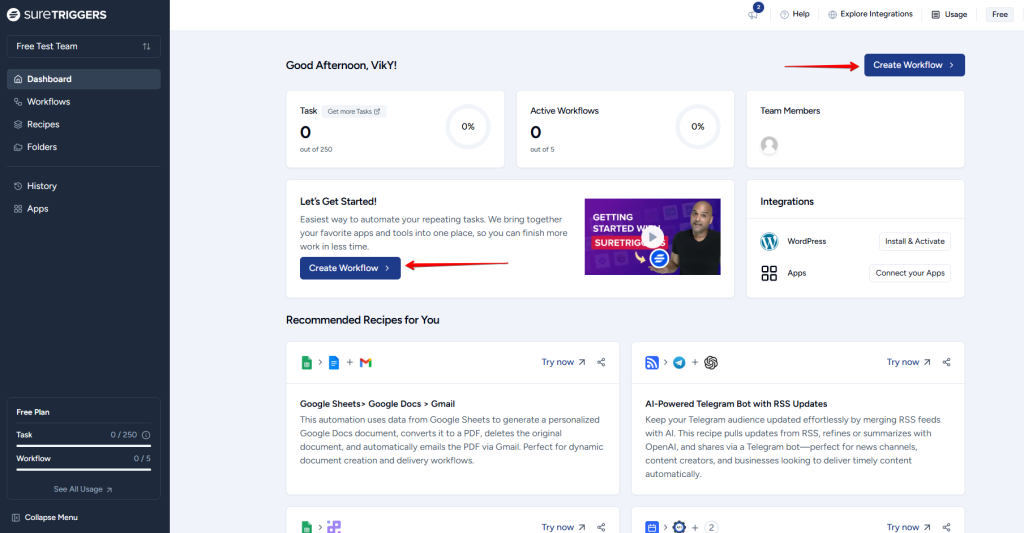
- Now, when you click on the “Create Workflow” button, a dropdown opens with two options: you can either create a workflow from scratch or create a workflow using AI. For now, we will select the “Create From Scratch” option.
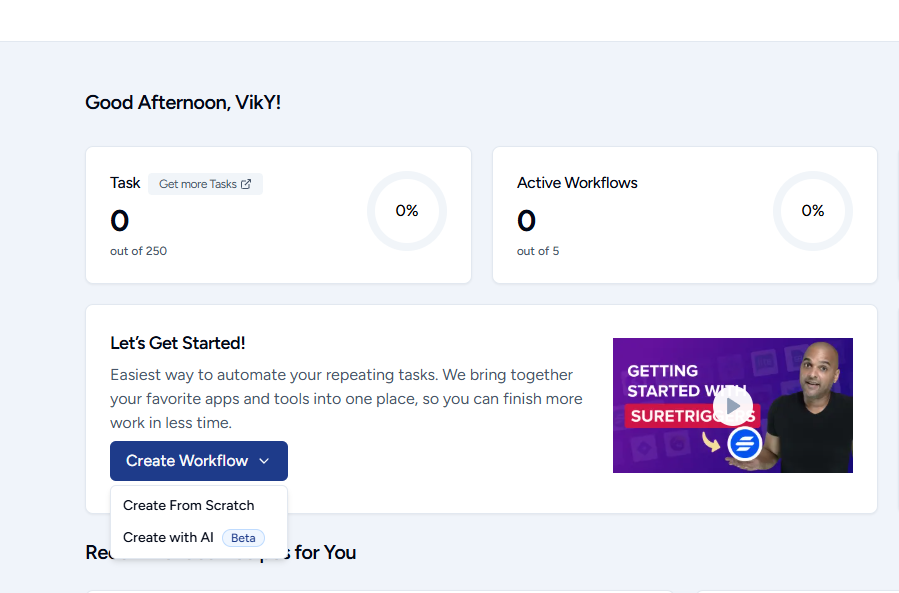
- Give a descriptive name to your workflow and click on the create button. This will take you to the canvas builder page where you can configure your workflow.
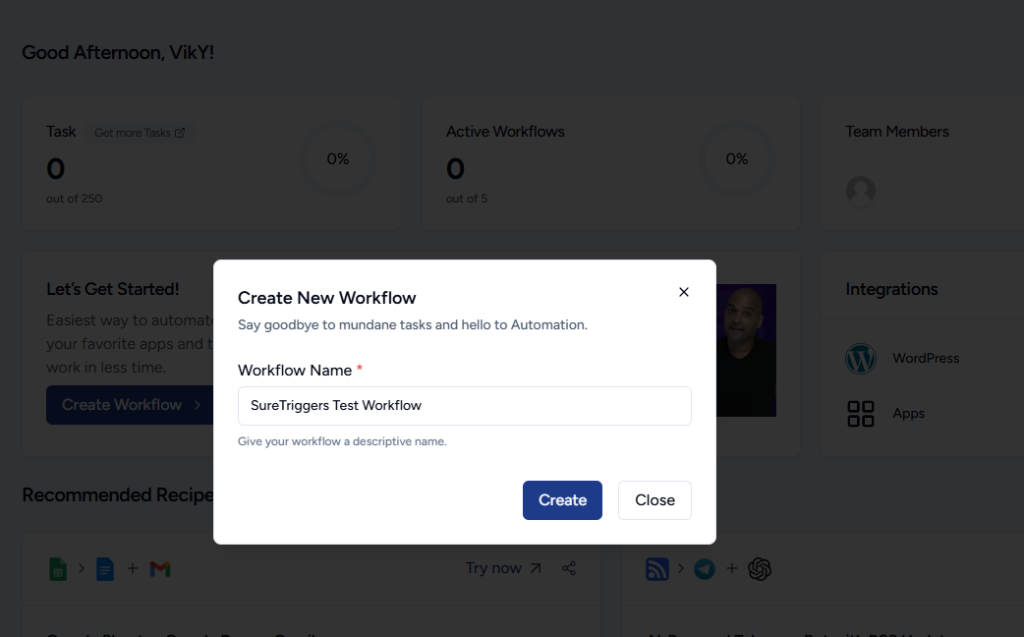
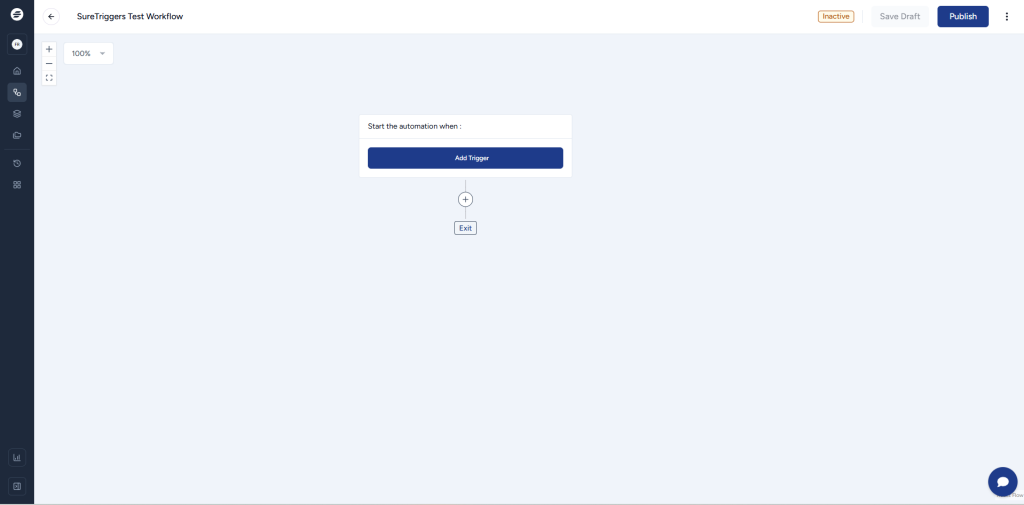
Step 2: Choose a trigger app
Select the app that you want to use as the trigger for your workflow. For example, if you want to create a workflow that sends an email every time there’s a message in specific Slack channel, then you would select Slack as your trigger app.
Step 3: Set up the trigger event
- Select when do you want this workflow to run by selecting the appropriate trigger event.
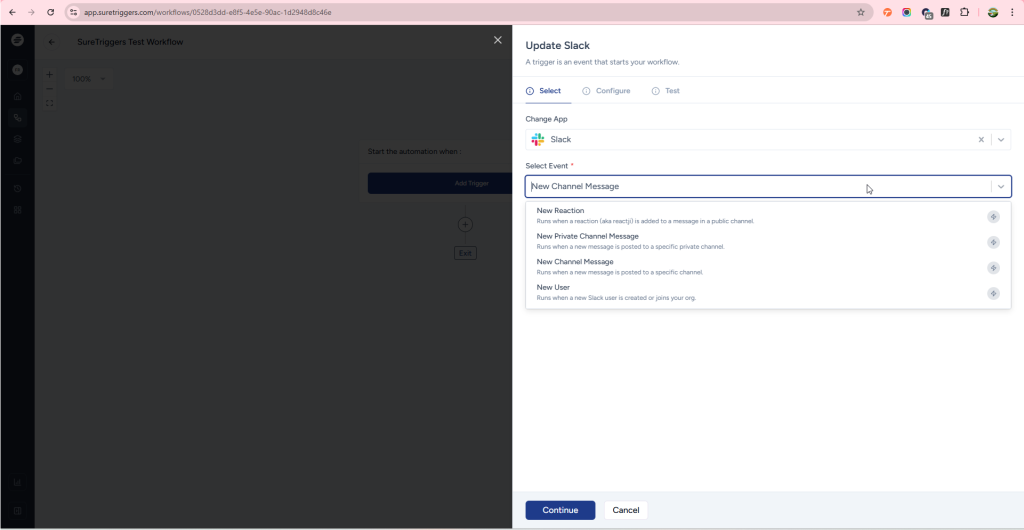
- Connect your Slack account with OttoKit by clicking on the Create New Connection button. You can simply follow the prompts that appear after clicking the Create New Connection button. Once done with the connection, click on the Continue button located at the end of the flyout to move to the next tab and configure your workflow.
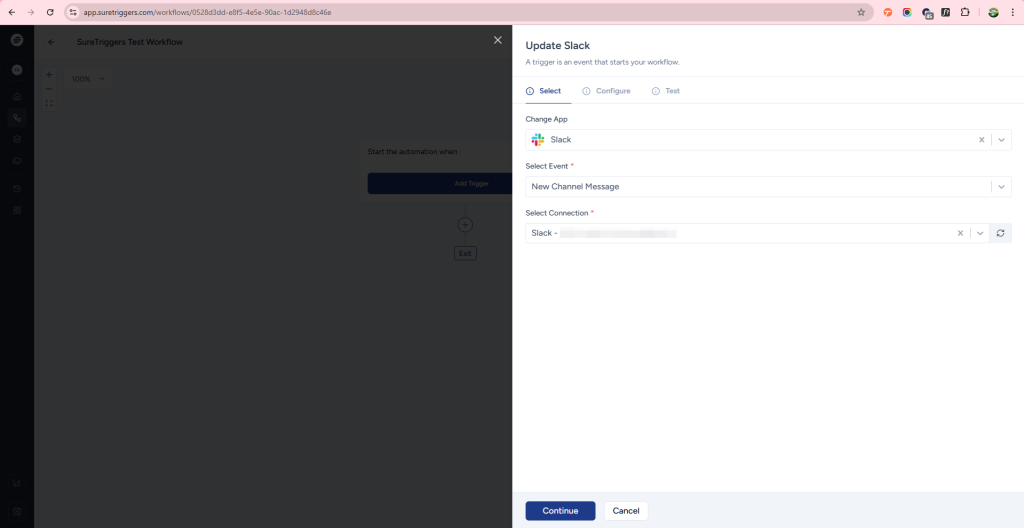
- Now, on the Configure tab, set up the trigger app (Slack) according to the instructions on the screen. The configuration may vary based on the selected app and event. Once you’re done with the configuration, click on the Continue button located at the end of the flyout to move to the next tab.
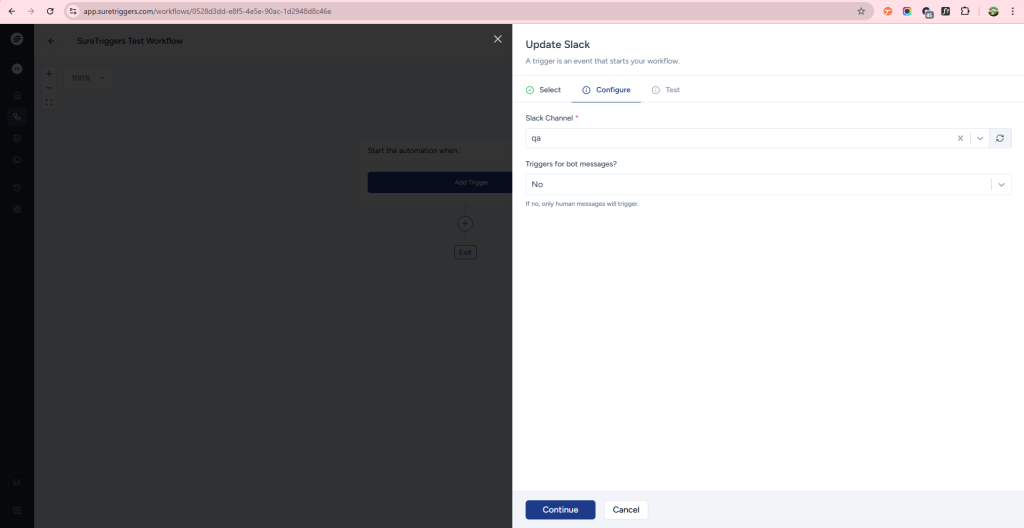
- Now, on the last tab, fetch the most recent data available in your Slack account for the ‘New Channel Message’ trigger. This will retrieve the data that will be mapped in the action steps.
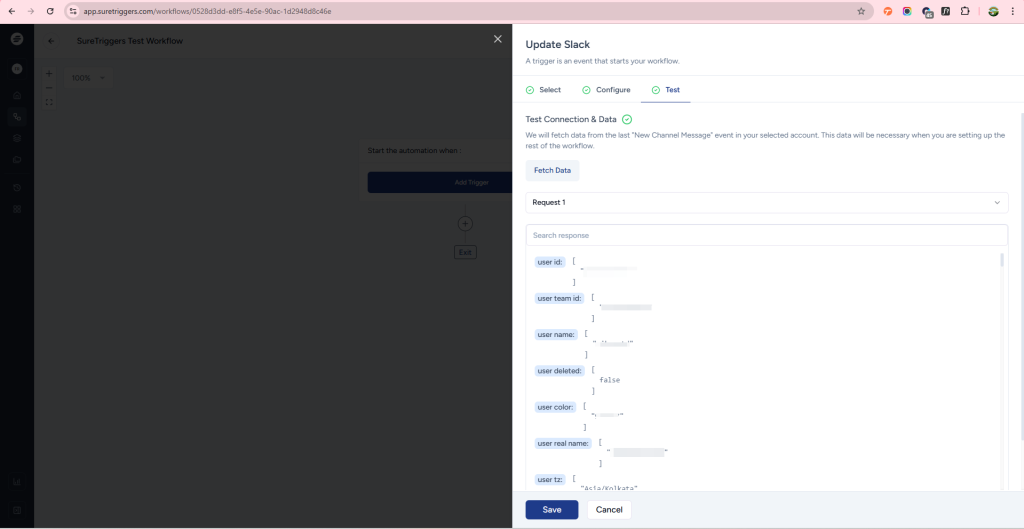
Step 4: Set up the action app & event
- Select the app that you want to use as the action for your workflow. Action step would be executed when the trigger is received.
- Connect your action app with OttoKit same as you did for the trigger app.
- Configure the action steps as per instructions on the screen.
- Test the action event to ensure action step is configured correctly
- Save the action step.
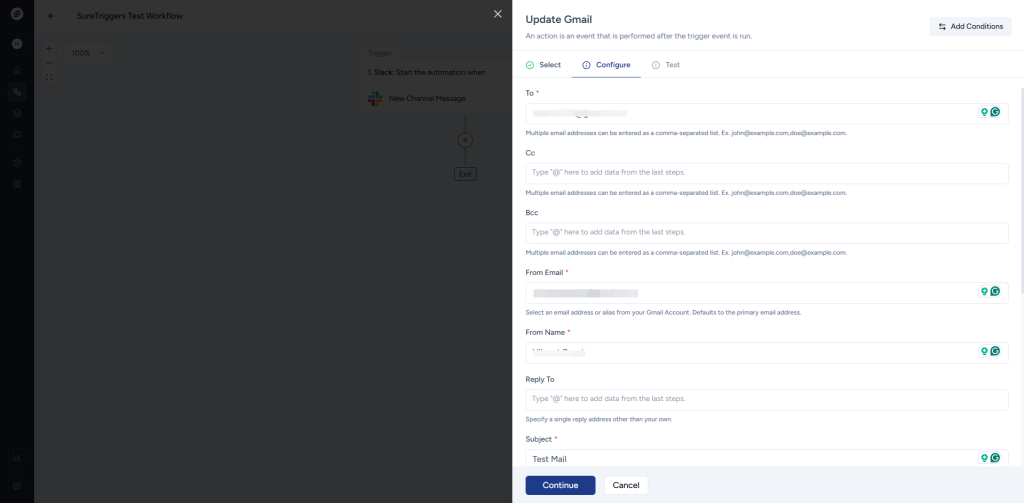
Step 5: Publish the workflow
Once you’ve set up the trigger and action, you can perform the trigger event(Send a Slack message in the channel) to ensure that everything is set up correctly and working as expected.
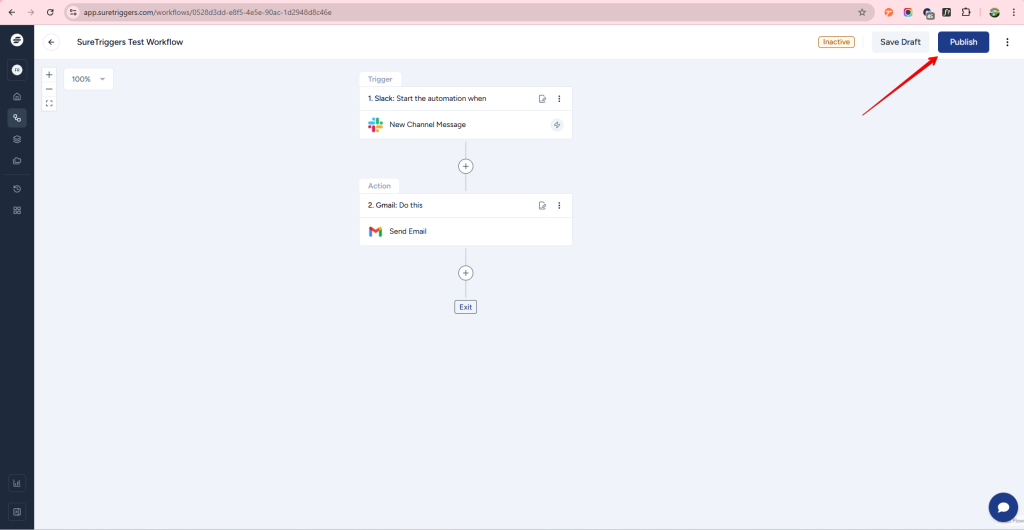
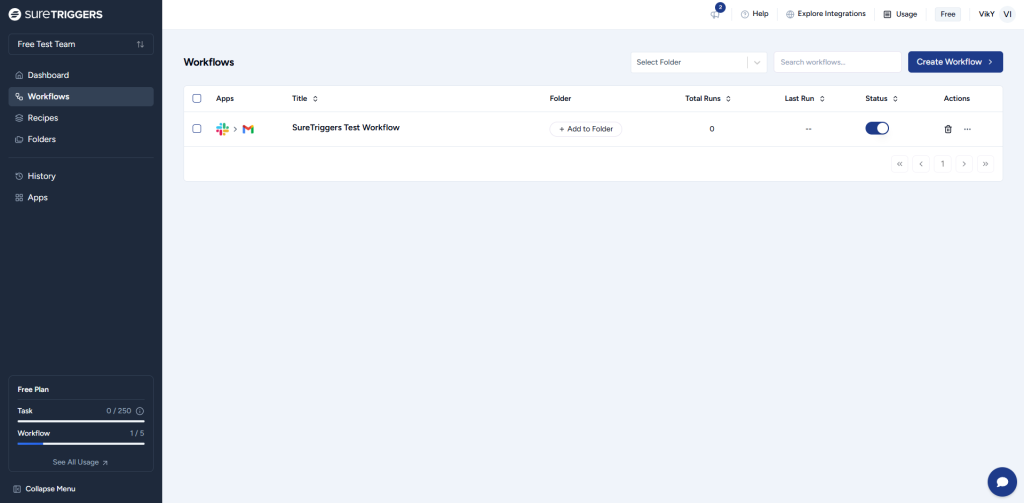
That’s it! With these steps, you can create a workflow in OttoKit and start automating your workflows.
Of course, the specific details of each step will vary depending on the apps you’re using and the specific workflow you’re trying to automate, but these steps provide a general framework that you can follow for any workflow.
We don't respond to the article feedback, we use it to improve our support content.