- Prerequisites
- Building an Integration
- Setting Up Authentication
- Setting Up Triggers & Actions
- Publishing Integration
- How To Authenticate Your Application Using The API Key Method
- How to Set-Up the Integration Based on Auth Type Bearer Token
- How To Authenticate Your Application Using OAuth 2.0
- How To Authenticate Your Application Using Basic Auth
- How To Authenticate Your Application Using The JWT Bearer Method
How to Map Data in OttoKit?
OttoKit allows you to pass data from one application to another to accomplish different tasks like creating contacts in CRM tools when a purchase is made on an e-commerce platform.
This data can include various data types, such as names, email addresses, text messages, files, and more.
And the process of specifying which data should be passed in which field is called Data Mapping.
For example, when you add leads from a form with four fields (first name, last name, email, and phone number) to an email marketing tool, you need to map the fields correctly.
This means that the first name should be added as the first name, the last name should be added as the last name, and so on, to ensure that the information is organized correctly in the email marketing tool.
This document will help you understand the process of data mapping in detail. But before getting into it, let’s understand the types of data you can pass from one app to another.
Data Types in OttoKit
There are two main types of data in OttoKit: Static Data and Dynamic Data.
Static Data: This type of data stays constant for every workflow run.
For example – If you’re automatically sending emails via Gmail and you want to keep the From Name the same for every email sent.
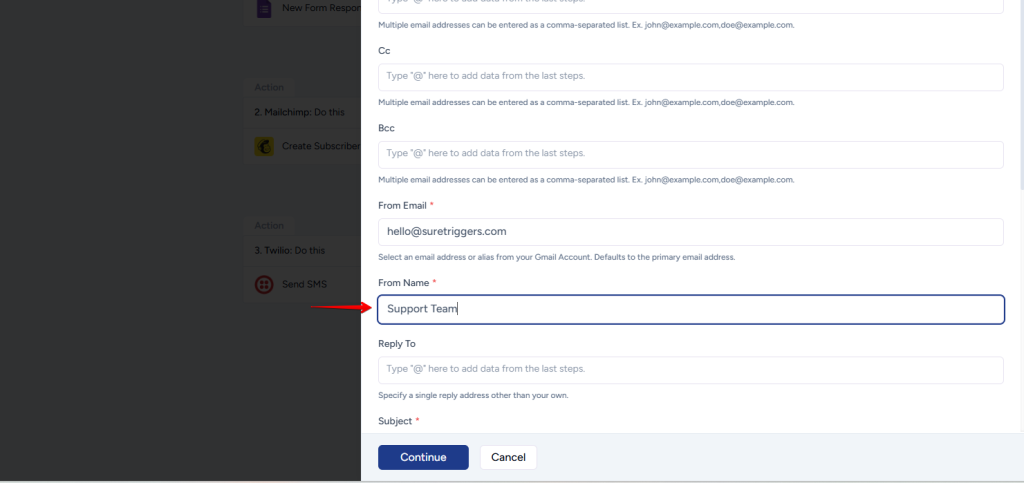
A few more examples of Static data can be:
- Your Tax ID for invoicing customers in accounting tools like Quickbooks.
- Reply To email addresses & Email body when sending emails.
- Your phone number that is being used to send SMS via tools like Twilio.
- Email subject lines for sending emails.
- Tags that should be applied to subscribers while adding them to email marketing tools.
Dynamic Data: On the other hand, dynamic data changes based on the data received from the source.
From the example above, where you’re sending emails, you may want to keep the From Name the same but change the email address of the recipient every time your workflow runs.
So to make that happen, you’ll have to map dynamic data into the To field from the previous step. It will ensure that the email address gets replaced from the previous steps
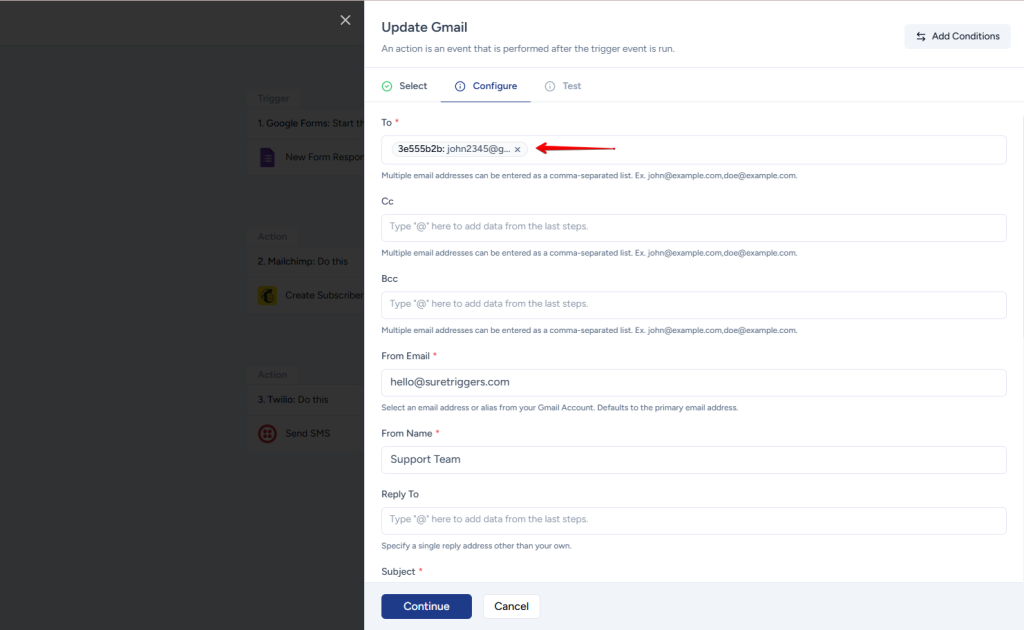
How to Map Data in OttoKit?
It’s super easy to map Static data, you can simply type the values into the fields that should have the same data for every workflow run.
But to map dynamic data in any field, you need to provide the values from the previous steps. To do that, you can follow the steps below:
Let’s take the example from above and map the email address in the To field.
- As indicated in the placeholder text, type “@” in the To field.
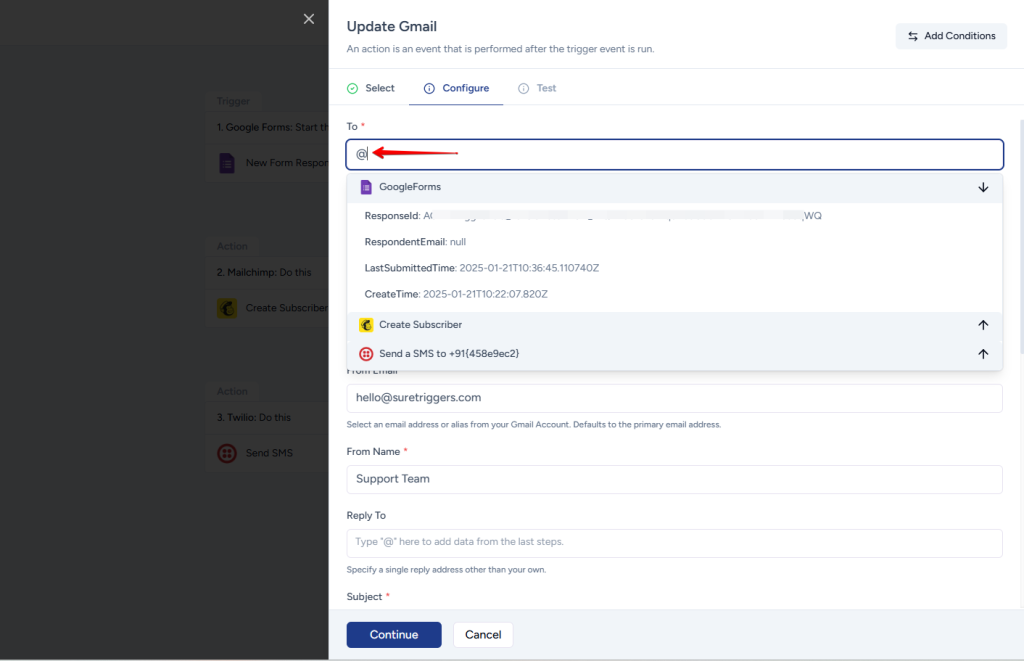
- Then, simply type the field name you want to map. In this case, type “Email” as we need the email data.
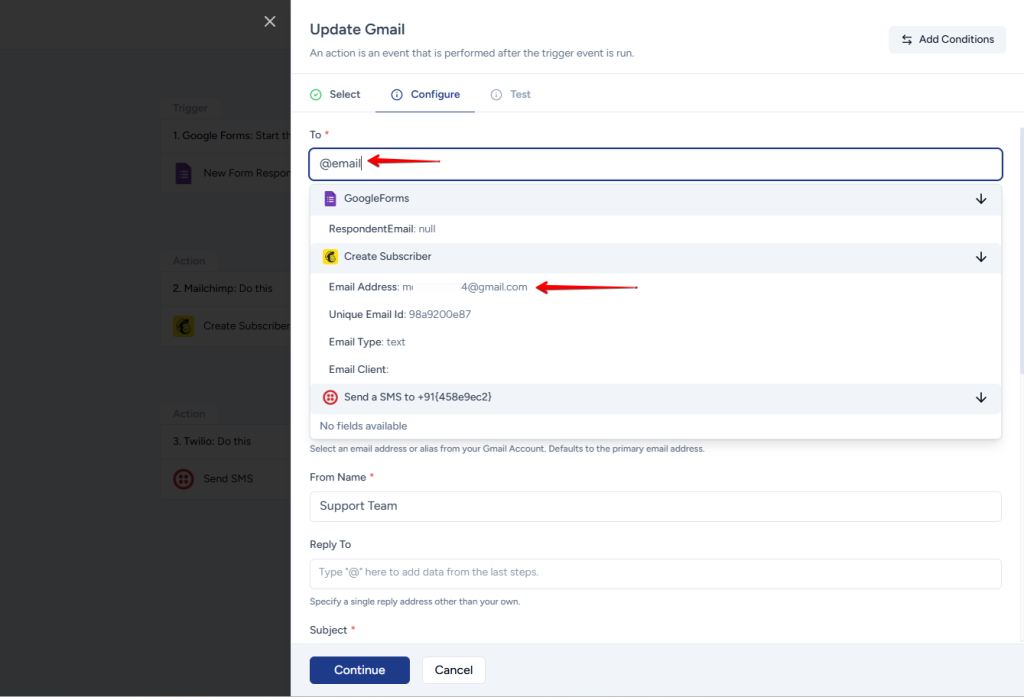
- Click on the data that you want to map in the field.
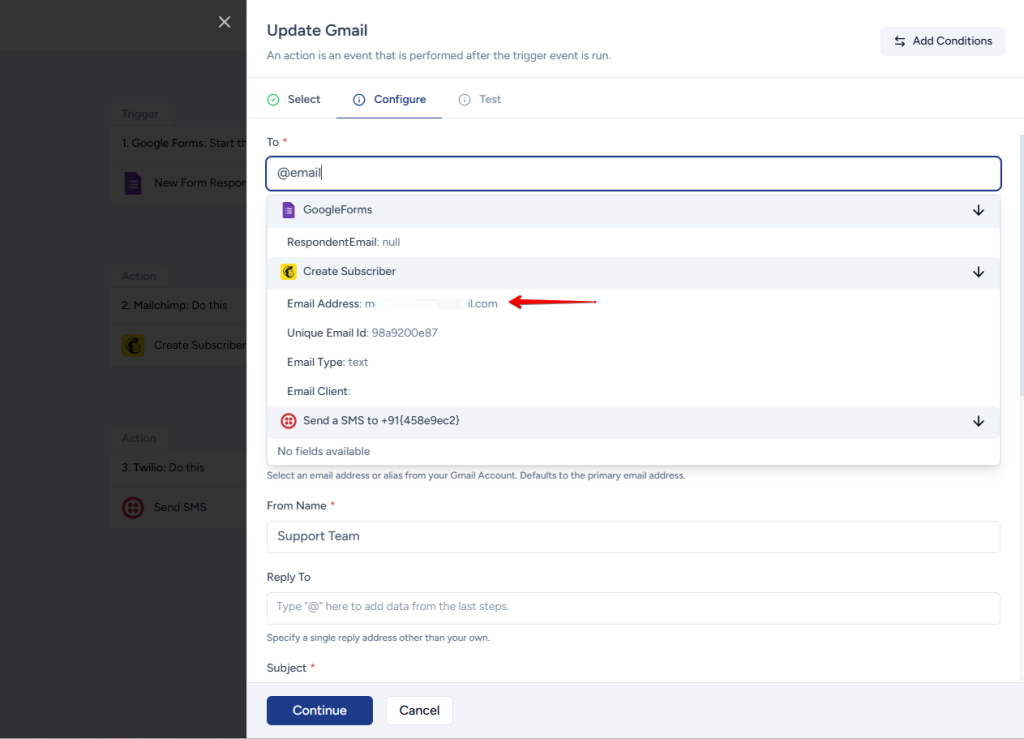
That’s all. You have mapped this field successfully.

Mapping Dynamic Data & Static Data Together
You may run into situations where you may want to pass static data along with dynamic data. Like keeping the email body the same for every workflow run but changing the name of the recipient.
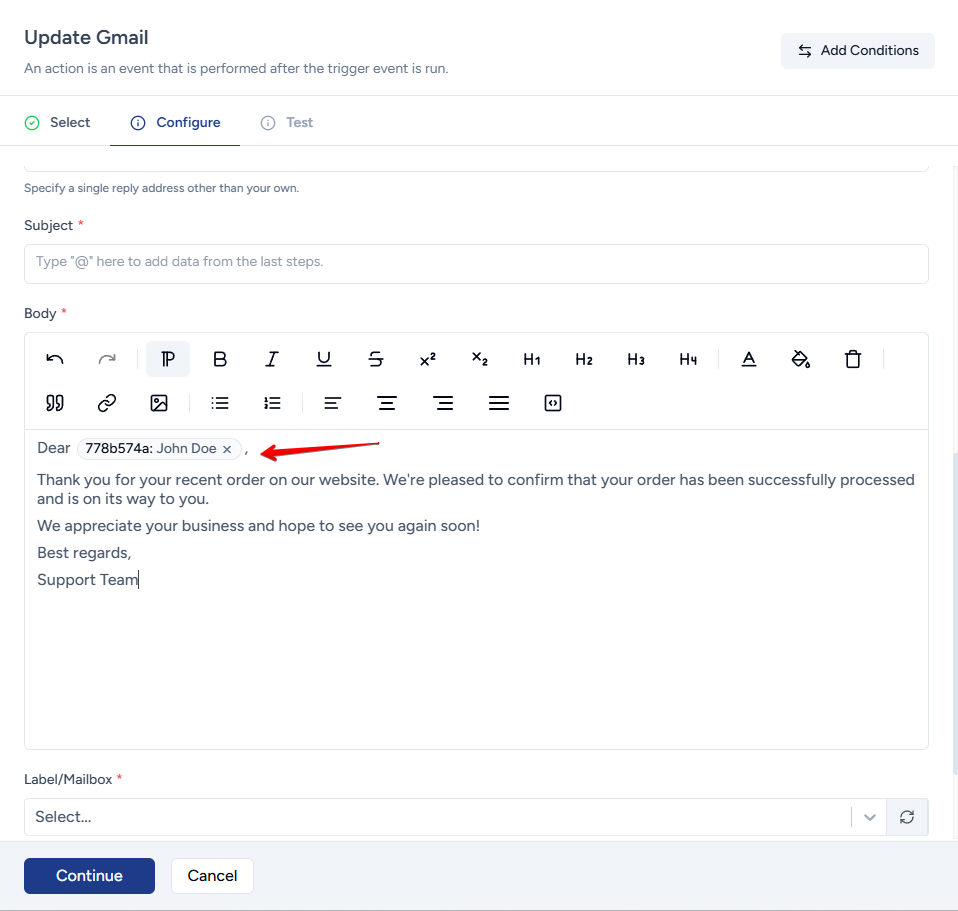
So that’s possible as well, you can simply take your text pointer where you need to add dynamic data and map the value by following the steps to map dynamic data.
So there you have all the information you need for mapping data in OttoKit. Hope it was helpful!
We don't respond to the article feedback, we use it to improve our support content.