- Prerequisites
- Building an Integration
- Setting Up Authentication
- Setting Up Triggers & Actions
- Publishing Integration
- How To Authenticate Your Application Using The API Key Method
- How to Set-Up the Integration Based on Auth Type Bearer Token
- How To Authenticate Your Application Using OAuth 2.0
- How To Authenticate Your Application Using Basic Auth
- How To Authenticate Your Application Using The JWT Bearer Method
Replay Failed Steps in Your workflow Runs
SureTriggers shows you the history of your workflow runs. You can get to see the data that passes through every successful or failed run of your workflow.
With the SureTriggers Replay feature, you can manually replay your workflow runs in a single click with the data that was originally passed.
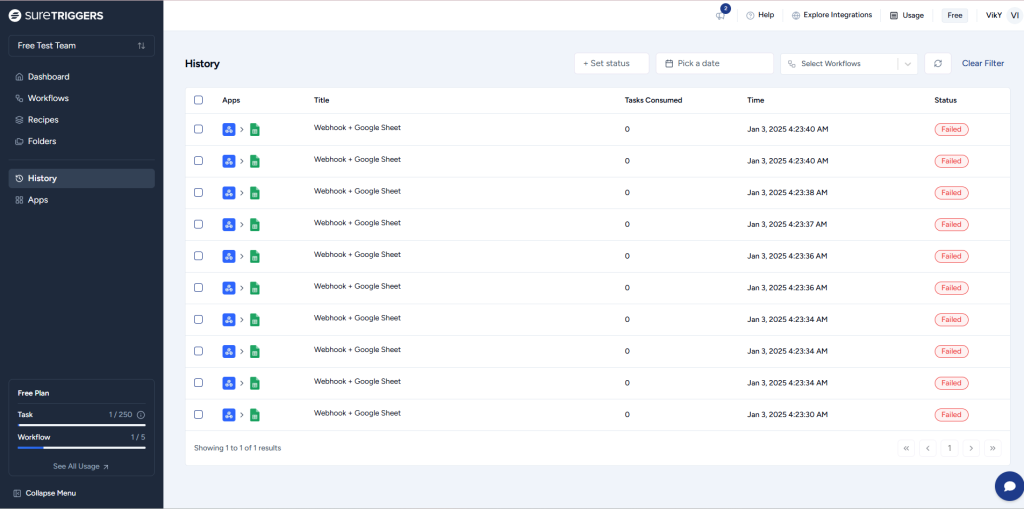
Replay failed steps in multiple Workflow runs
So if there are failed steps in your workflow, you can check for the failure reason and fix your automation.
For Ex: If your workflow didn’t add data to your Google Sheet because the selected sheet tab was deleted, you can add a new sheet tab in the same sheet and then update the Select Sheet dropdown in the Google Sheet action flyout to choose the new tab.
Once you’ve fixed the workflow, you can replay all the workflow runs that failed by following the simple steps mentioned below:-
- Go to the history of your workflow runs
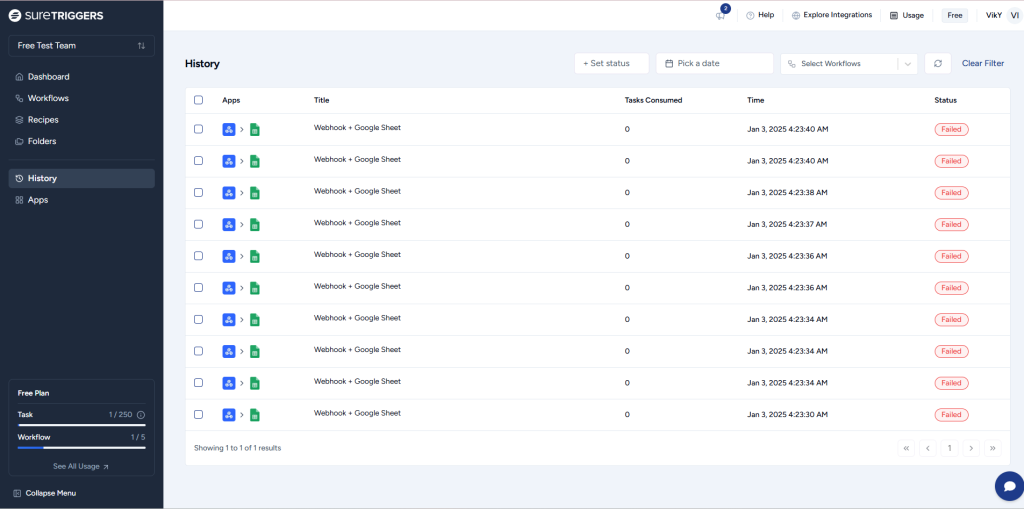
- Select the workflow runs that you want to replay. You can either make selected choices or replay all the runs of a selected workflow.
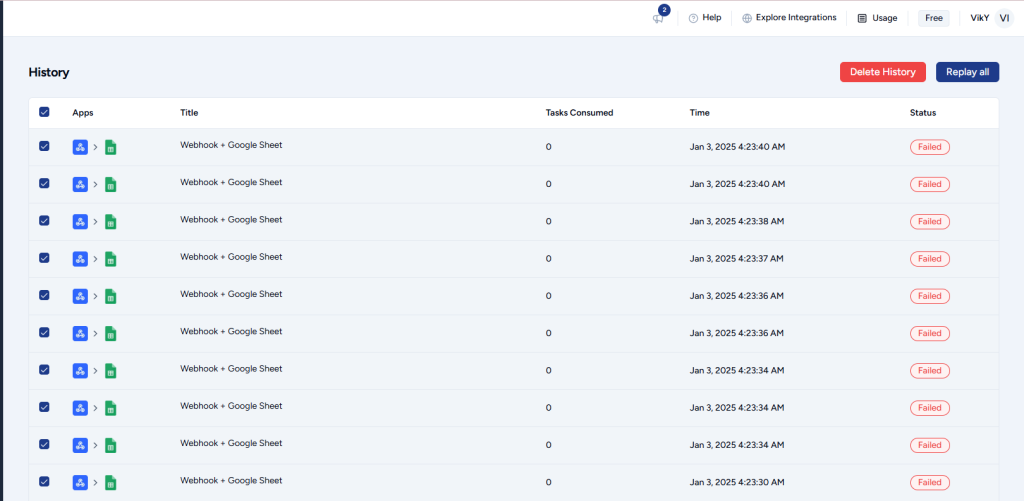
- After you’ve selected the Workflow runs, click on the ‘Replay all’ button that appears on the top right of the screen.
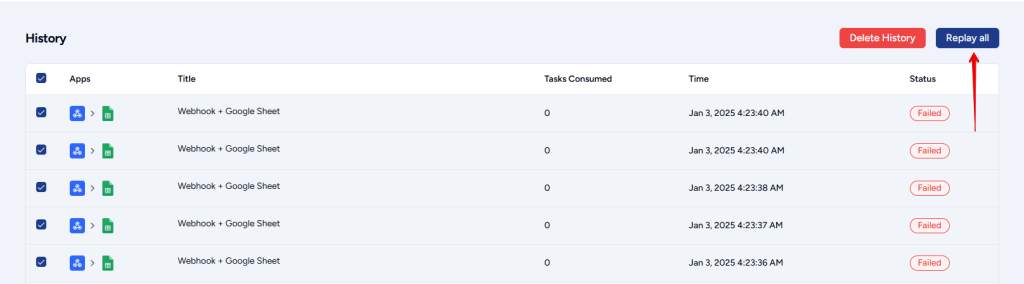
- Click the Replay button on the confirmation pop-up to ensure that you understand that replaying will only execute the failed steps.
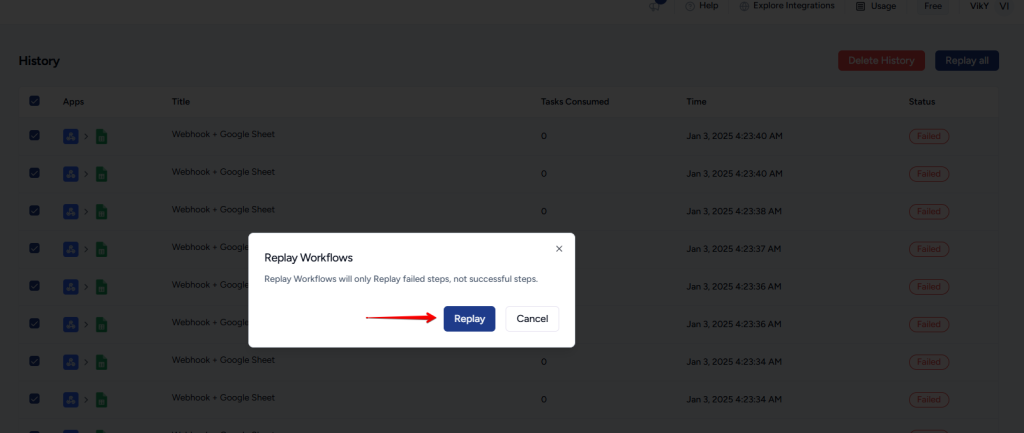
- That’s all. Replaying will update the status and execution time of the same workflow runs.
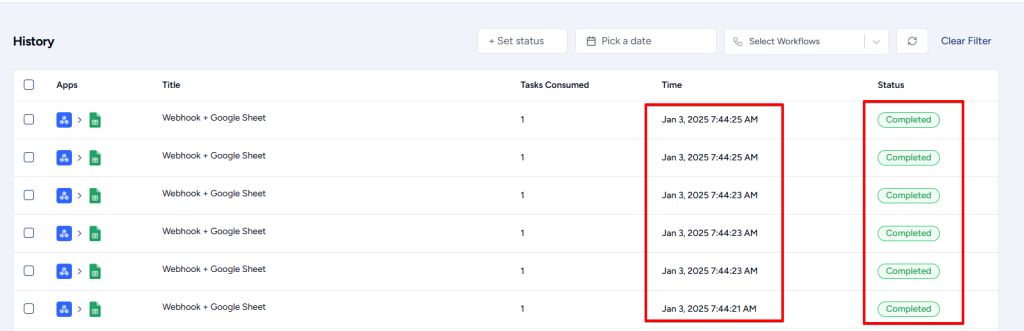
Note: You can only replay workflows that are active. Deactivated workflows cannot be replayed.
Hope this helps!
We don't respond to the article feedback, we use it to improve our support content.