- Prerequisites
- Building an Integration
- Setting Up Authentication
- Setting Up Triggers & Actions
- Publishing Integration
- How To Authenticate Your Application Using The API Key Method
- How to Set-Up the Integration Based on Auth Type Bearer Token
- How To Authenticate Your Application Using OAuth 2.0
- How To Authenticate Your Application Using Basic Auth
- How To Authenticate Your Application Using The JWT Bearer Method
Using Paths In OttoKit
In OttoKit, you can create workflows that route a series of various actions, when a specific trigger event happens, using a feature called Paths.
For example, if you’re selling three different courses on an ecommerce platform like WooCommerce and want to assign courses, in your LMS tool, to the buyer based on the plan they purchased, you don’t need to create three separate workflows.
You can use Paths and fulfill this requirement in a single workflow.
This feature is truly amazing and can assist you create powerful workflows.
In this article, we’ll understand how to use them in a workflow using an example.
How To Use Paths In Your Workflow?
Suppose you have three different courses in your LMS tool, such as Tutor LMS, and you want to assign the related course to the buyer when they purchase a product on your e-commerce site.
For example, if someone purchases the Google Analytics lesson on your WooCommerce Store, they should get access to the Google Analytics course on Tutor LMS.
This workflow can be easily set up in OttoKit using Paths. Here’s how you can achieve this:
- Set up the trigger for WooCommerce. You can check for the product name in the response as we will use it as the criteria to divide the action paths further.

- Add Path as your next action step.
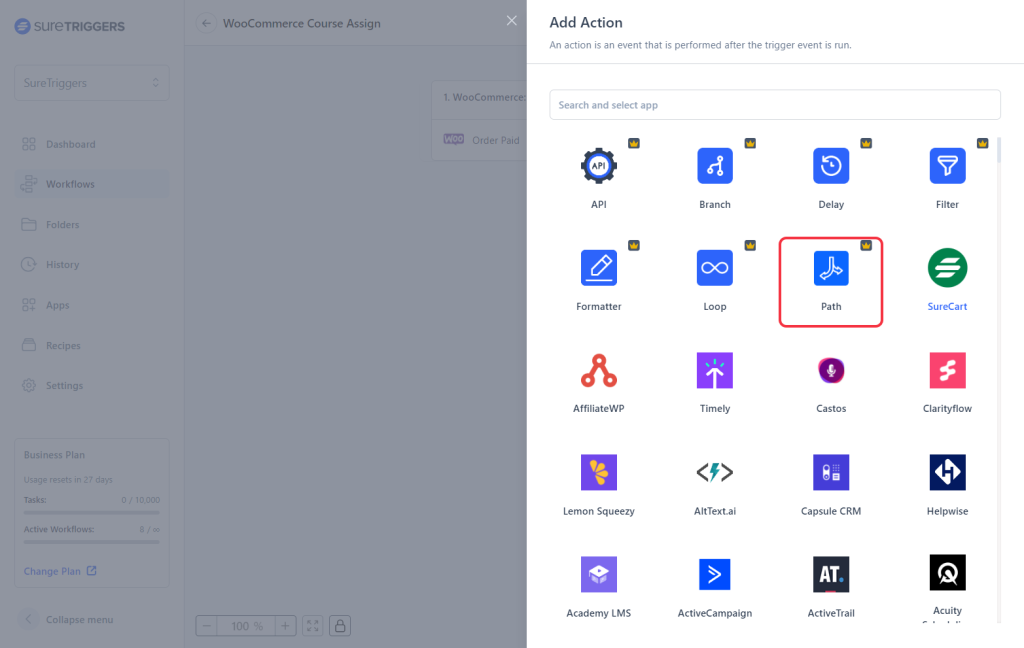
- Click on the first path step(A-1) and add conditions that define when the actions under this path should be executed. For example, only execute if the product name contains ‘Marketing’.
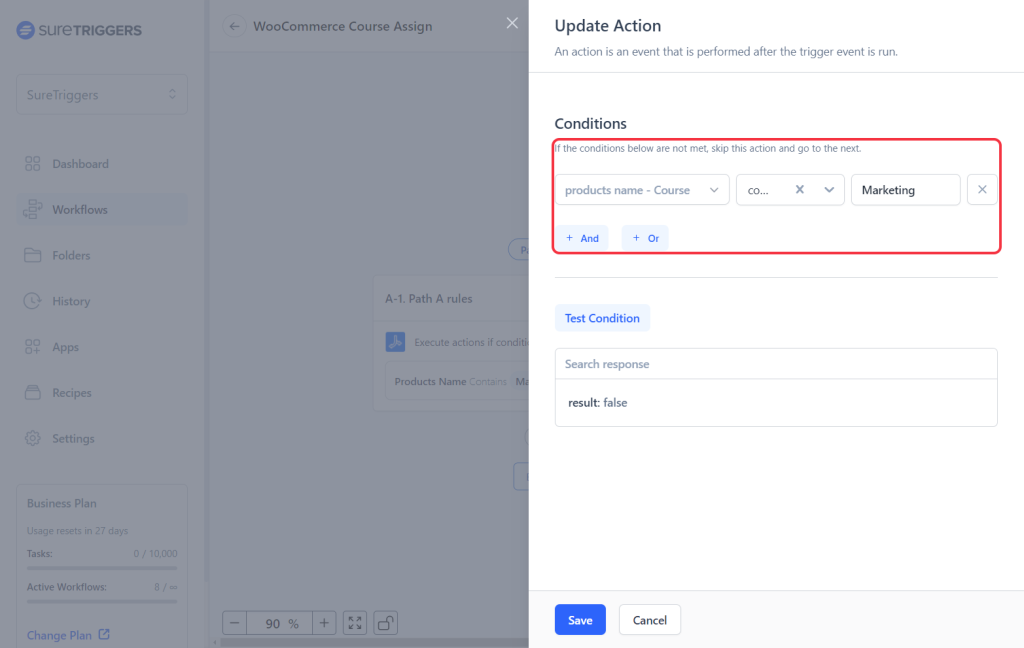
- Similarly, set up other path steps.
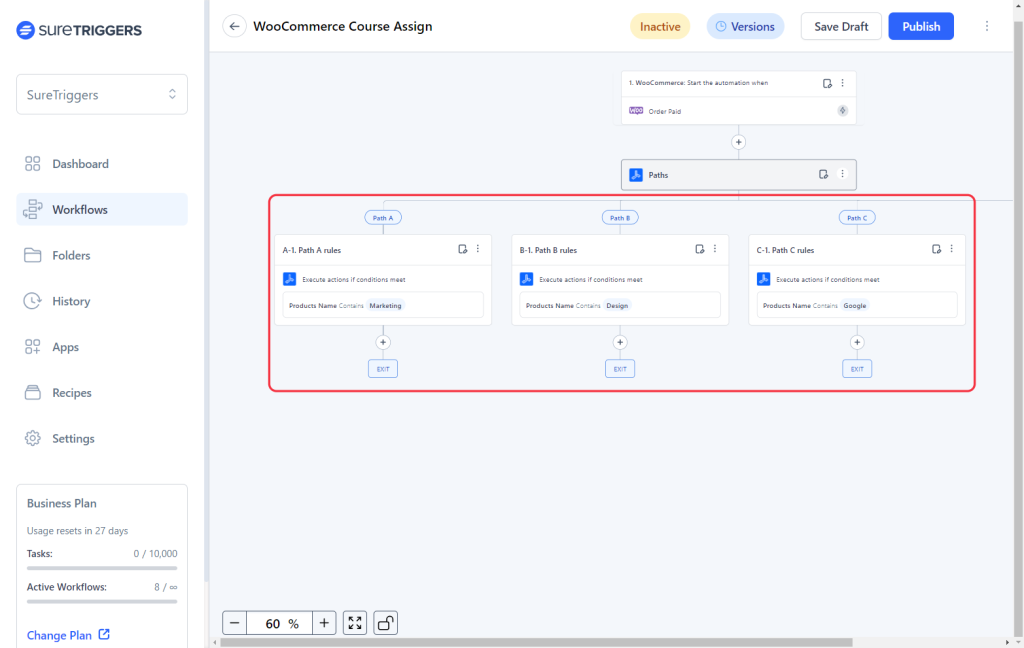
- Next, add the relevant actions below the path steps.
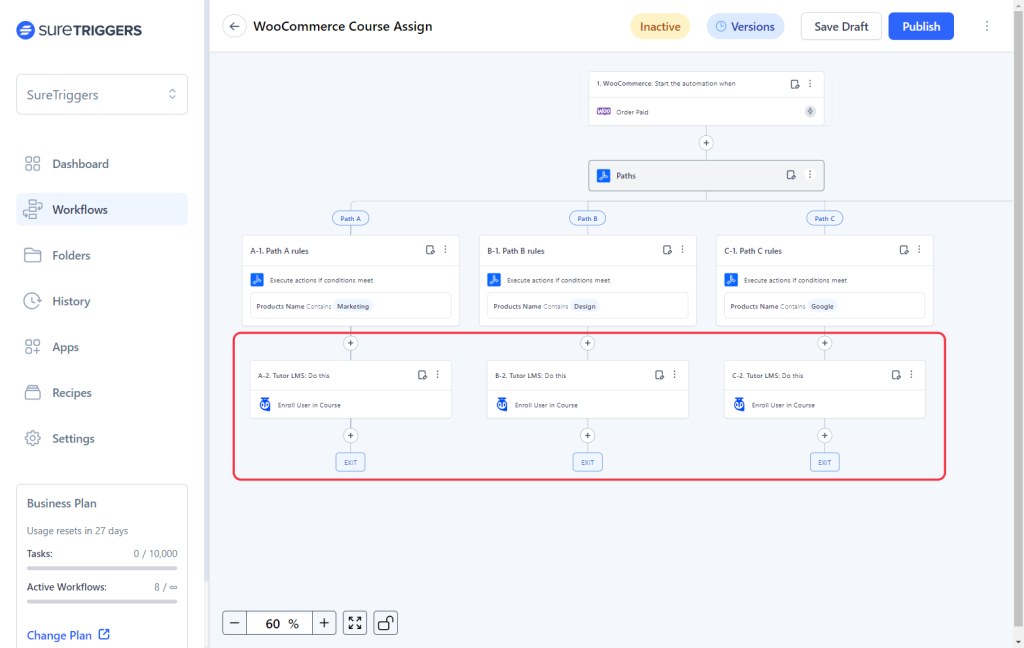
- Once all the actions are added, publish your workflow.
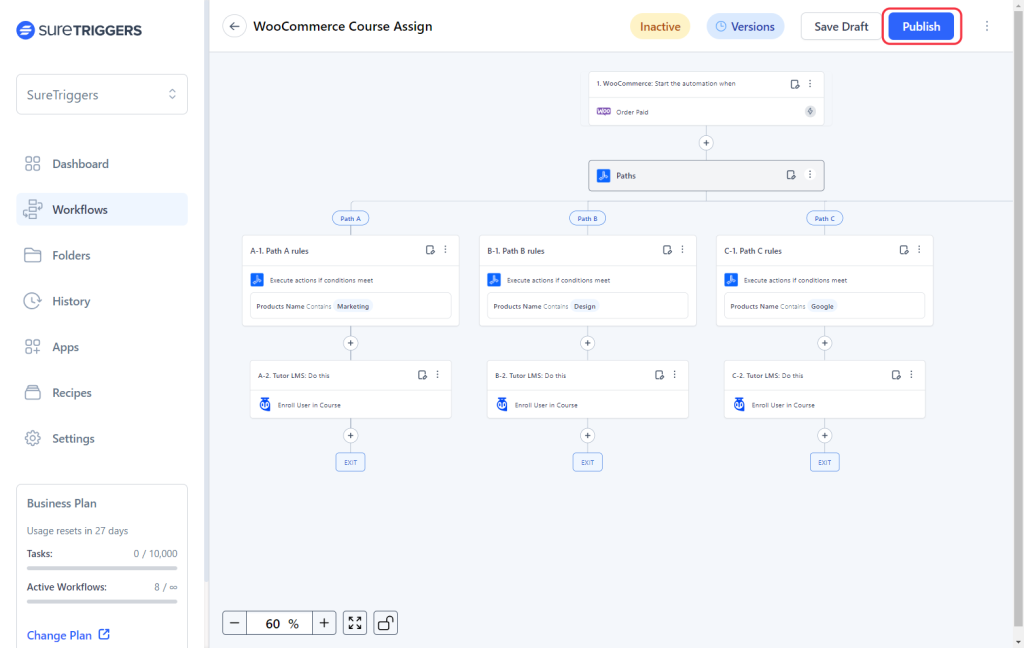
That’s it. Now when someone purchases any product from your WooCommerce store, they will be added to the right courses.
Now, this is just an example for an e-commerce integration to LMS. Similarly, you can set up workflows using paths for different purposes, such as adding leads to different emailing lists based on some criteria.
All you need to do is add your conditions wisely, and you will be able to use Paths effectively.
Hope you find this article helpful.
If you have any questions, please feel free to reach out to us at support@suretriggers.com!
We don't respond to the article feedback, we use it to improve our support content.