- Prerequisites
- Building an Integration
- Setting Up Authentication
- Setting Up Triggers & Actions
- Publishing Integration
- How To Authenticate Your Application Using The API Key Method
- How to Set-Up the Integration Based on Auth Type Bearer Token
- How To Authenticate Your Application Using OAuth 2.0
- How To Authenticate Your Application Using Basic Auth
- How To Authenticate Your Application Using The JWT Bearer Method
How to Share Your Workflows With a URL
SureTriggers makes it easy for you to share your workflows with other SureTriggers users using two convenient methods: sharing as a CSV file or generating a shareable URL.
Let’s dive into the URL-sharing option, which is a straightforward way to share your workflows.
With this method, you can create a simple, shareable URL for your workflow and decide who should be able to access this URL.
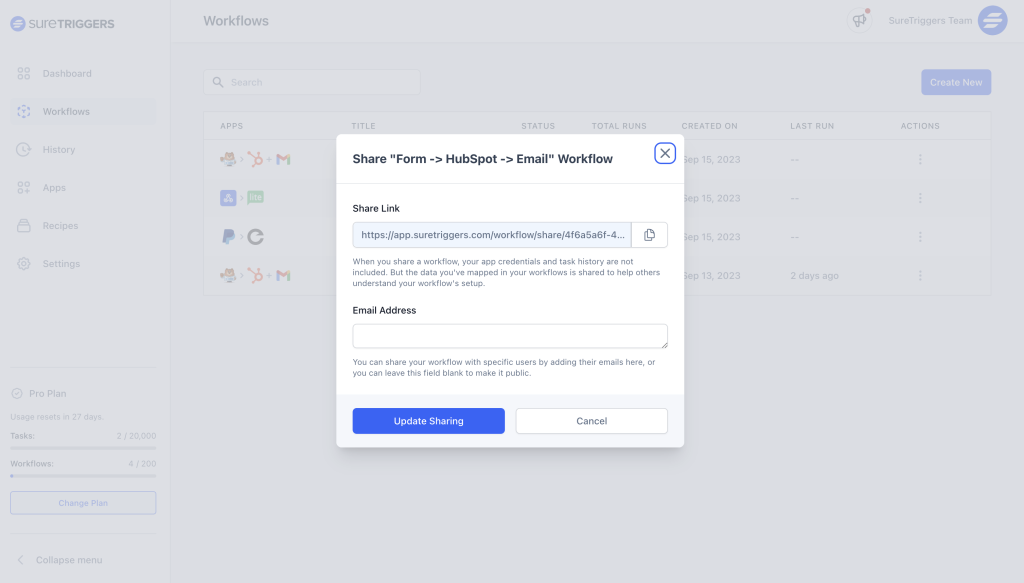
When someone clicks the link, they’ll get a copy of your workflow in their SureTriggers account. They can also see how you’ve set up the workflow, like how you’ve mapped data in each step.
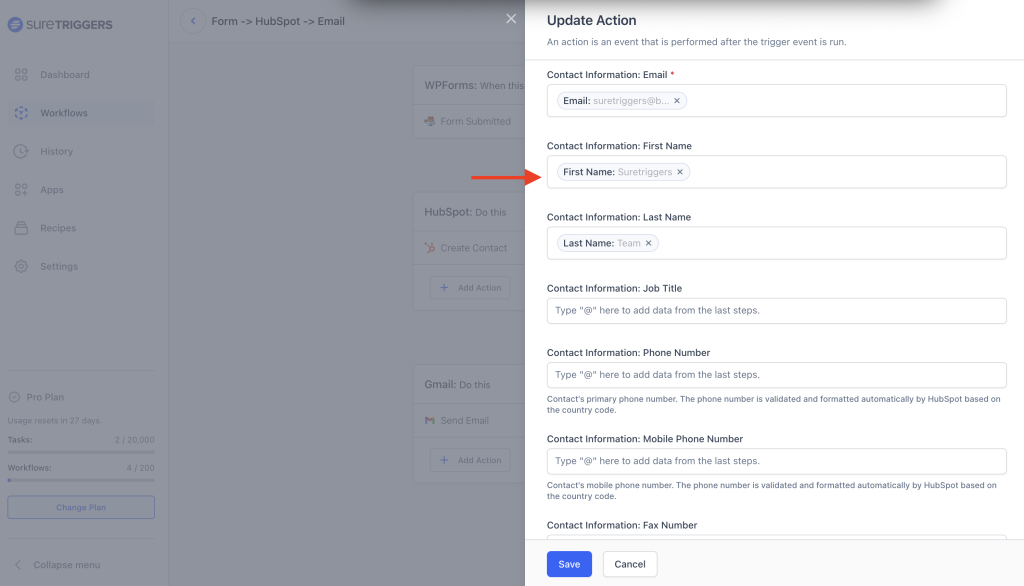
This approach saves them from building an entirely new workflow from scratch. Instead, they can simply review the existing shared workflow’s setup, make any necessary adjustments, and then publish it for their own use.
Pretty cool, isn’t it?
In this guide, we’ll walk you through how to use this feature to share your workflow with others, and we’ll also explain how others can set up the shared workflow in their own SureTriggers account.
Why Share Your Workflows
This can be better explained with an example.
Imagine you’re a marketer named John, and you use SureTriggers to automate tasks related to lead management.
One of your important jobs is collecting lead info from website forms, adding it to your CRM tool like HubSpot, and sending welcome emails.
One day, you find a super helpful workflow on SureTriggers that does all this for you.
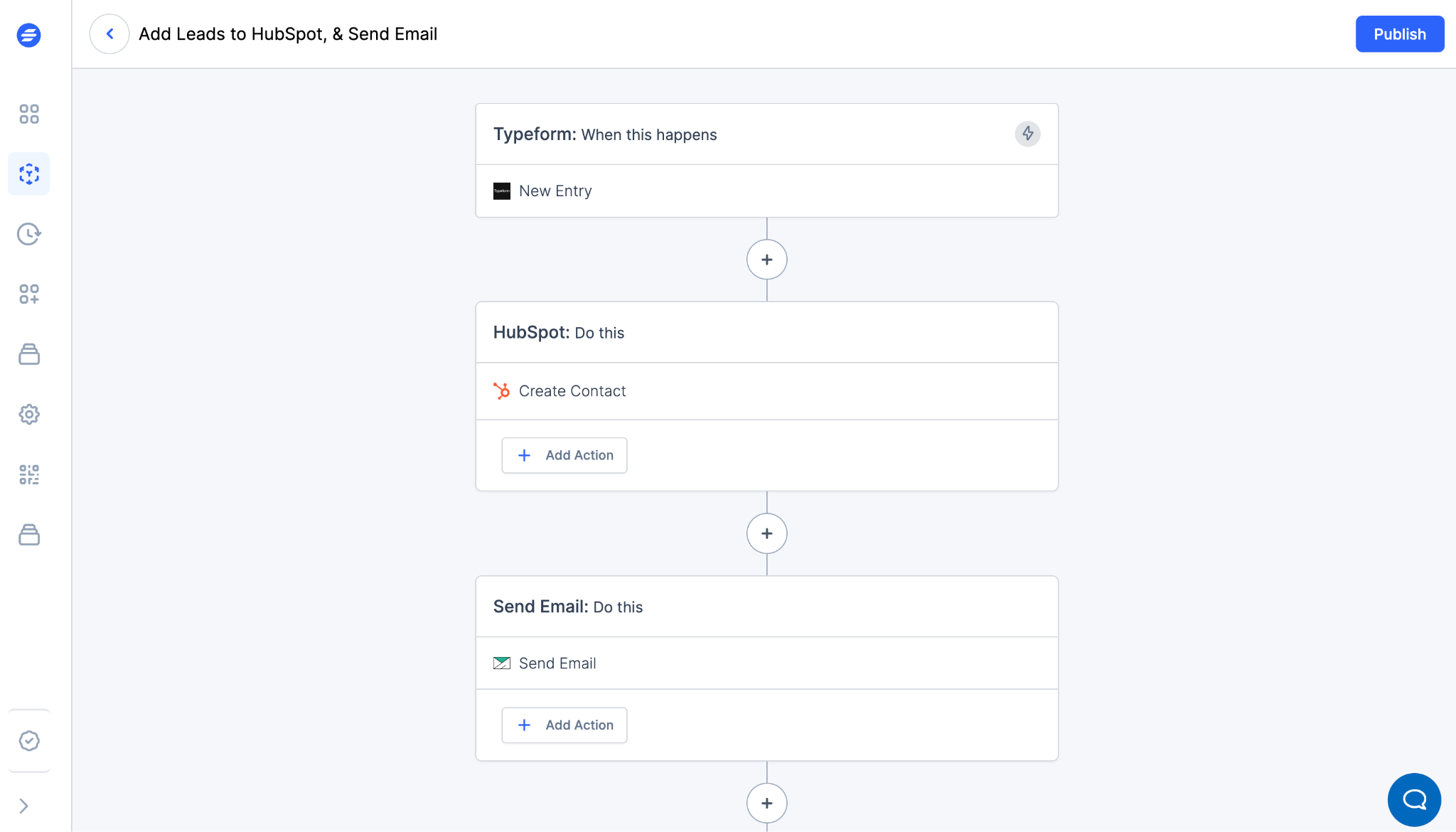
This workflow saves you tons of time.
Now, think about your co-worker, James. He’s also a marketer but doesn’t use SureTriggers. He struggles with doing these tasks manually, which takes forever.
You want to help James, so you share your workflow with him.
James gets your workflow and adds it to his SureTriggers account, and sets it up quickly with some minor changes. Just like that, he has the same magic powers as you!
He can add leads collected via his form, into his CRM, and send welcome emails to leads automatically.
Similarly, you can share your workflows with others, or receive workflows from others, and save yourself from manually creating workflows from scratch.
How to Share Workflows With a URL
Once you’ve created a workflow in your SureTriggers account, you can share this workflow with anyone by simply following the steps below:
- Login to your SureTriggers account.
- Click on the three-dot menu of the workflow that you want to share.
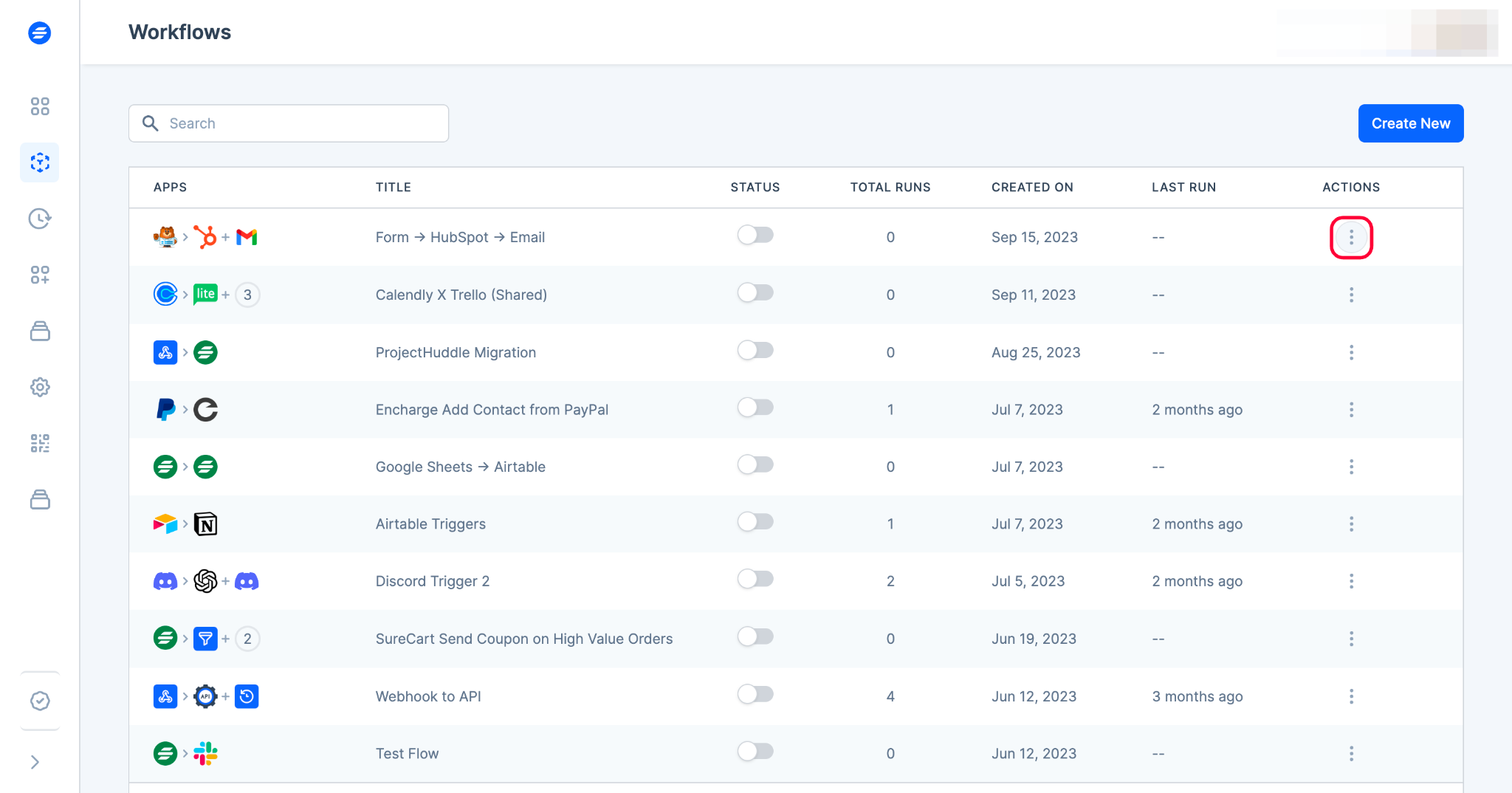
- Click on “Share Workflow.”
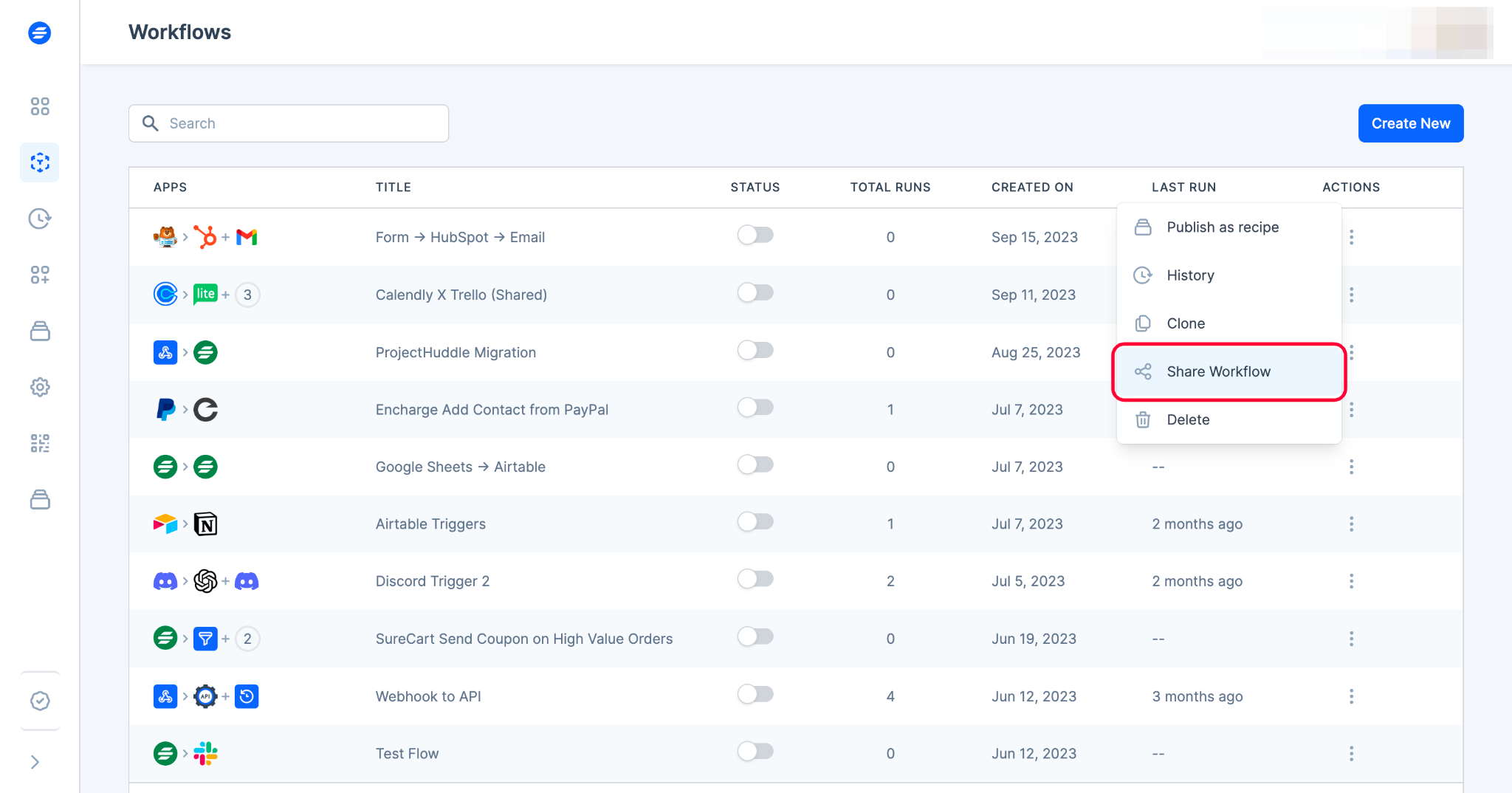
- If you want to share this workflow with a specific person, please enter their email address in the email field. You can add multiple email addresses by separating them with commas.
But if you want anyone to be able to access your workflow with the URL, please leave the field blank.
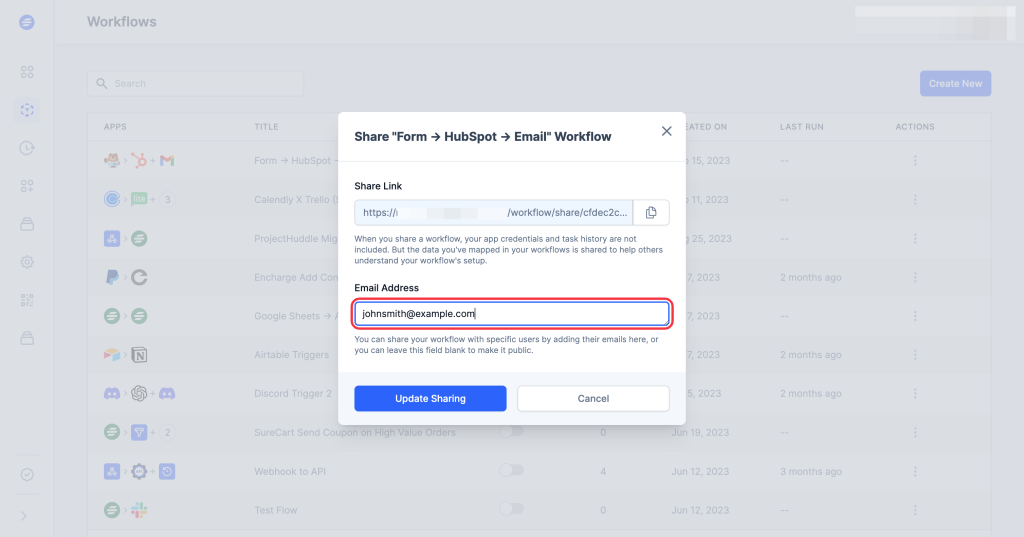
- Click on the “Update Sharing” button.
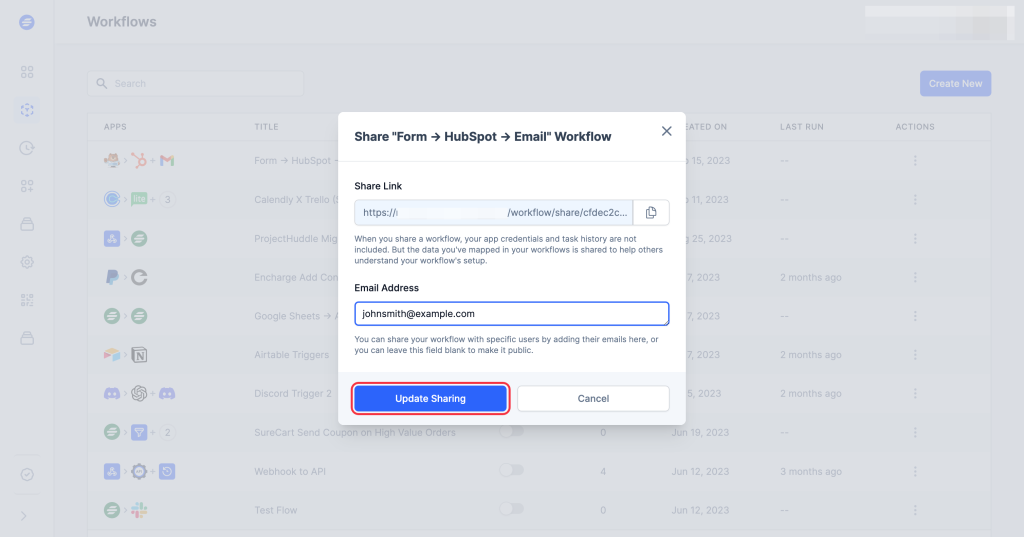
- Copy the URL by clicking on the copy icon, and you’re ready to share your workflow.
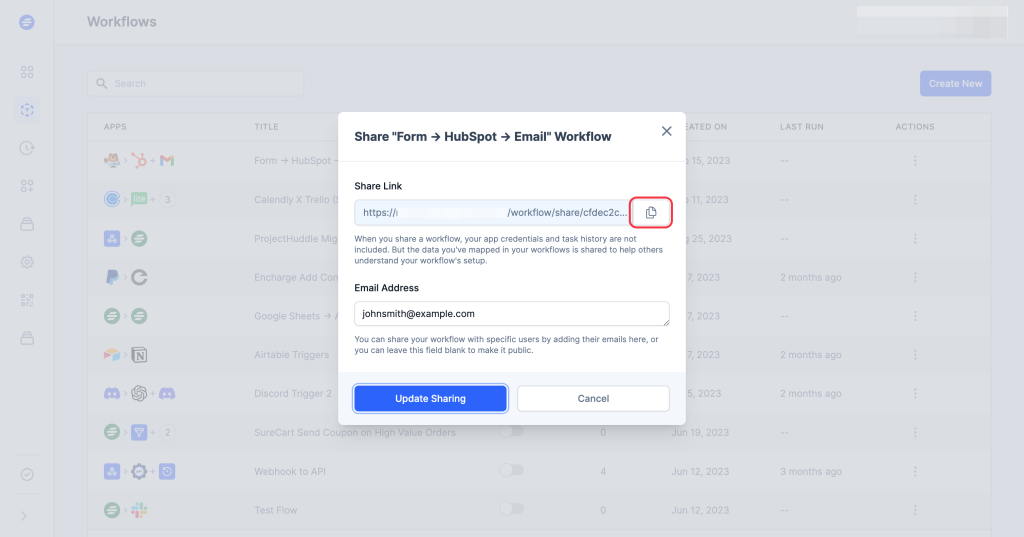
Now, you’re all set.
You can share this workflow URL with the people you want so they can have a copy of your workflow in their SureTriggers account.
How Can Others Use the Workflows You Share
The person who will receive the workflow needs to have a SureTriggers account and should remain logged in while clicking on the shared workflow link.
If they do not have a SureTriggers account, they can sign up from here.
After signing up, when they access the workflow URL while being logged in, they can click on the “Try Workflow” button to create an identical clone of the workflow in their own account.
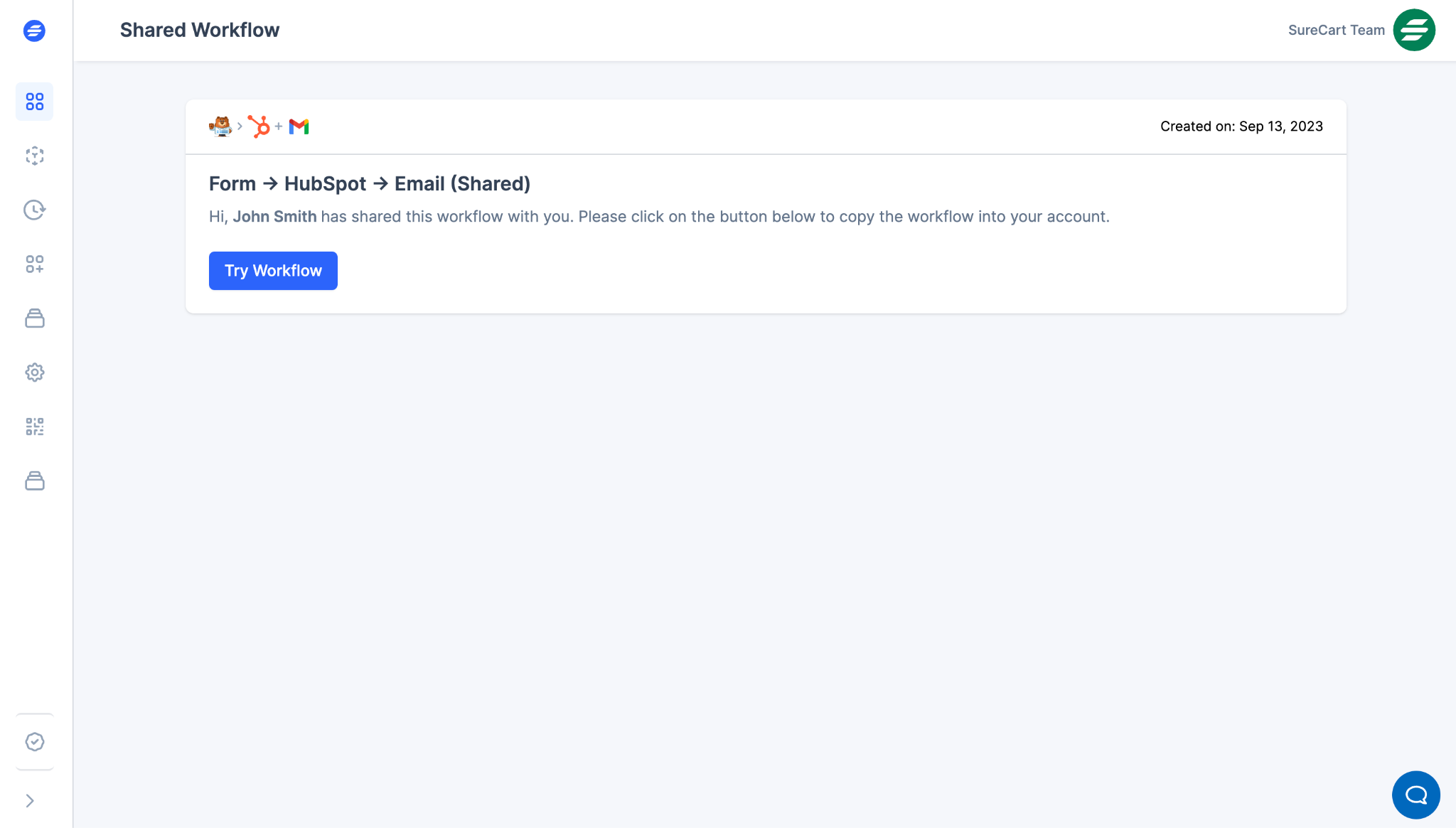
Once they’ve clicked on the “Try Workflow” button, they will be redirected to the workflow building screen.
Here, they can review how you’ve configured the workflow by seeing the dynamic data you’ve mapped to specific fields.
For example, the first name that comes via the form submission goes in the first name field of HubSpot, and so on.
Later, the person receiving the workflow can easily replace the demo connections (Sample connections created by SureTriggers for demonstration purposes) with their actual connections (Real website or app accounts) within each step of the workflow, and then proceed to publish the workflow.
That’s all. Their workflow is live!
What Data is Shared With Workflows
When you share any workflow with anyone, the following data is shared with the workflow:
- Your selected app and event.
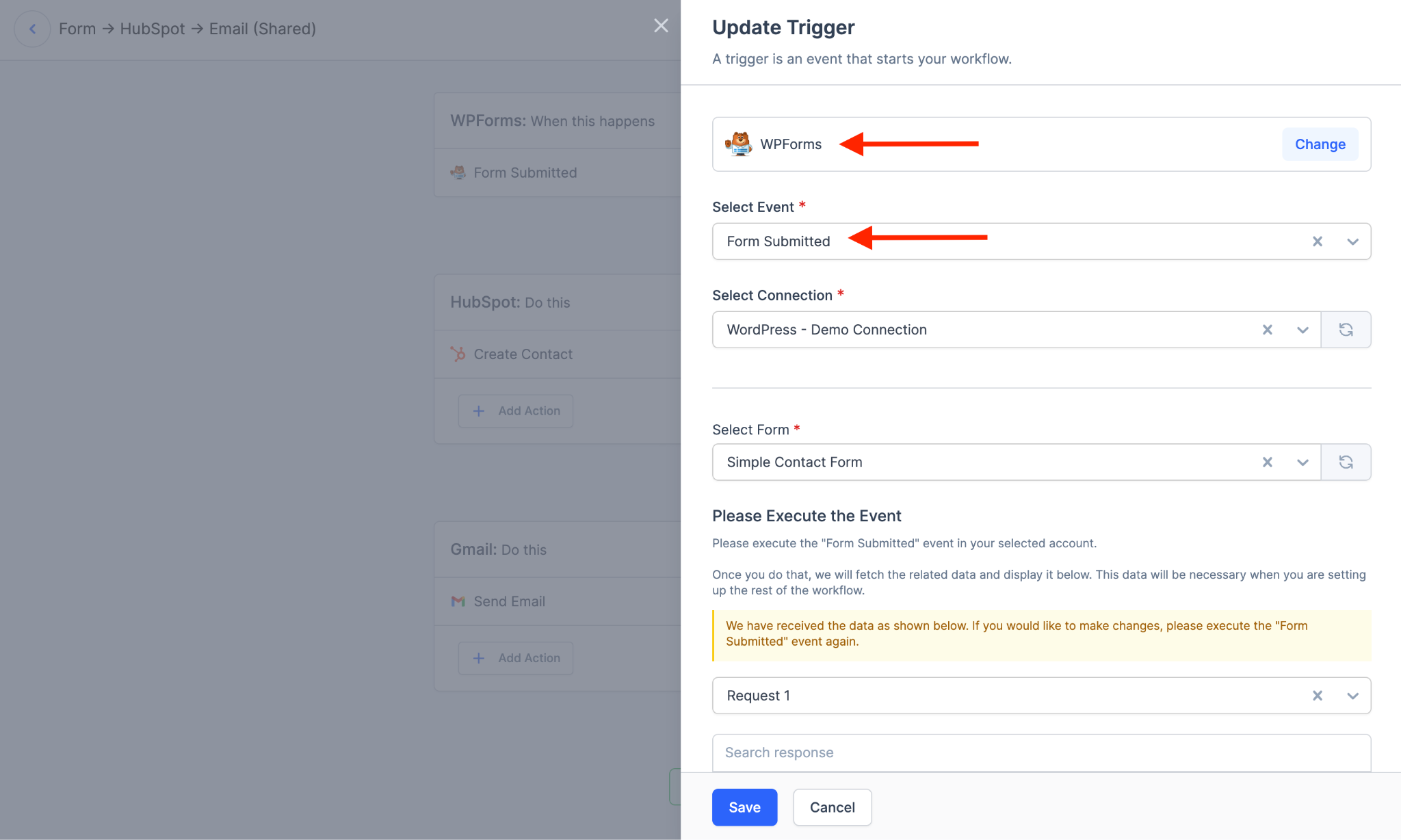
- The response data that you got from the trigger step.
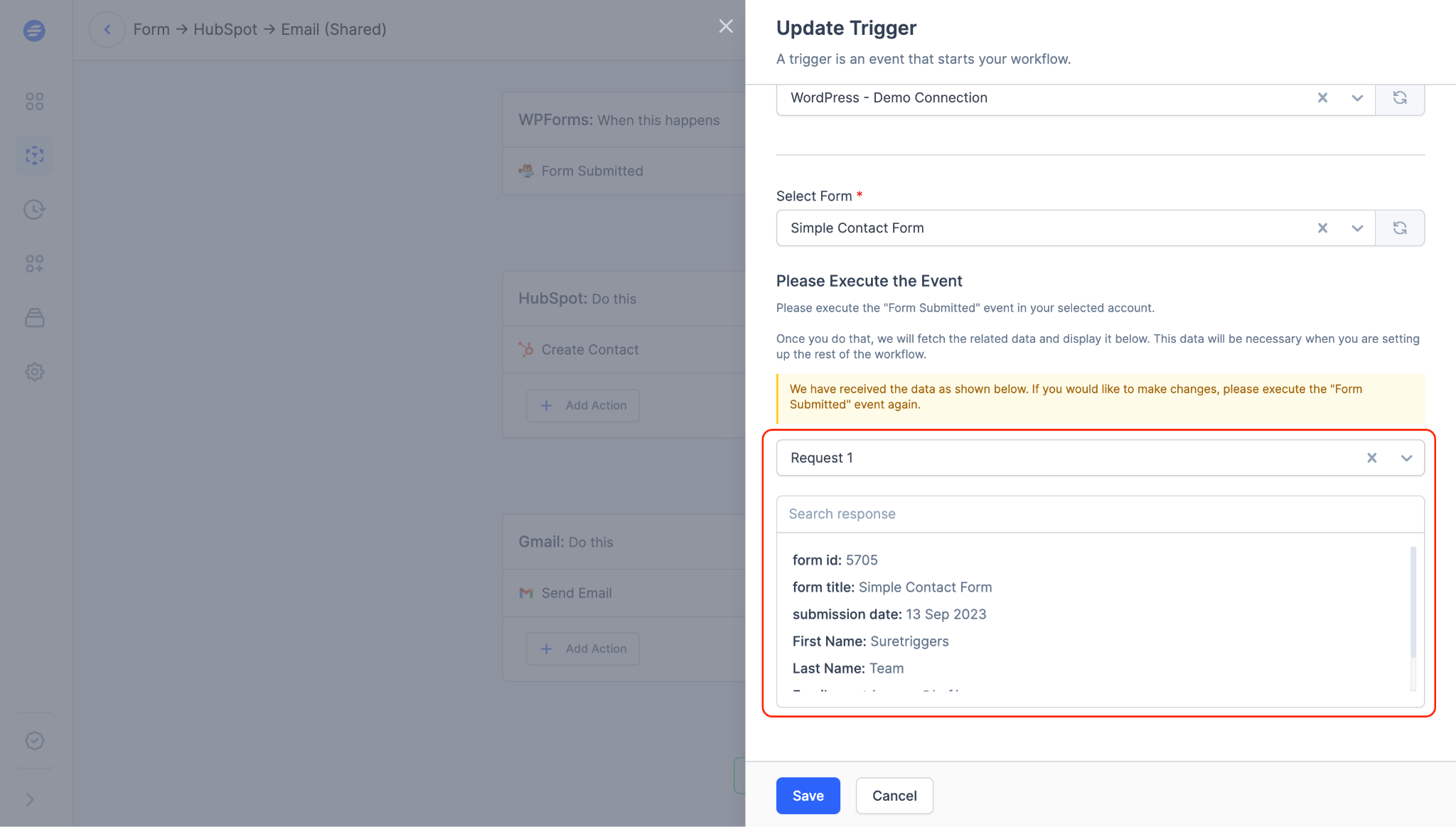
- The data is generated after performing the test action on any step.
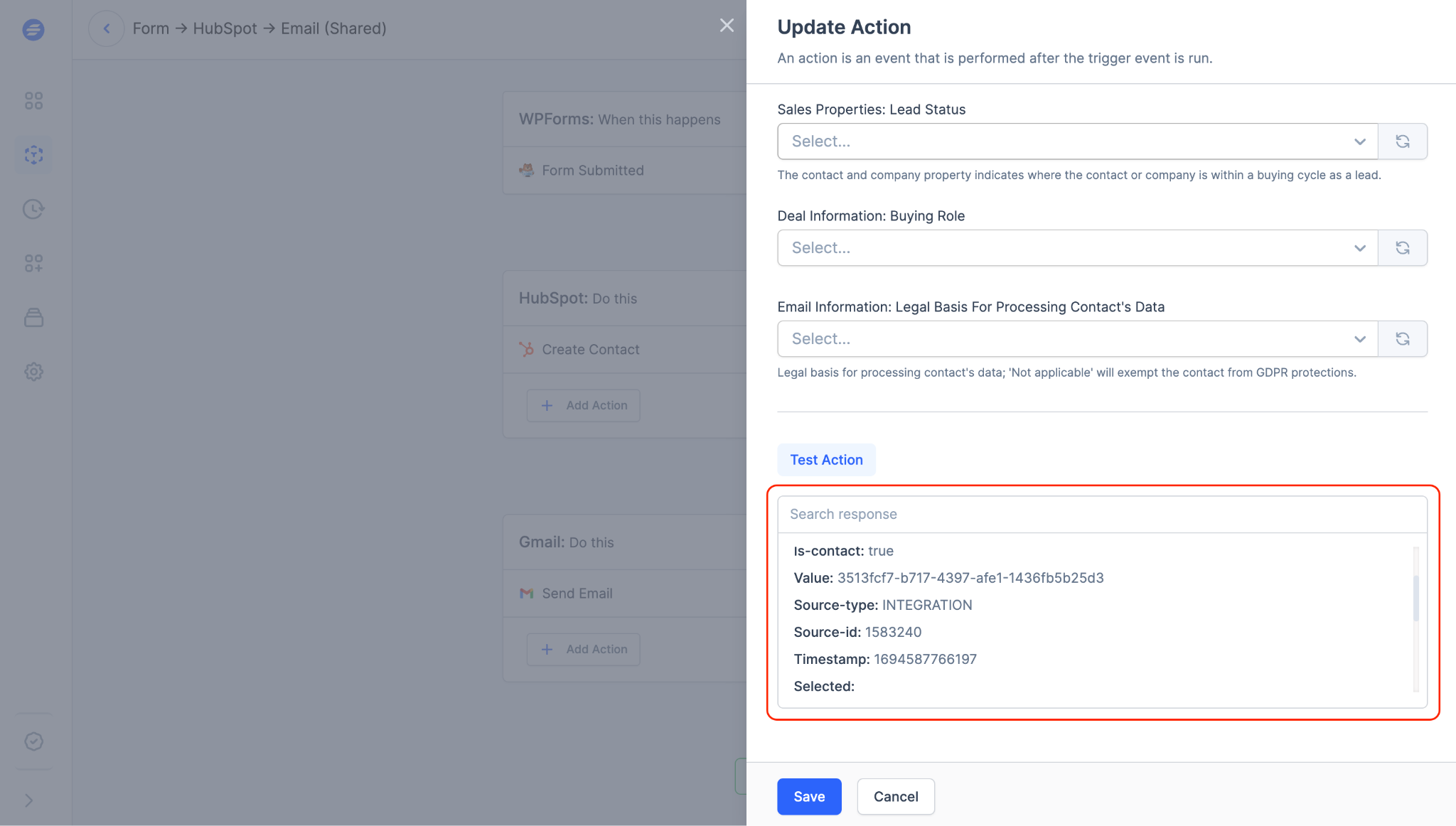
- The data you’ve mapped in fields, along with the information you’ve manually typed in those fields, will be shared. For example, if you have an email step in your workflow, the email body will also be shared.
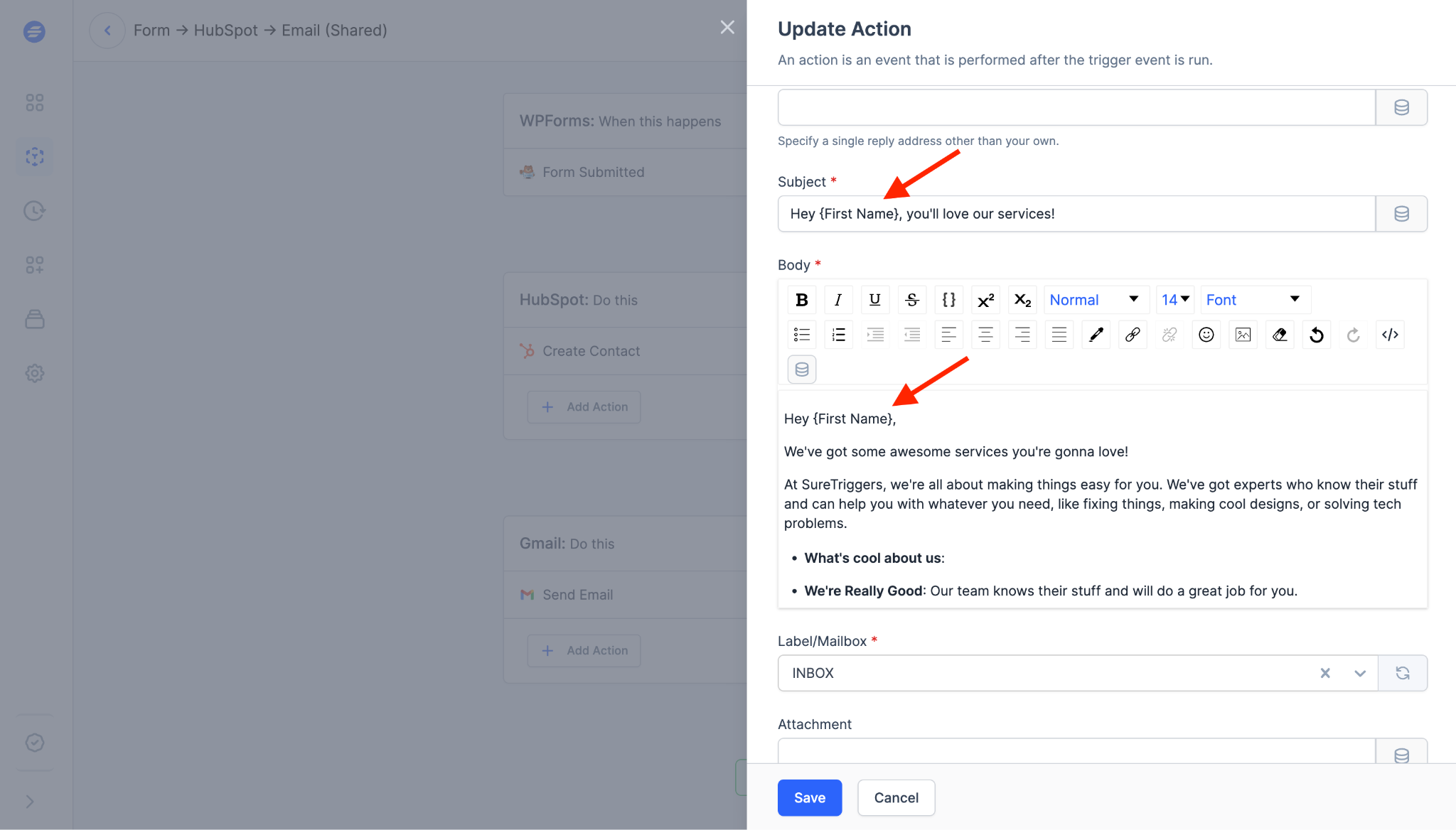
The data that is shared in your workflow goes as it is to the person who receives your workflow. However, they can make any changes to the shared workflow as they wish, and publish their workflow.
Now, we hope that you will be able to share your workflows with others easily. And if you come across any challenges, we’re just a message away!
We don't respond to the article feedback, we use it to improve our support content.