- Prerequisites
- Building an Integration
- Setting Up Authentication
- Setting Up Triggers & Actions
- Publishing Integration
- How To Authenticate Your Application Using The API Key Method
- How to Set-Up the Integration Based on Auth Type Bearer Token
- How To Authenticate Your Application Using OAuth 2.0
- How To Authenticate Your Application Using Basic Auth
- How To Authenticate Your Application Using The JWT Bearer Method
How to Share Your Workflows with Others?
One of the great features of OttoKit is the ability to share your workflows with others.
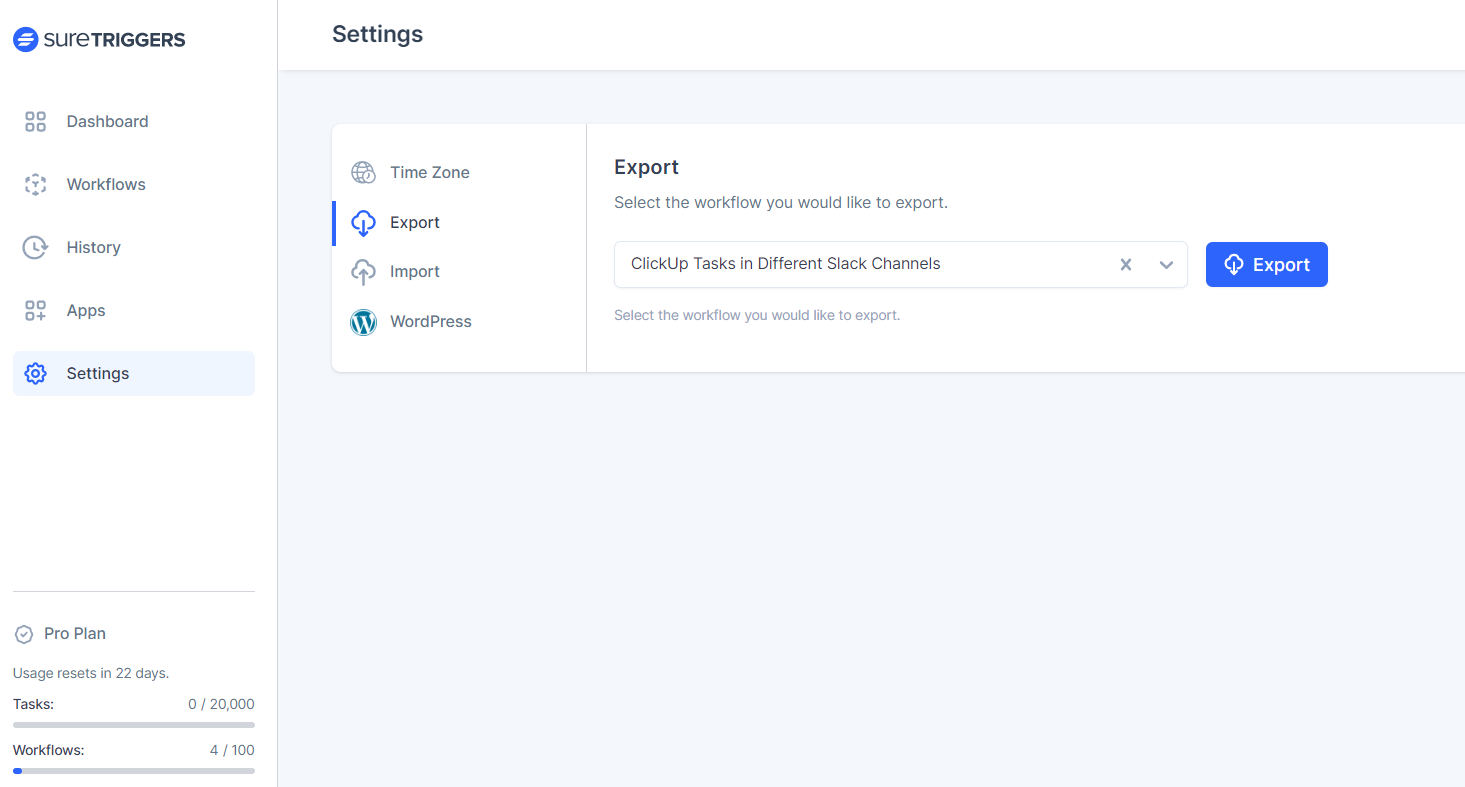
This can be incredibly useful if you are working in a team or collaborating with others on a project or if you simply want to share your workflow as a template with someone else.
In this article, we’ll show you how to export and import workflows in OttoKit so you can easily share them with others.
What Would be the Need to Share Workflows
Sharing workflows with others can be a real game-changer in a variety of situations. Let’s paint a picture here to understand why you would share workflows with others.
Meet Jane and Alex, They work for a real estate company and are both responsible for generating leads for their sales team.
They both use OttoKit to automate some of their lead generation tasks such as capturing lead information from online forms and sending follow-up emails.
One day, Jane comes up with a new workflow in OttoKit that she believes would help Alex too. The workflow captures lead information from a landing page form, adds the lead to a Google Sheet, and sends a follow-up email to the lead.
To make this happen, Jane simply exports the workflow as a .csv file and sends it to Alex.
Now, Alex can import the workflow into his OttoKit account and start benefiting from the automation right away without having to create it from scratch!
How to Export a Workflow in OttoKit
Once you’ve created a successful working workflow, you can share it with others as a .csv file. They can simply import the workflow into their account.
Here’s how to export workflows, follow the below steps:
- Go to your OttoKit account.
- Click on Settings.
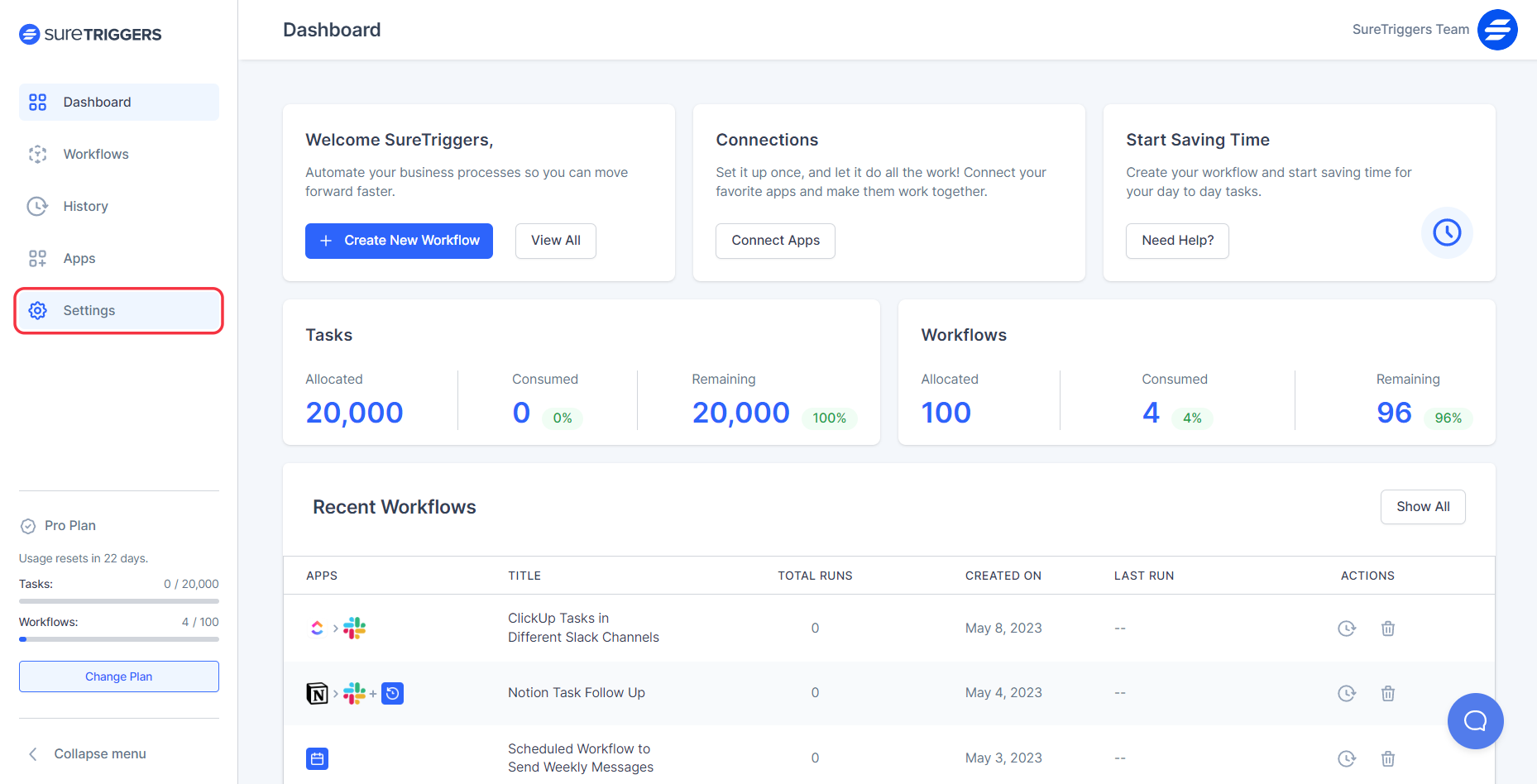
- Click on Export.
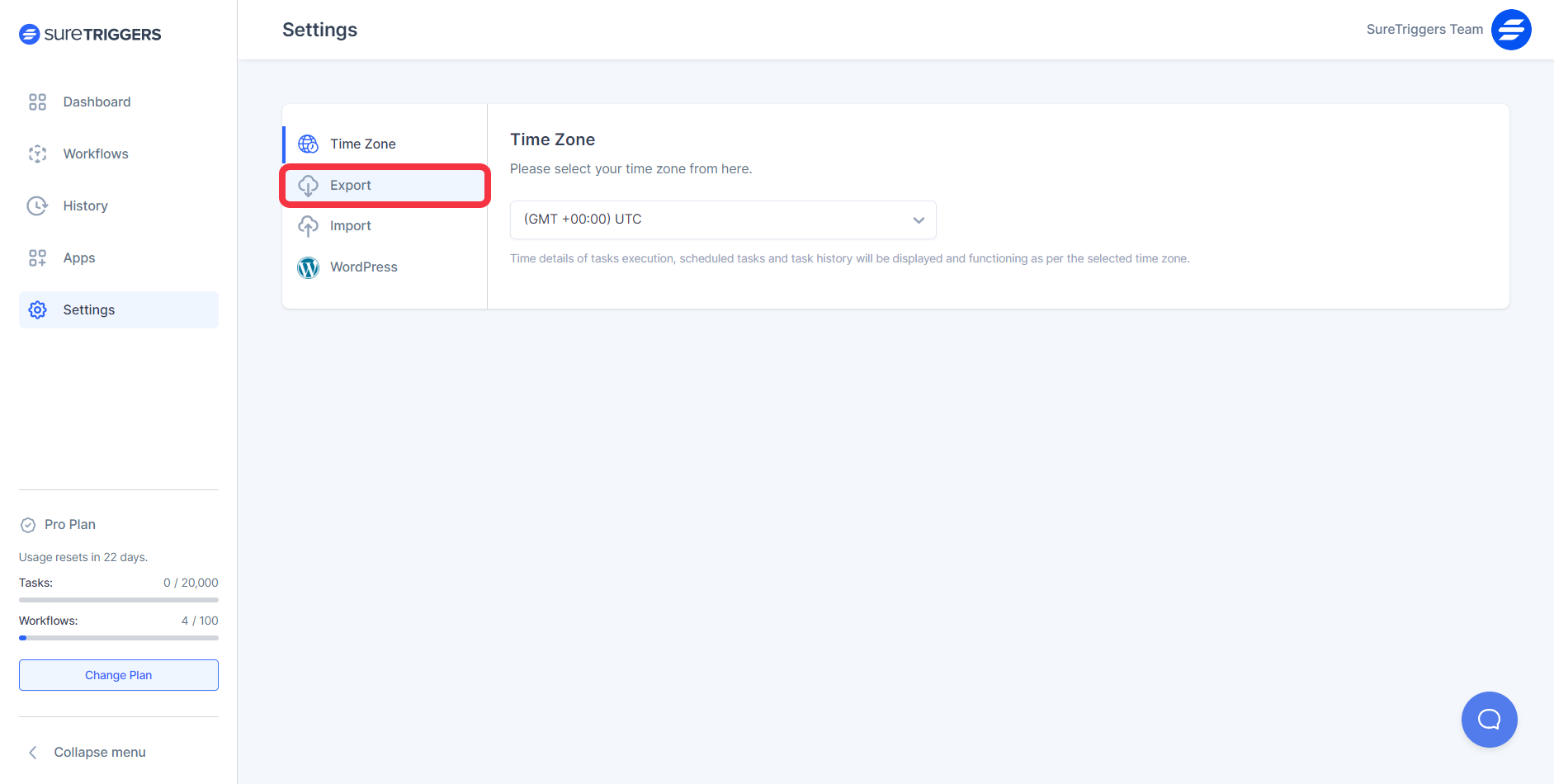
- Select the workflow you want to export.
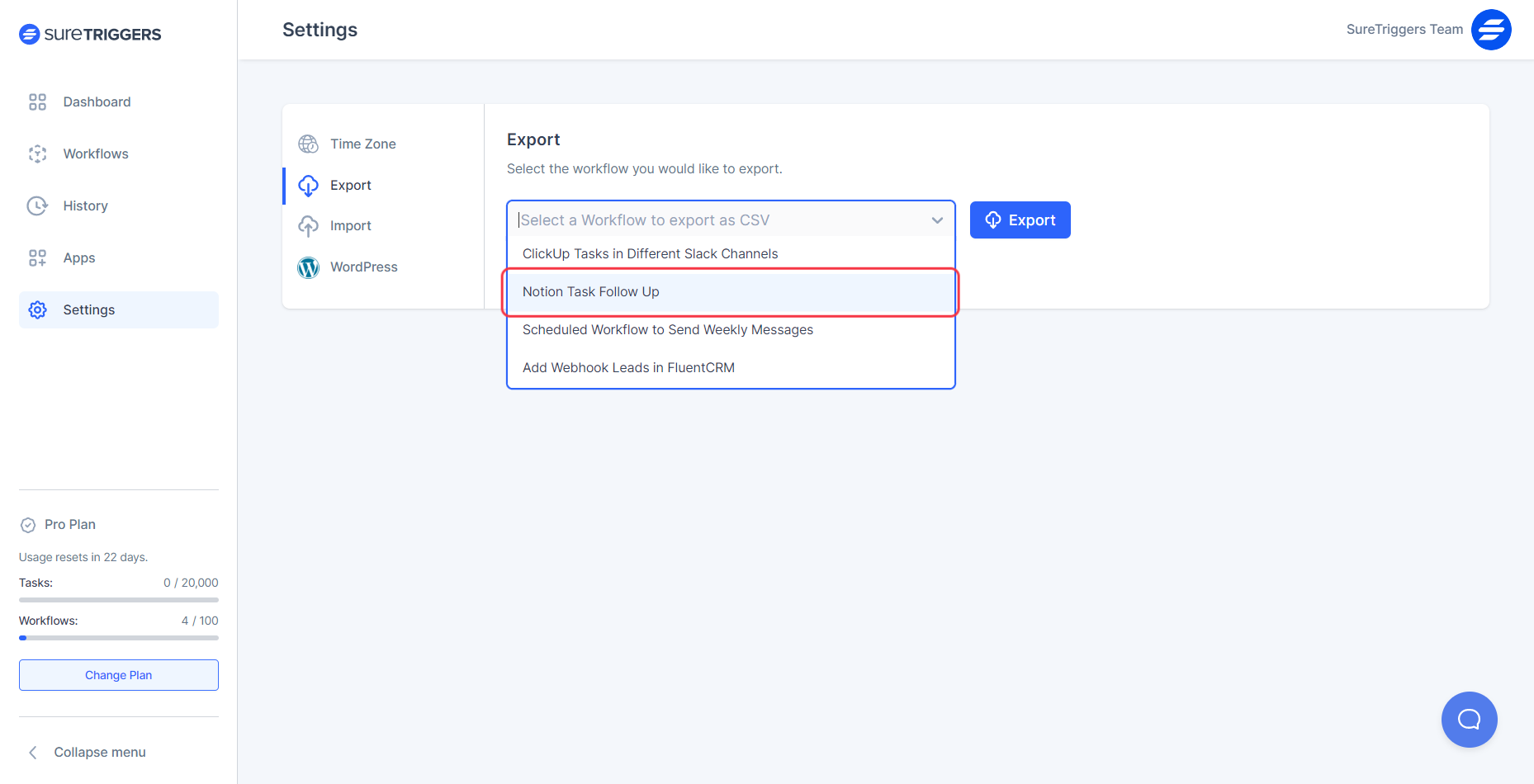
- Click on the Export button.
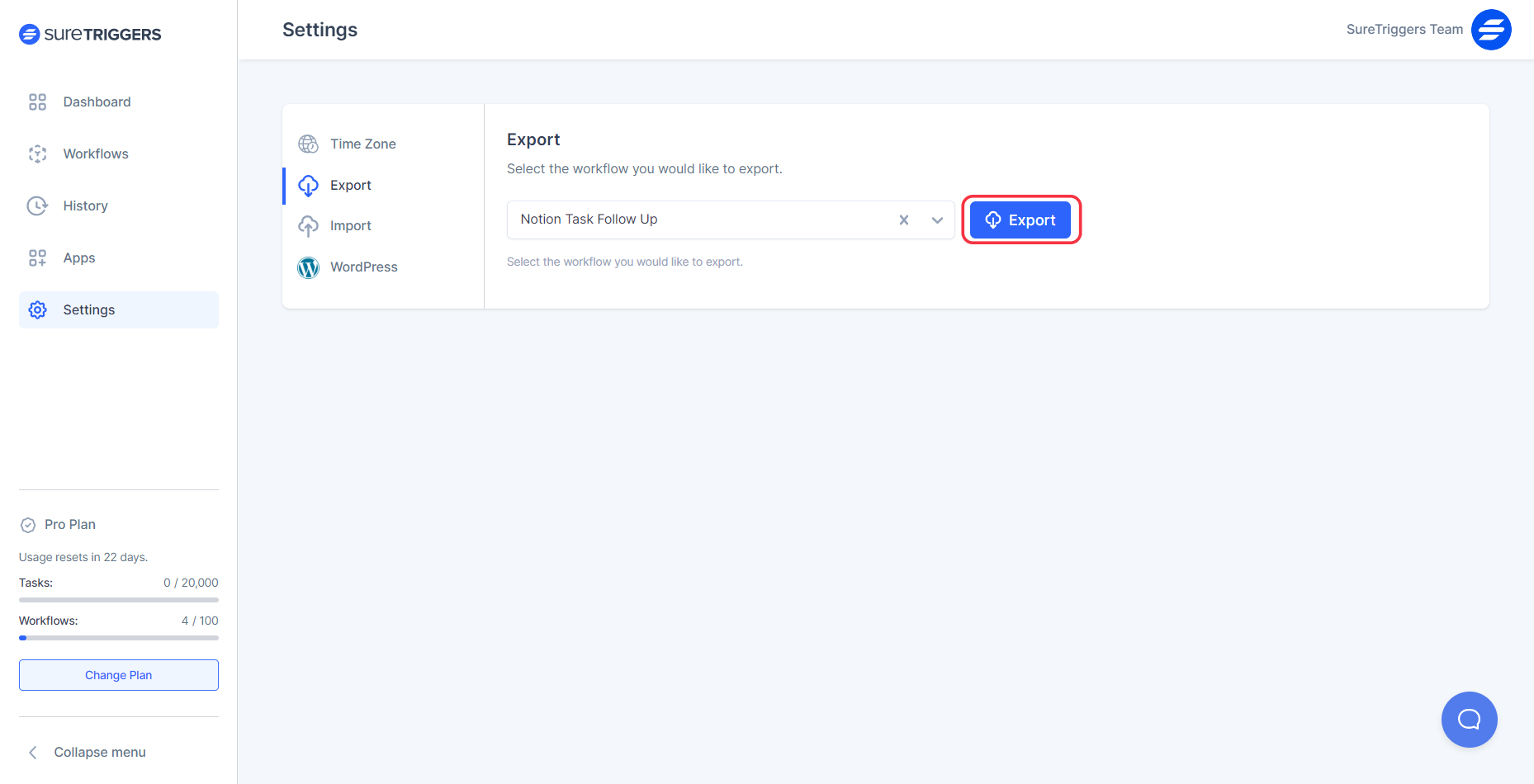
Your CSV file is ready to be shared!
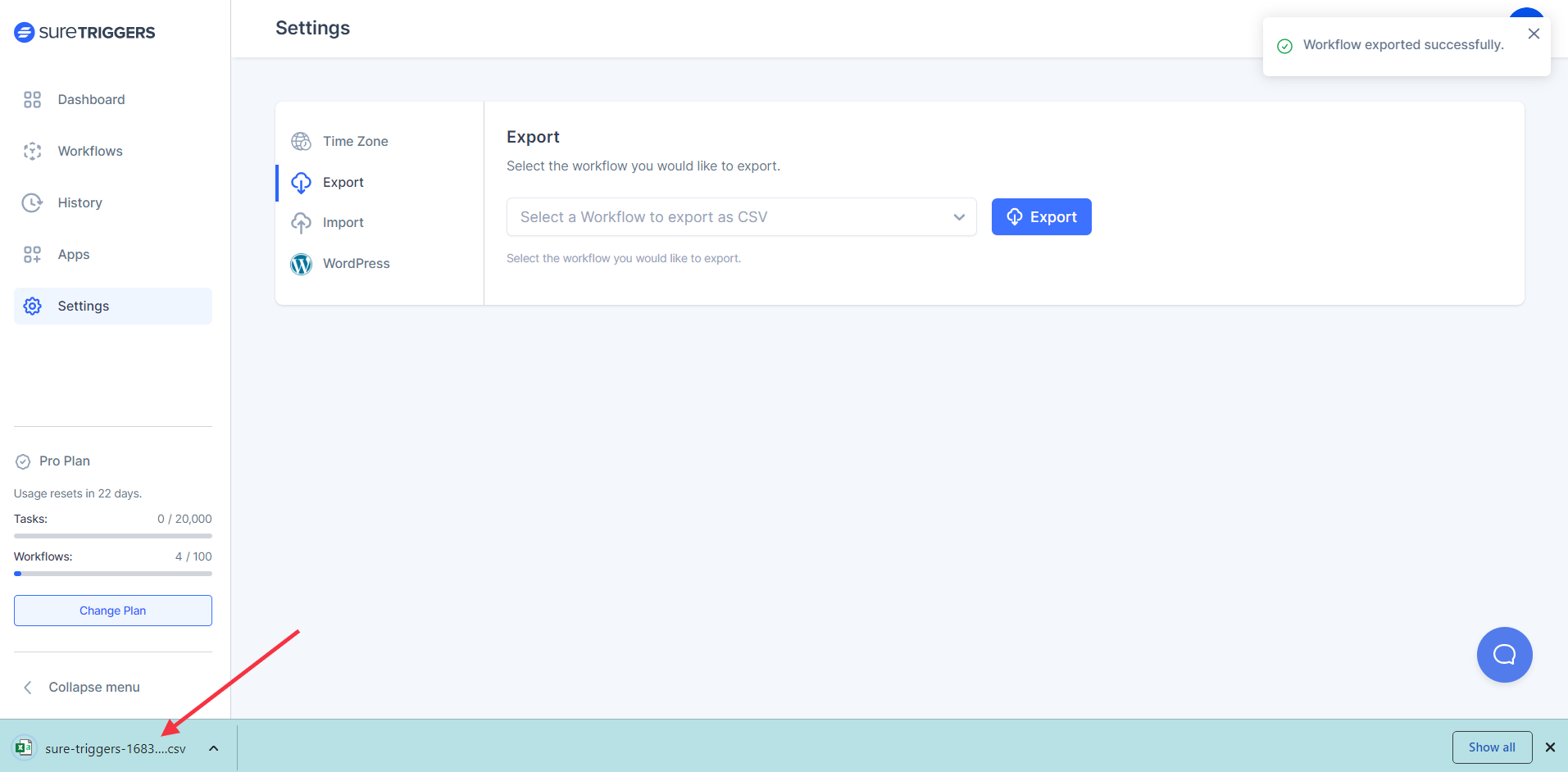
How to import a workflow in OttoKit?
If you have received a workflow CSV file from another OttoKit user, you can simply import it into your OttoKit account and use the same workflow.
Here are the steps to import a workflow:
- Go to your OttoKit account.
- Click on Settings.
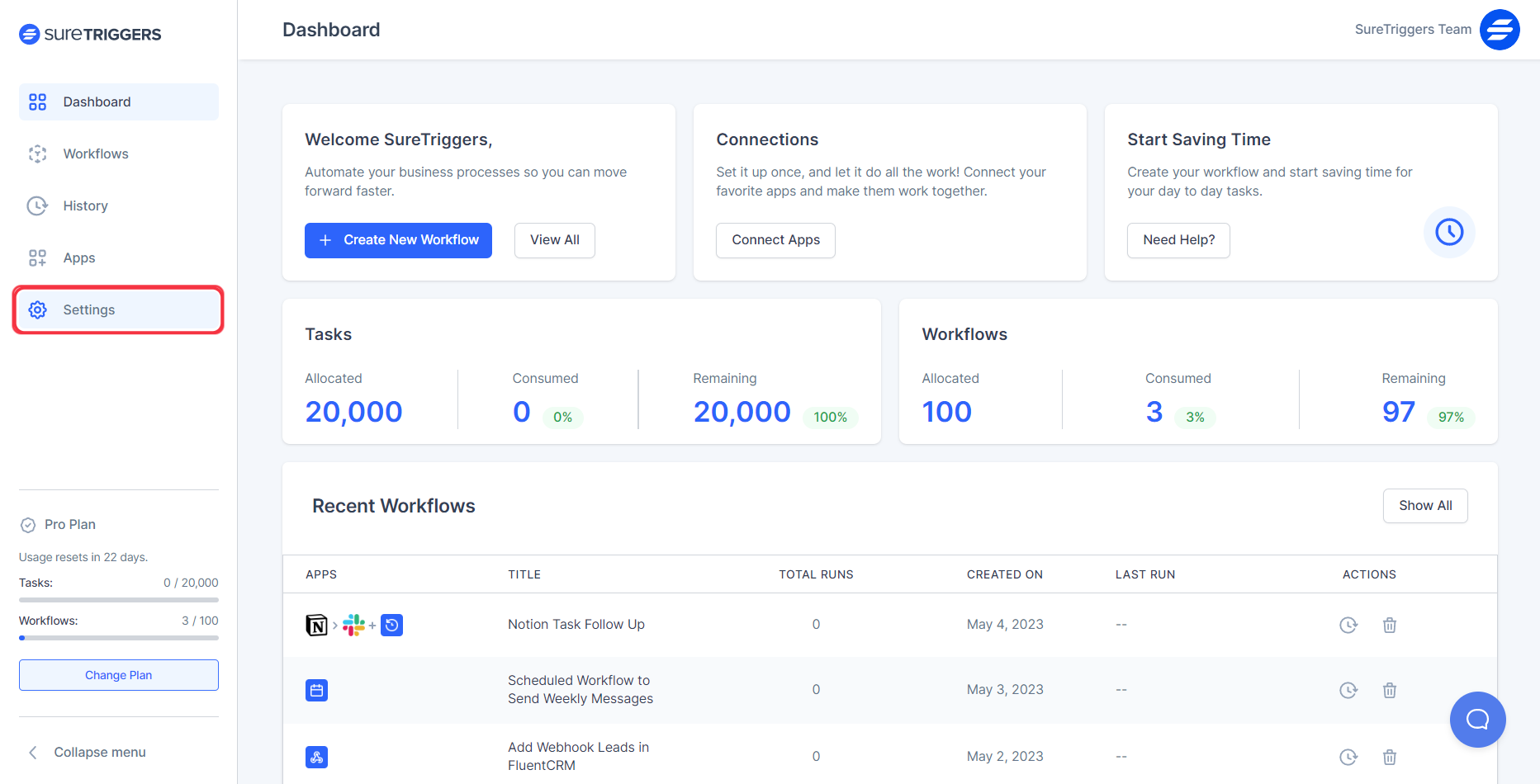
- Click on Import.
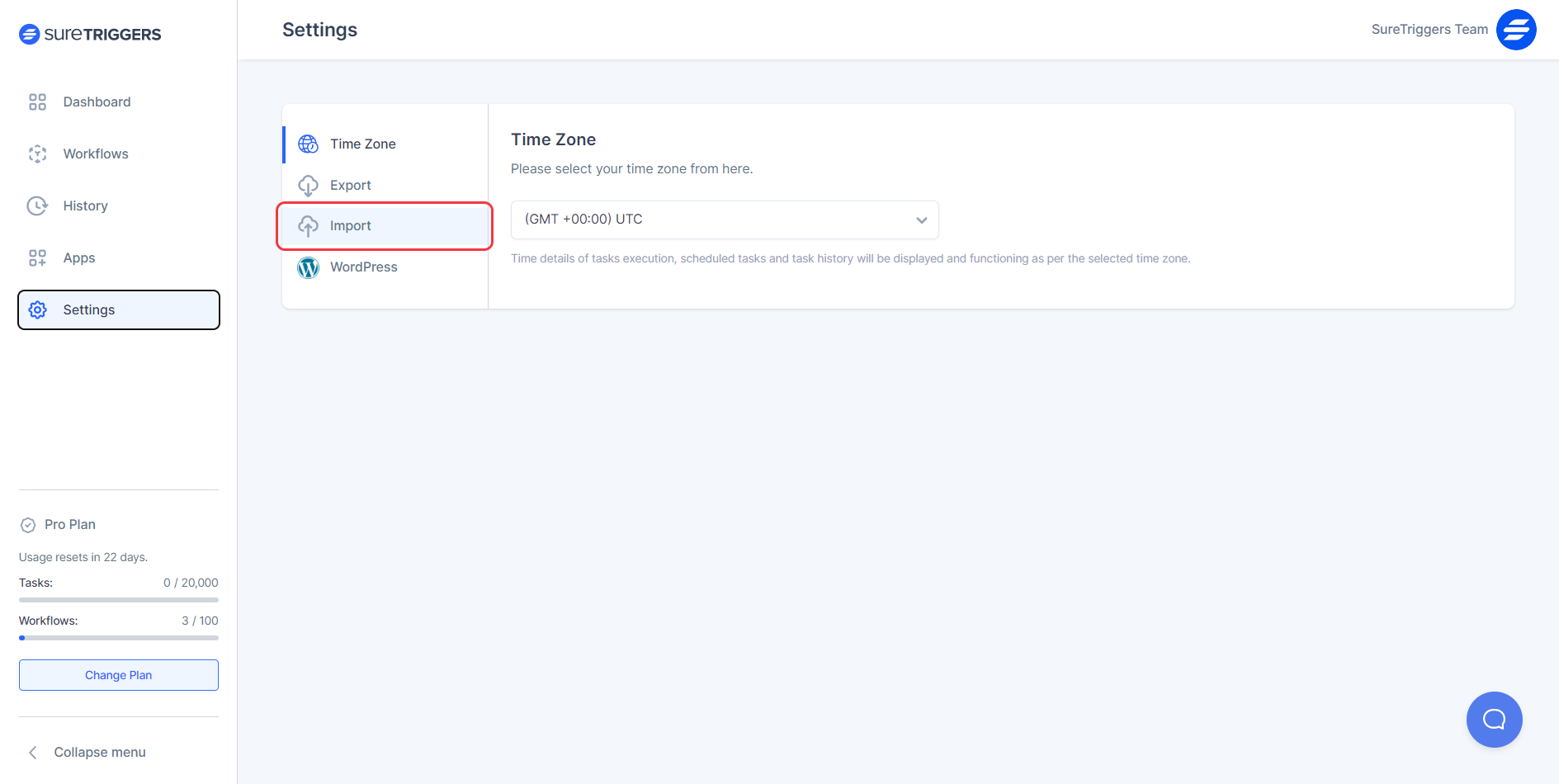
- Upload the .csv file to the upload field.
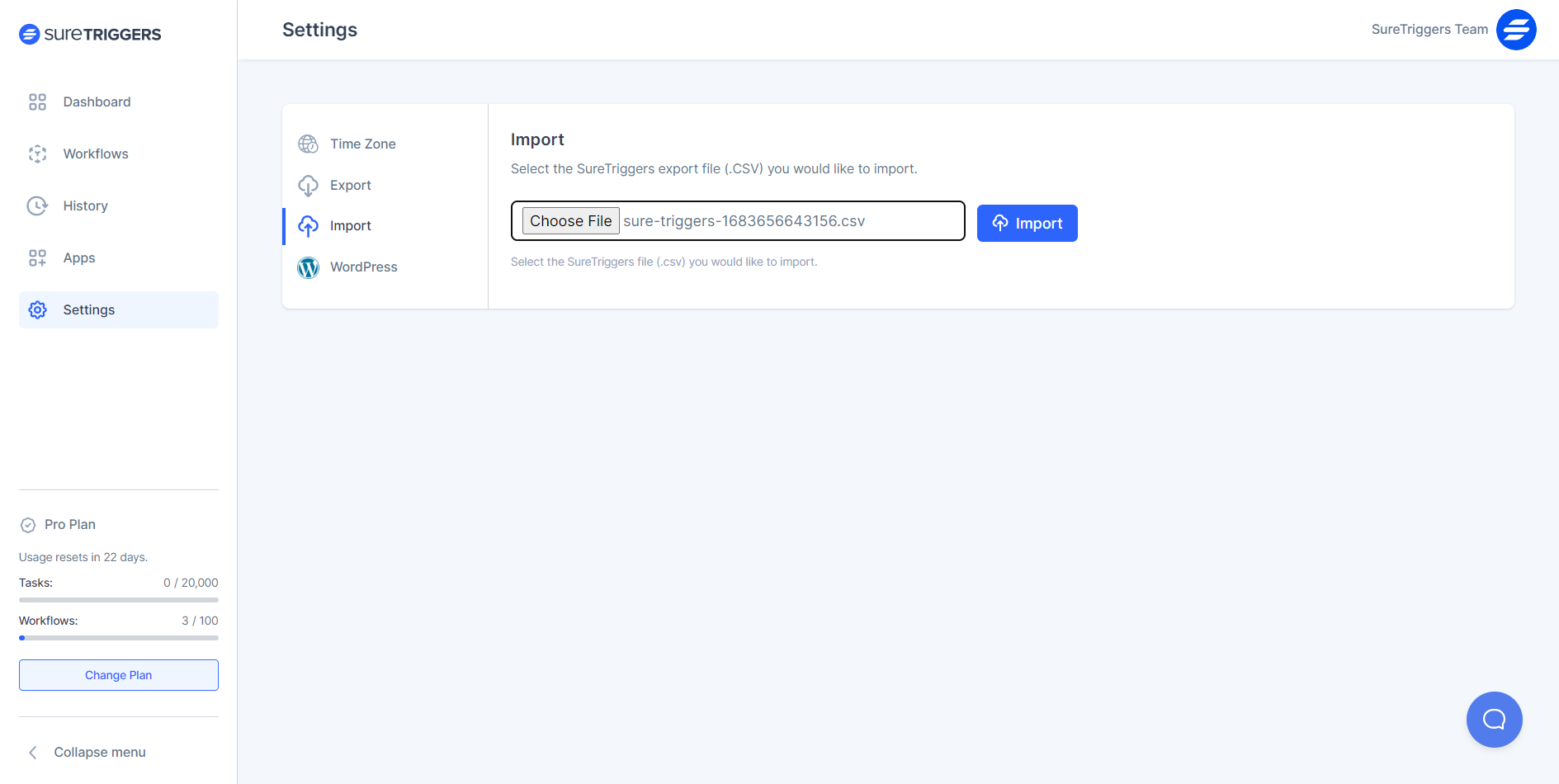
- Click on the Import button.
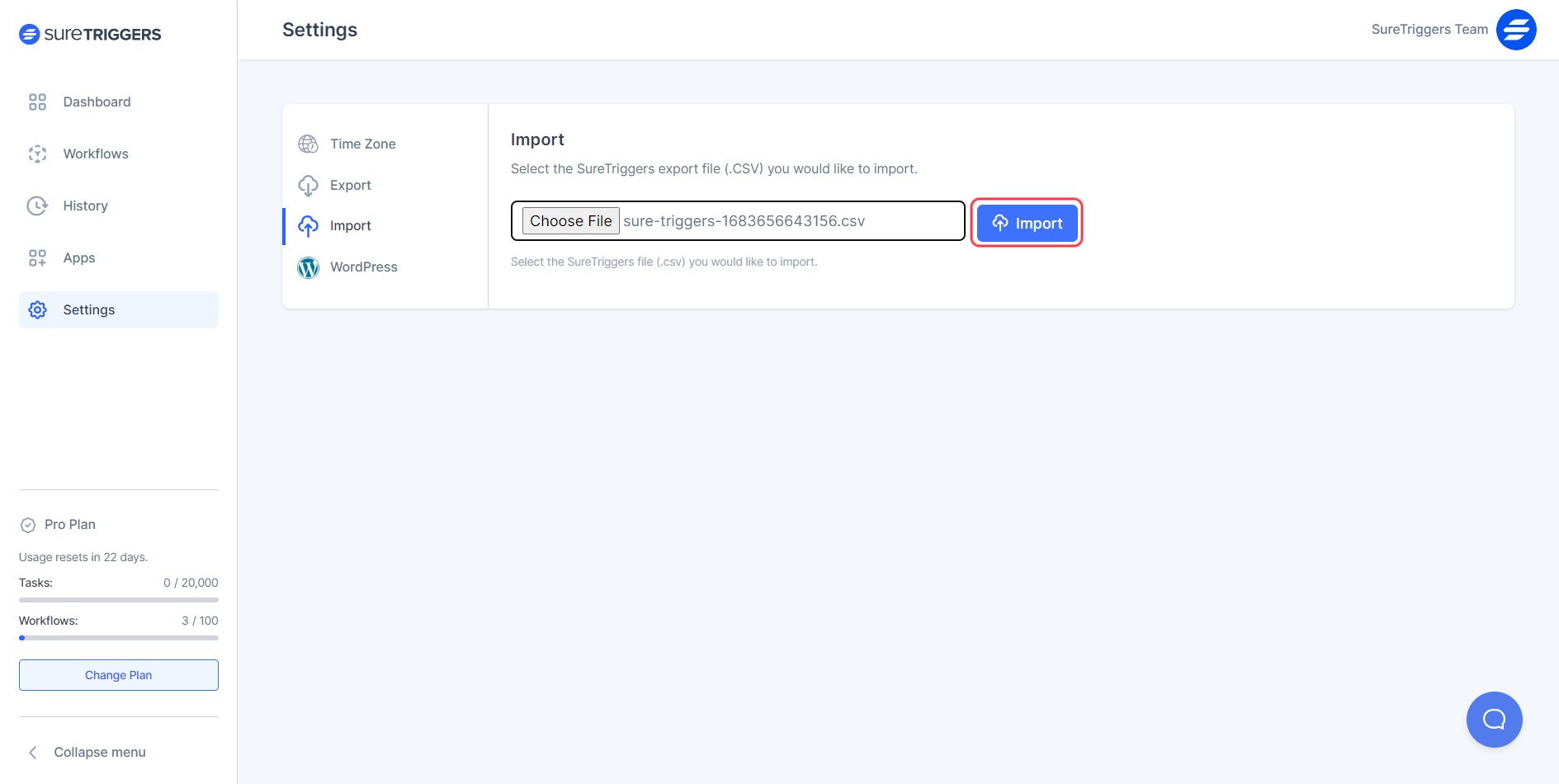
That’s it. Your workflow will be imported into your OttoKit account. You can go to the workflows section and set up the steps in the workflow as you would normally configure the steps.
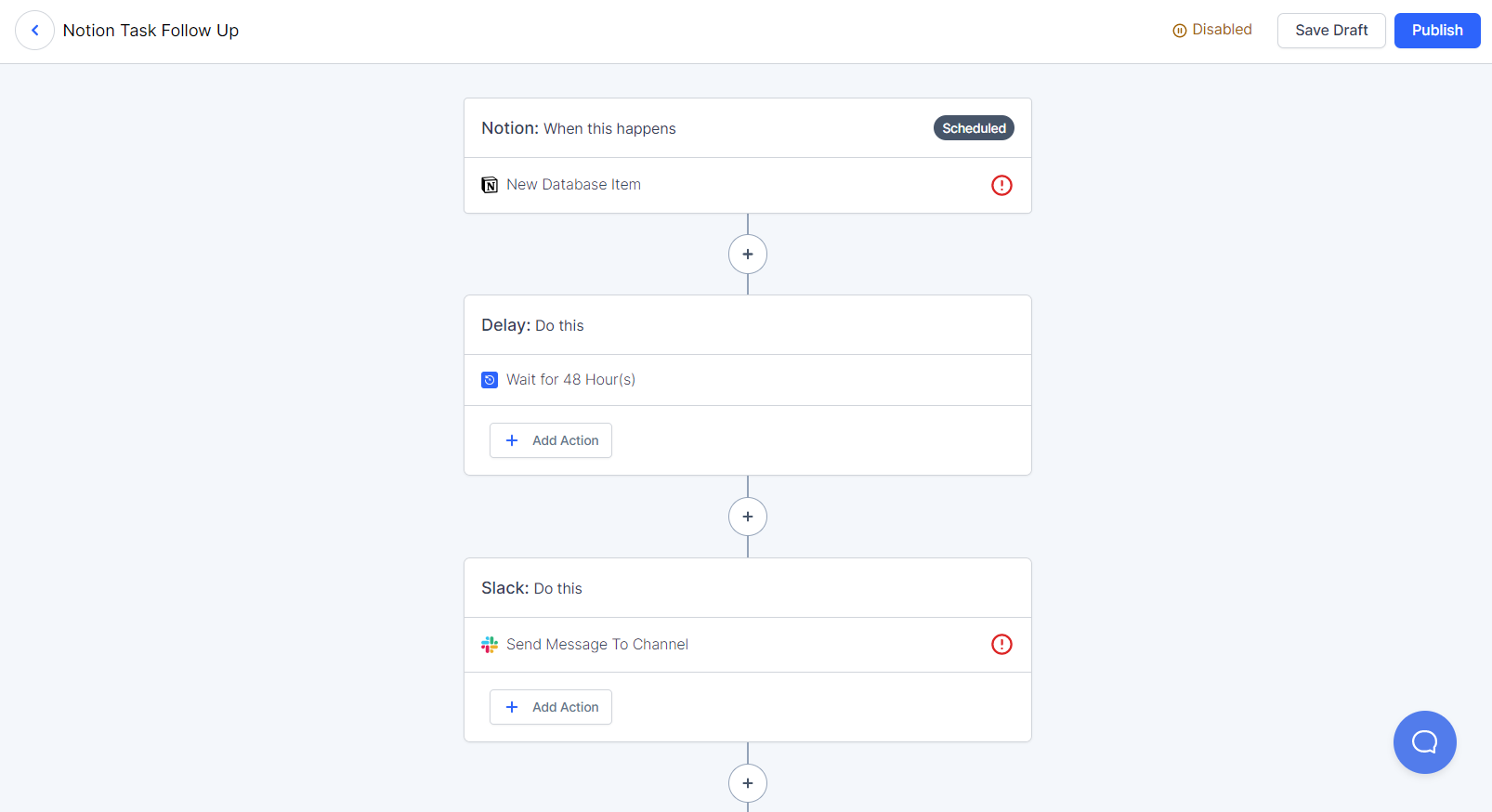
Conclusion
Sharing workflows with others in OttoKit is a great way to collaborate on projects and save time. By following the simple steps outlined in this article, you can easily export and import workflows in OttoKit and start sharing your workflows with others today.
Frequently Asked Questions:
Does OttoKit export my sensitive data with workflow?
No, while exporting workflows only the selected apps and app events get exported into the CSV. Anyone importing the workflow in their account will not receive the data you have mapped in the workflow or any account credentials that you have in your OttoKit account.
We don't respond to the article feedback, we use it to improve our support content.