- Prerequisites
- Building an Integration
- Setting Up Authentication
- Setting Up Triggers & Actions
- Publishing Integration
- How To Authenticate Your Application Using The API Key Method
- How to Set-Up the Integration Based on Auth Type Bearer Token
- How To Authenticate Your Application Using OAuth 2.0
- How To Authenticate Your Application Using Basic Auth
- How To Authenticate Your Application Using The JWT Bearer Method
- How to Set-Up the Integration Based on Auth Type Session Auth
- How To Authenticate Your Application Using Custom Auth
Publishing Integration
After setting up authentication and adding at least one trigger/action to your integration, you can publish it for review and usage.
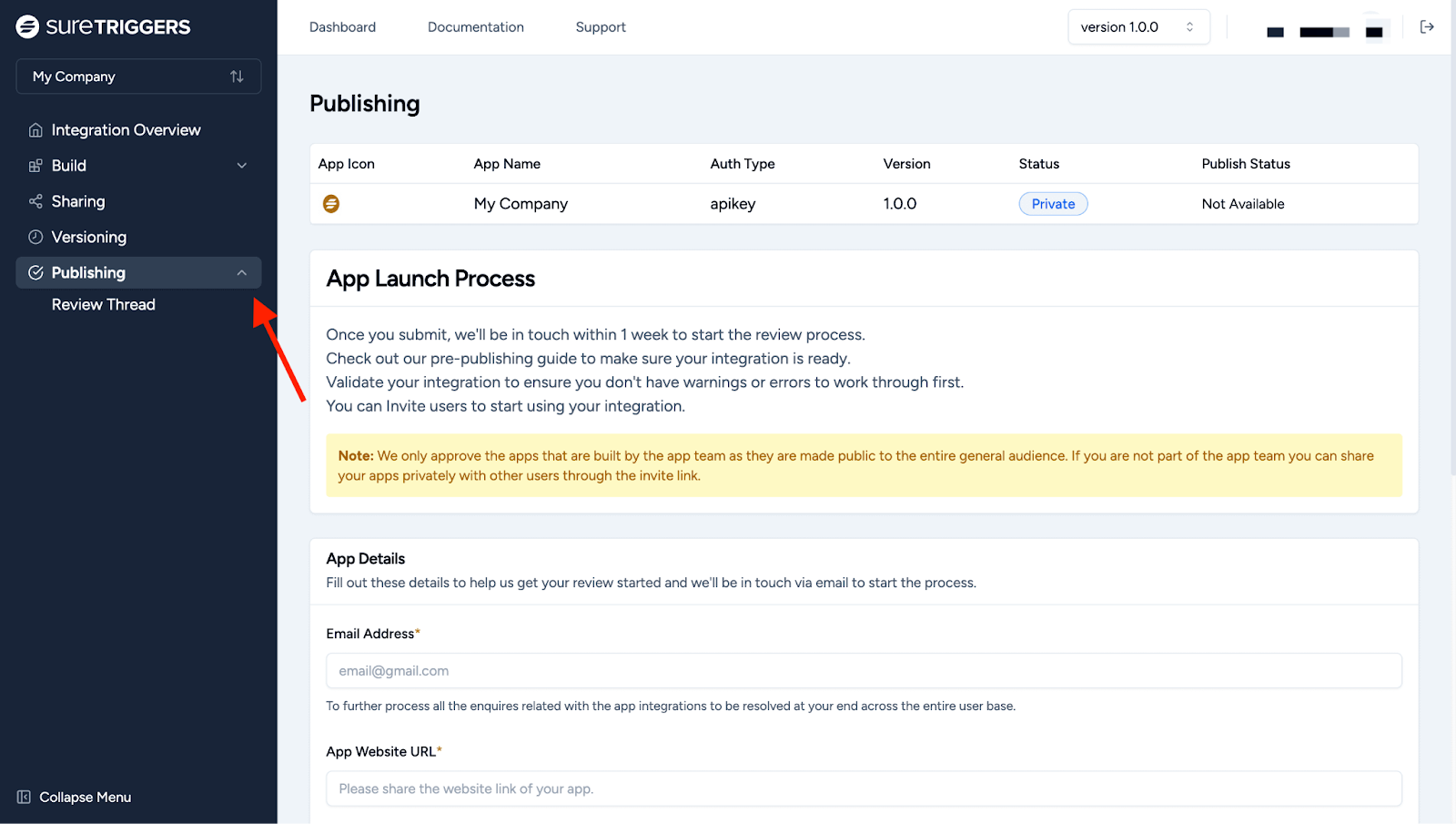
In this article, we’ll walk you through the simple steps to publish your integration.
Let’s begin!
App Launch Process Overview
After you submit your app, our team will contact you within 1 week to start the review process. Before you submit, make sure to:
- Check out our pre-publishing guide to ensure your integration is ready.
- Validate your integration to make sure there are no warnings or errors.
You can also invite users to use your integration before it’s publicly available.
Important Note: We only approve apps that are built by the official app team since these apps will be available to the general public. If you aren’t part of the app team, you can still share your app privately with other users through an invite link.
Filling In the App Details
Fill out these details within App Details to help us start your review process. We’ll contact you via email once you submit this simple form:
- Email Address: Provide your email address for communication about the review process.
- App Website URL: Share the link to your app’s website.

- Notes: Add any extra information or messages that you think are important.
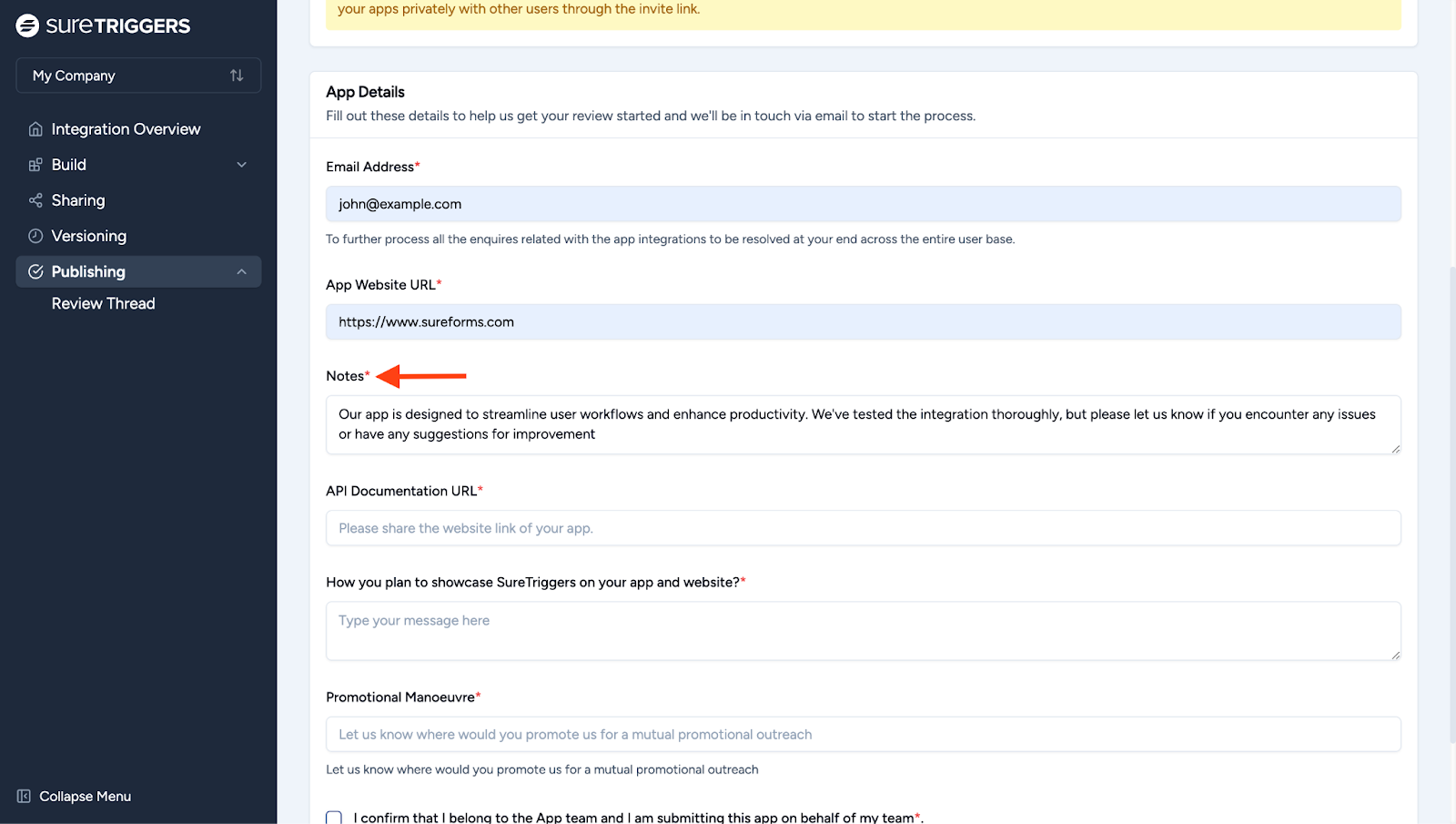
- API Documentation URL: Share the link to your app’s API documentation. The API documentation link can be public or private. For example, if you’re using Brevo, provide the link to Brevo’s API documentation.

- How You Plan to Showcase OttoKit: Explain how you will let users know that your app is available for integration with OttoKit. For example, you might feature it on your app’s integration page or announce it in a blog post.
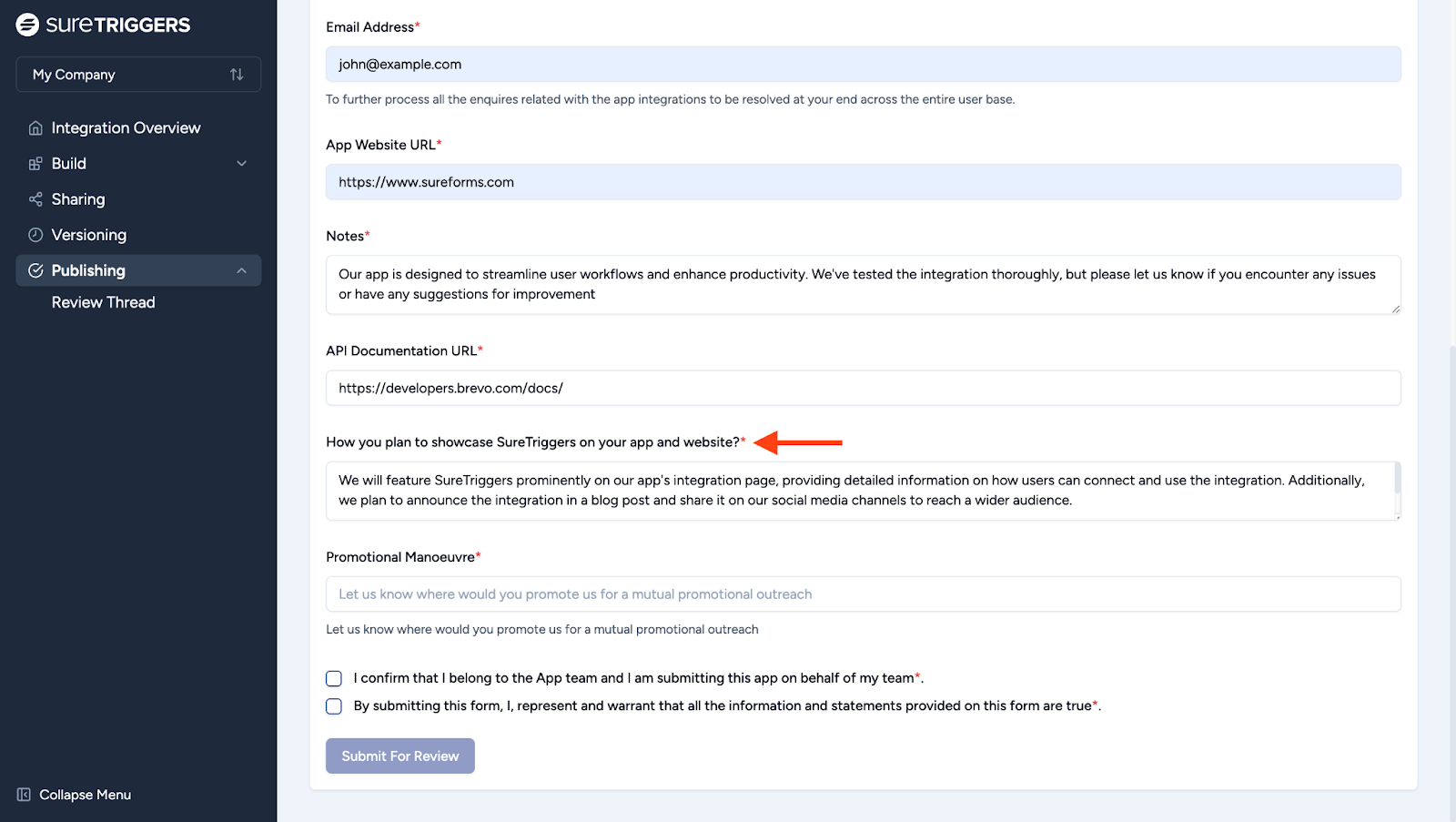
- Promotional Maneuver: Let us know where you plan to promote OttoKit for mutual outreach.
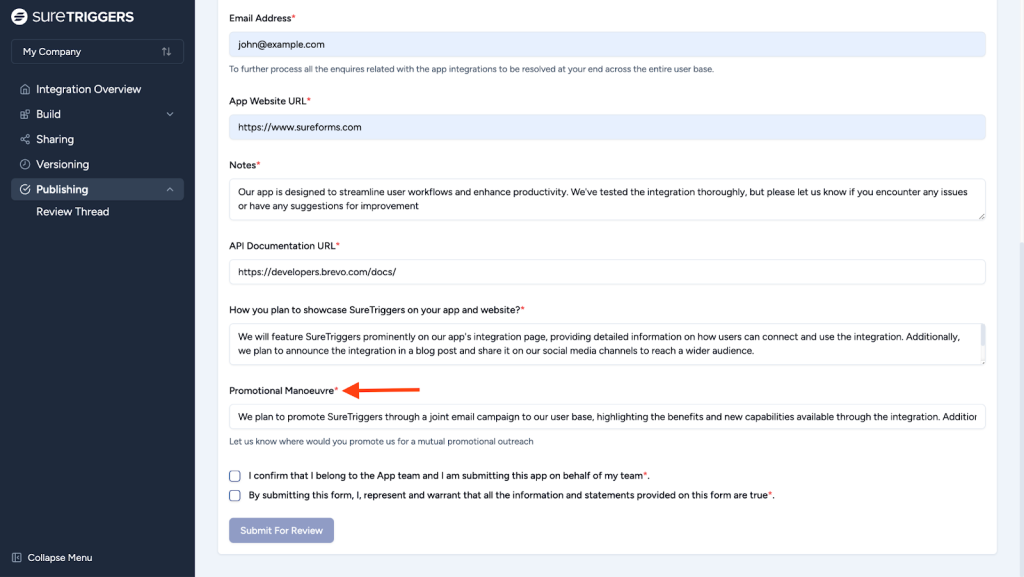
- Confirmation: Finally, you need to confirm that you are part of the app team and that you are submitting the app on behalf of your team. By checking these boxes, you are stating that all the information you have provided is true.
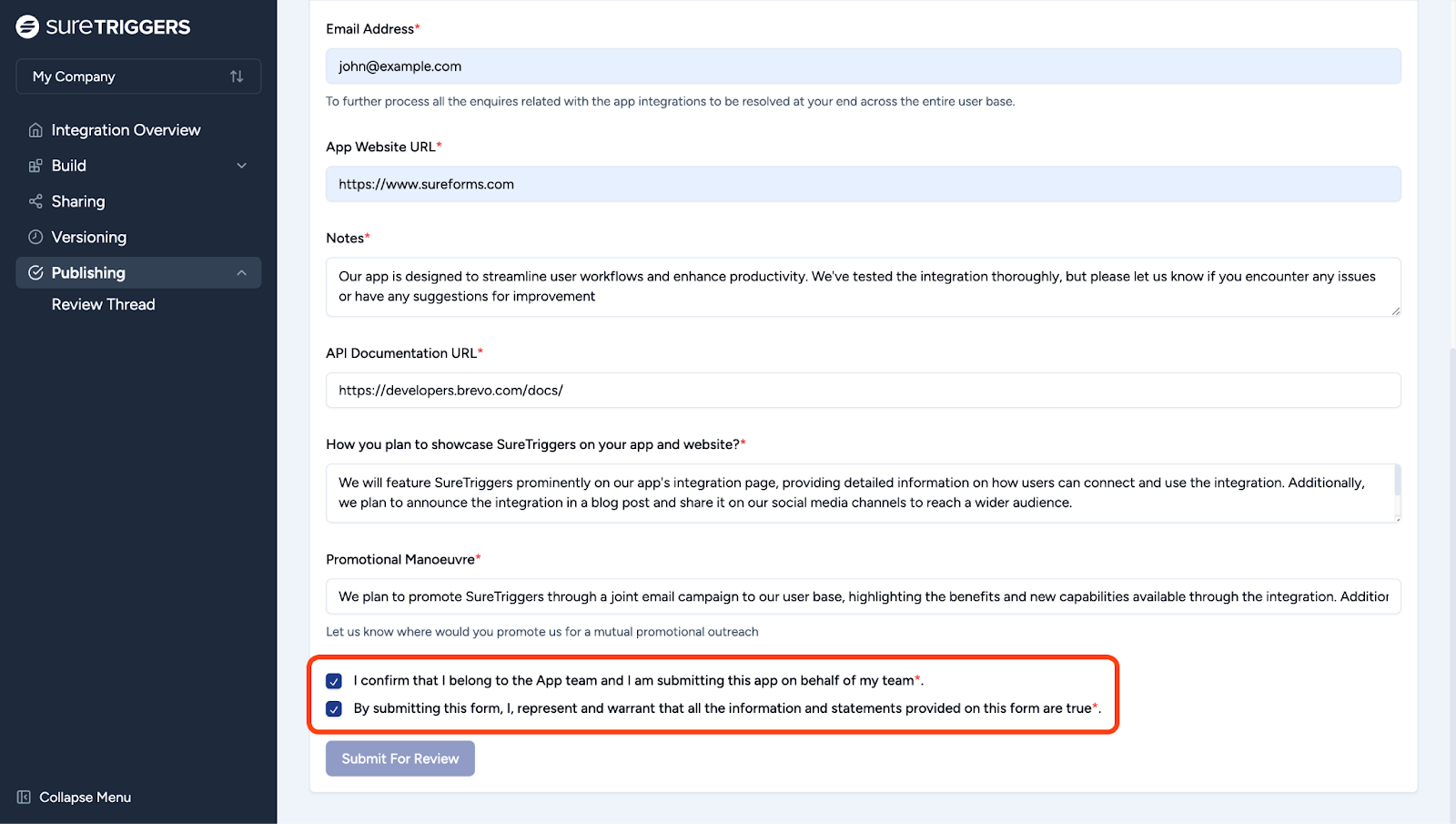
Click the Submit For Review button to complete the submission process.
Review Thread
After submitting your app, you can see the publish status under Publishing > Review Thread.
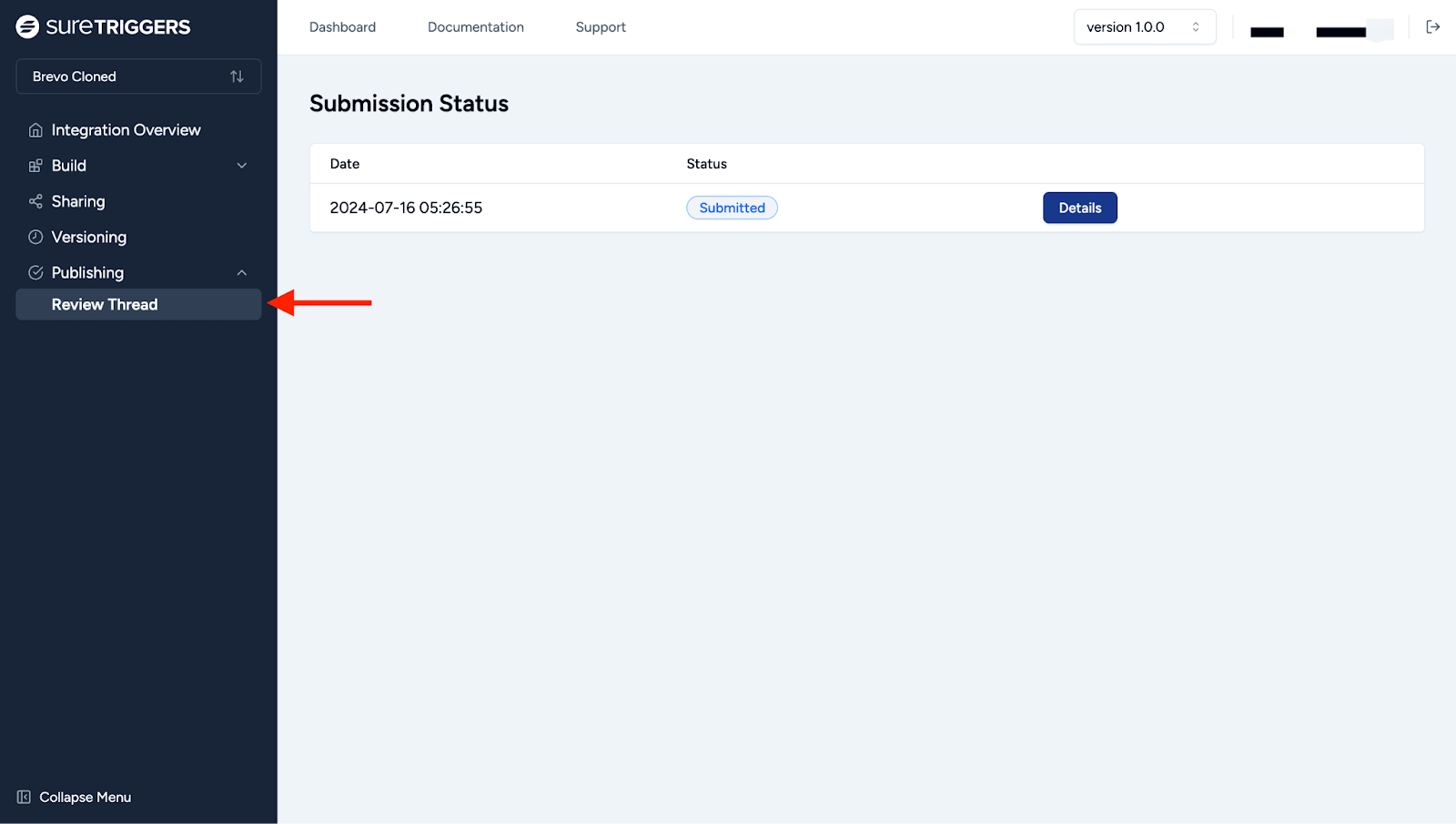
That’s it! You’ve successfully submitted your integration for review. You’ll also get an email confirming that we’ve received your app submission.
Our team will reach out to you within 1 week to begin the review process. You can check the status of your integration by clicking on the Details button or check your email for updates.
If you have any questions or concerns during this time, feel free to reach out to our support team at support@suretriggers.com.
We don't respond to the article feedback, we use it to improve our support content.