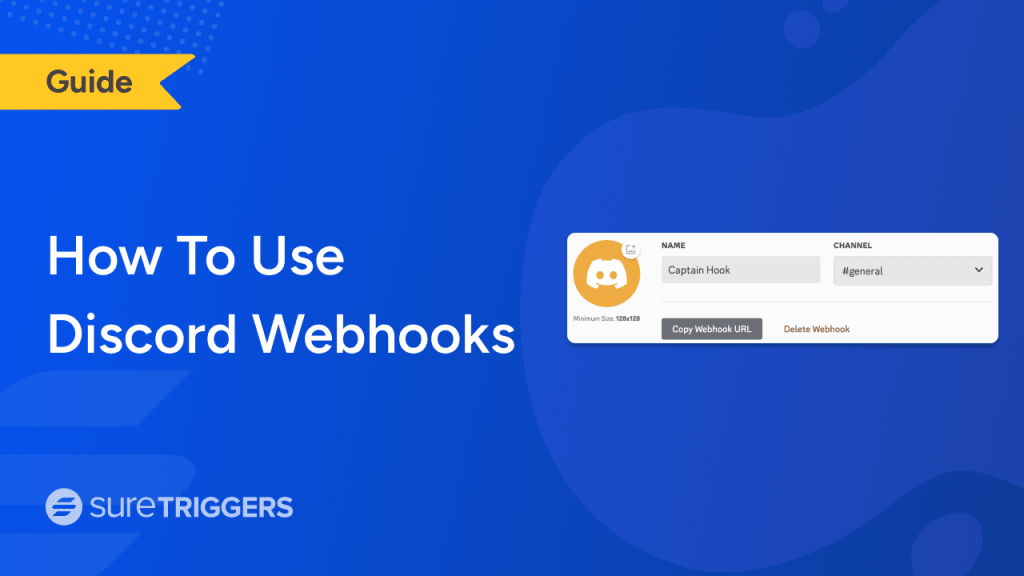
Discord has become an increasingly popular platform for communication and community building.
With its vast array of features and integrations, Discord allows users to connect with others, share information, and participate in discussions.
Some of the biggest communities are hosted on Discord, making it a reliable platform to build a network of business owners, influencers, brands, and others.
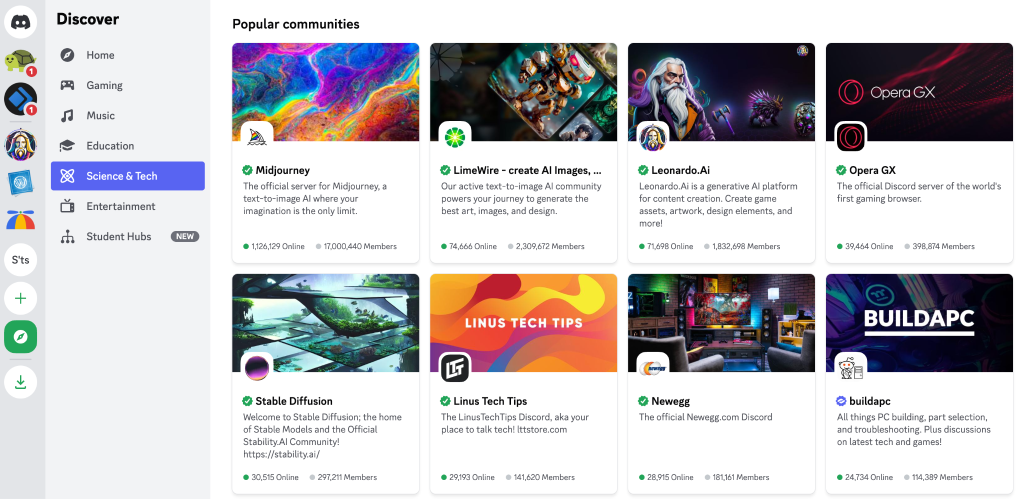
One of the most powerful features that Discord offers is support for webhooks.
Discord Webhooks can help you automatically post messages in your Discord server from different sources and offers almost unlimited potential.
For example, imagine you have an e-commerce store, and you’ve set up a Google Form on your website where people can share feedback.
If you want to stay on top of these form submissions, Discord webhooks can assist by sending a message to your Discord channel whenever a Google Form is submitted.
Sound like something you’d like to try? Worry not; we’ll explore Discord webhooks later in this article.
We’ll learn what Discord webhooks are, what you can do with them, and how to use them like a pro.
Before delving into Discord webhooks, let’s first understand what webhooks are and how they work.
What Are Webhooks?
Webhooks are a way to send real-time data from one application to another, helping establish better communication between different applications.
For example, you can use a webhook to instruct your CRM tool to create a new contact when someone submits a form on your website.
To visualize how it works, imagine you’re running a busy restaurant and need to keep your kitchen staff informed about incoming orders.
Instead of constantly checking for new orders every few minutes, you hire a dedicated messenger to deliver them directly to the kitchen.
This messenger is the webhook.
Webhooks are like those diligent messengers, constantly watching for events in one application and promptly relaying the information to another.
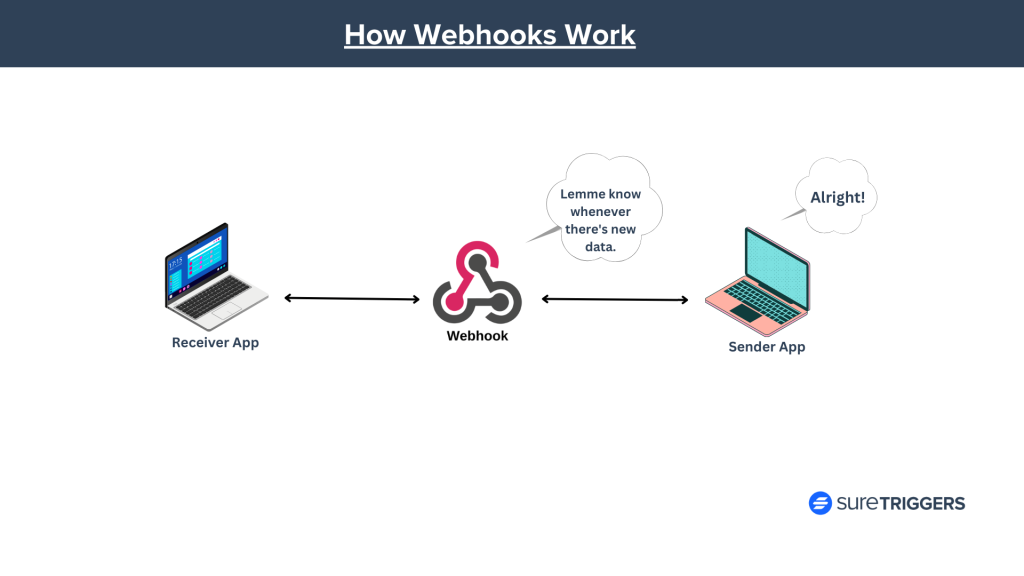
Learn more about webhooks and how they work.
What Are Discord Webhooks?
“Webhooks are a low-effort way to post messages to channels in Discord. They do not require a bot user or authentication to use,” is what you would read when you see the Discord developer documentation.
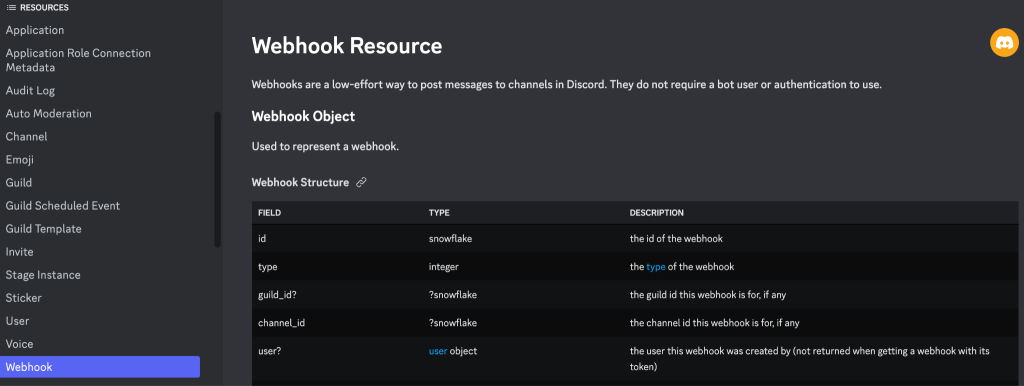
As Discord says, yes, Discord webhooks can help you send messages in channels when things happen in other applications.
These types of webhooks, that take action in their own app, are called incoming webhooks.
For example – When a new customer signs up for your service, a webhook can send a notification to your sales team in Discord. This way, your team can be alerted to the new lead and follow up promptly.
What Can You Do with Discord Webhooks?
Here are some examples how Discord webhooks can be used on different types of Discord servers.
Gaming Server
- Set up a webhook to automatically announce when a streamer goes live on Twitch.
- Connect a webhook to a gaming platform to post real-time score updates or achievements.
Educational Server
- Connect webhooks to an educational platform to share quiz results in real-time.
- Send a congratulations message when a student completes a course on your LMS.
Tech/Programming Server:
- Post updates about commits, pull requests, or issues from a GitHub repository.
- Notify developers when their code is under review.
These are just a few examples, and the possibilities are vast depending on the needs and interests of your Discord community.
How To Create a Webhook in Discord
To create a webhook in Discord, follow the steps below.
- Right-click on the text channel and select Edit Channel.
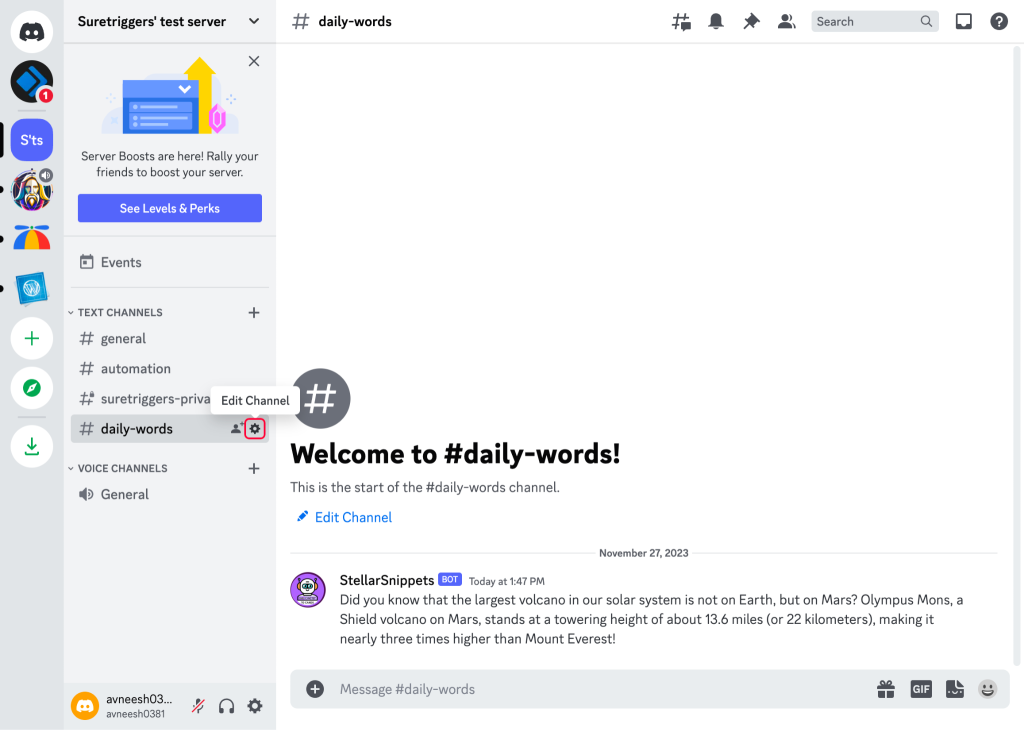
- Go to the Integrations tab.
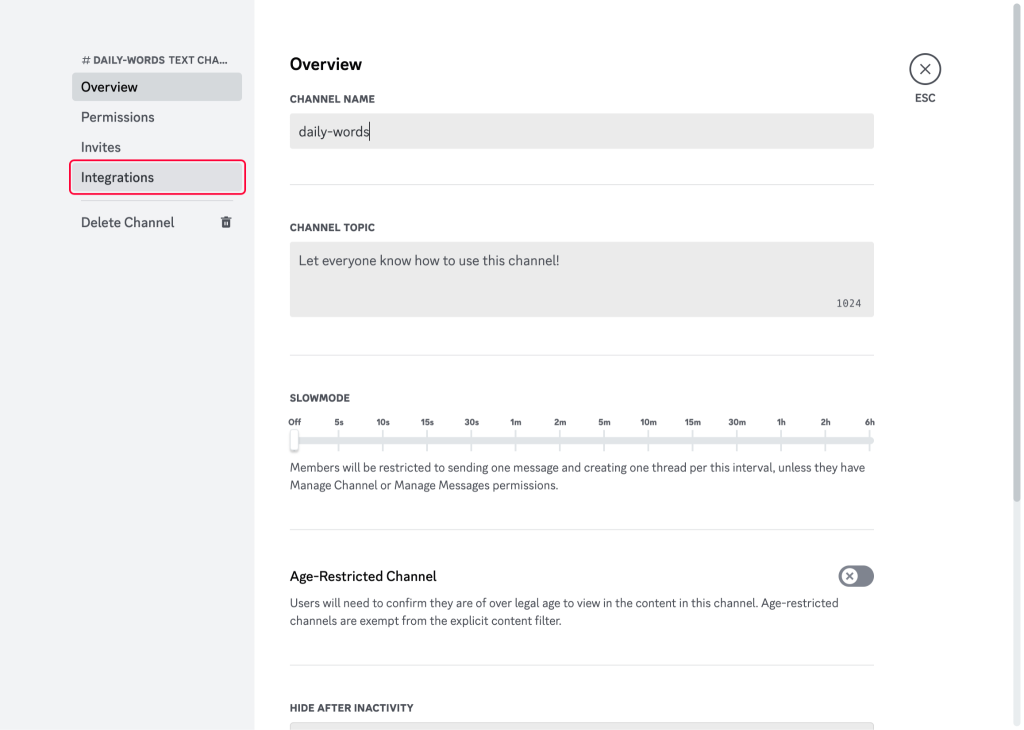
- Click on Webhooks.
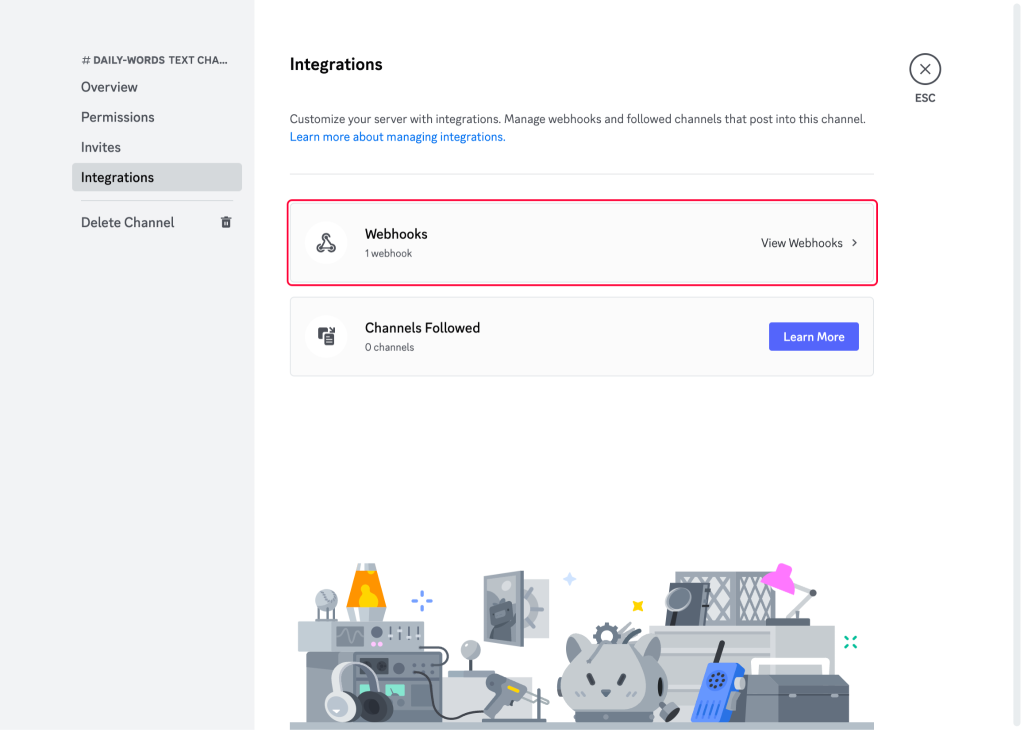
- Click on the New Webhook button.
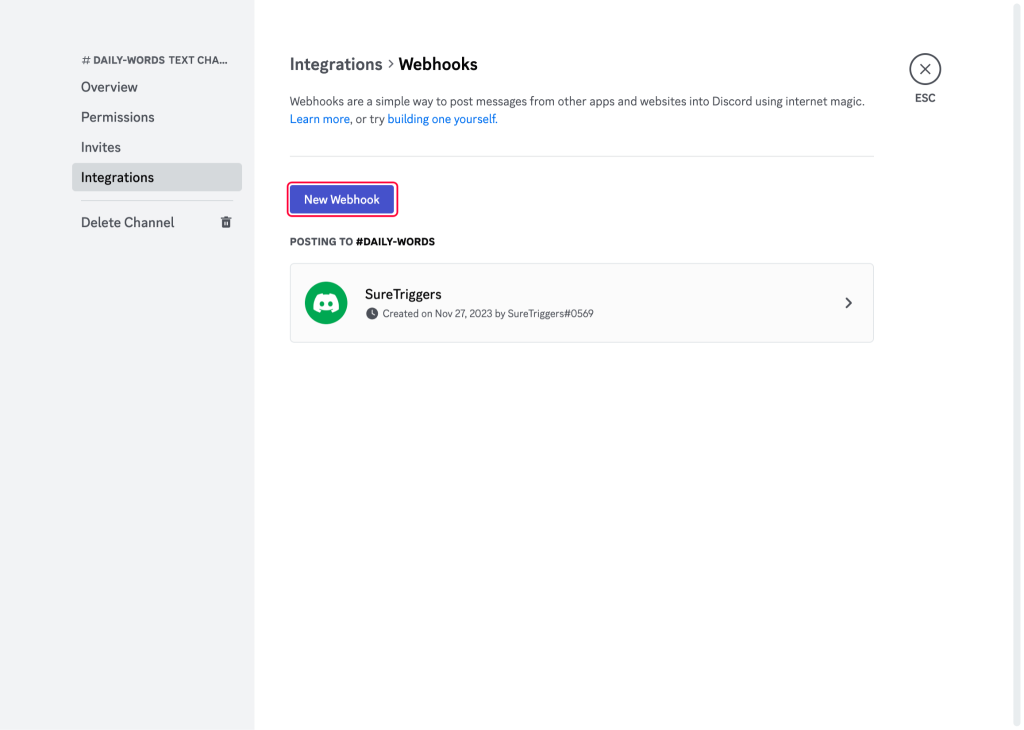
- Customize the webhook name, profile picture, and channel if necessary.
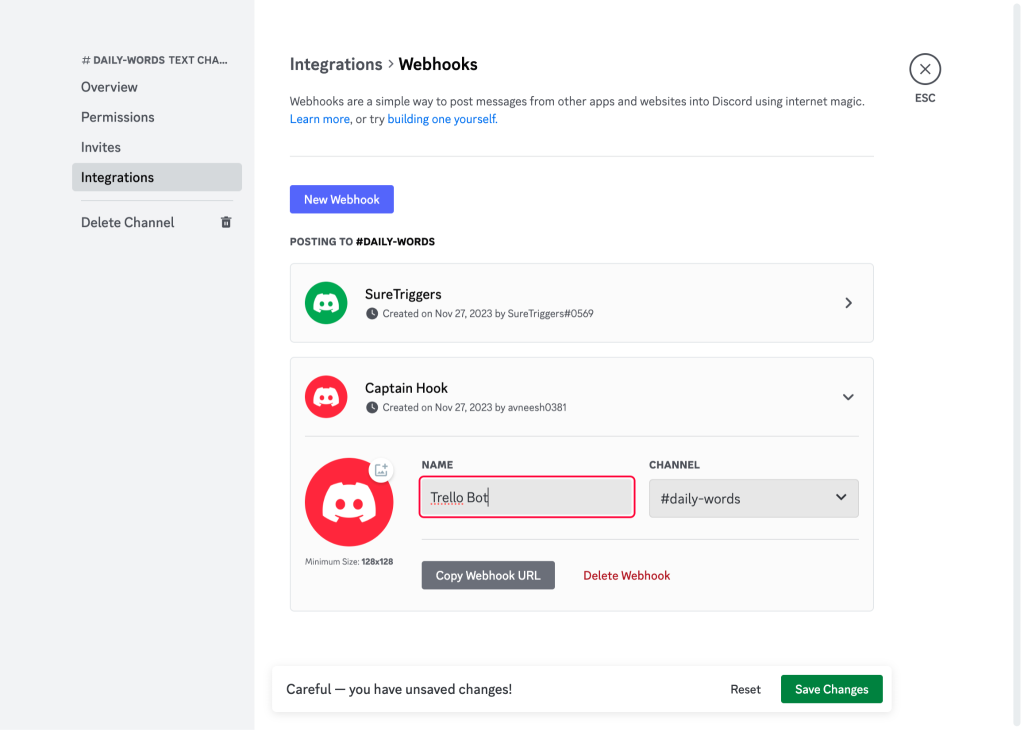
- Lastly, copy the webhook URL.
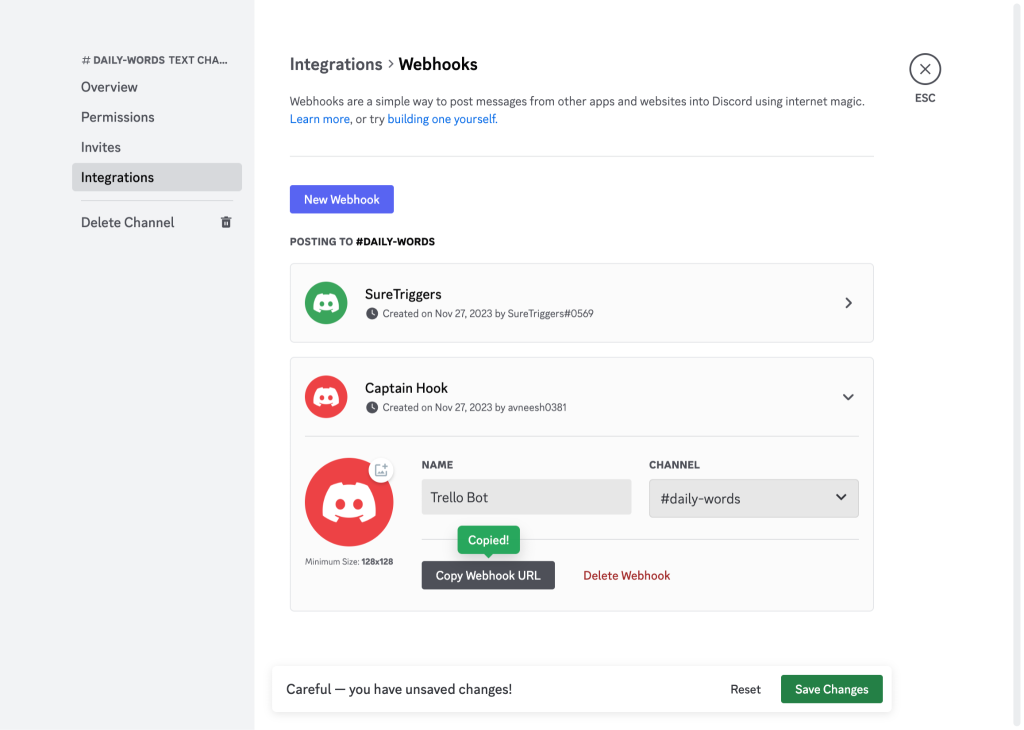
Congratulations! Your webhook is ready.
If you’re a developer, you can easily send data to this webhook URL using custom code, allowing you to post new messages based on various events.
If you’re not a developer and do not know how to code, you can use automation tools to send messages automatically to your Discord channels.
What Are Automation Tools?
Automation tools help you connect multiple apps together to automate repetitive tasks. They work on the concept of triggers and actions.
When an event occurs in app A, these tools can help you in performing another action in app B.
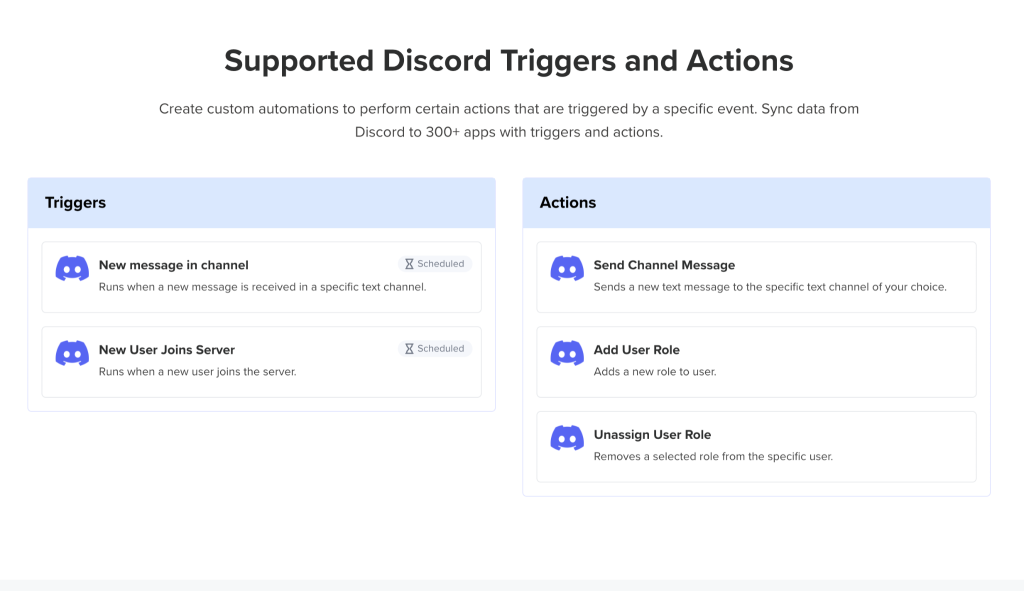
For example, automatically sending a Discord channel message when a new Google Form is submitted, allowing you to stay on top of your form entries.
The best part is that you do not need any coding knowledge to create automations as they are super easy to use.
Let’s learn more about automation tools by taking a closer look at our automation tool – SureTriggers.
About SureTriggers
SureTriggers is a visual automation builder similar to Zapier that assists you in connecting multiple WordPress sites, plugins, and web apps, enabling the automation of various tasks.
For example, it can help link your Discord server to other platforms, such as your WordPress website or WooCommerce store to automate tasks.
Like automatically sharing new blog posts on your Discord server channel, or sending a message when someone places a new order in your store.
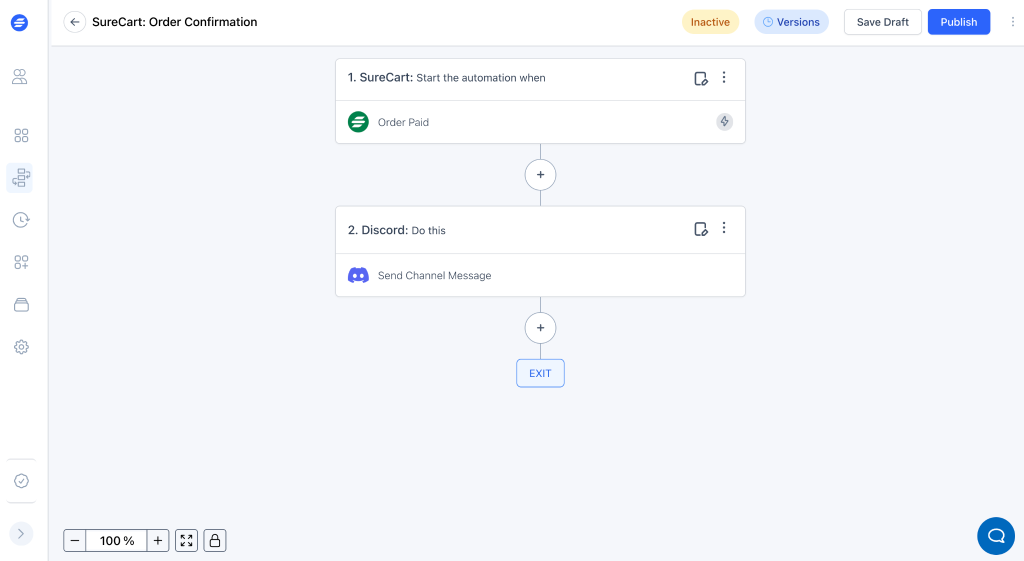
How To Get SureTriggers
You can sign up for SureTriggers here.
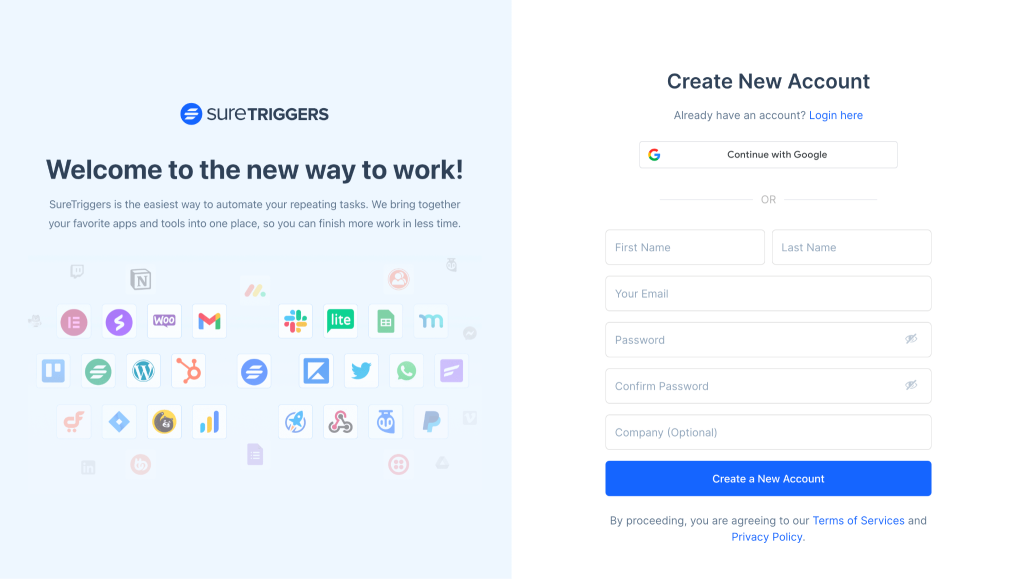
Once you’ve signed up, you can easily connect it with the apps you want to integrate with each other and start creating workflows.
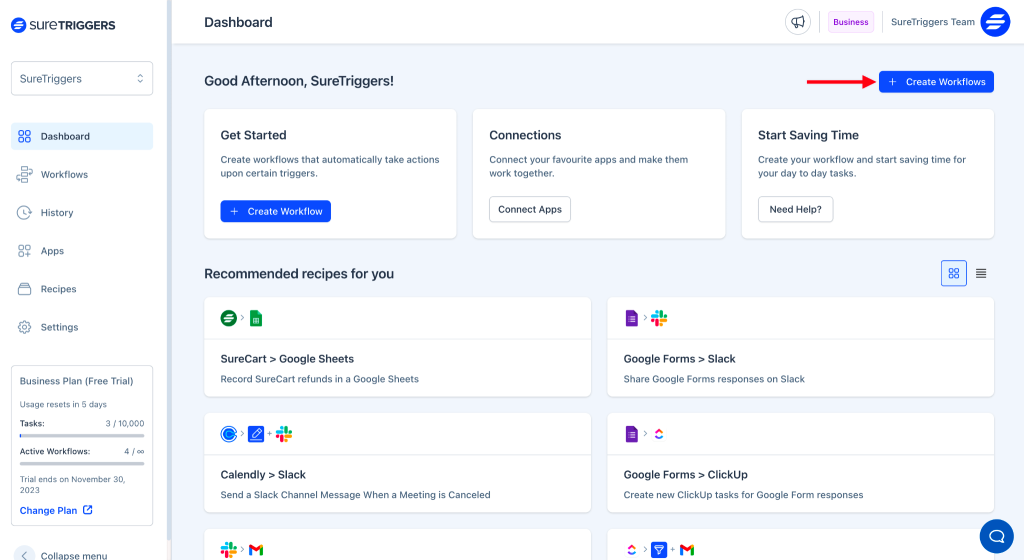
Automatically Send Daily Discord Channel Messages Using AI (No Code Automation)
Imagine you have a Discord server for fun, and you want to keep community members engaged with content. You decide to create a channel where you plan to post new content daily, such as interesting facts, enhanced with visually appealing images from sites like Depositphotos.
Manually managing and posting every day can be time-consuming.
To streamline this process, we’ll use SureTriggers to automatically post fun facts in a Discord channel using AI.
You can use this same process to post any type of information to Discord.
Before you begin, ensure that you have connected SureTriggers with Discord and OpenAI. Learn how.
Once done, simply follow the 3 simple steps below.
Step 1: Setting Up a Trigger
- Log into your SureTriggers account.
- Click on the Create Workflow button.
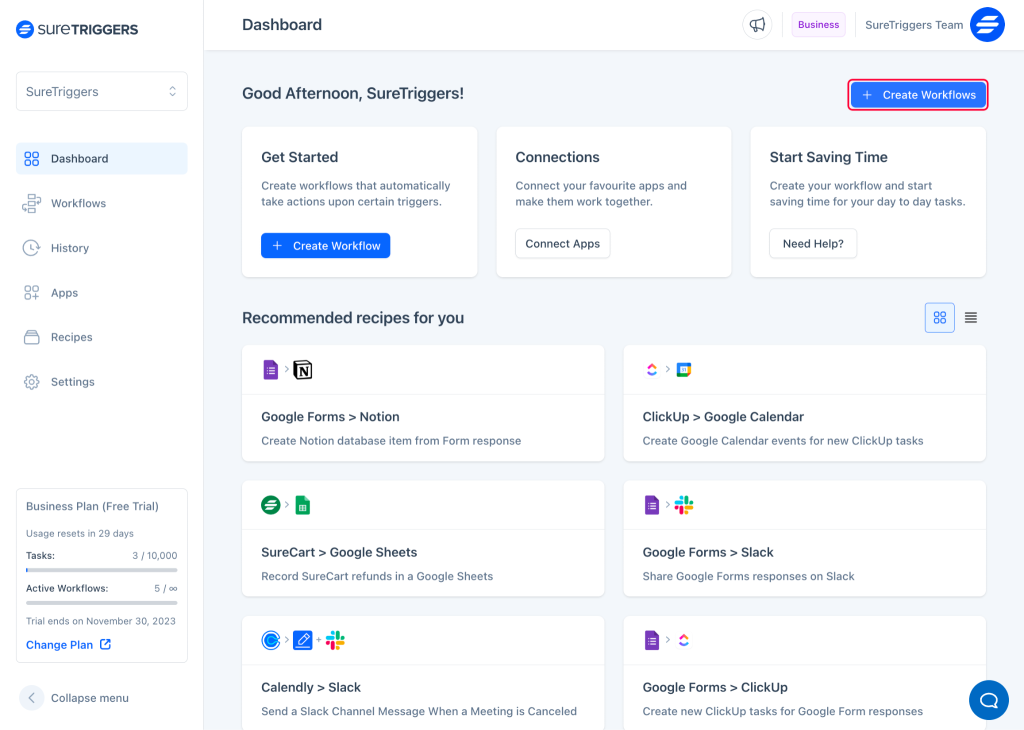
- Name your workflow, and click on the Start Building button.
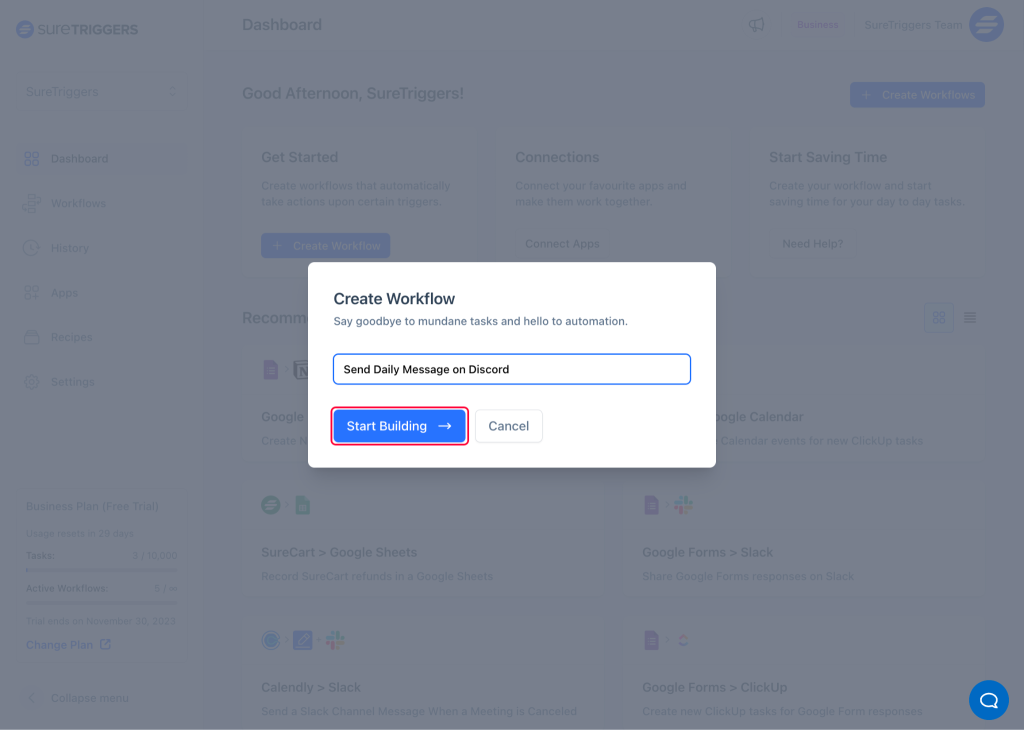
- Click the Add Trigger button.
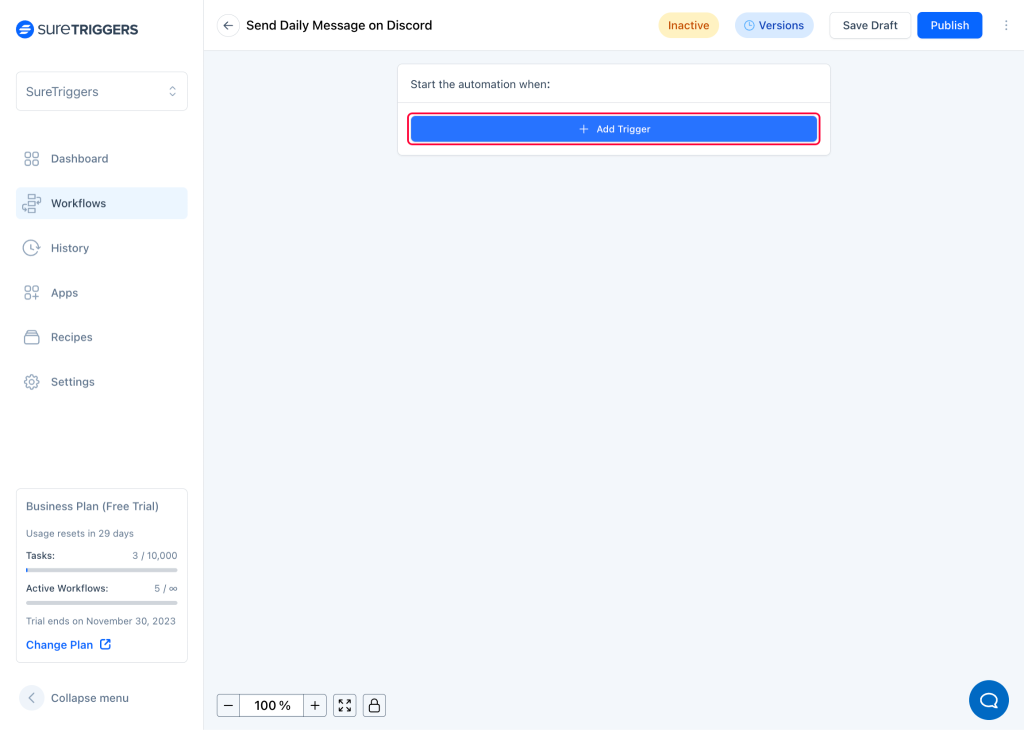
- Select Schedule as your trigger app.
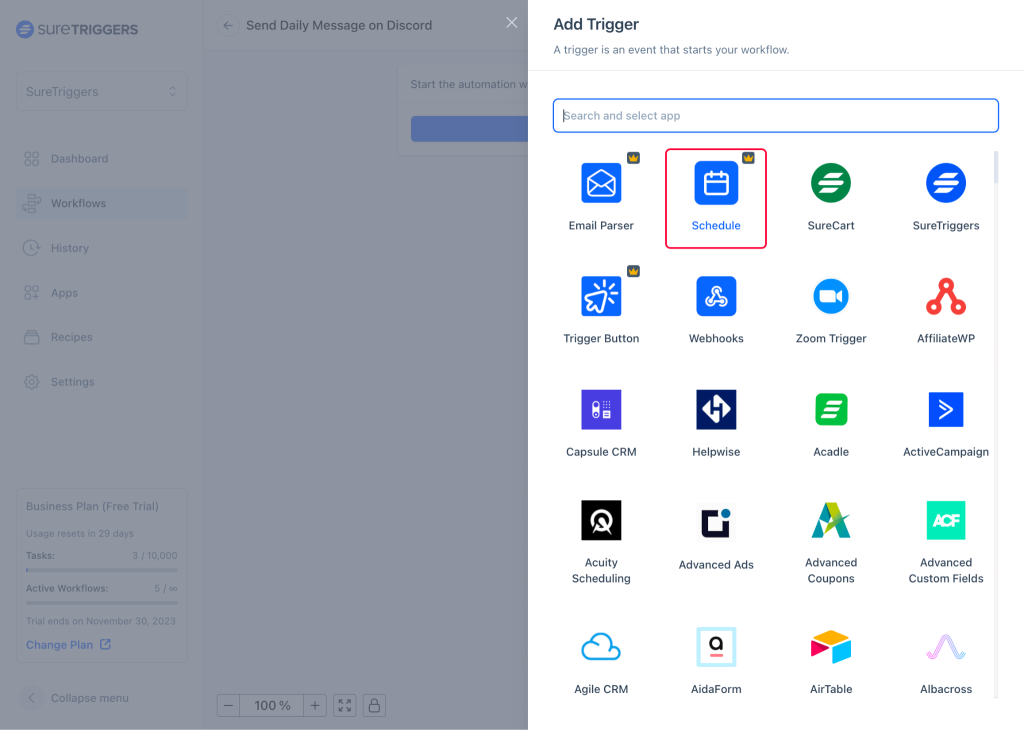
- Define the schedule for your daily Discord messages (e.g., daily at a specific time). We’ll set it to daily 11 AM as an example.
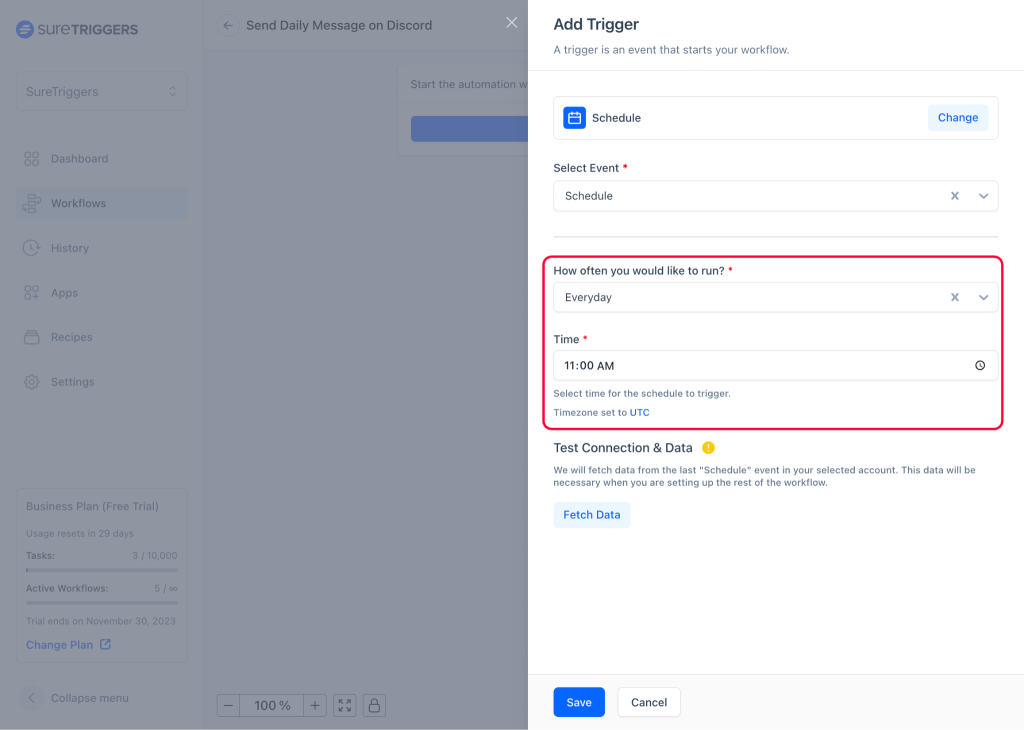
- Click the Fetch Data button.
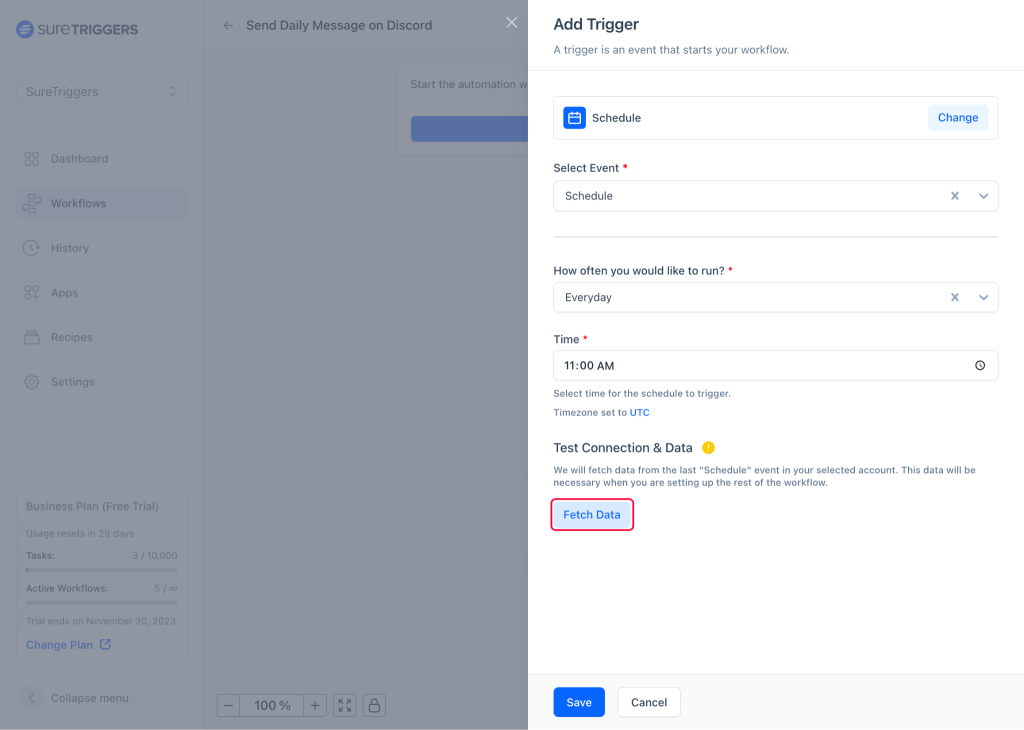
- Once you see the response, Save this step.
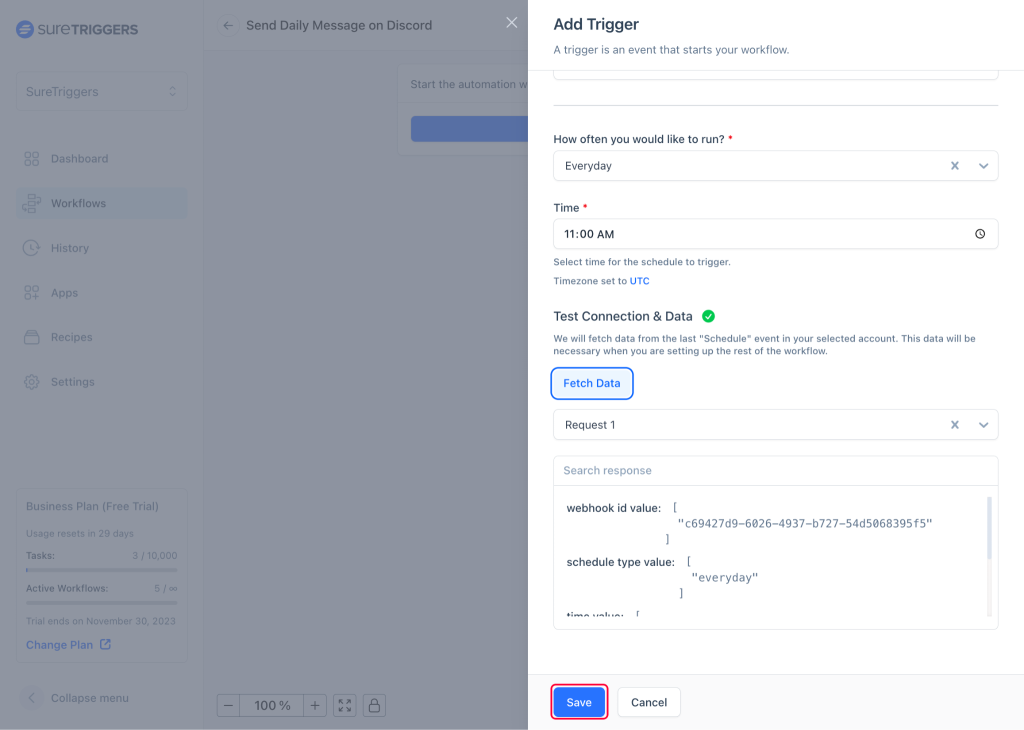
Your trigger is now ready. We set the trigger, set the time, tested it works and it’s all ready to go.
Step 2: Set Up an Action To Generate an OpenAI Message
Now let’s tell the trigger what to do next.
- In the same workflow, click on the plus icon.
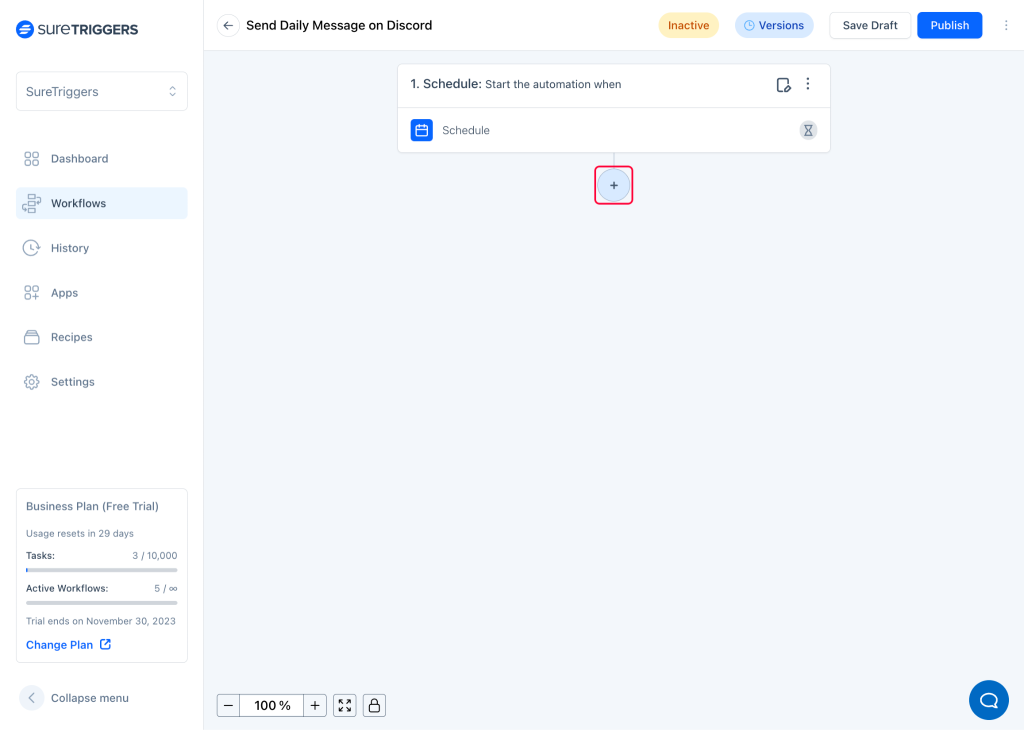
- Choose OpenAI as the action app.
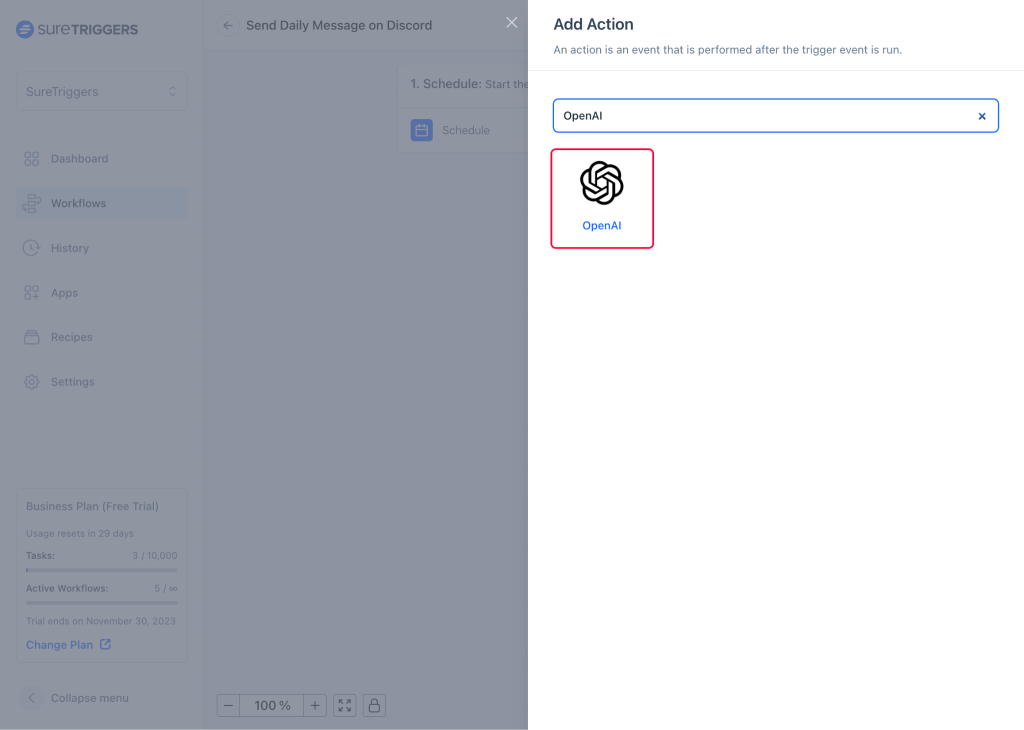
- Select the action event as ChatGPT, and connection as your OpenAI account that you connected earlier.
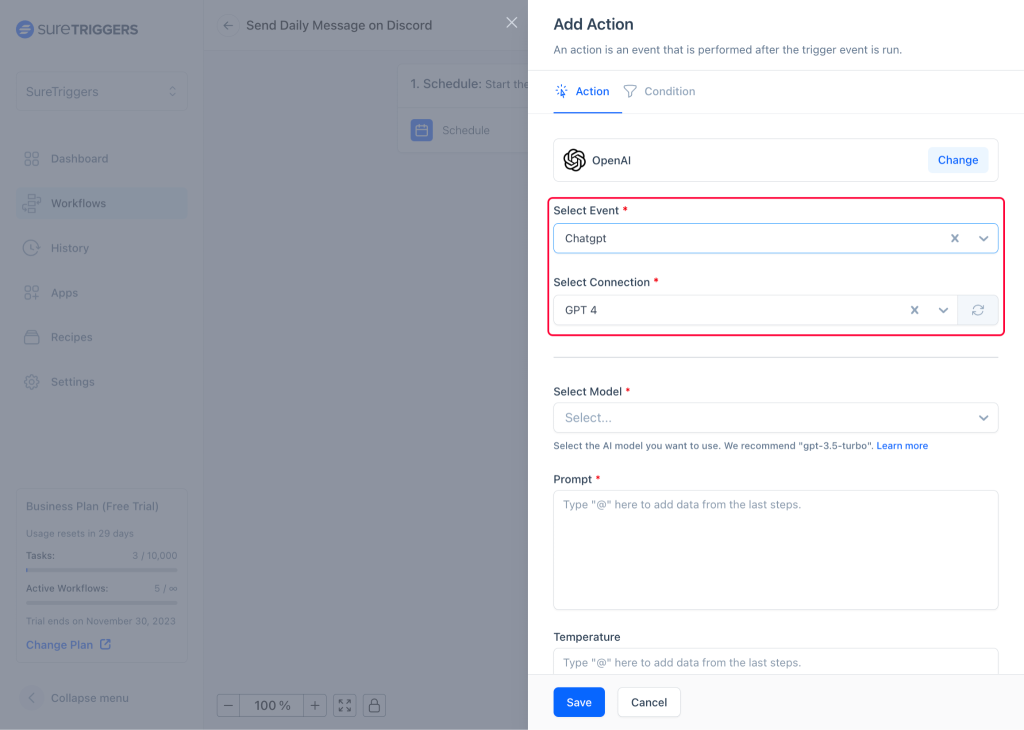
- Select the language mode and write a prompt as required. OpenAI will generate the content based on this prompt.
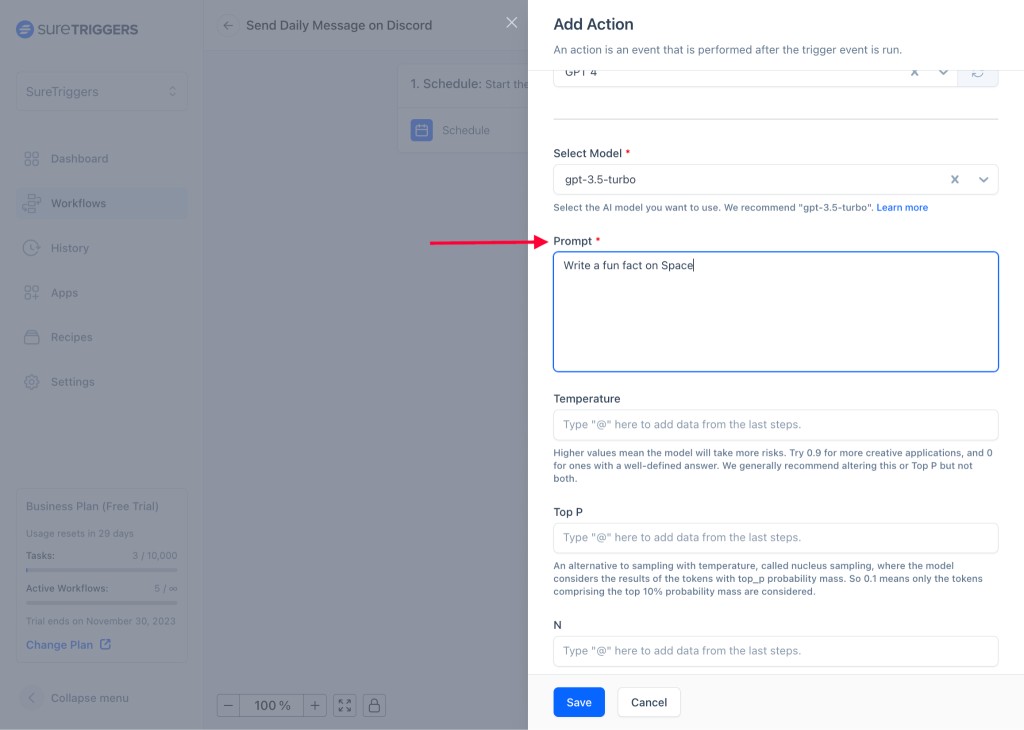
- Specify any parameters or customization options for the generated message. Learn more about parameters here.
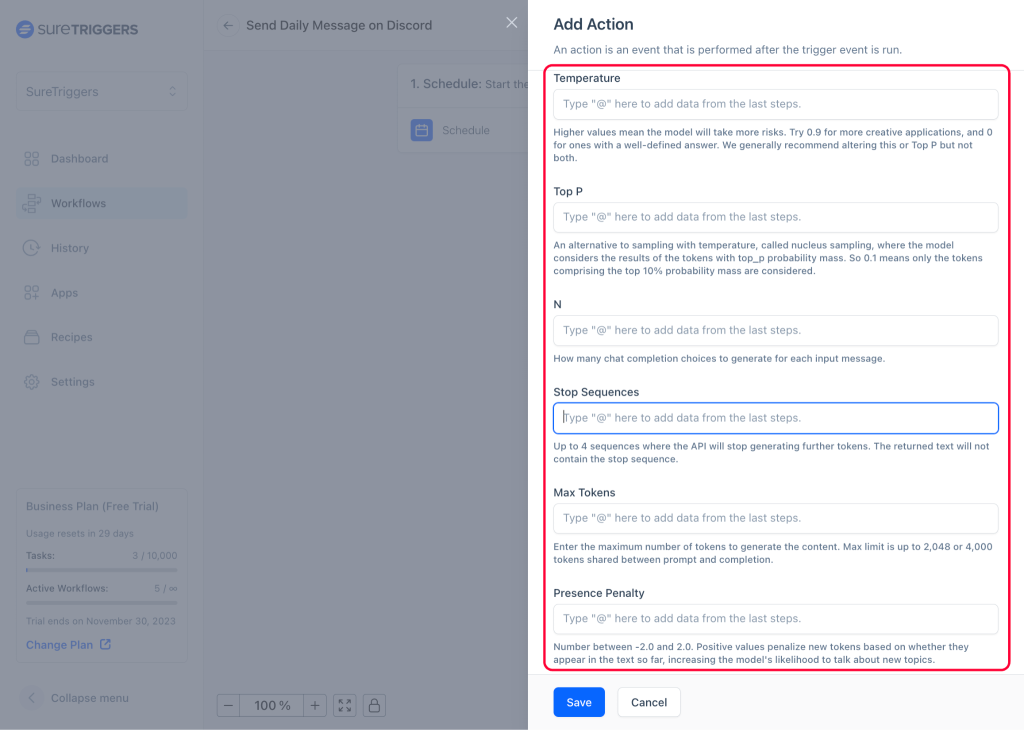
- Once done, click on the Test Action button. This will generate sample content based on your prompt.
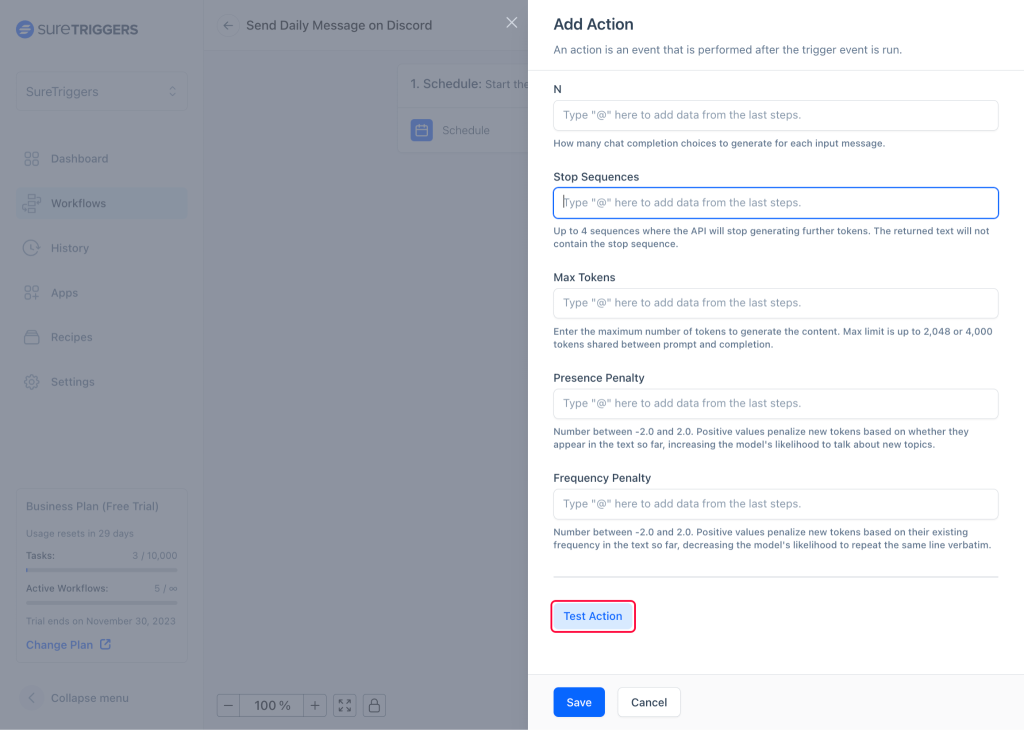
- After you see the response, Save the action step.
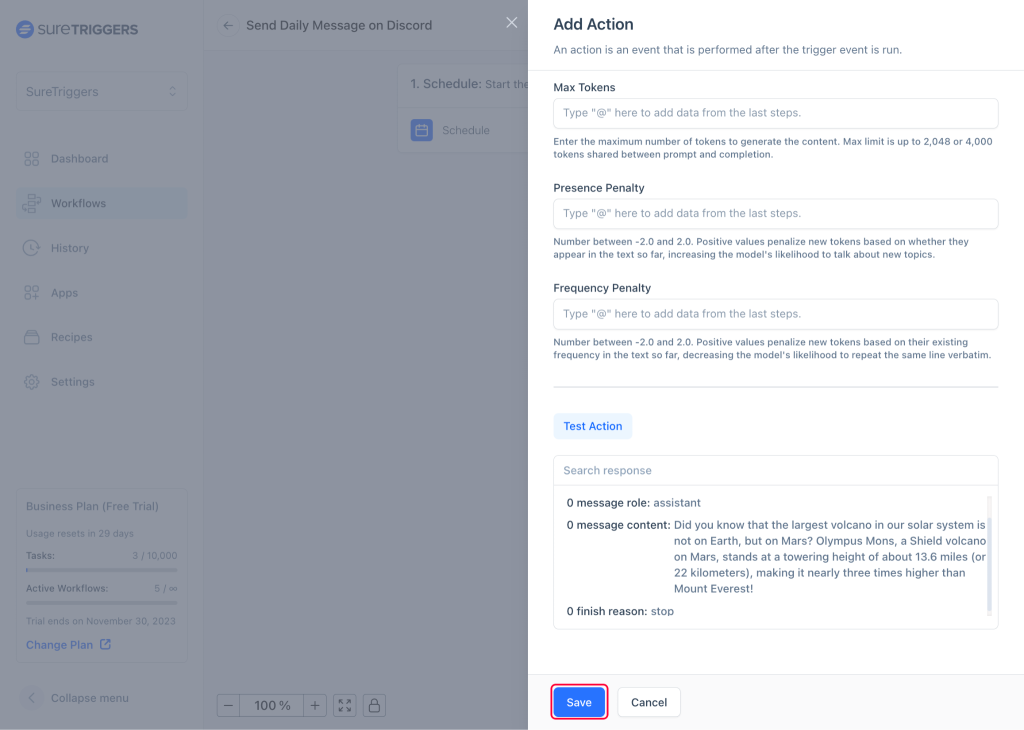
Now, let’s forward the message generated by OpenAI to your Discord channel.
Step 3: Setting an Action To Send the Generated Message in Discord
- Click on plus icon.
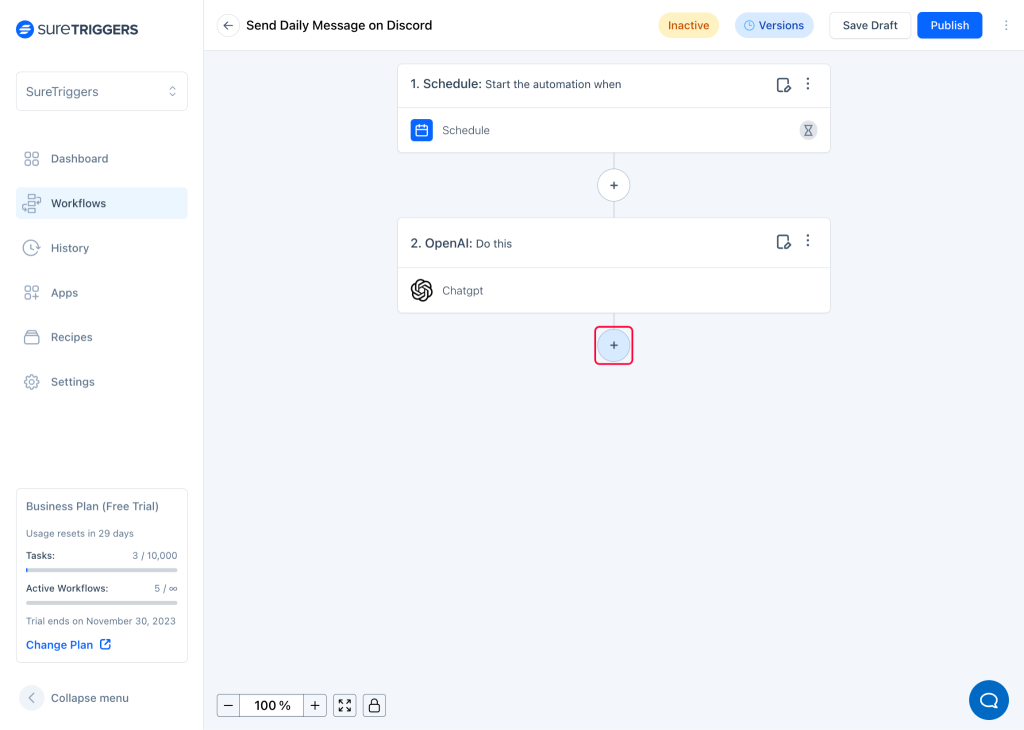
- Select Discord as the action app.
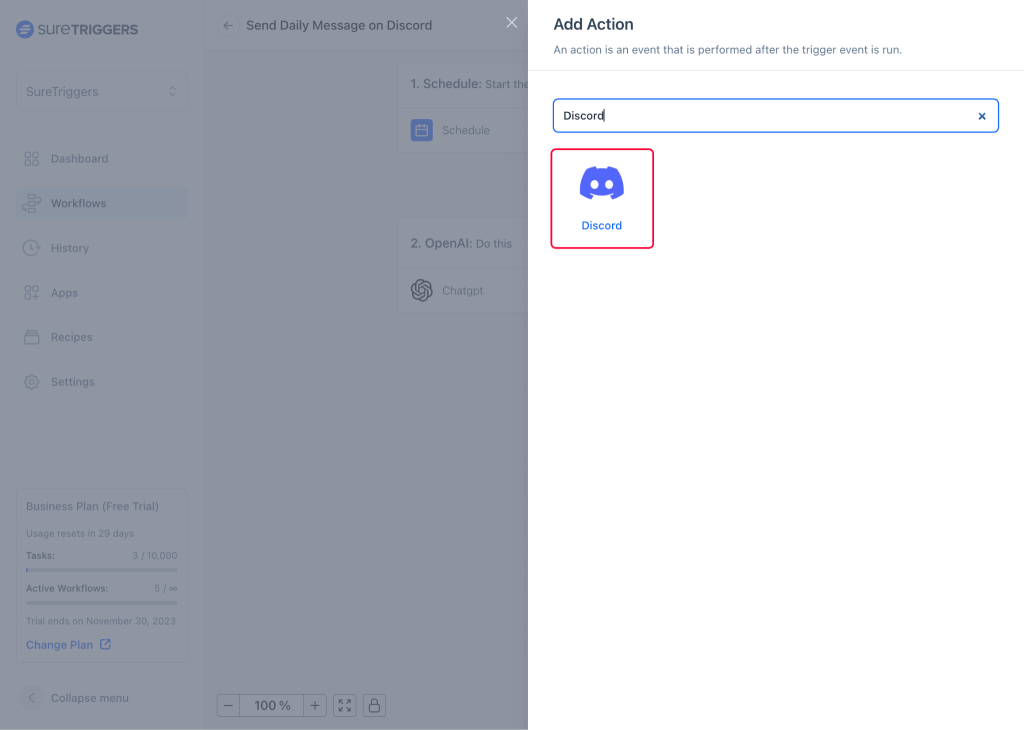
- Select the action event as Send Channel Message, and connection as your Discord server.
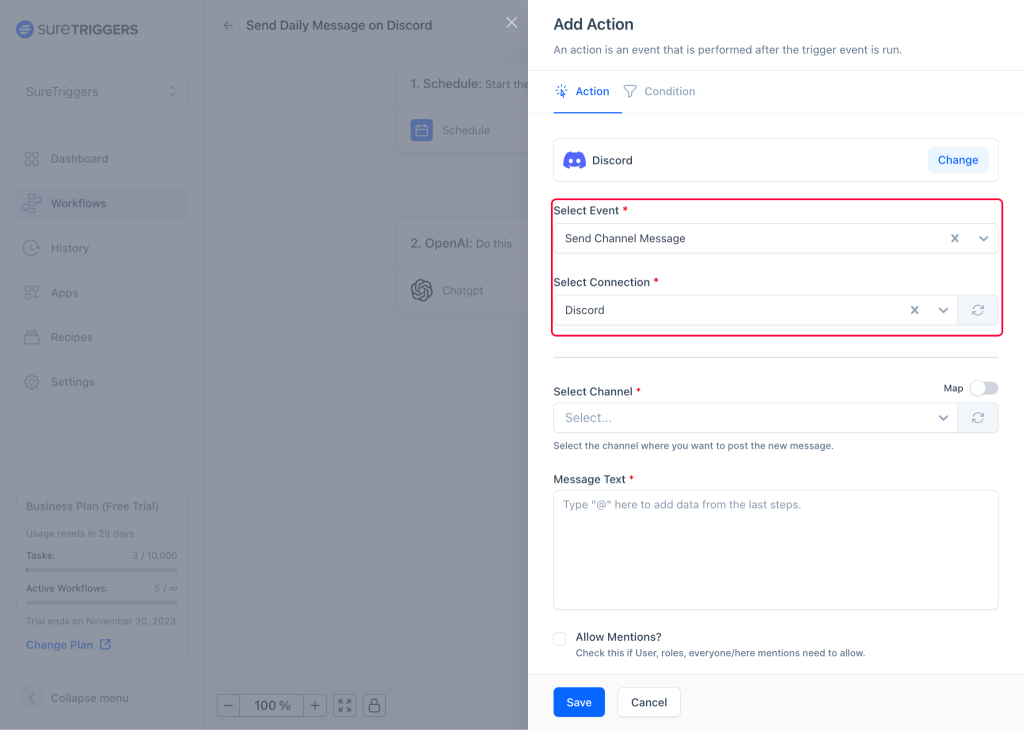
- Select the channel you wish to send the message.
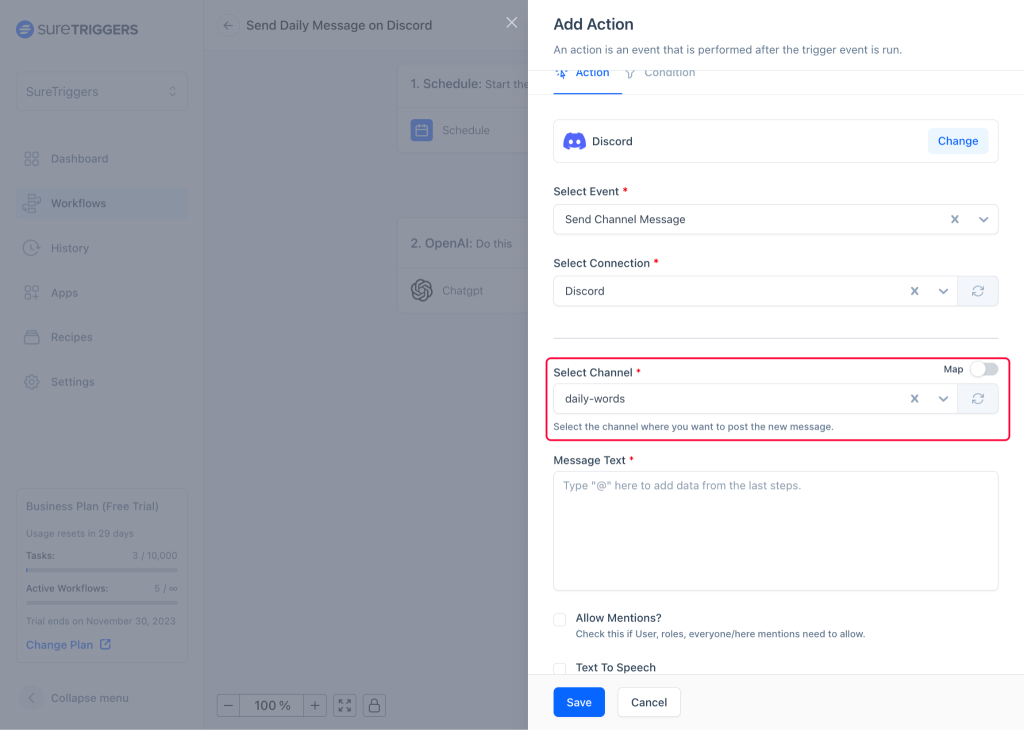
- Type @ in message text field to add the generated message from OpenAI.
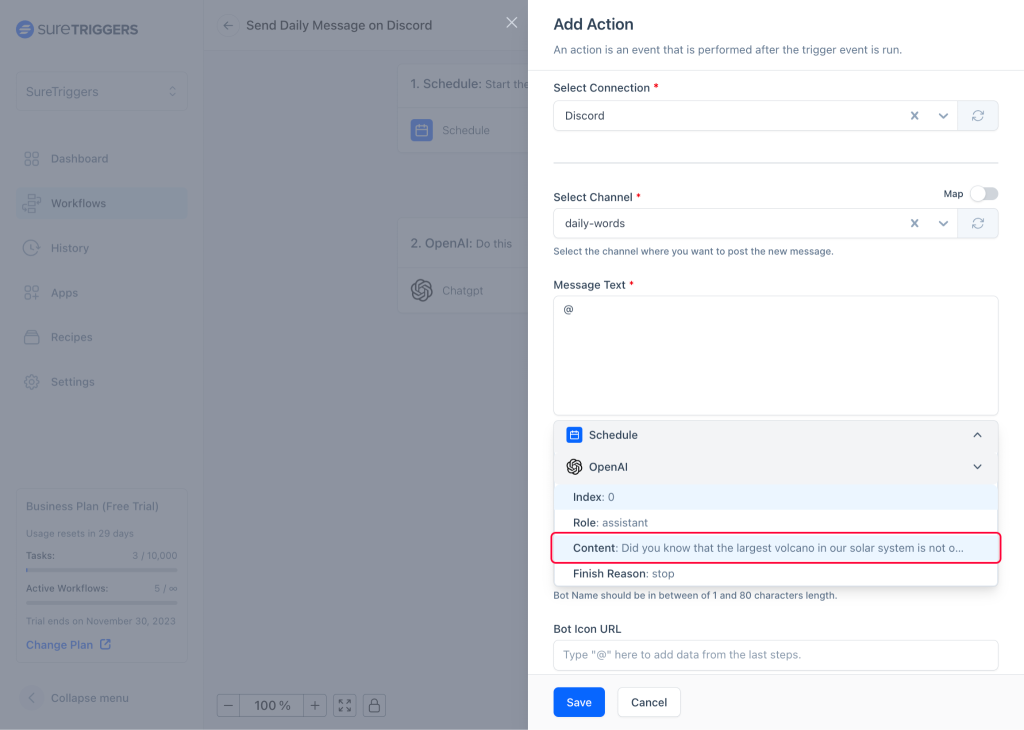
- Give a name and a profile picture to the bot that will show as the sender of the message in your channel.
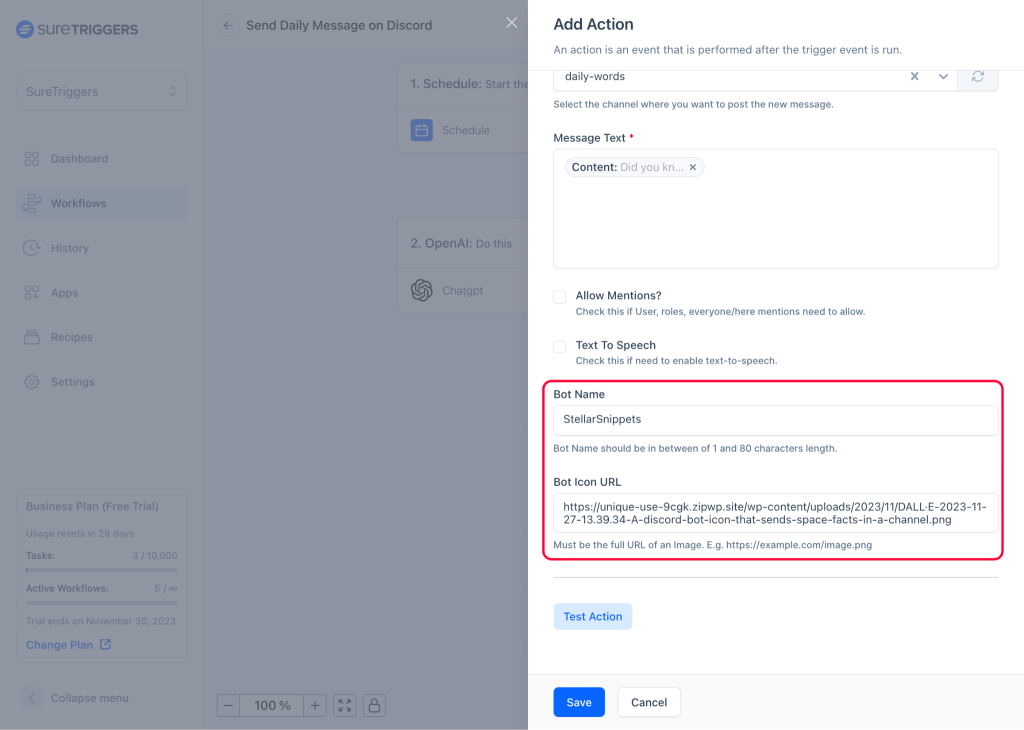
- Once done, click the Test Action button to send a test message in your channel.
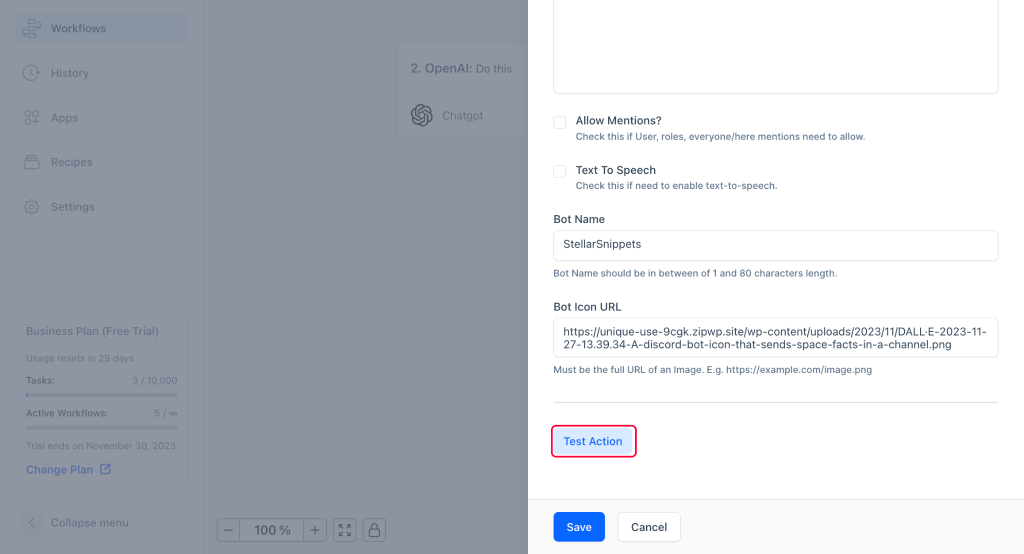
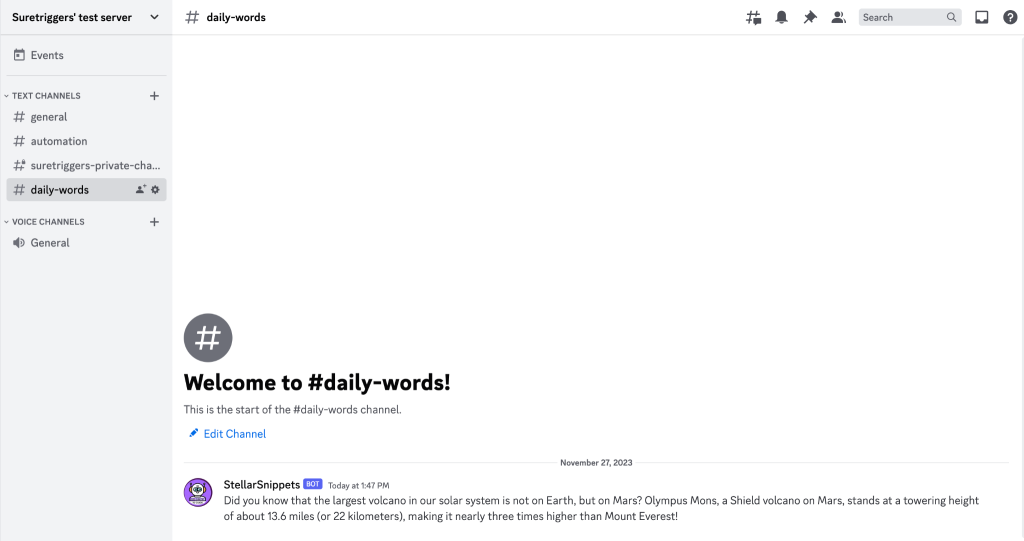
- If you’re satisfied with the look of the message and bot, save this step.
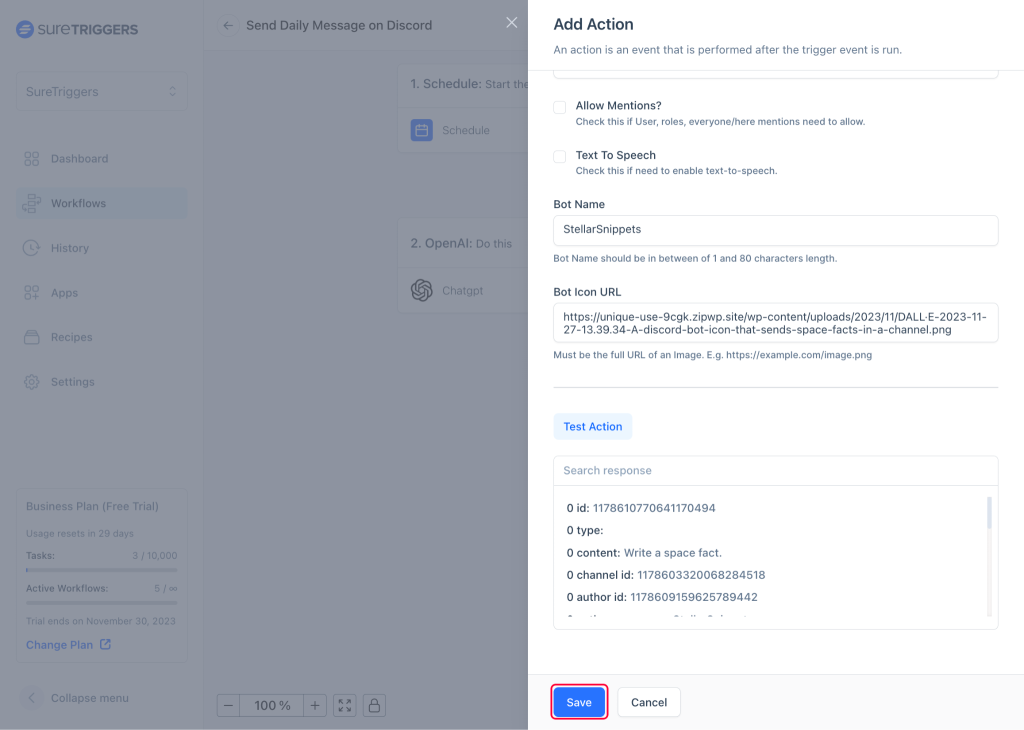
- Click on the Publish button.
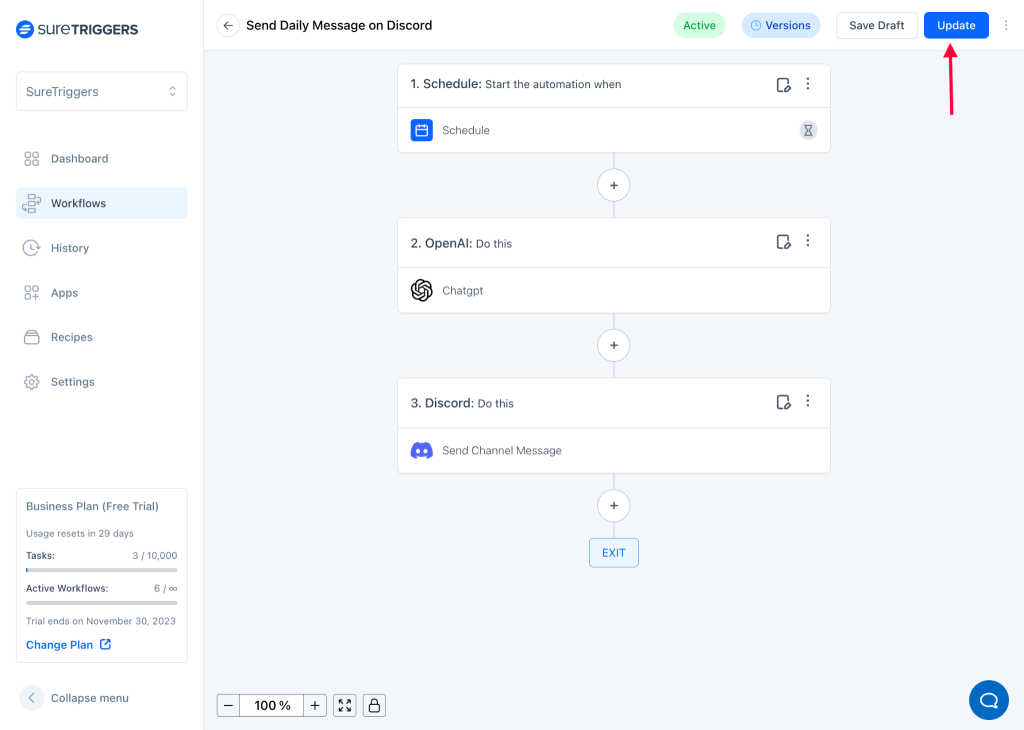
Congratulations, you’ve successfully set up an automated process to send daily messages to your Discord channel using AI with SureTriggers – Start Free Trial Now!
Remember, this is just an example. SureTriggers can help you connect your Discord server to hundreds of apps.
Conclusion
We hope this article helps you understand webhooks, particularly Discord webhooks, and how you can use them.
If you have any questions or would like to learn more about automation tools, feel free to reach out to us at support@suretriggers.com. We’ll be more than happy to assist.
Recommended Articles
How To Share Logins Across WordPress Websites
What Are Webhooks? A Simple Guide to Using Them Like a Pro