
A fundamental shift to remote working means effective communication is crucial. In fact, it’s often cited as the biggest challenge in the transition to remote work.
Unlike the days when we could simply shout across the office to grab a colleague’s attention, working remotely requires smart tools to encourage smooth communication and collaboration.
Enter Slack.
Slack is more than just a chat app. It has established itself as the go-to platform for team communication and collaboration. Designed to make communication easy, Slack is a powerhouse that enhances our ability to get things done efficiently while working in comfort outside our office spaces.
In this guide, we’re going to share some cool tricks for using Slack.
These aren’t just ordinary tips; they’re like secret codes that can make your work life way better.
We’ll also talk about OttoKit, a tool that integrates with Slack to make things even more awesome!
- What Is Slack?
- Automation, Collaboration, and Communication with Slack and OttoKit
- 15 Powerful Slack Tips
- Tip 1: Channel Organization – Section and Stars
- Tip 2: Apps and Integrations
- Tip 3: Keyboard Shortcuts and Slash Command Shortcuts
- Tip 4: Canvases
- Tip 5: Slackbot – Reminders, Notes, Polls
- Tip 6: Save Later, Pin, Other Bookmarking Options
- Tip 7: Huddles
- Tip 8: Notifications Settings (DND) and Statuses
- Tip 9: Advanced Search
- Tip 10: Emojis, Reactions and Threads
- Tip 11: Seamlessly Share Links and Collaborate with External Partners
- Tip 12: Streamlining Communication With OttoKit’ Email Forwarding Integration for Slack
- Tip 13: Streamline Onboarding With (OttoKit) User Added Trigger
- Tip 14: Extending Slack's Reach with OttoKit' Cross-App Message and Reminder Automation
- Tip 15: Unlock Limitless Integration Possibilities With OttoKit, Slack, and Beyond
- Unleash Your Team's Potential with Slack and OttoKit
What Is Slack?
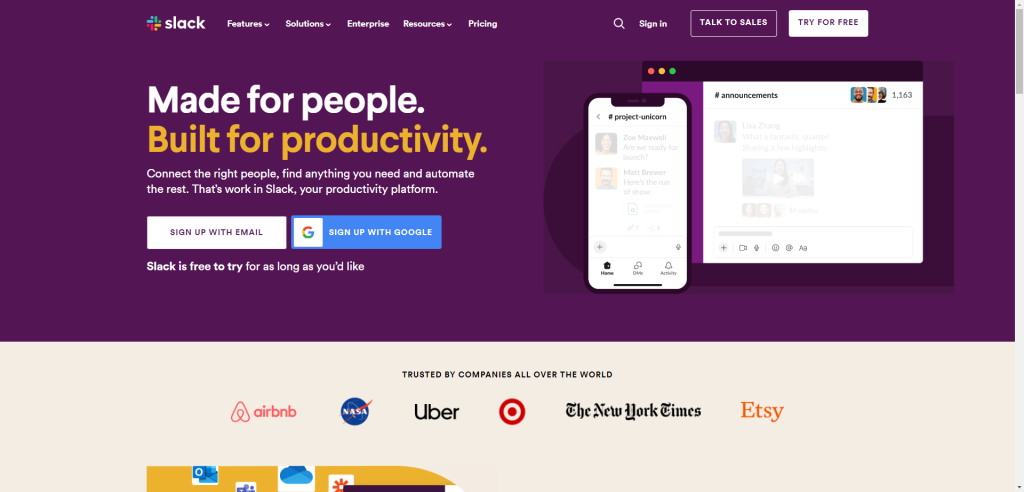
At its core, Slack is a digital workspace that facilitates real-time conversations, file sharing, and task management. It enables teams to work seamlessly together and achieve shared goals.
Before we dive into productivity hacks, let’s first get to know it a little better.
Slack is:
A Collaborative Hub
Slack’s primary function is to connect individuals and teams through a network of channels and dedicated spaces for specific topics, projects, or departments.
These channels serve as virtual meeting rooms where team members can exchange messages, share ideas, and collaborate on documents in real-time.
A Toolkit for Productivity
Slack goes beyond mere messaging to provide a comprehensive suite of tools that enhance productivity and streamline workflows.
Integrations with popular productivity apps like Google Drive, Asana, and Trello allow you to seamlessly manage projects, share files, and track progress without leaving the Slack interface.
Revolutionizing Teamwork
Slack has revolutionized the way teams communicate and collaborate, transforming the modern workplace into a more connected and productive environment.
By streamlining communication, fostering collaboration, and providing a suite of productivity tools, Slack has become an indispensable asset for businesses of all sizes, enabling everyone to achieve goals with greater efficiency and agility.
Automation, Collaboration, and Communication with Slack and OttoKit
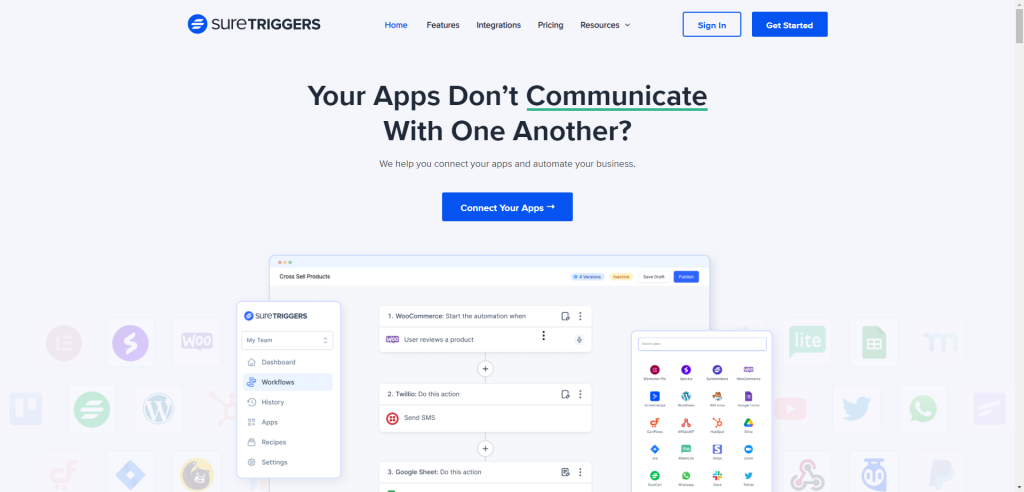
Slack and OttoKit have revolutionized the way teams work. They enable us to operate smarter, collaborate more effectively, and achieve goals with greater efficiency.
Unlocking Automation’s Potential
OttoKit is a powerful automation tool that integrates seamlessly with Slack. It empowers you to automate repetitive tasks and streamline workflows with ease.
Its intuitive interface simplifies the process of setting up automations that respond to specific triggers, such as receiving a new email, a message in a designated Slack channel, or an event in another connected app.
Streamline these tasks effortlessly:
- When you receive a new email or Slack message, OttoKit can automatically create corresponding tasks in project management tools, ensuring nothing goes unnoticed.
- Receive instant notifications when critical events occur in connected apps, enabling timely responses and immediate action.
- Generate reports or summaries based on data from various sources, saving time and effort while providing valuable insights.
By automating these tasks, OttoKit helps boost productivity and efficiency across teams.
Enhancing Collaboration Across Teams
Slack and OttoKit work in tandem to foster seamless collaboration by bridging the gap between disparate tools and platforms.
OttoKit’ extensive integrations enable users to connect Slack with a wide range of apps, creating a unified workspace where information flows effortlessly.
For example:
- When a sales team receives a new lead, OttoKit can automatically create a corresponding opportunity in a CRM system. This ensures everyone is on the same page and can effectively manage the sales process.
- When a customer submits a support ticket, OttoKit can instantly notify the relevant team members in Slack, ensuring prompt resolution and a positive customer experience.
- As a project progresses, OttoKit can automatically update project management tools with relevant information from Slack discussions. This helps maintain real-time collaboration and ensures everyone has access to the latest information.
By connecting the dots between various tools, Slack and OttoKit break down silos, fostering a more collaborative and productive work environment.
Now let’s get to the ways you can further improve productivity with Slack!
15 Powerful Slack Tips
Tip 1: Channel Organization – Section and Stars
Slack’s built-in features, sections and stars, provide powerful tools for taming the channel chaos and crafting a streamlined workspace tailored to your specific needs.
Mastering Sections
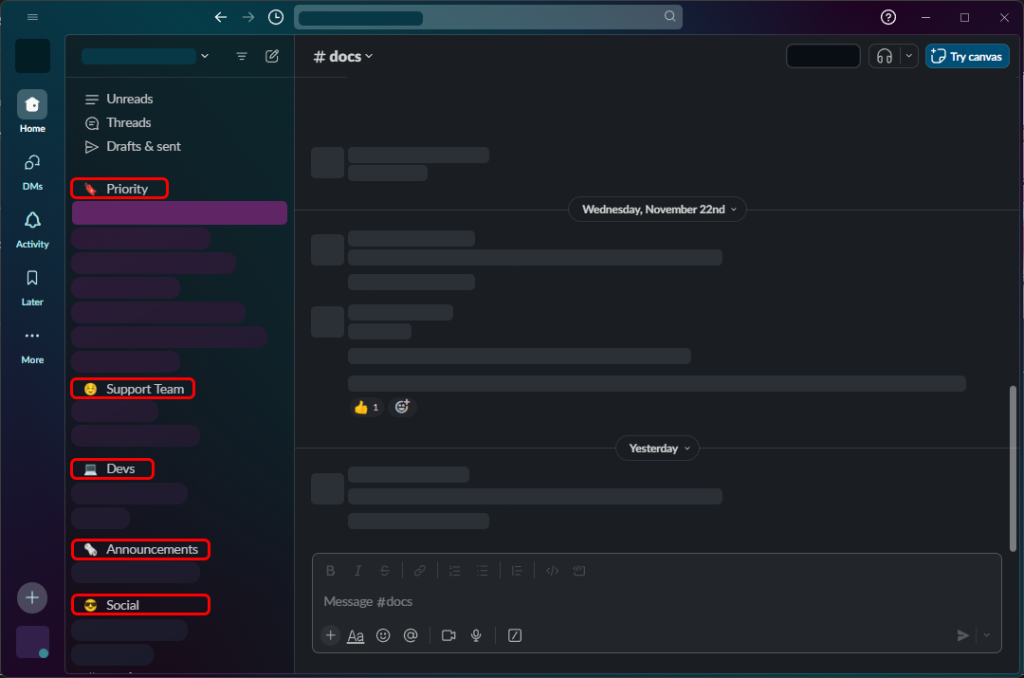
Sections allow you to group channels into categories. This helps bring order to the ever-growing list of channels that often populate your sidebar.
By creating sections like “Ongoing Projects,” “Urgent Matters,” or “Team Communication,” you can easily navigate between relevant channels and focus on the tasks at hand.
To create a section, simply click the + icon next to Channels in your sidebar and select Create section.
Choose a descriptive name for your section and drag the desired channels into it. You can also create nested sections for even more granular organization.
Leveraging Stars

Stars, those little gems next to channel names, serve as a personal bookmarking system, allowing you to quickly access the channels you use most frequently.
By starring a channel, you elevate it to the top of your sidebar, ensuring that it remains within easy reach.
To star a channel, simply hover over the channel name and click the star icon that appears. You can also star channels directly from search results.
Pro Tips for Channel Organization
- Keep it lean: Avoid creating too many sections or starring too many channels. Aim for a structure that is easy to navigate and doesn’t overwhelm you with options.
- Review and refine: Regularly review your channel organization and make adjustments as needed. As your priorities and responsibilities evolve, adapt your sections and stars accordingly.
Tip 2: Apps and Integrations
Slack’s versatility extends far beyond its core messaging functionality. By leveraging its extensive app directory and integration capabilities, you can transform Slack into a versatile hub for your work.
Expanding Your Productivity Toolkit
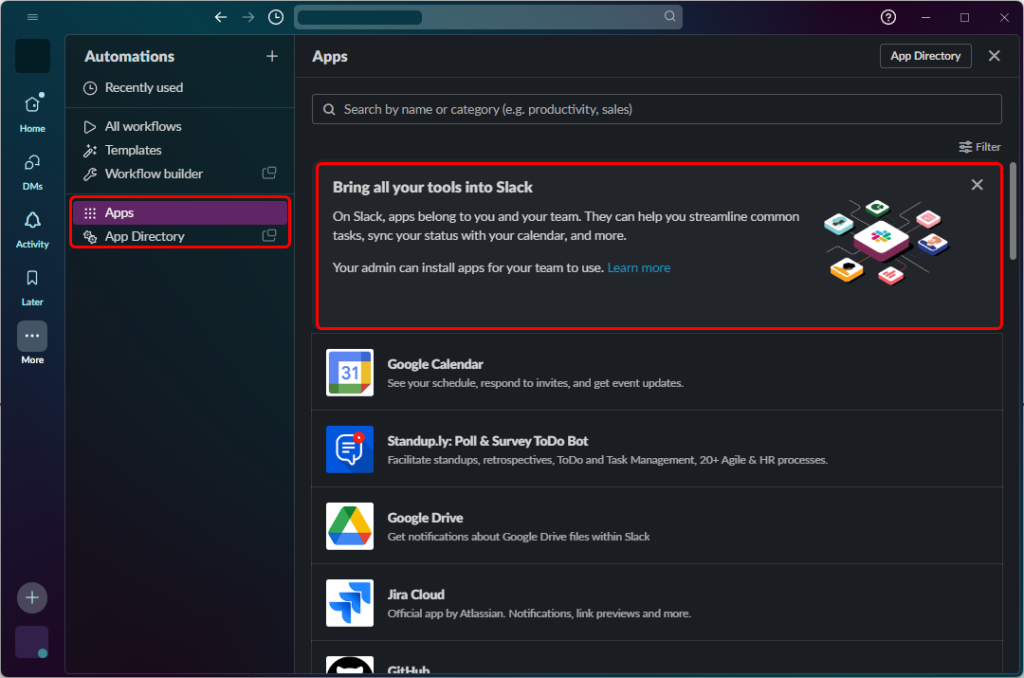
Slack’s app directory offers a vast array of tools to cater to your diverse needs. From project management powerhouses like Asana and Trello to communication enhancers like Donut and Clockwise, there’s an app to streamline every aspect of your day.
Slack’s integrations allow you to connect with your existing tools and services. Integrate with your CRM, email, calendar, or productivity platform to manage tasks, receive notifications, and collaborate directly from within Slack.
Pro Tips for Apps and Integrations
- Choose wisely: Select apps and integrations that align with your specific needs and workflow. Avoid overloading your Slack workspace with unnecessary tools.
- Explore and experiment: Don’t hesitate to try new apps and integrations. Slack’s ever-expanding app ecosystem offers a wealth of possibilities for enhancing your productivity.
- Review and adjust: Regularly assess the effectiveness of apps and integrations. Remove any that are underutilized or not providing value, and make adjustments as your needs evolve.
Tip 3: Keyboard Shortcuts and Slash Command Shortcuts
Slack can be your ally in saving time and boosting productivity by harnessing the power of keyboard shortcuts and slash commands.
They can transform your interactions from mouse clicks to lightning-fast keyboard actions, saving you precious time in the process.
Keyboard Shortcuts: Your Shortcut to Productivity
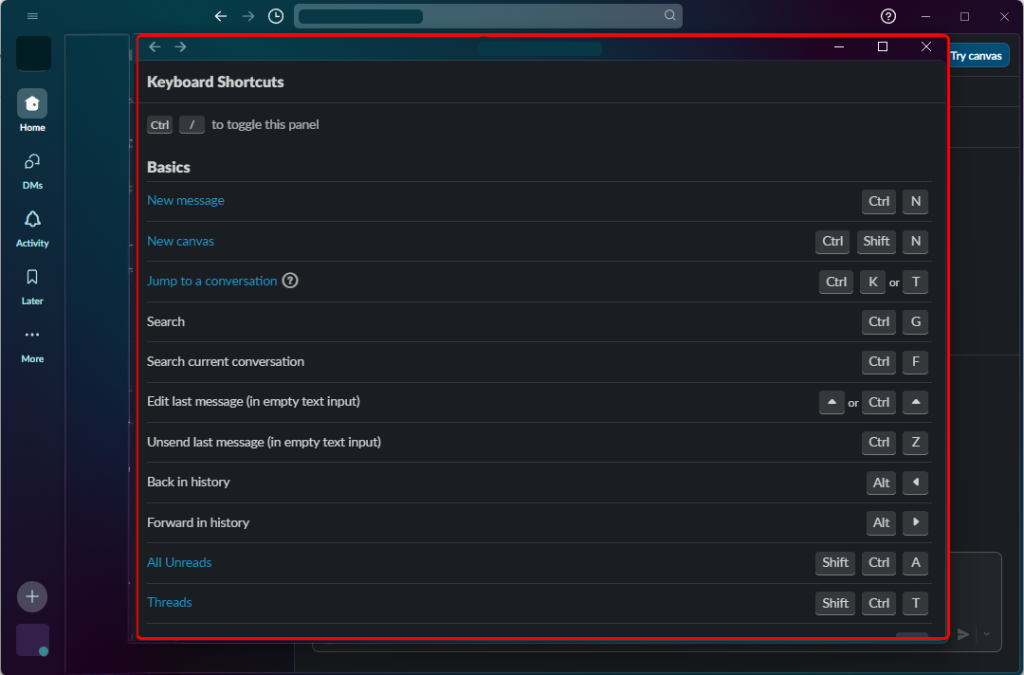
Keyboard shortcuts are the unsung heroes of productivity, allowing you to navigate Slack with ease without relying on the mouse. From switching between channels to marking messages as read, these shortcuts can save you valuable time and keep your fingers flying over the keyboard.
Here’s a list of all Slack keyboard shortcuts.
Slash Commands: Your Swiss Army Knife for Slack Actions
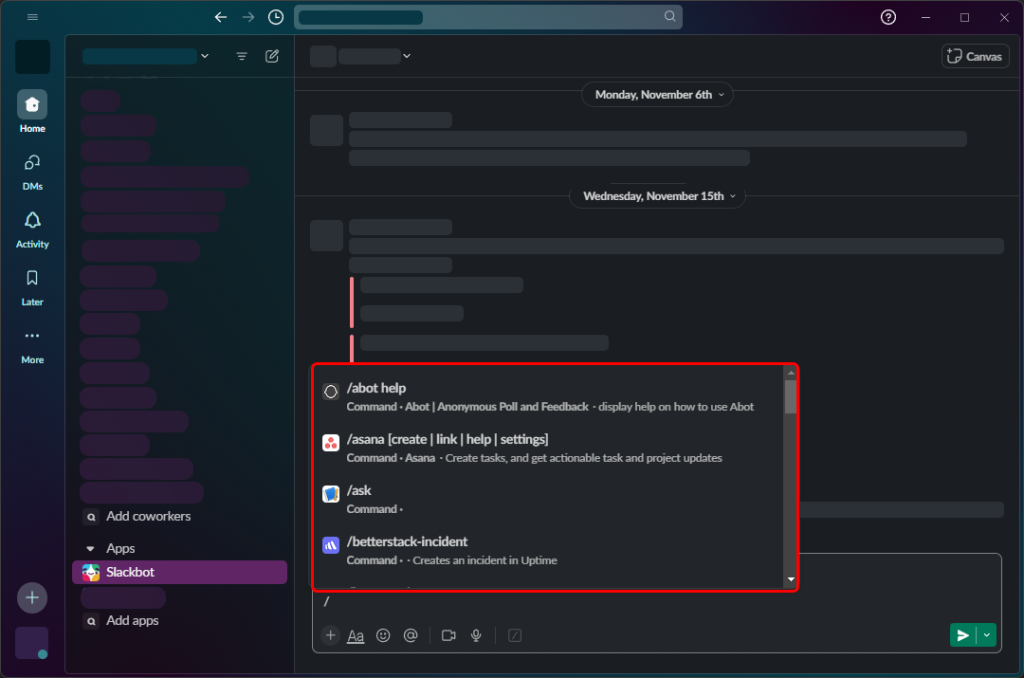
Slash commands are like mini-applications within Slack, allowing you to perform a wide range of tasks directly from within the chat window. From creating new tasks to changing your status or finding specific messages, slash commands put a wealth of functionality at your fingertips.
Here’s a list of slash commands and shortcut actions.
Optimizing Your Workflow with Shortcuts and Commands
Here are some tips to help you make the most of these efficiency boosters:
- Create a custom list of shortcuts: Slack allows you to customize your keyboard shortcuts. Experiment with different combinations to find what works best for you.
- Practice regularly: The more you use keyboard shortcuts and slash commands, the more ingrained they will become, making your workflow more efficient.
Tip 4: Canvases
Canvases serve as shared workspaces where team members can seamlessly contribute ideas, brainstorm solutions, and visualize concepts.
From text and images to diagrams and notes, canvases provide a flexible platform for capturing and developing ideas in real time.
You can create canvases by simply going to the left side-bar, clicking More and clicking Canvases.
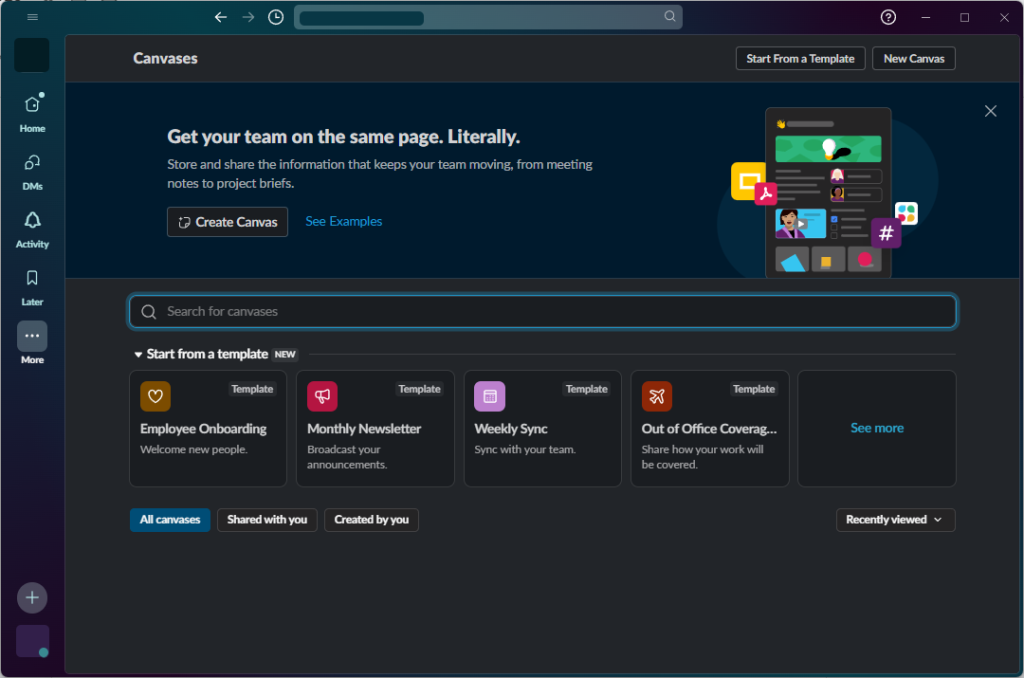
Key Features of Canvases:
- Real-time collaboration: Canvases enable simultaneous editing, allowing team members to work together on the same project simultaneously.
- Visual engagement: Images, diagrams, and other visual elements can be incorporated into canvases, adding depth, context, and clarity to ideas and concepts.
- Integration with Slack: Canvases seamlessly integrate into Slack’s messaging platform, allowing easy access and sharing within channels and direct messages.
Applications of Canvases:
- Brainstorming and idea generation: Canvases provide an ideal platform for brainstorming sessions, allowing team members to capture, organize, and refine ideas in a structured and visual manner.
- Project planning and visualization: Canvases can be used to map out project timelines, assign tasks, and track progress, providing a clear overview of project goals and milestones.
- Creative problem-solving: Canvases help creative problem-solving by allowing team members to brainstorm solutions, visualize different approaches.
- Documenting and sharing knowledge: Canvases can be used to document important discussions, decisions, and ideas, creating a centralized repository of knowledge that can be easily shared and accessed by team members.
Unlocking the Power of Canvases
To fully utilize the power of canvases, consider these tips:
- Establish clear objectives: Before creating a canvas, clearly define its purpose and desired outcome to ensure focused collaboration and effective idea generation.
- Encourage active participation: Foster a culture of participation by encouraging team members to contribute their ideas, ask questions, and engage in the collaborative process.
- Summarize and reflect: Conclude canvas sessions by summarizing key takeaways, action items, and decisions, ensuring that everyone is aligned and moving forward with clarity.
Tip 5: Slackbot – Reminders, Notes, Polls
Slackbot, your ever-present virtual assistant within Slack, is always ready to help you stay organized, engaged, and make informed decisions.
Leverage Slackbot’s capabilities to set reminders for important tasks, quickly jot down notes or ideas, and create polls to gather team feedback, all without leaving the comfort of your workspace.
Streamlining Tasks With Reminders
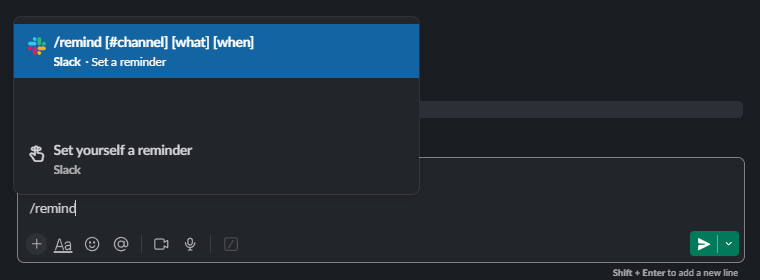
Never miss a deadline or important task again with Slackbot’s reminder feature.
Simply type /remind me [message] [time] to set a reminder. You can even set recurring reminders to ensure you stay on top of ongoing tasks and commitments.
Capturing Ideas With Notes
When inspiration strikes, don’t let your thoughts fade away. Slackbot’s note-taking feature allows you to quickly capture ideas, jot down important information, or save snippets of text for future reference.
Simply send a message to slackbot or yourself to create a note that you can easily retrieve later.
Gathering Feedback with Polls
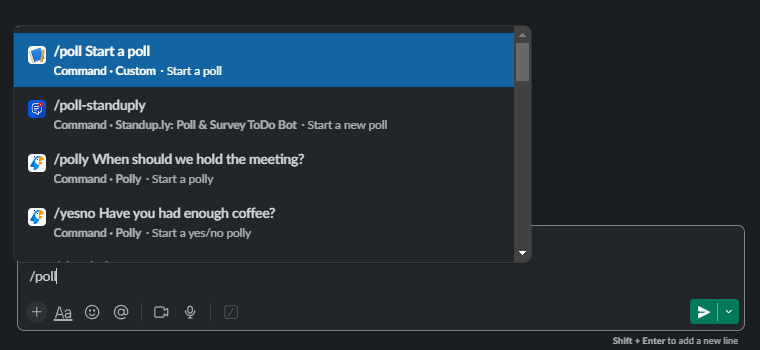
Make informed decisions by gathering team feedback through Slackbot’s polling feature.
Type /poll [question] followed by your answer options, and Slackbot will create a poll for your team to vote on. You can even customize the poll with multiple choice options, open-ended responses, and anonymous voting.
Maximizing Slackbot’s Potential
To get the most out of Slackbot:
- Personalize your reminders: Add emojis or keywords to reminders to make them more memorable and easily recognizable in your notification list.
- Organize your notes: Use tags or categories to organize notes for easy retrieval and future reference.
- Encourage participation in polls: Promote polls in relevant channels or direct messages to ensure everyone has an opportunity to participate and share their input.
Tip 6: Save Later, Pin, Other Bookmarking Options
Slack’s handy organization tools ensure that essential items remain easily accessible and readily available when you need them.
Saving for Later
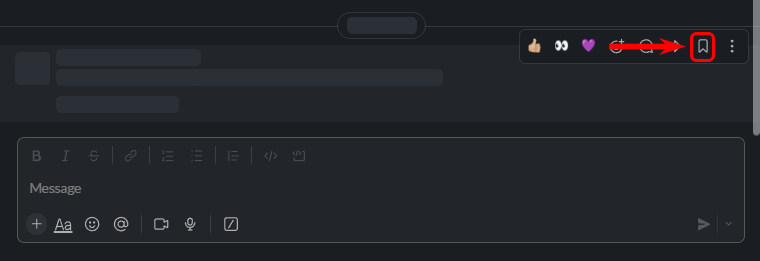
Never miss a crucial piece of information again with Slack’s “Save Later” feature.
Click the save icon next to a message or file to bookmark it for future reference. Saved items are conveniently stored in a dedicated “Saved Items” section, making them easily retrievable when you need them most.
Pinning for Quick Access
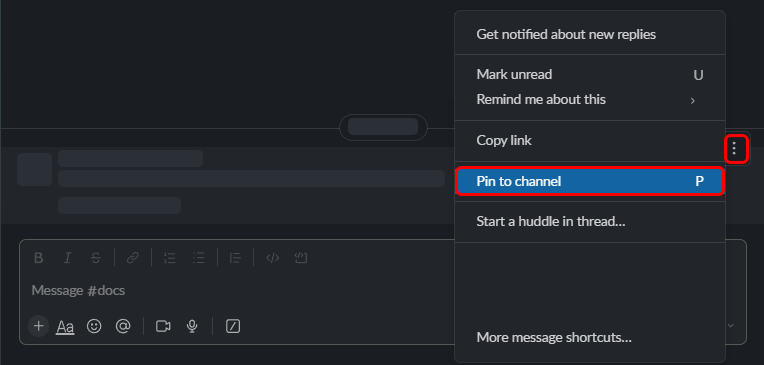
Frequently accessed messages or files can be pinned to the top of your channel, ensuring they remain prominently visible and readily accessible.
Hover over the message or file and click the pin icon to pin it to the top of the channel. Unpinning is just as simple.
Saving Files for Easy Retrieval
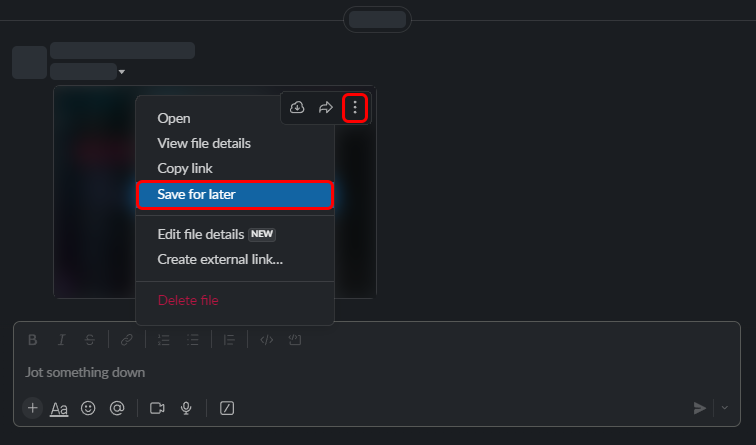
Save relevant files directly to Slack to streamline access and prevent them from getting lost in the depths of your file system.
Click the save icon next to a file to save it to Slack’s file storage. Saved files can be easily accessed from the Files tab in your sidebar.
Maximizing Bookmarking Options
To effectively utilize Slack’s bookmarking options:
- Regularly review saved items: Periodically review saved items to ensure they remain relevant.
- Pin strategically: Pin only the most frequently accessed or critically important items to avoid cluttering the top of your channels.
- Create custom file folders: Organize saved files into custom folders for improved categorization and easy retrieval.
- Utilize stars selectively: Use stars sparingly to ensure they retain their significance for truly important threads.
Tip 7: Huddles
Slack’s Huddles feature provides a seamless way to initiate voice or video chats directly from any channel or direct message. They enable real-time discussions without the need for scheduling or formal meetings.
Unleashing the Power of Huddles
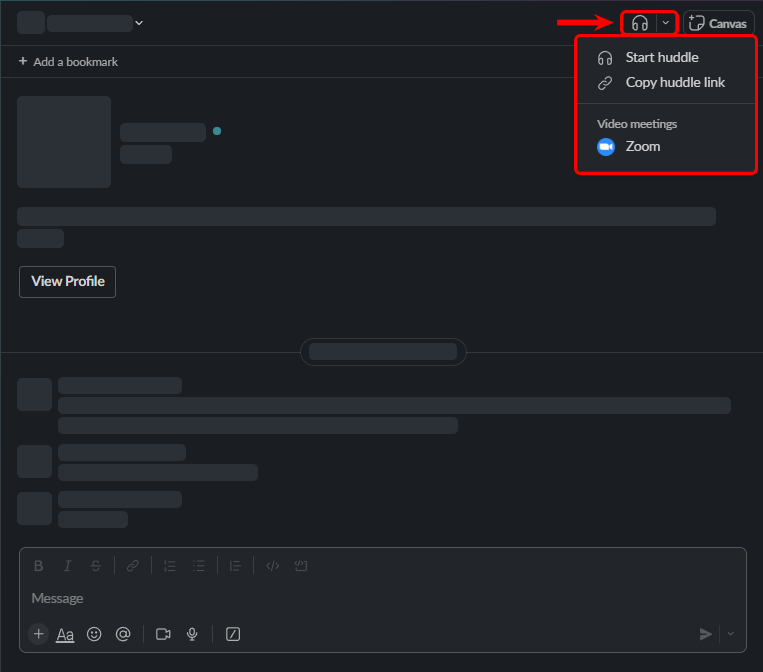
Huddles eliminate the friction of scheduling meetings and allow for immediate collaboration on pressing issues or quick brainstorming sessions.
With just a few clicks, you can invite team members to a huddle, whether they’re working remotely or in the same office.
Key Features of Huddles:
- Spontaneous initiation: Huddles can be initiated at any time, without the need for prior scheduling or calendar invites.
- Audio and video support: Huddles support both audio and video, allowing for face-to-face interaction and more engaging discussions.
- Screen sharing: Share your screen with huddle participants to demonstrate concepts, visualize ideas, or collaborate on documents.
- Integration with Slack: Huddles are seamlessly integrated into Slack, making them easily accessible from any channel or direct message.
Applications of Huddles:
- Quick problem-solving: Huddles are ideal for addressing urgent issues or resolving roadblocks that require immediate attention.
- Real-time brainstorming: Huddles facilitate spontaneous brainstorming sessions to generate ideas and explore solutions collaboratively.
- Quick status updates: Huddles are perfect for quick status updates or seeking feedback from team members without disrupting their workflow.
- Ad-hoc collaboration: Huddles enable impromptu collaboration on tasks or projects that require real-time discussion and decision-making.
Maximizing Huddles for Effective Collaboration
To maximize the effectiveness of Huddles:
- Set clear goals and agendas: Before initiating a huddle, clearly define the purpose and objectives to ensure a focused and productive discussion.
- Keep huddles concise: Aim to be brief and focused, addressing specific issues or questions without dragging them out unnecessarily.
- Encourage participation: Create an inclusive environment where everyone feels comfortable contributing their ideas.
- Follow up and document key takeaways: Summarize key decisions or action items from the huddle and share them with participants for future reference.
Tip 8: Notifications Settings (DND) and Statuses
In the era of constant digital notifications, managing your availability and maintaining focus can be a challenge.
Slack’s customizable notification settings and status features empower you to control the flow of information and clearly communicate availability to your team.
Taking Control With Notifications Settings
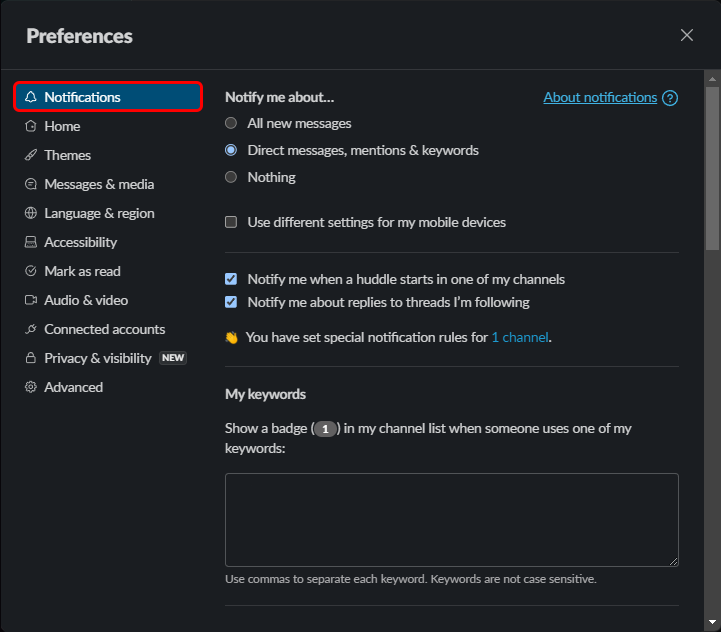
Slack’s notification settings provide granular control over how and when you receive notifications. You can customize settings for individual channels, direct messages, and even specific types of notifications, such as mentions and reactions.
This allows you to tailor your notification preferences to match your workflow and focus needs. Simply head to the Preferences menu and use the Notifications tab.
Do Not Disturb (DND) Mode – Your Focus Sanctuary
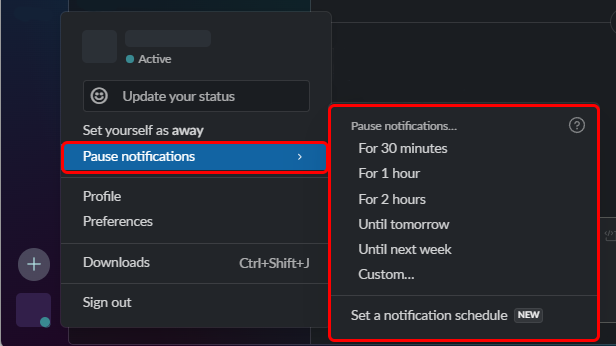
When you need to concentrate on a task or step away from the constant barrage of notifications, Do Not Disturb (DND) mode is your ally.
Go to your profile icon on the bottom-left, and select Pause notifications to temporarily silence all notifications.
You can even set specific DND schedules to automatically activate during periods of focused work or personal time.
Communicating Availability With Statuses
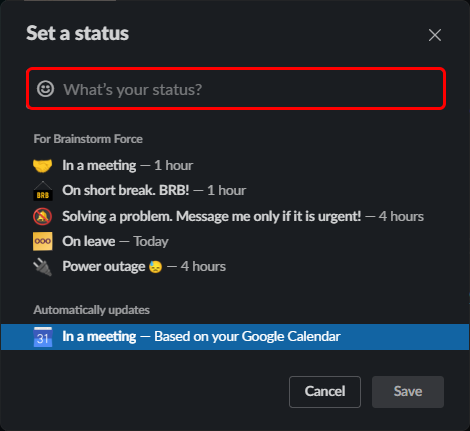
Keep your team informed about your whereabouts and availability by setting your Slack status.
Choose from options like Active, Away, On vacation, or create custom statuses to convey your current situation.
This simple yet effective communication tool helps manage expectations and avoid unnecessary interruptions.
Maximizing Notifications Settings and Statuses
To make the most of Slack’s notification settings and statuses:
- Review and adjust notifications regularly: As your workload and priorities evolve, periodically review and adjust your notification settings to ensure they align with your current needs.
- Utilize DND strategically: Employ DND mode during periods of focused work or when you need to disconnect from Slack for a while.
- Keep statuses updated regularly: Update your status to reflect your availability and whereabouts to avoid confusion and unnecessary interruptions.
- Communicate DND usage: Let your team know when you’re using DND to avoid missed messages or concerns about your availability.
Tip 9: Advanced Search
Advanced search goes beyond simple keyword searches. It allows you to filter results using a variety of criteria, including dates, file types, reactions, and even specific users or channels.
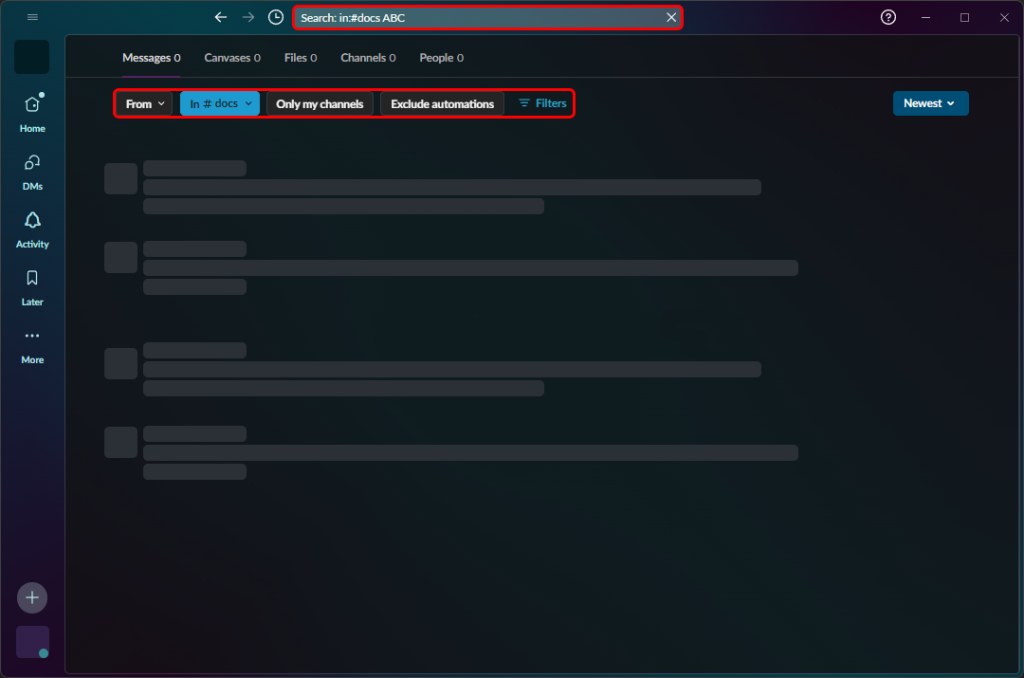
This enhanced search functionality enables you to pinpoint the exact information you need, saving time and frustration. You can easily access the search options from the search bar at the very top of your Slack window.
Key Features of Advanced Search:
- Customizable filters: Narrow down search results using a range of filters, such as dates, file types, reactions, and user or channel mentions.
- Search modifiers: Utilize search modifiers to refine queries, such as has:link, in:channel, or from:user to specify where to search or who to target.
- Keyword search with context: Search for specific keywords within the context of messages, files, or threads to find relevant information in its entirety.
Applications of Advanced Search:
- Locating specific messages: Unearth specific messages from past conversations or discussions using precise date and keyword filters.
- Retrieving files: Find specific files, whether they’re documents, images, or presentations, using file type filters and keyword search.
- Tracking reactions: Identify messages that have received specific reactions, such as thumbs up or thumbs down, to gauge team sentiment or track feedback.
- Uncovering old conversations: Revisit old conversations or discussions by searching for specific phrases or keywords from the past.
Maximizing Advanced Search for Effective Retrieval
To fully utilize the power of advanced search, consider these tips:
- Experiment with different search parameters: Try out various combinations of filters and search modifiers to discover the most effective ways to refine your searches.
- Utilize saved searches: Save frequently used search queries to avoid having to re-enter them each time, saving time and effort.
- Leverage search operators: Explore the use of search operators, such as OR, AND, and NOT, to create more complex and targeted searches.
- Combine search with other Slack features: Integrate advanced search with other Slack features, such as channels and direct messages.
Tip 10: Emojis, Reactions and Threads
Where nuances and emotions can be easily lost in translation, Slack’s emojis, reactions, and threads provide valuable tools to enhance communication.
Infusing Flair With Emojis
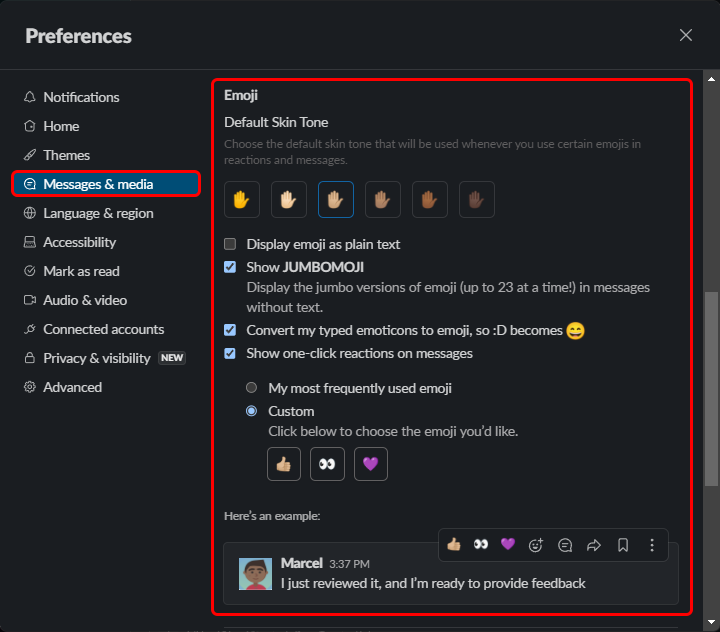
Emojis transcend language barriers and add a touch of personality to your messages. They can convey emotions, reactions, and a lightheartedness that can elevate your communication.
Whether it’s a thumbs up for approval, a laughing emoji for a humorous remark, or a thinking face for a contemplative moment, emojis provide a visual language to enhance your messages and foster a more engaging online presence.
Reacting With Simplicity
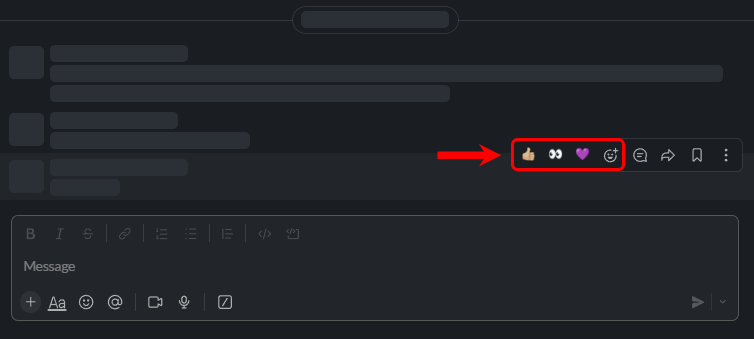
Reactions provide a quick and efficient way to acknowledge messages, express opinions, and gauge team sentiment without cluttering the conversation with additional text.
With a simple click, you can react to messages with emojis like thumbs up, thumbs down, or even custom reactions defined by your team.
Threading for Clarity
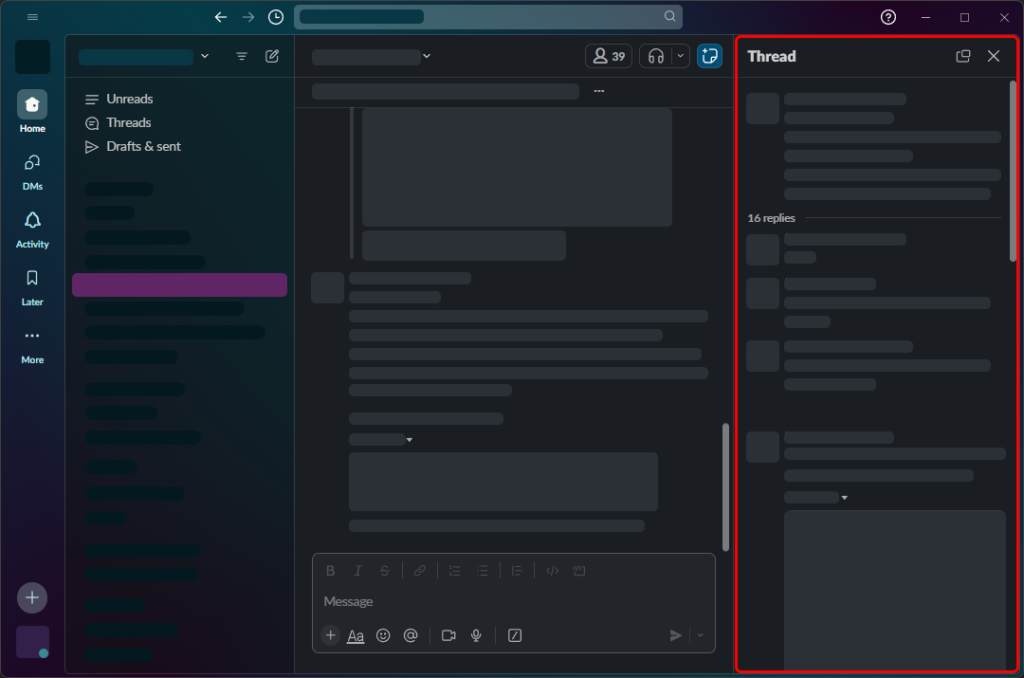
Threads offer a structured approach to organizing discussions. They help ensure conversations stay on topic and important information doesn’t get lost in the shuffle.
By replying to a specific message within a thread, you create a sub-conversation related to that particular point, keeping the overall discussion focused and easy to follow.
Maximizing Emojis, Reactions, and Threads for Effective Communication
To make the most of emojis, reactions, and threads:
- Use emojis sparingly: While emojis can add flair, avoid overusing them to maintain professionalism and clarity.
- Choose reactions thoughtfully: Select reactions that accurately reflect your thoughts and contribute to the conversation.
- Organize threads strategically: Use threads to group related messages and avoid cluttering the main channel.
- Balance flair with purpose: Employ emojis, reactions, and threads to enhance communication without overshadowing the substance of your messages.
By incorporating emojis, reactions, and threads into your Slack communication, you can infuse your messages with personality, facilitate efficient feedback, and keep discussions organized and on track.
This helps foster a more engaging, productive, and enjoyable collaborative experience.
Tip 11: Seamlessly Share Links and Collaborate with External Partners
Slack’s powerful sharing and collaboration tools enable you to seamlessly share links, files, and conversations with external partners, clients, or vendors.
This helps foster productive cross-company collaboration while maintaining security and control.
Bridging the Gap With Slack Connect
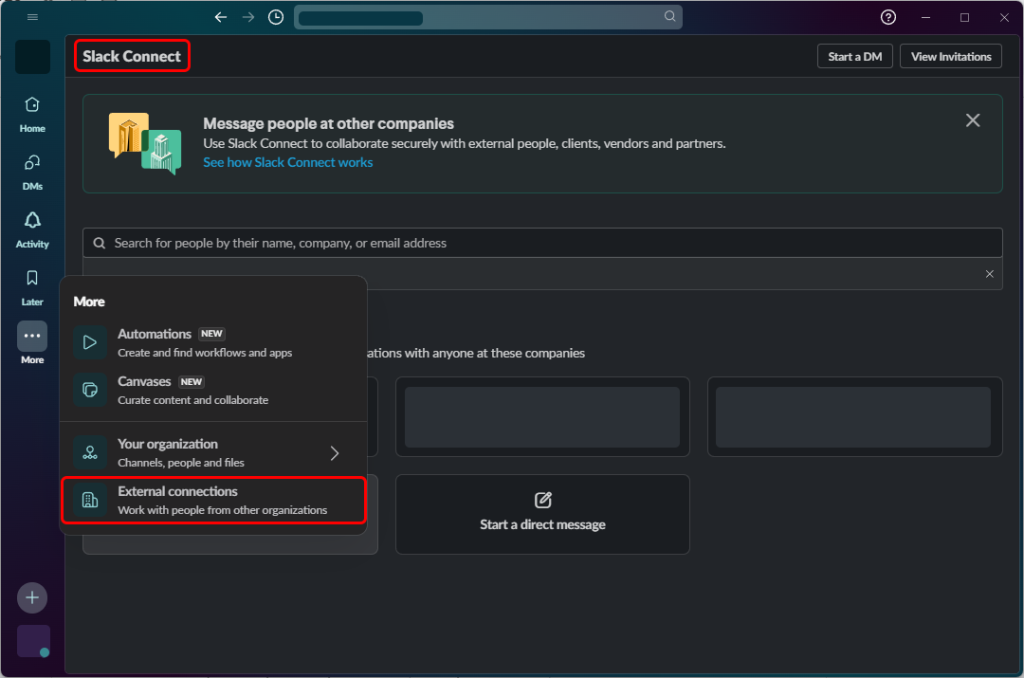
Slack Connect revolutionizes cross-company collaboration by creating secure, direct connections between your Slack workspace and those of your external partners.
You can seamlessly share messages, files, and conversations with external collaborators, eliminating the need to rely on email or external messaging platforms.
This direct connection streamlines communication, enhances productivity, and fosters a more unified collaborative experience.
You can see these options by going to your sidebar menus, click More and select External Connections.
Extending Your Reach With Guest Access
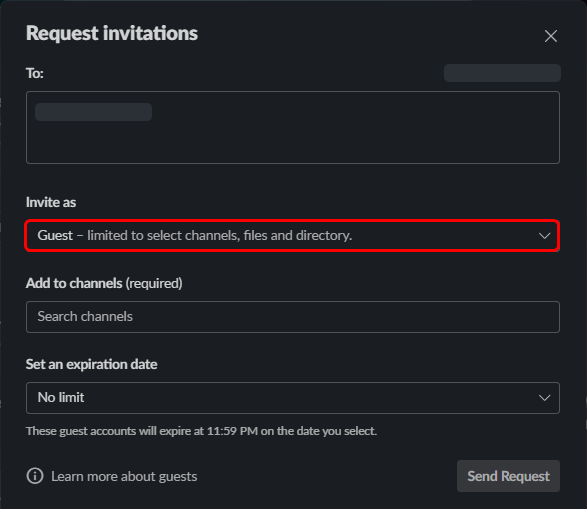
Slack’s guest access feature complements Slack Connect by providing a flexible approach to granting temporary access to specific channels or direct messages to individuals outside your organization.
Sharing Links With Ease
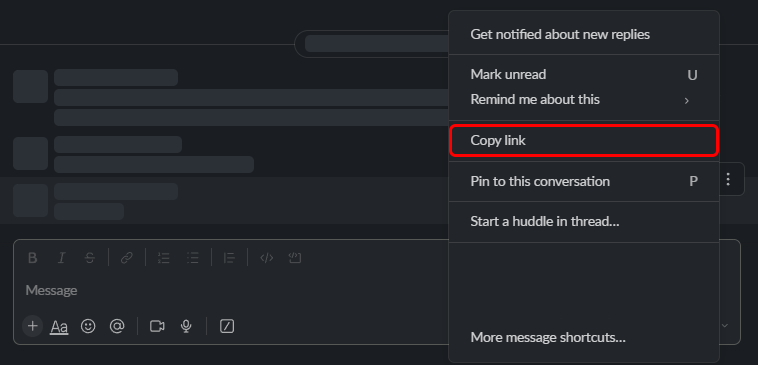
Slack simplifies link sharing by providing a variety of options to share links directly within messages or conversations.
You can generate public or private links, set expiration dates, and even customize link previews to provide additional context.
Locate the message or file from within slack, click on the three-dot menu and select Copy Link.
You can easily share these with your colleagues or external partners who have access to the same channel.
Maintaining Control With Access Management
Slack provides granular control over both Slack Connect and guest access, allowing you to define specific permissions, set expiration dates, and even revoke access at any time.
This ensures that external collaborators have only the access they need, maintaining control over your company’s information and security.
Maximizing External Collaboration With Slack
To effectively collaborate with external partners using Slack and Slack Connect:
- Establish clear guidelines: Clearly define the purpose and expectations for guest access and Slack Connect to ensure that everyone is on the same page.
- Grant access selectively: Only grant access to individuals or groups who genuinely need it for specific projects or collaborations.
- Monitor access activity: Regularly review access logs for both Slack Connect and guest access to ensure compliance and to identify any potential security concerns.
- Utilize shared channels: Create dedicated shared channels for specific projects or collaborations to streamline communication and file sharing.
Tip 12: Streamlining Communication With OttoKit’ Email Forwarding Integration for Slack
Managing email alongside Slack can be a time-consuming and inefficient process.
OttoKit’ email forwarding automation seamlessly integrates with Slack, bridging the gap between these two communication channels. It helps ensure critical emails are effortlessly captured, routed to the appropriate Slack channels, and kept within your team’s collaborative hub.
Unifying Email and Slack for Effortless Communication
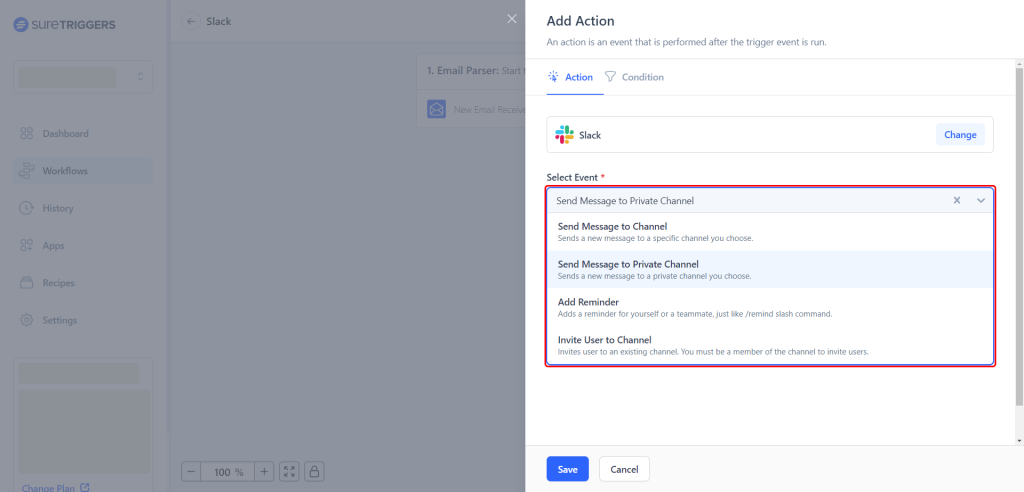
OttoKit’ email forwarding automation eliminates the need to constantly switch between email and Slack.
Set up forwarding rules based on sender, subject line, keywords, or other criteria to ensure that only relevant emails reach your Slack workspace.
Targeted Email Routing for Enhanced Collaboration
Forward emails to specific Slack channels based on their content or importance.
This ensures that project-related emails, team updates, or urgent requests are routed to the appropriate channels.
Maximizing OttoKit’ Email Forwarding Integration
To fully utilize OttoKit’ Email Forwarding integration with Slack:
- Establish clear forwarding rules: Carefully define forwarding rules to ensure that only relevant emails are routed to Slack.
- Leverage custom channel routing: Utilize custom channel routing to organize emails based on content, ensuring that information is easily accessible.
- Regularly review and adjust rules: Periodically review and adjust forwarding rules as your needs and email volume evolve.
By integrating OttoKit’ email forwarding automation with Slack, you can transform your email inbox into a seamless extension of your collaborative hub.
You can keep important information flowing smoothly and ensure no critical email slips through the cracks.
Tip 13: Streamline Onboarding With (OttoKit) User Added Trigger
Welcoming new team members often involves a series of manual tasks, such as sending welcome emails, assigning roles, and granting access to various systems.
OttoKit’ user added trigger simplifies and streamlines this onboarding process by automating these tasks, ensuring a smooth and efficient transition for new hires.
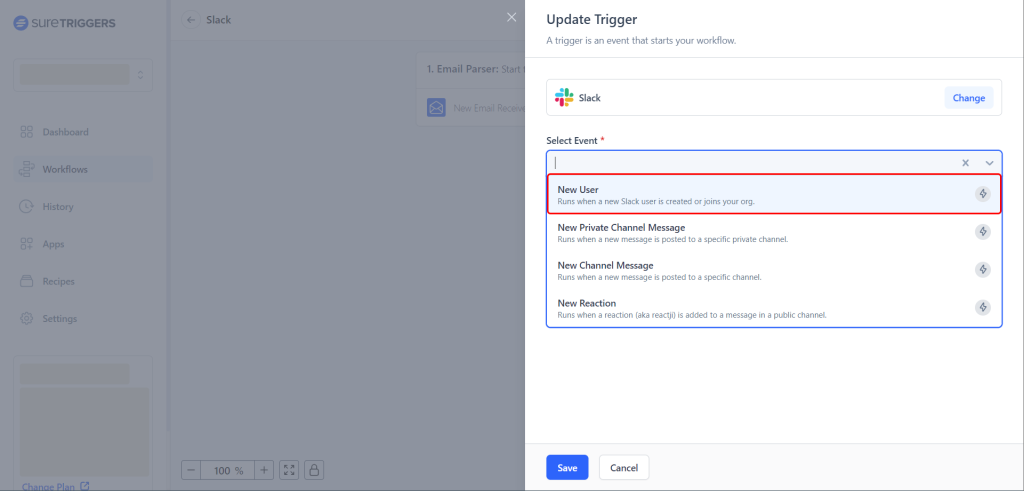
Automating Onboarding Tasks for a Seamless Welcome
Leverage the OttoKit’ user added trigger to automate onboarding tasks. You can automatically send welcome emails, assign roles in Slack, and even grant access to relevant apps or platforms.
Personalized Notifications for a Human Touch
Personalize the onboarding experience by incorporating custom data into your automated notifications.
For example, include the new hire’s name, department, and manager’s contact information to create a more personalized and welcoming message.
Streamlined Role Assignments for Efficient Team Integration
Utilize the user added trigger to automatically assign roles to new team members within Slack. This makes sure they have immediate access to the channels and resources they need to start contributing effectively.
Integrated App Access for Seamless Collaboration
Extend the automation beyond Slack by connecting OttoKit to other essential apps or platforms used by your organization.
With the user added trigger, you can automatically grant access to relevant apps or platforms, ensuring that new hires have the tools they need to collaborate effectively from the outset.
Maximizing the User Added Trigger for Effective Onboarding
To make the most of OttoKit’ User Added trigger:
- Plan your automation workflow: Clearly define the tasks you want to automate and map out the workflow for an efficient onboarding process.
- Personalize notifications: Incorporate custom data into your automated notifications to add a personal touch and make the welcome more meaningful.
- Streamline role assignments:Automatically assign roles to new team members in Slack.
- Integrate app access: Connect OttoKit to other essential apps to automatically grant access to new hires.
By incorporating OttoKit’ user added trigger into your onboarding process, you can automate repetitive tasks, reduce errors, and provide a personalized and efficient welcome for new team members.
This automation not only streamlines the onboarding process but also enhances the overall employee experience, fostering a sense of belonging and contributing to a positive company culture.
Tip 14: Extending Slack’s Reach with OttoKit’ Cross-App Message and Reminder Automation
Information often flows across multiple apps and platforms, potentially leading to missed messages, forgotten tasks, and disconnected communication.
OttoKit’ cross-app message and reminder automation seamlessly integrates with Slack, enabling you to receive notifications, set reminders, and initiate actions from other apps directly within Slack.
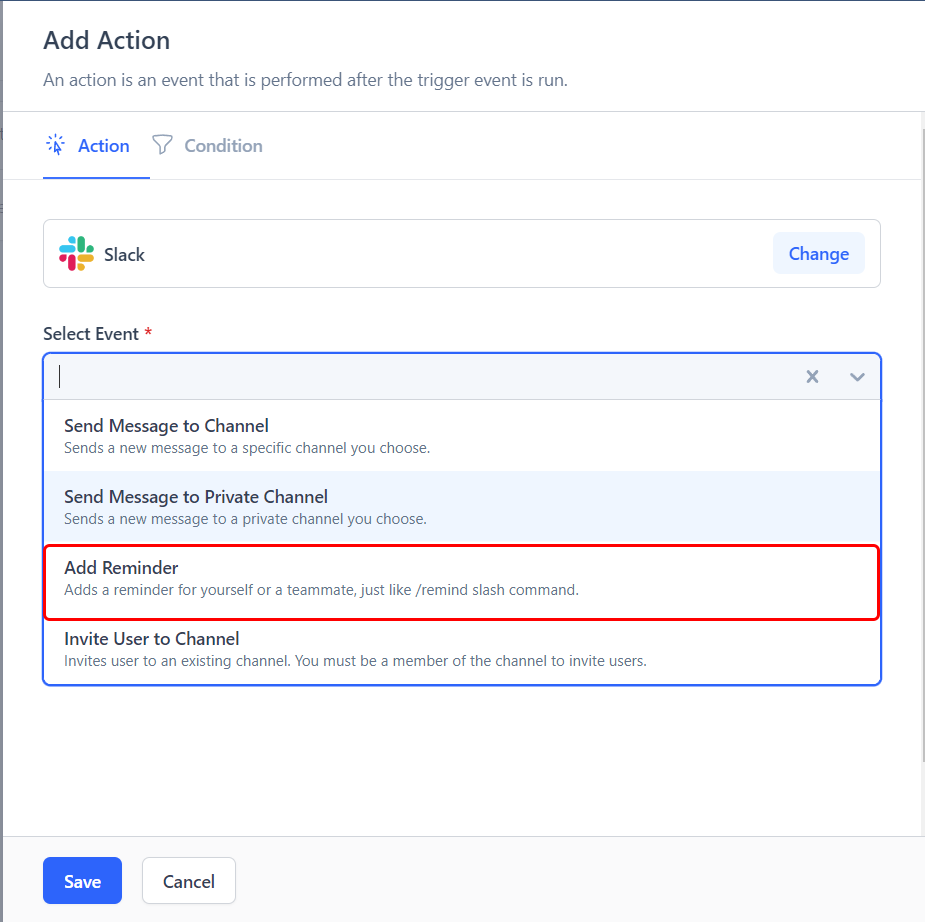
Unleashing the Power of Cross-App Automation
OttoKit bridges the gap between apps by allowing you to create automated workflows triggered by events in other apps.
You can receive notifications from external apps directly within Slack, set reminders based on specific actions taken in other platforms, or initiate actions based on triggers from external sources.
Proactive Notifications for Informed Collaboration
Leverage OttoKit’ cross-app message automation to receive real-time notifications from other apps directly within Slack.
Stay informed about important updates, events, or tasks even when you’re working primarily in Slack, keeping you connected to the broader digital ecosystem.
Streamlined Reminders for Task Management
Utilize OttoKit’ cross-app reminder automation to set reminders based on triggers from other apps.
Create automated workflows that prompt you to take action or provide updates based on specific events or occurrences in other platforms, ensuring that nothing falls through the cracks.
Enhanced Collaboration With Cross-App Actions
Extend the power of OttoKit to initiate actions in Slack based on triggers from external sources.
Create automated workflows that send messages, update channels, or trigger other actions within Slack based on events or actions taken in other apps.
Maximizing Cross-App Automation for Slack
To utilize OttoKit’ cross-app message and reminder automation for Slack:
- Identify relevant triggers: Explore the available triggers from various apps to identify those that can be effectively integrated into your workflow.
- Design seamless workflows: Carefully plan and design workflows to ensure the triggers, actions, and notifications provide a smooth user experience.
- Personalize notifications: Customize notifications to provide context and relevance, ensuring the information received is actionable and meaningful.
- Regularly review and refine: Periodically review and refine your workflows to adapt to changing needs and ensure they remain effective.
By embracing OttoKit’ cross-app message and reminder automation capabilities, you can transform Slack into a central hub for cross-app communication and task management.
Stay informed, on top of your priorities, and collaborate seamlessly across platforms, enhancing productivity and achieving your goals more effectively.
Tip 15: Unlock Limitless Integration Possibilities With OttoKit, Slack, and Beyond
OttoKit is a powerful tool to bridge the gap between these disparate systems, enabling you to create limitless integration possibilities with Slack and beyond.
Unleashing the Power of OttoKit Automation
OttoKit goes beyond simple app integration by providing a robust automation platform that allows you to connect Slack with a vast array of other apps and platforms.
You can create custom workflows that trigger actions in Slack based on events or data from other apps, or vice versa.
Seamless Integration With Slack
OttoKit integrates seamlessly with Slack. Send messages, set reminders, and initiate actions within Slack directly from other apps.
This integration empowers you to centralize your communication and task management within Slack, eliminating the need to constantly switch between platforms.
Beyond Slack: A Universe of Integration Possibilities
The true power of OttoKit lies in its ability to connect Slack with a vast ecosystem of apps and platforms.
Whether it’s customer relationship management (CRM) systems, project management tools, or hardware devices, OttoKit enables you to create workflows that span across different platforms.
Unlocking Limitless Integration Scenarios
Here are a few examples of how OttoKit can unlock limitless integration possibilities with Slack and beyond:
- Automate notifications from external apps: Receive real-time notifications from CRM updates, project progress, or even sensor data directly within Slack.
- Trigger actions in Slack based on external events: Set up workflows that automatically send messages, update channels, or initiate other actions in Slack based on events or data from other apps.
- Integrate with legacy systems: Connect Slack with legacy systems that may not have native integrations.
- Create custom integrations: With OttoKit’ powerful automation builder, you can create custom integrations tailored to your specific needs.
Maximizing OttoKit for Limitless Integration
To utilize OttoKit for limitless integration possibilities:
- Explore available triggers and actions: Familiarize yourself with the vast array of triggers and actions to identify potential integration opportunities.
- Design meaningful workflows: Carefully plan and design workflows to ensure they solve real problems, add value to your team, and enhance productivity.
- Embrace experimentation: Don’t be afraid to experiment with different integration scenarios and explore new possibilities as you gain experience.
- Regularly review and refine: Periodically review your existing integrations and workflows to identify areas for improvement and adapt to changing needs.
By embracing OttoKit’ limitless integration capabilities, you can transform your digital landscape into a seamless ecosystem of interconnected apps and platforms.
You can easily unlock new levels of automation, collaboration, and efficiency across your organization.
Unleash Your Team’s Potential with Slack and OttoKit
In a fast-paced business world, you need tools that help your team work smarter, not harder. That’s where Slack and OttoKit come in.
By integrating OttoKit with Slack, you can:
- Streamline onboarding and communication
- Automate tasks and reminders
- Integrate with a vast array of apps
- Enhance collaboration and productivity
With OttoKit and Slack, you can transform your digital workspace into a seamless hub for productivity and collaboration.
So what are you waiting for? Get started today and see what a difference automation can make!
Recommended Articles
Connect Google Calendar With Notion (2 Easy Ways)
The 10 Best CRM for Startups for 2025 (Mostly FREE)